Apple announced macOS Big Sur, the latest version of their desktop operating system, at the online WWDC 2020. This new major software update ships with many new features and improved functionality such as a redesigned UI with new icons, color resolution, and more to improve users experience, animated widgets like iOS 14 and iPadOS 14 with easy drag and drop functionality to add, and a Control Center to manage notifications, widgets, and other settings easily and quickly.
For the first time, Apple has released an exclusive Mac version of the Maps app for users to search for routes, discover new places, explore via look around, and much more.
If you already have macOS Mojave developer beta installed, go to System Preferences > Software Update to download the beta. Otherwise, follow our guide to download and install it on your Mac.
Before we start, make sure that you backup your Mac. The best way to do this is to use Time Machine, which is a built-in Mac feature. You would need an external hard drive with a capacity equal to or more than your Mac’s storage. Connect it to your Mac, go to System Preferences > Time Machine, and select it as your backup disk. The first backup always takes the longest so it is best to do this when you don’t need to use your Mac.
Download macOS 11 Big Sur Developer Beta
Now that we have the mandatory back up out of the way, it’s time for the fun stuff. The first step: sign up for an Apple Developer account. This will cost you $99/year. If you do not want to spend the money, you can download the macOS 11 Big Sur beta access utility at betaprofiles.com.
Once logged in, head over to Downloads and look for macOS 11 Big Sur developer beta. Download the beta access utility to your computer.
- Open the macOS Developer Beta Access Utility DMG and run the pkg file inside. This is an installer that will enroll your Mac to receive developer beta updates. Launch this installer and follow the instructions.
- Once the installation completes, open System Preferences > Software Update to find macOS 11 Big Sur beta. Start the download.
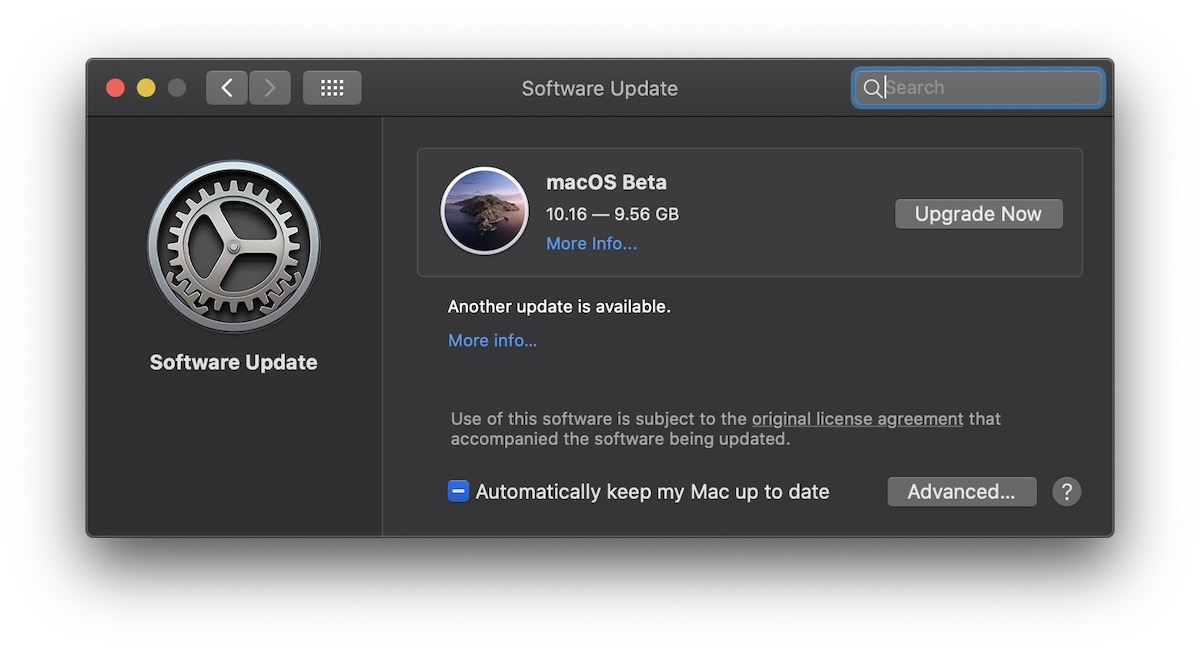
- Click on the upgrade now button to start the download process. Once the download completes, start the installation. Your Mac might restart a few times during the installation and it might also take a long time so make sure that your Mac (if portable) is plugged into an outlet and not on battery power.
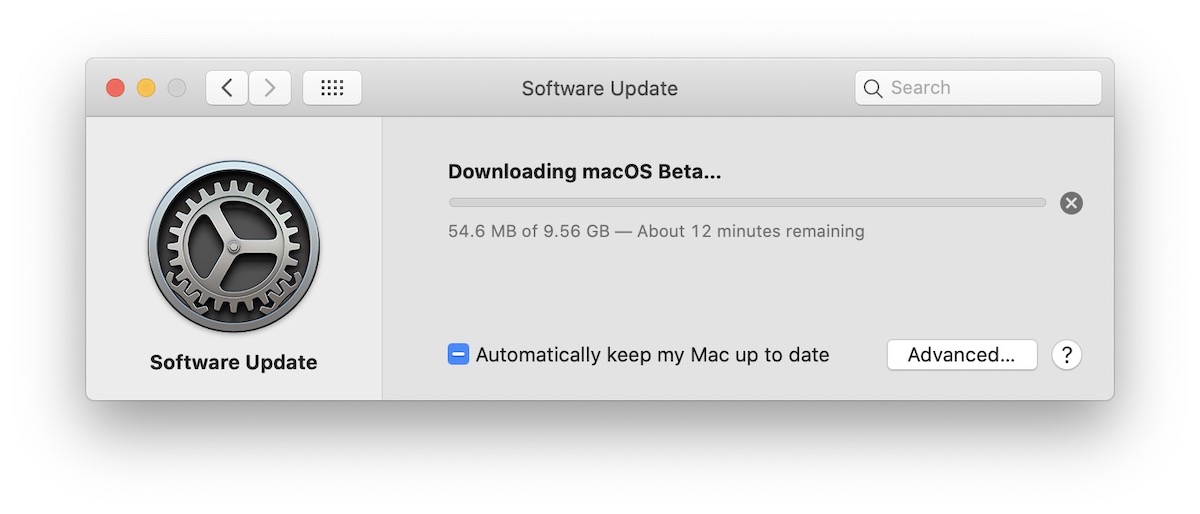
what is the decryption key for the mega link of MacOS Big Sur?
Hi, We have updated the download link in the post, it should work without asking for any key.