Earlier today, iPhone Dev-Team released the untethered exploit discovered by @i0n1c in the form of PwnageTool and redsn0w updates to jailbreak iOS 4.3.1 untethered on all iPhone, iPod touch as well as first gen iPad devices. Just now, iH8sn0w has also released an updated version of sn0wbreeze 2.5 which uses the same exploit to provide untethered iOS 4.3.1 jailbreak for Windows users. Following is an easy guide on how to jailbreak your iOS devices using sn0wbreeze 2.5. Meanwhile, also check out our step-by-step tutorials for jailbreaking iOS 4.3.1 untethered with latest PwnageTool here and redsn0w 0.9.6rc9 here.
WARNING — Software unlockers please DO NOT update yet, until an update to ultrasn0w is released which fixes some incompatibilities when iOS 4.3.1 is used on the older basebands supported by ultrasn0w.
DISCLAIMER — iTD is NOT responsible for any damage caused to your device while following this guide. Those who follow our steps do so at their own risk.
Step 1:
Download the following tools:
Download sn0wbreeze 2.5
Step 2:
Run sn0wbreeze and click the arrow on the bottom right to proceed.
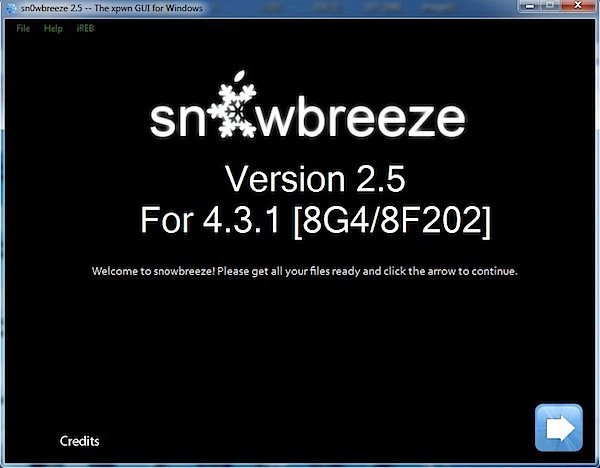
Step 3:
Browse to your iOS 4.3.1 firmware file and select it.
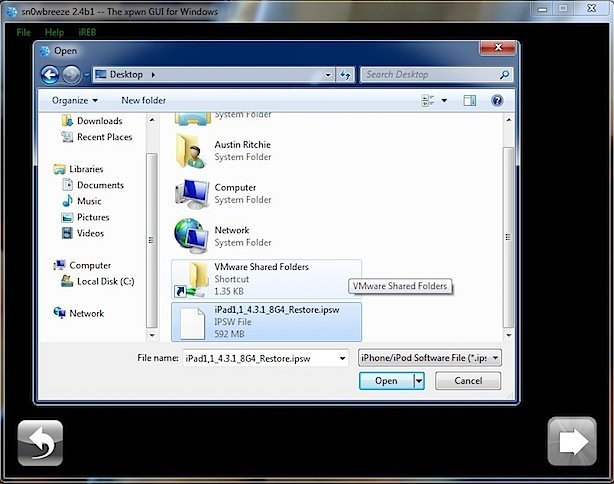
Step 4:
Allow sn0wbreeze to analyze the firmware fille, then click the arrow again.
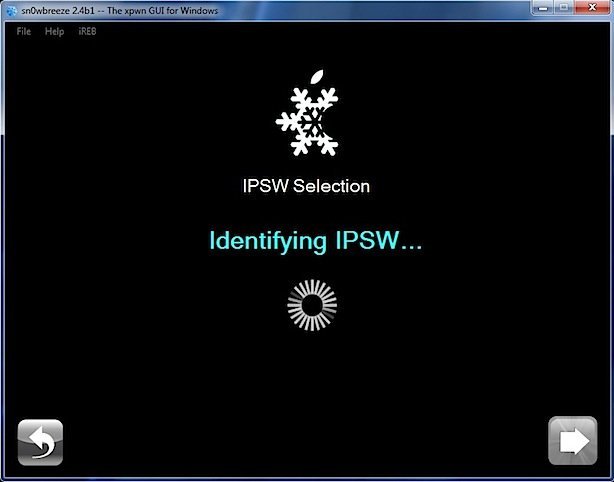
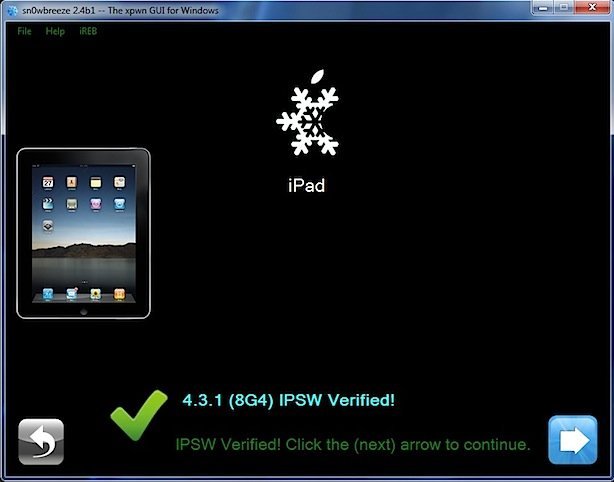
Step 5:
Select “Expert Mode” and click the next arrow. Select “Build IPSW” and hit the next arrow once more.
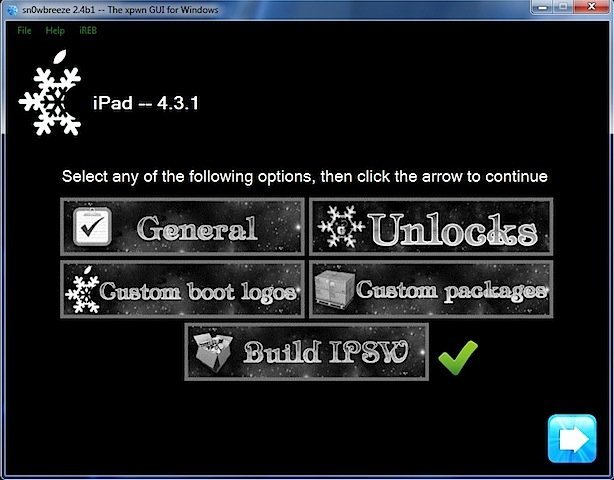
NOTE: If your iPhone relies on a unlock, proceed only by selecting “Baseband Preservation Mode” option instead of “Expert Mode”.
Step 6:
Let sn0wbreeze do its thing. You can choose to play Pac-Man if you have Adobe Flash for Internet Explorer installed.
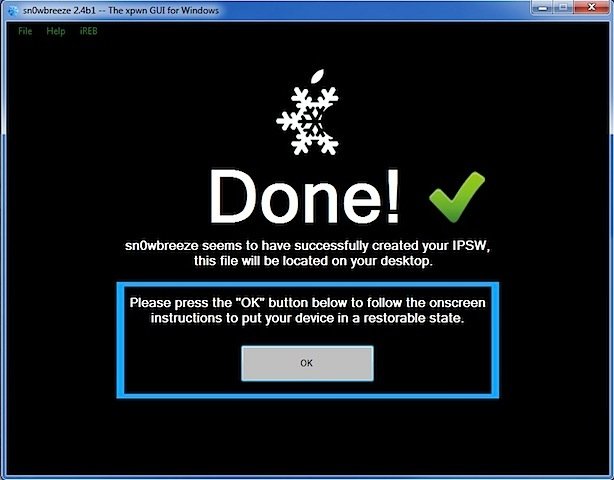
Step 7:
Once sn0wbreeze finishes, it will assist you in booting your device in DFU mode. The steps are as follows:
- Connect your device via USB
- Power down your device
- Hold the Power and Home buttons for 10 seconds
- Release the Power button but keep holding the Home button for 10 seconds.
- Your device will now be in DFU mode
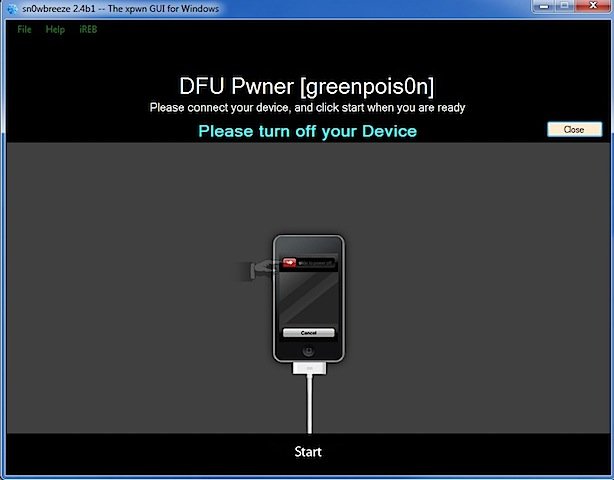
Step 8:
Now open up iTunes and hit restore while holding the Shift key, then select the iOS 4.3.1 .ipsw you created above for your device and hit “Open”.
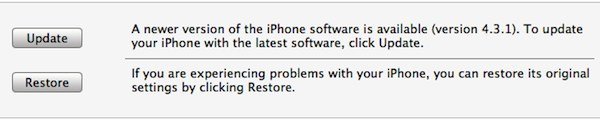
Step 9:
Now wait for iTunes to do its thing. Make sure not to accidentally bump or disconnect your device.Your iOS device screen at this point will be showing a progress bar indicating installation progress. After the installation is done, your iOS device will be jailbroken untethered on iOS 4.3.1.
Enjoy!
** Although Mobile Substrate has now been updated to work with 4.3.1, there are many Cydia packages that are not yet ready. Use caution when installing anything from Cydia.
Subscribe to our RSS Feed and keep following us on Twitter, Facebook and YouTube for all the latest news, updates and more.
I just love how fast they do it after a new OS is launched :D!
I just love how fast they do it after a new OS is launched :D!
how can i setup AppSync?
we can not add cydia.hackulu.us as repo
in the installation of package an error appear!
oh no Problem solved:
repo is hackulo and no hackulu
how can i setup AppSync?
we can not add cydia.hackulu.us as repo
in the installation of package an error appear!
oh no Problem solved:
repo is hackulo and no hackulu