To protect your privacy, you can lock WhatsApp using biometric authentication. This will allow the app to be accessed exclusively through Touch ID or Face ID on your iPhone. This article will guide you through the process of securing your WhatsApp with biometric authentication on your iPhone.
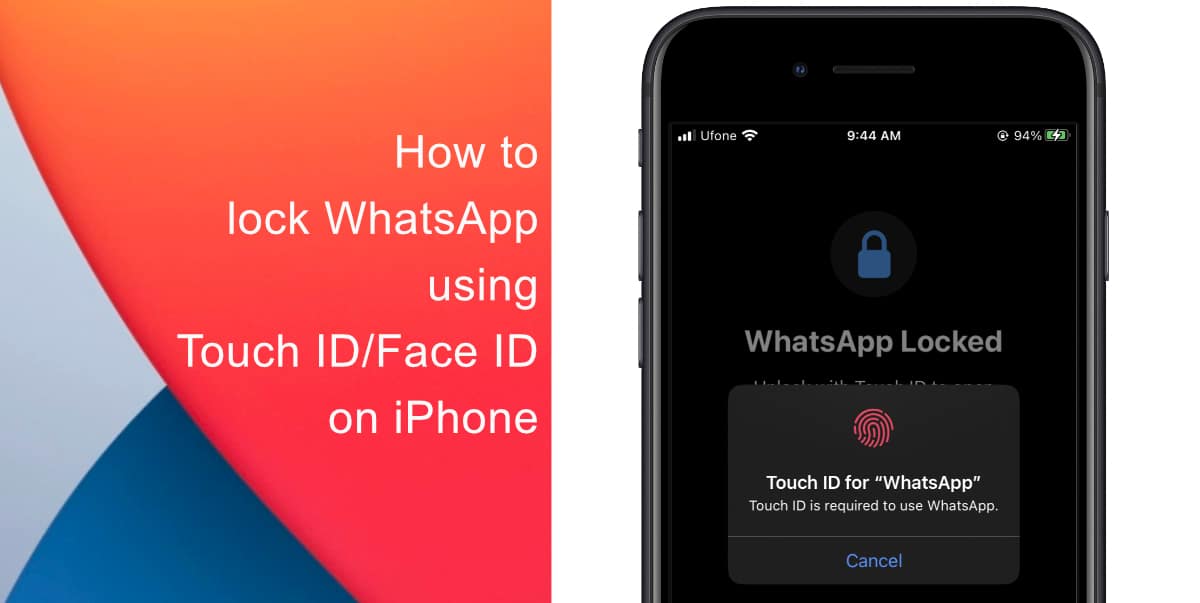
Learn how to lock WhatsApp using Touch ID/Face ID on iPhone
In this digital age. protecting your privacy and security is crucial. If you are an iPhone user and want to add an extra layer of protection to your private conversations, you can lock WhatsApp with biometric authentication. Here’s how:
Before enabling Touch ID/Face ID lock for WhatsApp, ensure that you have the latest version of the app installed on your iPhone. Visit the App Store and update WhatsApp if necessary. Having the latest version ensures you have access to the latest security features and enhancements.
- Tap on the Settings tab located in the bottom right corner of the screen. This will take you to the WhatsApp Settings menu where you can customize various aspects of the app.
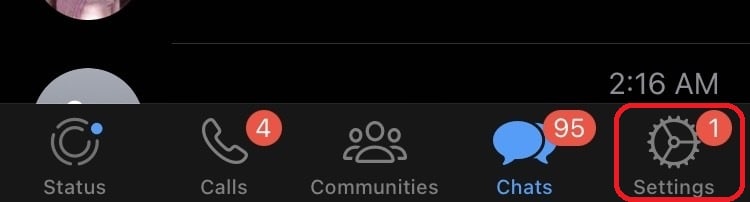
- In the Settings menu, find and tap on the Privacy option. This will open the Privacy Settings page, where you can manage your account details, privacy settings, and security features.
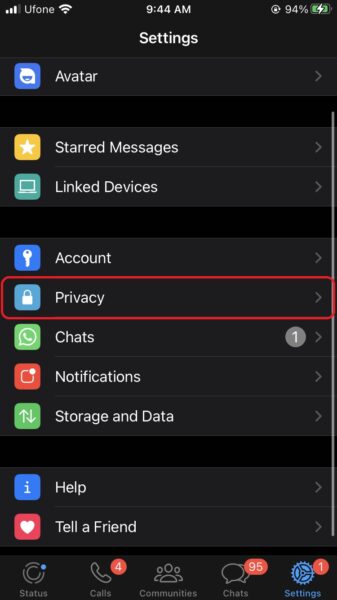
- Scroll down until you find the Screen Lock option and tap on it. You will see a toggle switch labeled Require Touch ID/Face ID – enable it to activate the lock feature.
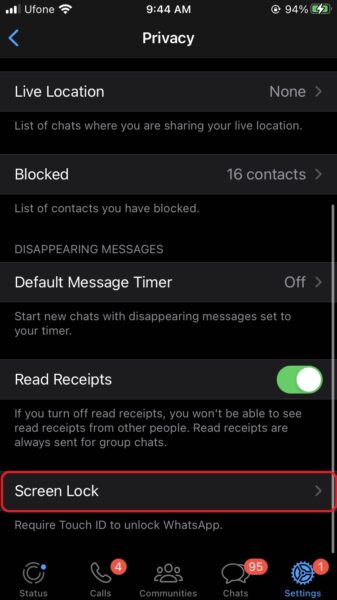
- After enabling the Touch ID/Face ID lock, you can specify the time interval after which the lock will be triggered. This interval determines how frequently WhatsApp will require biometric authentication to unlock the app. You can choose from Immediately, After 1 minute, After 15 minutes, or After 1 hour options based on your preference.
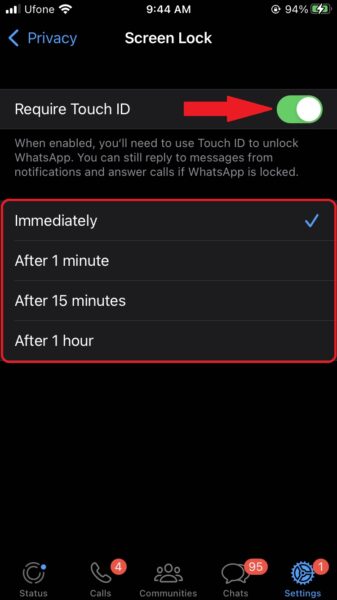
- To ensure the lock is functioning correctly, exit the WhatsApp app and relaunch it. You should now be prompted to authenticate using Touch ID or Face ID, depending on the capability of your iPhone. Verify your biometrics, and if successful, you will gain access to your WhatsApp conversations.
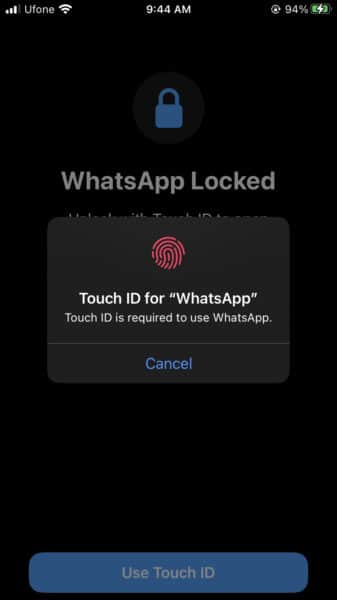
By following these simple steps, you can lock WhatsApp conversations on your iPhone with the added convenience of Touch ID or Face ID. The lock feature provides an extra layer of privacy and ensures that only you can access your personal messages. Enjoy the peace of mind that comes with protecting your digital communications.
We hope this guide helped you learn how to lock WhatsApp using Touch ID/Face ID on your iPhone. If you have any questions, let us know in the comments below.
Read more: