When you delete a file in Windows 11, it is not actually deleted immediately. Instead, the space on the disk that was occupied by the file is marked as free. The file can still be recovered until the free space is overwritten with new data.
If you want to make deleted files unrecoverable, you need to overwrite the free space on the disk. This can be done using various methods, including third-party software and built-in Windows tools. One of the easiest ways to overwrite deleted files unrecoverable in Windows 11 is to use the Cipher command.
Cipher is a command-line tool that is included with Windows 11. It can be used to manage encrypted data by using the Encrypting File System (EFS), as well as to overwrite (or “wipe”) all of the deleted data on a hard disk. This feature improves security by ensuring that even an attacker who gained complete physical control of a Windows 11 computer could not recover previously deleted data.
In this guide, we will show you how to easily make deleted files unrecoverable in Windows 11 with Cipher.
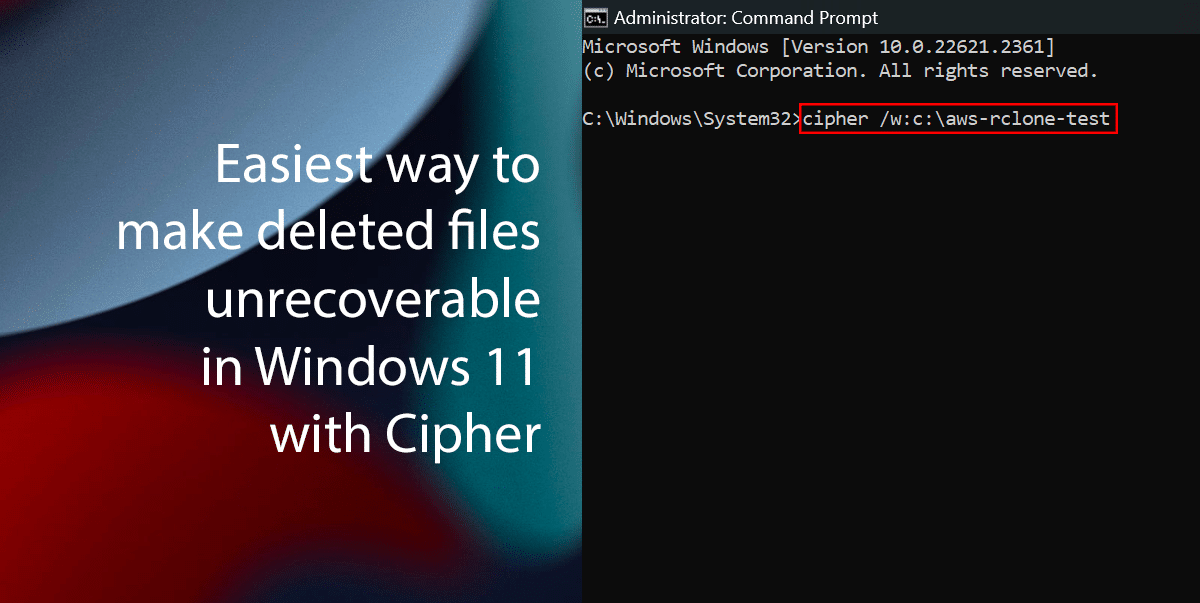
The easiest way to make deleted files unrecoverable in Windows 11 with Cipher
- Open Start, search for Command Prompt, and choose the Run as administrator option.
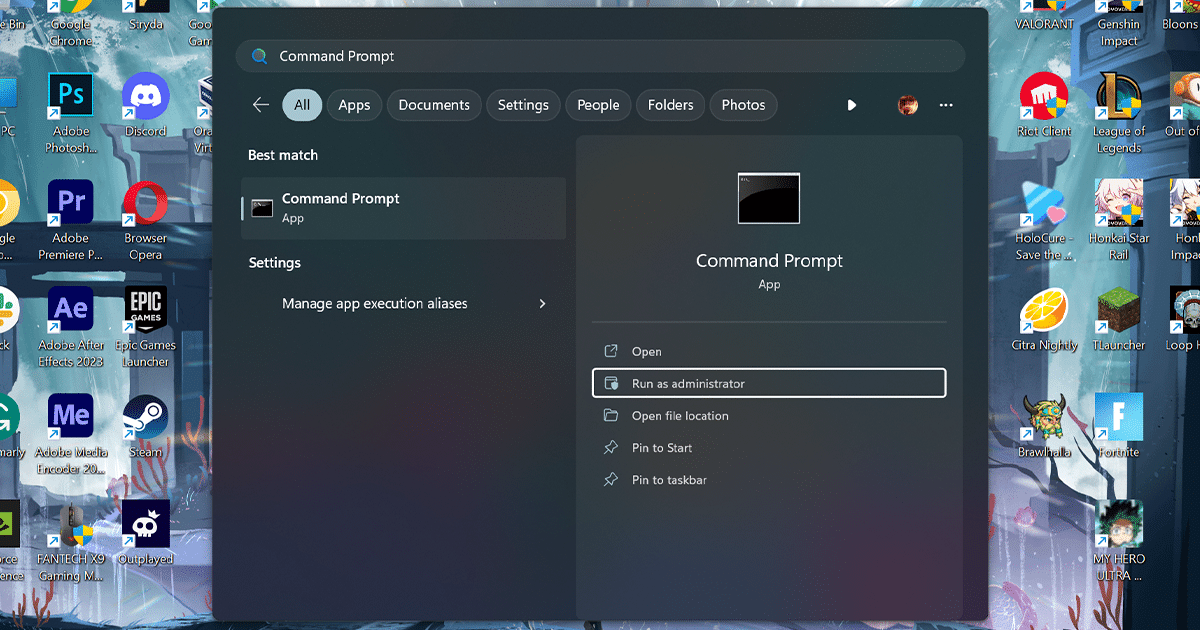
- Type the following command to securely erase deleted data and press Enter/p>
cipher /w:DRIVE-LETTER:\FOLDER-PATH\
- Replace DRIVE-LETTER with the drive letter of the disk where you want to overwrite the free space and replace FOLDER-PATH with the full path to the folder where you want to overwrite the free space.
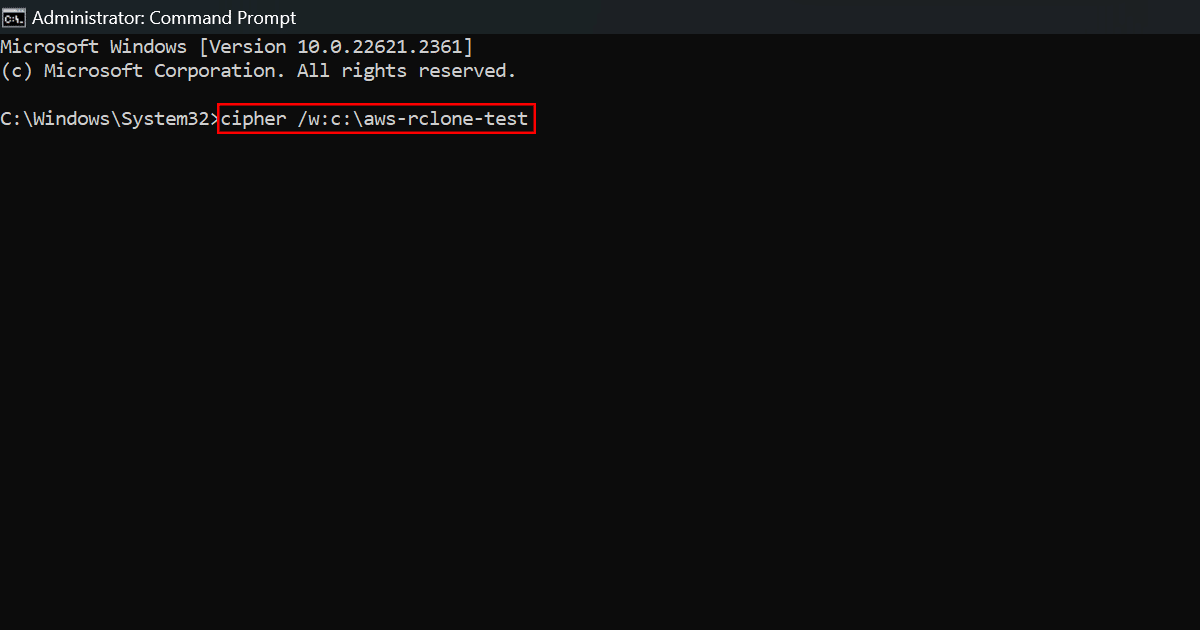
- Replace DRIVE-LETTER with the drive letter of the disk where you want to overwrite the free space and replace FOLDER-PATH with the full path to the folder where you want to overwrite the free space.
- Type the following command to securely erase the free space that may contain deleted data information and press Enter:
cipher /w:DRIVE-LETTER:\
- Remember to replace “DRIVE-LETTER” with the drive letter of the storage you want to wipe out the free space. For example, this command wipes out only the free available space of the “C:\” that may contain recoverable data: cipher /w:c:\
- Once you complete the steps, Cipher will overwrite the deleted data, making it very difficult for anyone to use recovery software to reconstruct and restore the files and folders from the hard drive.
Read more: