Microsoft Teams has finally received support for native macOS notifications for users on macOS 10.15 and later. For a long time, Teams has supported its own custom implementation of notifications that would not work with macOS’ native notifications which meant that it would not follow the global do not disturb setting or the operating system’s design.
The feature was announced on Microsoft Teams’ User Voice forums. Users on macOS 10.15 and later can use native notifications and use features like Do Not Disturb, Notification Center triaging, and quick actions.
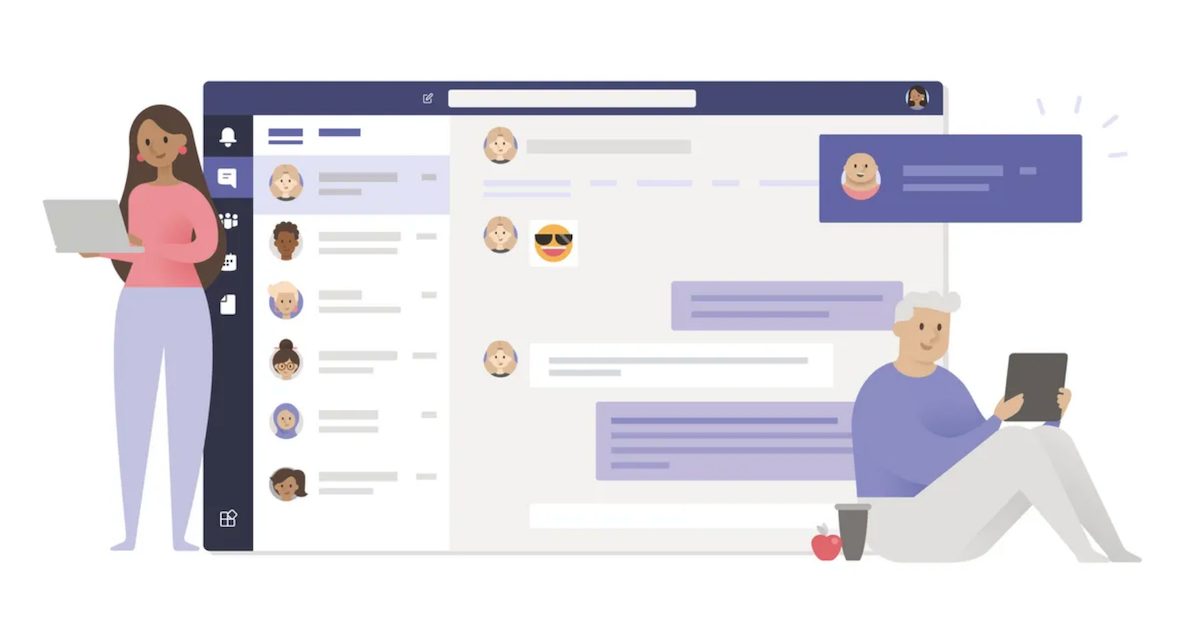
Enable native macOS notifications for Microsoft Teams
Teams had received support for native notifications on Windows 10 some time ago, while it was in testing with a smaller group of users on macOS for a while. Now that the update is rolling out, here is how you can enable it on your Mac and take advantage of the native look and feel and features of notifications.
- Open Teams, and go to “Settings and more…”.
- Navigate to Settings > Notifications
- Open Appearance and sound > Notification style select Mac instead of “Teams built-in”
- In the macOS notification that appears, click on allow to enable Teams to send you notifications. If you do not allow it here, you can later go to System Preferences > Notifications and look for Microsoft Teams. Click on “Allow Notifications” and adjust settings to your likings.
Moving forward, any new chat notifications from Teams will use the native style and if you don’t click it, it will be accessible from Notification Center in macOS. If you somehow don’t like the native notifications, you can always switch back to the default Teams notifications style by going following steps 1- 3. Note that the default Teams notifications style makes it easier to reply to messages right from the pop-up, compared to native macOS notifications.
Read more:
- Support for smaller groups using Together Mode on Microsoft Teams currently under beta testing
- Microsoft Teams will soon feature third-party apps on iOS and Mac
- Microsoft Teams for macOS gets system audio sharing with native notifications currently in preview
- Microsoft xCloud game streaming to launch on Safari “in the next few weeks”
1 comment