On Windows 11, you can paste text without the original formatting of the content (plain text) directly from the clipboard to any application with a quick shortcut.
Though you can cut and paste text without the original formatting of the content using commands available in the application. However, if you frequently copy and paste text without any formatting, you can use a new shortcut to paste as plain text available with the PowerToys app.
PowerToys allows you to enhance the functionalities of Windows 11. In this case, you can enable a keyboard shortcut to paste content in the clipboard as plain text. As for myself I usually copy and paste plain text so this could come in handy for most users as this is more sufficient and easy to use.
In this guide, we will show you how to paste clipboard content as plain text (without the original formatting of the content) on Windows 11.
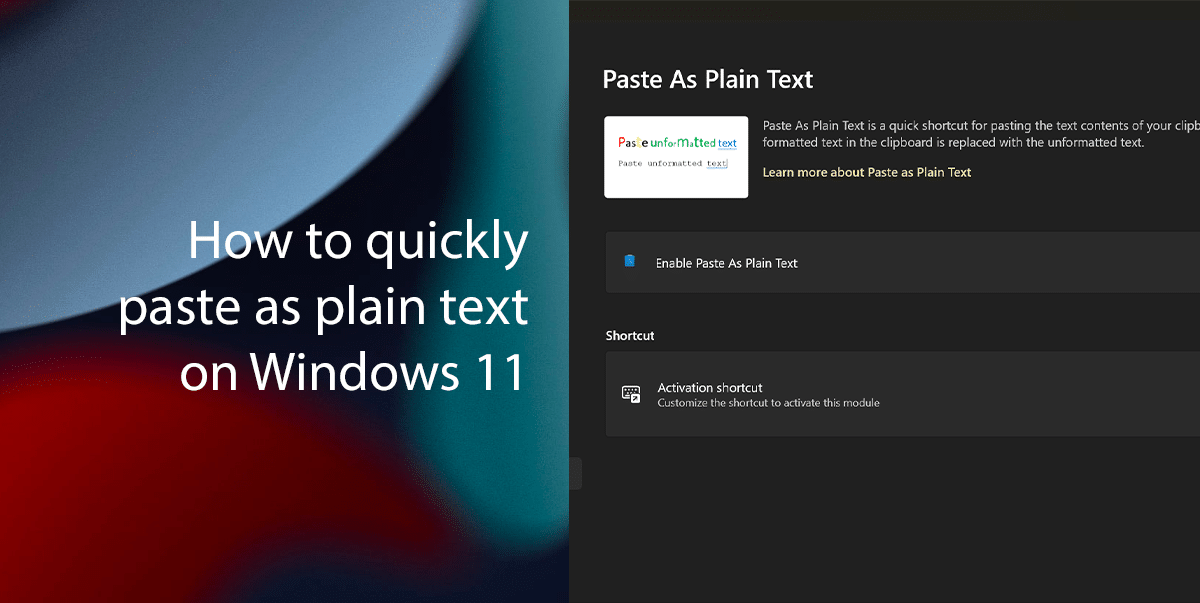
Here is how to quickly paste as plain text on Windows 11
In case you don’t have the PowerToys app, you can install it directly from the Microsoft Store.
- Open PowerToys > click on Paste As Plain Text on the left pane > toggle on “Enable Paste As Plain Text”.
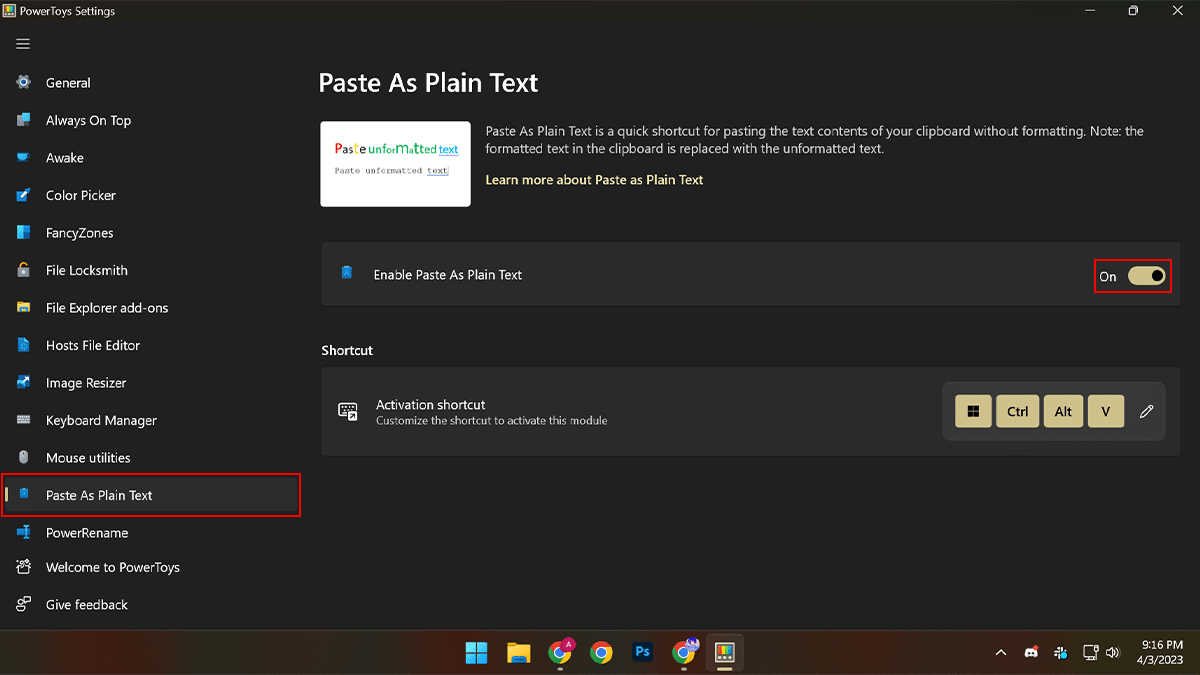
- When done, the next time you copy formatted text to the clipboard, you can use the “Windows key + Ctrl + V” on the keyboard to paste it as plain text.
- If you prefer a different combo of keys, under the “Shortcut” section, click the “Edit” icon > configure a different shortcut.
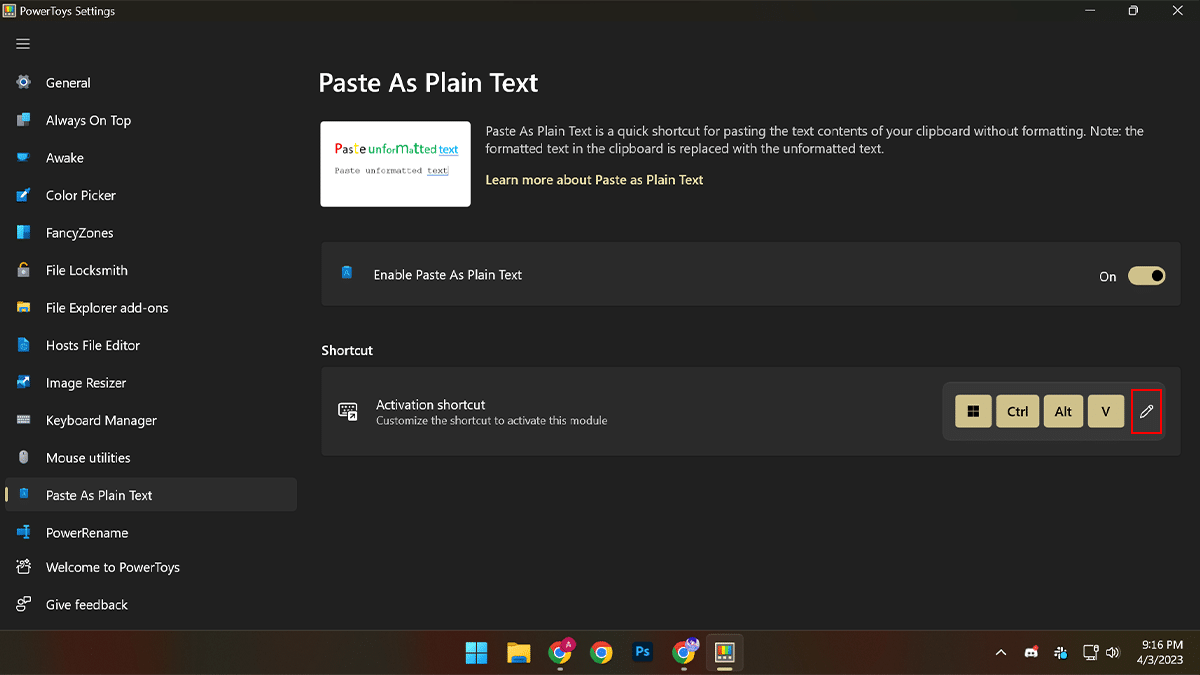
Read more:
- How to save bookmarks on Safari for easy access on your iPhone
- How to find downloaded files on iPhone
- How to disable Widgets on Windows 11
- How to fix large Windows.db on Windows 11
- How to disable Bing Chat in Microsoft Edge
- How to connect an Android phone to Windows 11 PC via the Phone Link app
- How to enable Dark Mode in Gmail on iPhone