Are you looking for a simple way to remove the background of an image using the Paint app on Windows 11? Look no further! In this guide, we will show you the easiest method to remove the background of an image using the Paint app on your Windows 11 computer.
The Background removal tool in Microsoft Paint is a powerful tool that can help you remove the background from an image with just one click. It is based on machine learning and can automatically detect the background and remove it. The tool is still under development, but it can already handle a wide variety of images.
- It is easy to use and does not require any special skills or knowledge.
- It is fast and can remove the background from an image in a matter of seconds.
- It is accurate and can remove the background from images with a high contrast between the foreground and background.
The Background removal tool in Microsoft Paint is a powerful tool that can be a valuable asset to anyone who needs to remove the background from an image.
In this guide, we will show you how to easily remove the background of an image using the Paint app in Windows 11.
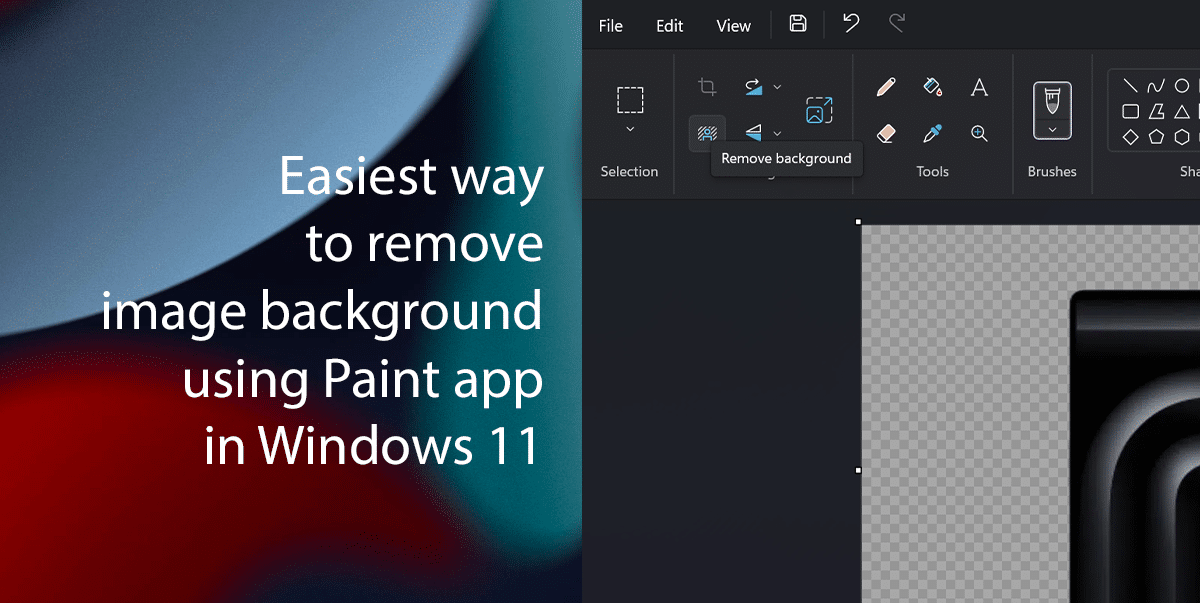
Here is the easiest way to remove the background of an image using the Paint app in Windows 11
- Open the Paint app and click on File > Open.
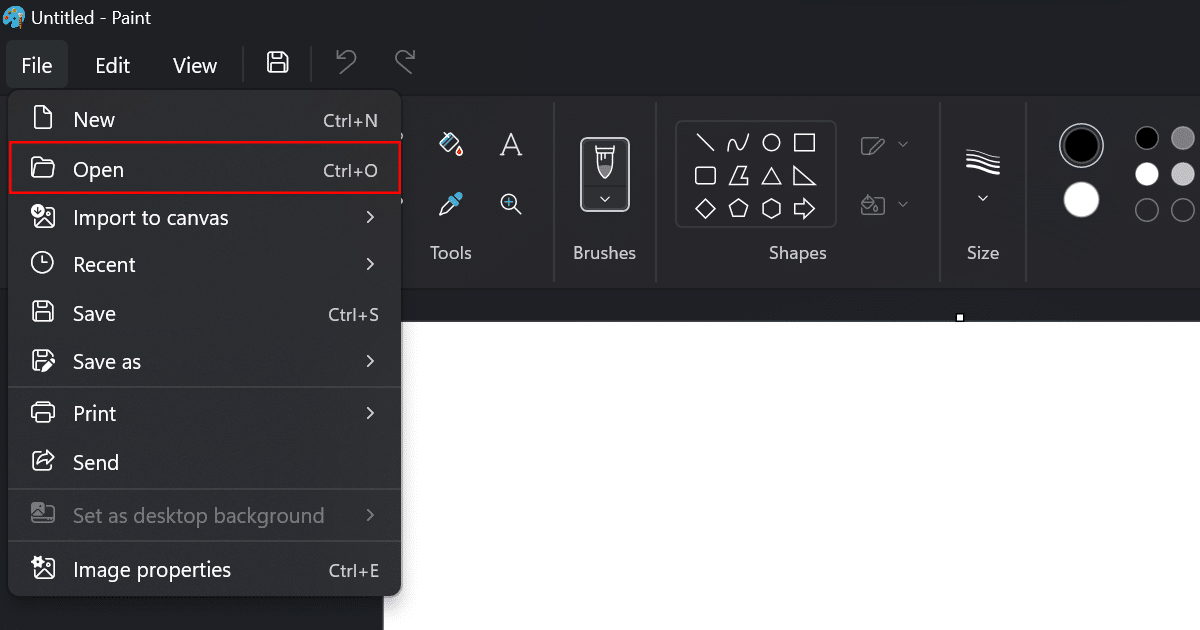
- Select the image you want to remove the background from and click Open.
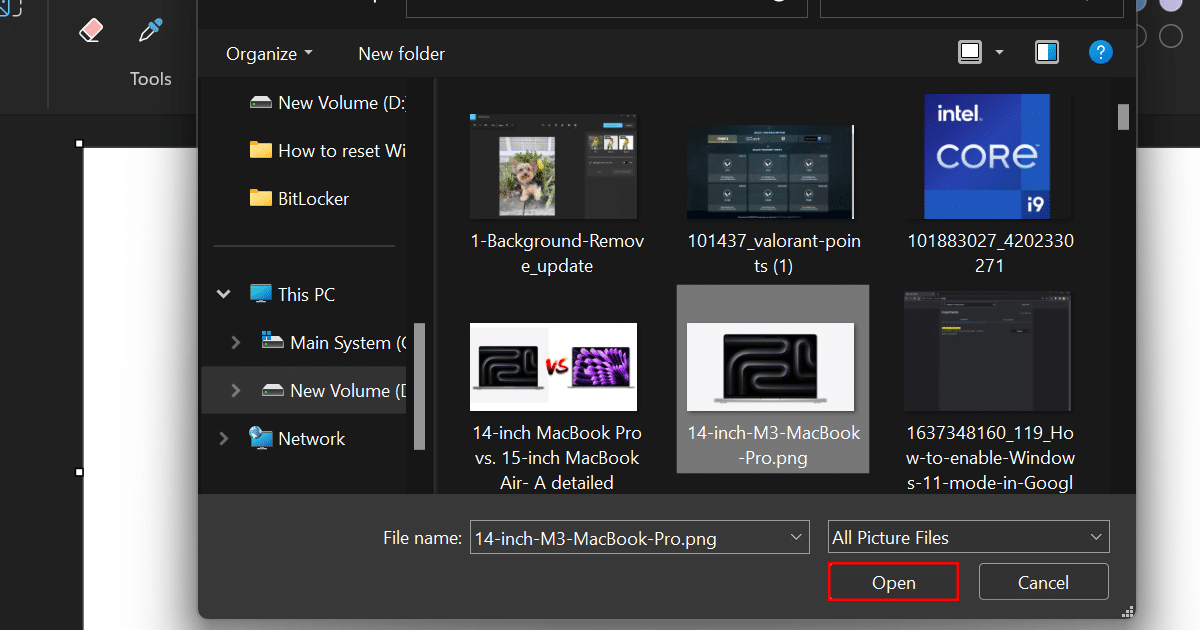
- Click on the Remove Background button.
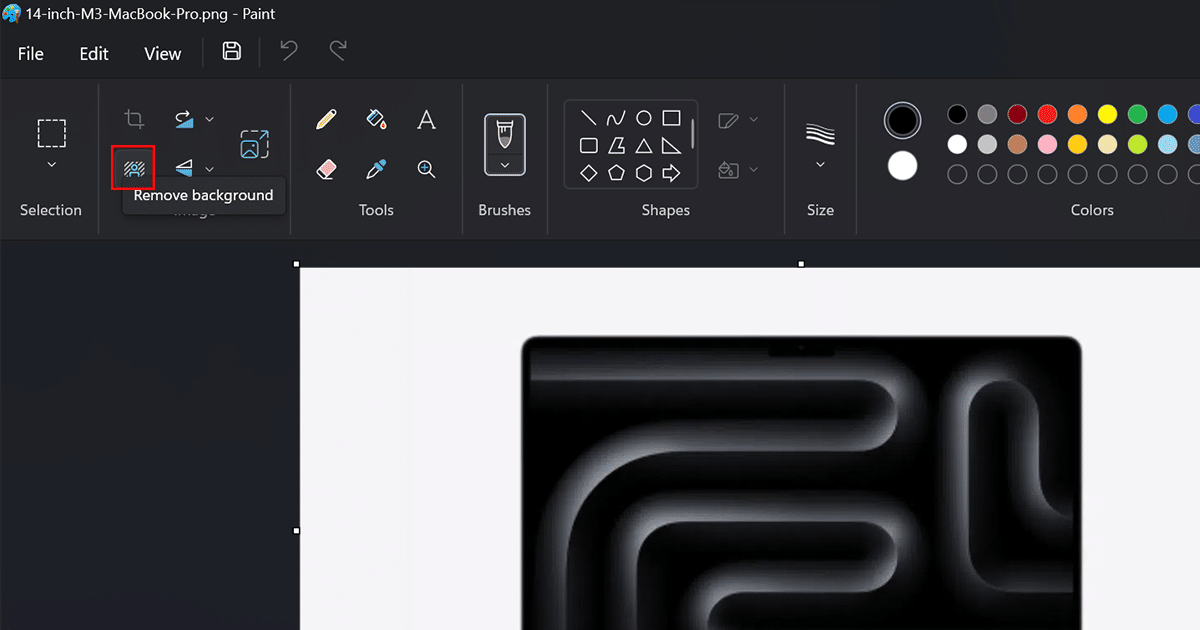
- Paint will automatically detect the background and remove it. You can adjust the selection by clicking and dragging the selection lines.
- Once you are satisfied with the selection, click on the Save button.
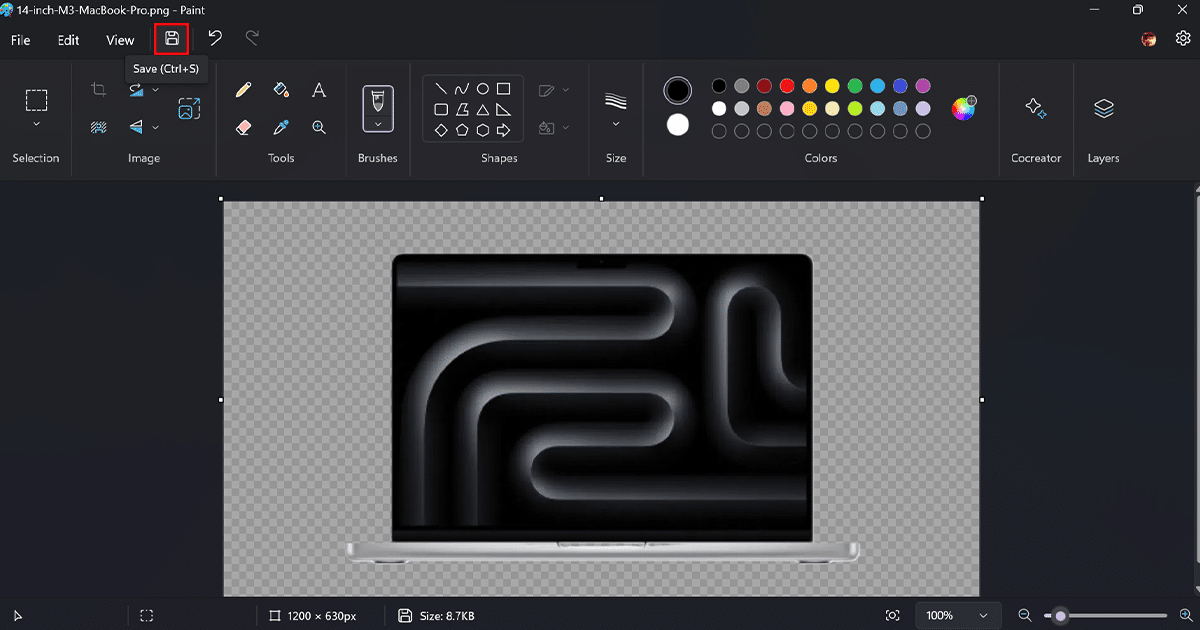
- In the “Save as type” choose “PNG“.
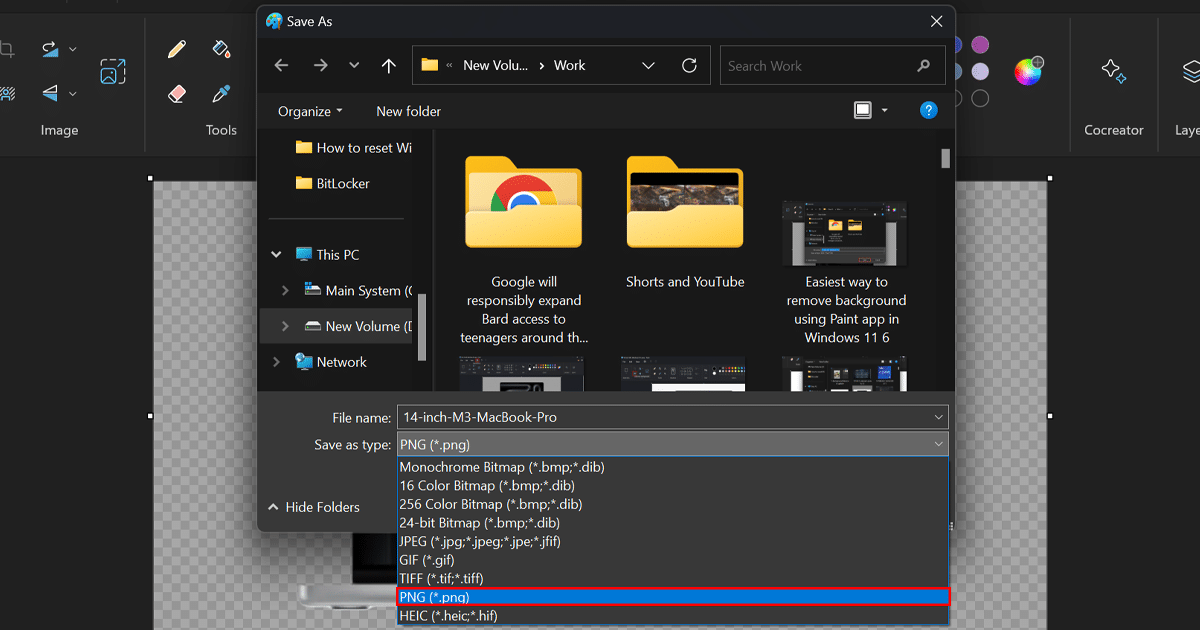
- Click Save.
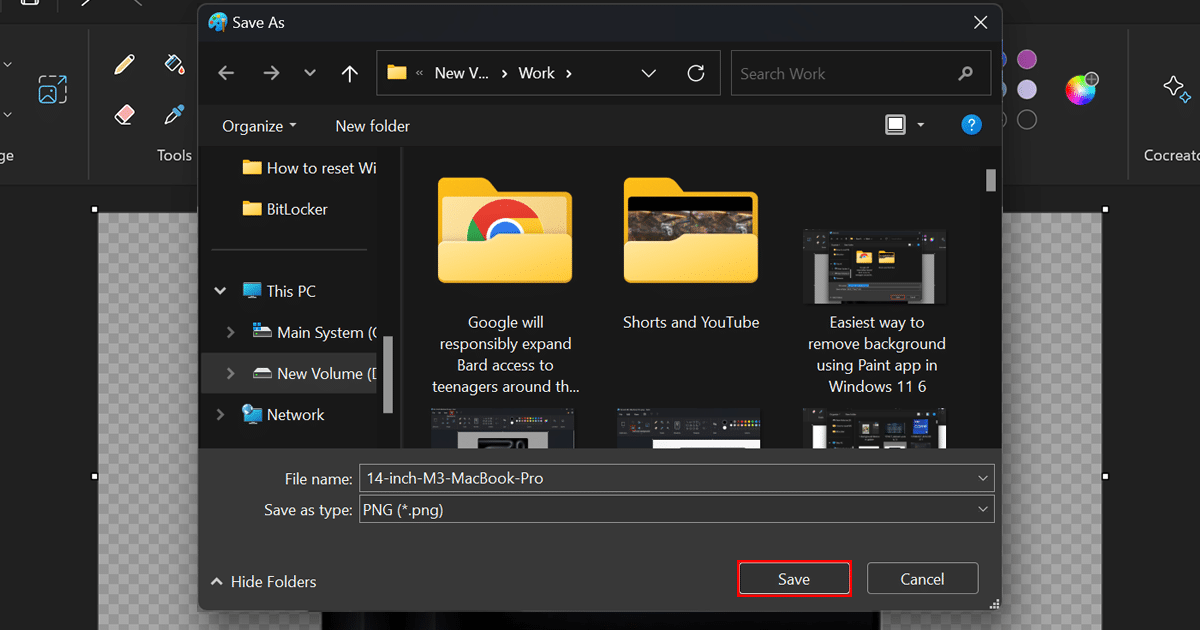
- You can now save the image with the new background.
Read more: