In Windows 11, users can easily share files and folders with other people no matter where they are located, and we will show you how.
Sharing files in OneDrive in Windows 11 is the process of making files and folders stored in your OneDrive account accessible to other people. This can be done by creating a link to the file or folder, or by inviting specific people to share it.
Here are some benefits of sharing files in OneDrive:
- Ease of use: Sharing files in OneDrive is very easy to do. You can share files by using File Explorer, the OneDrive website, or the OneDrive mobile app.
- Security: Files shared in OneDrive are stored in the cloud and protected by Microsoft’s security measures. This means that your files are safe and secure, even if you share them with people outside of your organization.
- Collaboration: OneDrive makes it easy to collaborate with others on projects. You can share files with others so that they can work on them together, and you can see the changes that they make in real-time.
- Accessibility: Files shared in OneDrive are accessible from anywhere. You can access them from your computer, your phone, or any other device that has an internet connection.
- Backup: OneDrive automatically backs up your files, so you don’t have to worry about losing them. If your computer crashes or your phone is lost or stolen, you can still access your files from OneDrive.
In this guide, we will show you how to easily share files and folders in OneDrive in Windows 11.
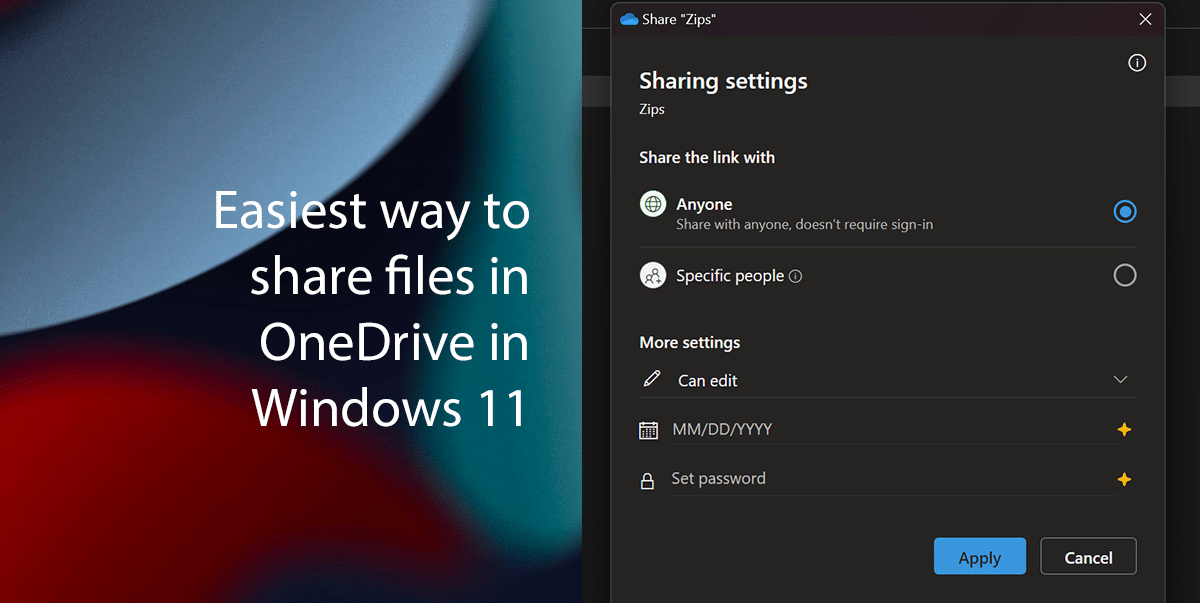
Here is the easiest way to share files in OneDrive in Windows 11
- Open File Explorer and navigate to the OneDrive folder.
- Right-click the file or folder you want to share and select Share.
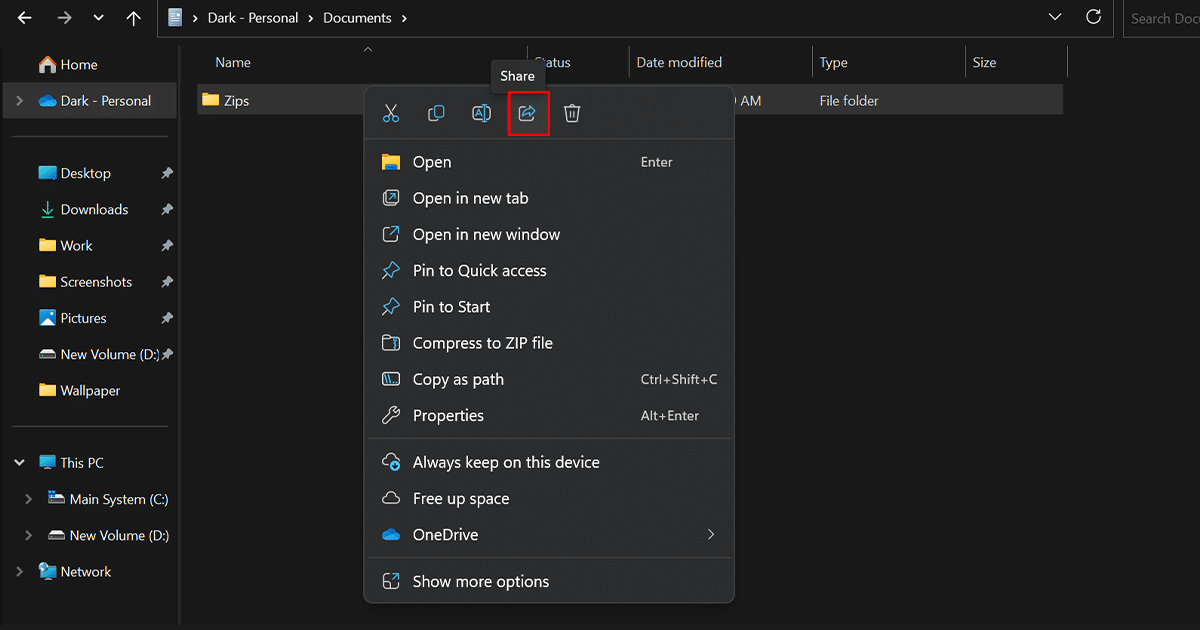
- Click the Anyone with the link can edit option.
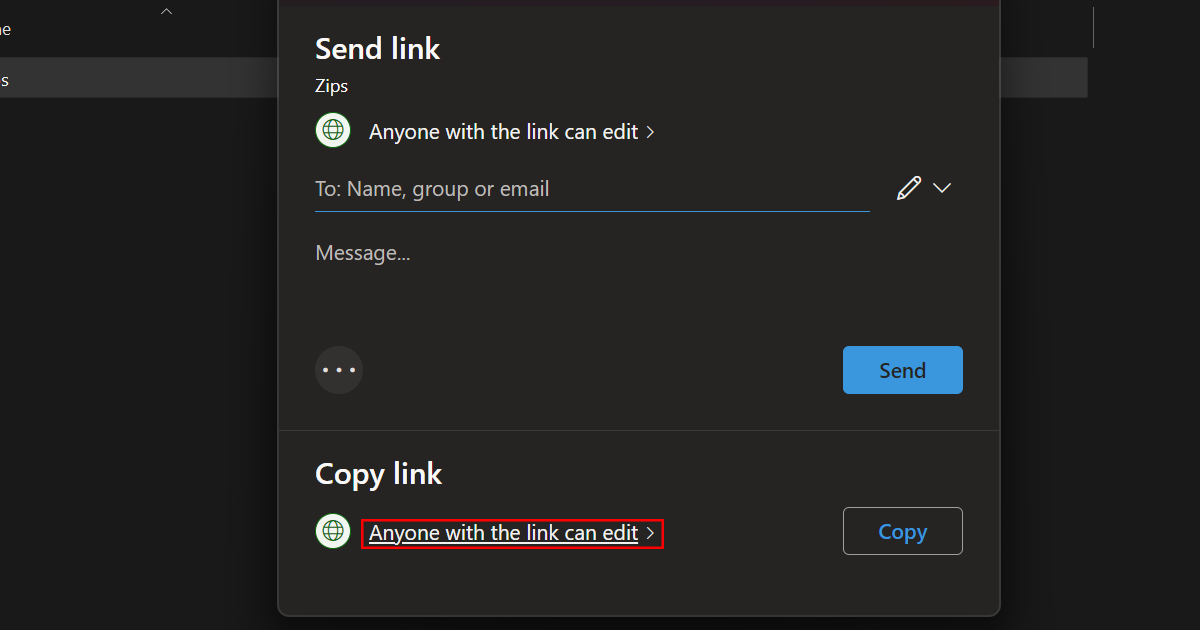
- In the Share dialog box, you can choose to share the file or folder with:
- Anyone with the link: This will create a link that anyone can access, even if they don’t have a OneDrive account.
- Specific people: You can enter the email addresses of the people you want to share the file or folder with.

- Once you’ve chosen how you want to share the file or folder, click Share.
- When done, users who receive the message can click the link and view the folder’s content on any web browser.
Read more: