Users can put the weather on their lock screen in Windows 11, and we will show you how.
You can also customize the weather display by changing the location, units, and other settings in Windows 11, and now it will be displayed on your lock screen.
Here are some benefits of having the weather on your Lock screen in Windows 11.
- Convenience: You can quickly check the weather without having to unlock your computer. This is especially useful if you’re getting ready to go outside or if you’re planning an activity that’s affected by the weather.
- Personalization: You can choose to show the weather for your current location or a different location. This is a great way to stay up-to-date on the weather in your favorite vacation spot or in the city where your family lives.
- Style: The weather widget can add a touch of personality to your Lock screen. You can choose a different background image and font color to match your style.
In this guide, we will show you how to display the weather information on the Lock screen on Windows 11.
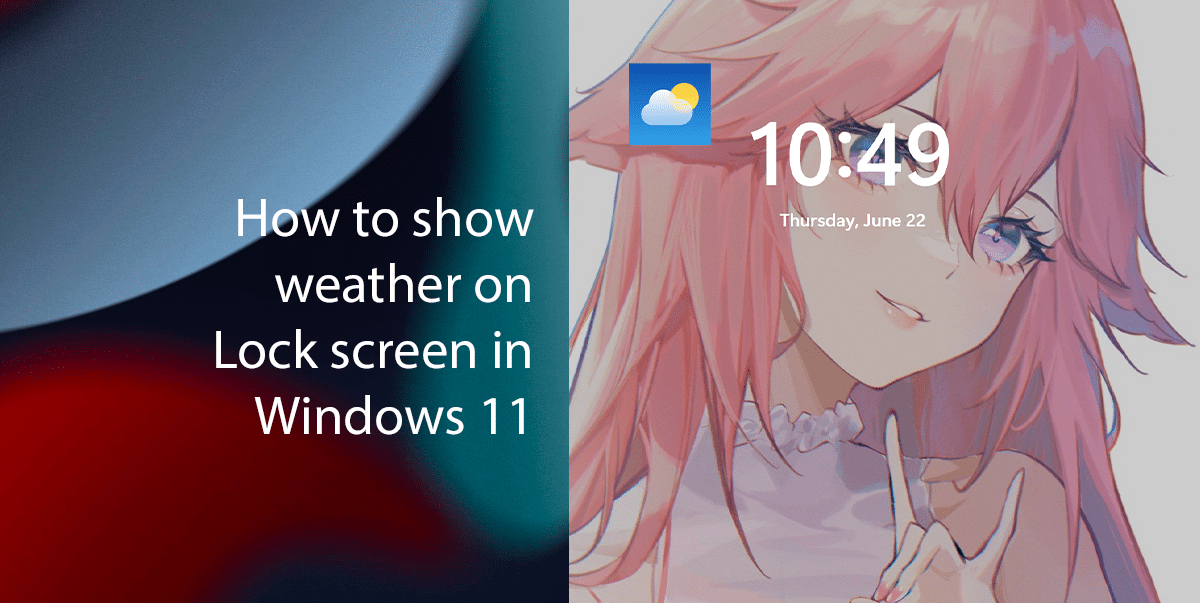
Here is how to show the weather on the Lock screen in Windows 11
Before we start, if you don’t have the “Weather” option most likely you don’t have the app. You can download the Windows 11 Weather app from the Microsoft Store.
- Open Settings > Personalization, and then click the Lock screen tab.
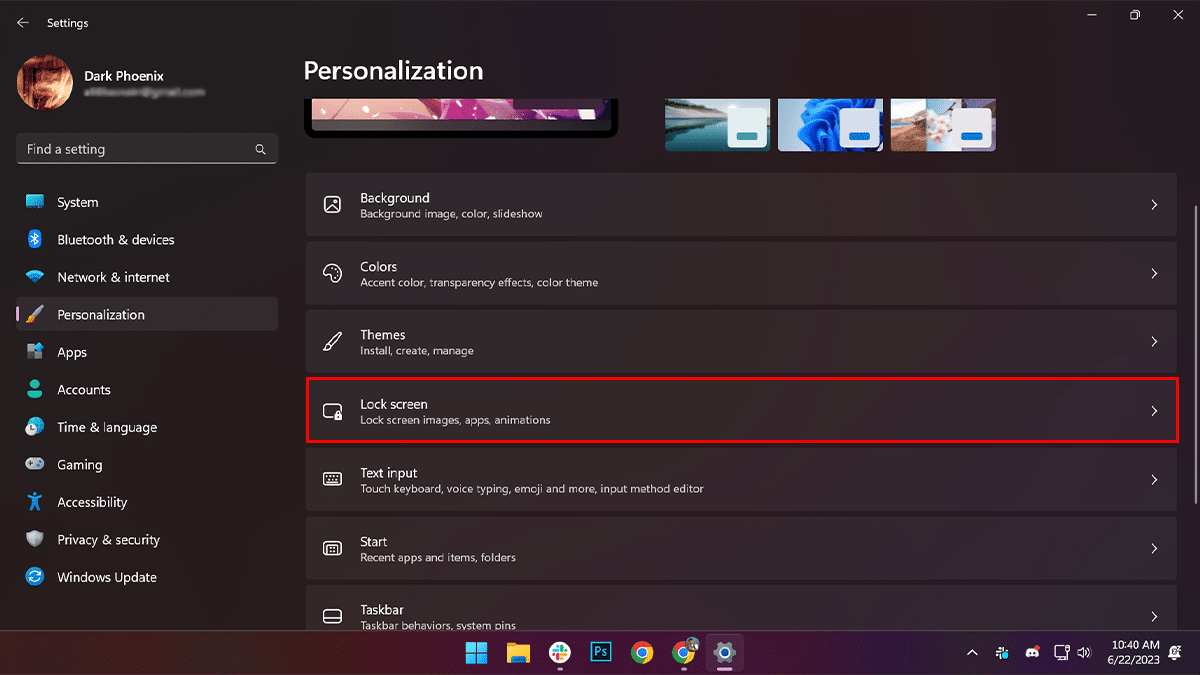
- Select the Weather option in the “Lock screen status” setting.
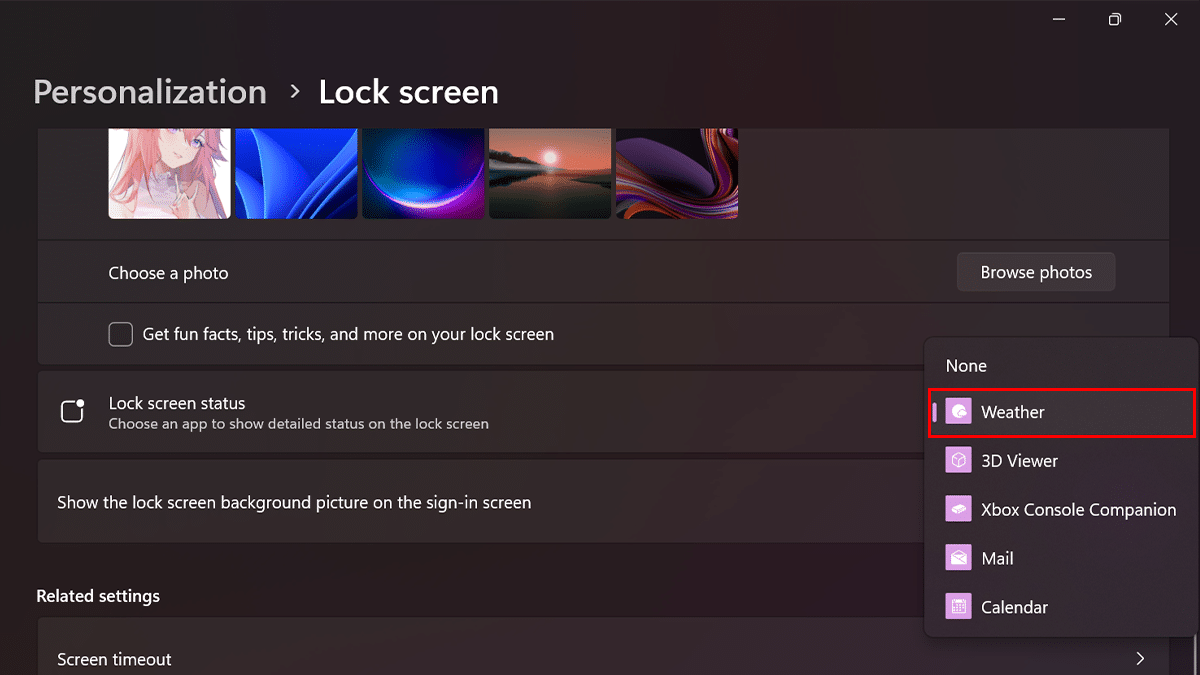
- When done, the next time you lock, sign out or restart the computer, the weather details will be available at the bottom of the Lock screen.
Read more: