Windows 11 received the Moment 3 update as a preview with new features for the Taskbar, File Explorer, Settings app, and much more.

The Moment 3 update expands the Live Captions features to ten new languages
According to the announcement, the Moment 3 update is available as the KB5026446 in the Release Preview Channel as an optional install. It expands the Live Captions features to ten new languages and adds new voice access commands for English.
In addition, the Moment 3 update focuses on improving existing features, such as the new VPN status shield icon in the System Tray for the active network connection, it displays when users are connected to a recognized VPN profile. To show seconds in the clock for the Taskbar, users can turn it on by going to the Taskbar behaviors section in Settings > Personalization > Taskbar. And the notification toasts now provide an option to copy two-factor authentication (2FA) codes.
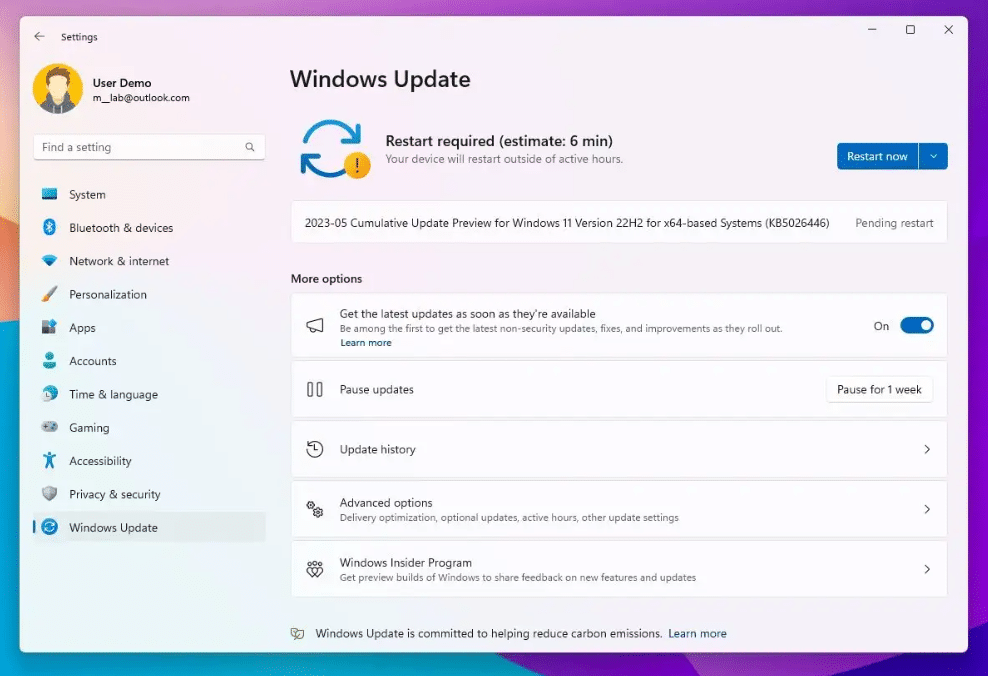
The Moment 3 also adds visual changes for the File Explorer context menu, adds multi-app kiosk mode, introduces live kernel memory dump (LKD) collection from Task Manager, introduces changes for the Content Adaptive Brightness Control (CABC) to run on laptops and 2-in-1 devices, adds “USB4 hubs and devices” and “Presence sensing” settings pages, and a lot more.
Here are all the new features rolling out with the June 2023 (Moment 3) feature update (KB5026446):
- Live Captions
- This update adds live captions for the following languages: Chinese (Simplified and Traditional), French (France, Canada), German, Italian, Japanese, Portuguese (Brazil, Portugal), Spanish, Danish, English (Ireland, other English dialects), and Korean. You can download speech recognition support from Settings > Time & Language > Language & region.
- Voice Access
- This update redesigns the in-app voice access command help page. Every command now has a description and examples of its variations. The search bar allows you to quickly find commands. The new categories provide further guidance. You can access the command help page on the voice access bar from Help > View all commands or use the voice access command “what can I say?”
- This update adds voice access command support for the following English dialects: English (United Kingdom), English (India), English (New Zealand), English (Canada), and English (Australia).
- This Moment 3 update adds new text selection and editing voice access commands. Some examples are: To do this “Select a range of text in the text box,” say “Select from [text 1] to [text 2]”, e.g., “Select from have to voice access.” To do this “Apply bold, underline, or italic formatting for the selected text or the last dictated text,” say “Delete all.” To do this “Delete all the text in a text box,” say “Bold that,” “Underline that,” “Italicize that.”
- Taskbar
- This update adds a VPN status icon, a small shield, to the system tray. It displays when you are connected to a recognized VPN profile. The VPN icon will be overlayed in your system’s accent color over the active network connection.
- You can now choose to display seconds in the clock on the system tray from the Taskbar settings page.
- This update provides a copy button for you to copy two-factor authentication (2FA) codes quickly. These are in notification toasts you get from apps installed on your PC or from phones linked to your PC. Note that this feature only works for English.
- File Explorer
- This update adds access key shortcuts to File Explorer’s context menu. An access key is a one-keystroke shortcut. You can use it to quickly run a command in a context menu using your keyboard. Each access key corresponds to a letter in the display name of the menu item.
- Kiosk multi-mode
- This update adds multi-app kiosk mode, which is a lockdown feature. If you are an administrator, you can specify the apps that can run on a device. Other apps will not run. You can also block certain functionalities. You can configure distinct types of access and apps to run for different users on one device. Multi-app kiosk mode is ideal for scenarios in which multiple people use the same device. Some examples are frontline workers, retail, education, and test-taking. Some lockdown customizations include: Limiting access to Settings, except certain pages (such as Wi-Fi and screen brightness), showing only the apps that are allowed on the Start menu, and blocking certain toasts and pop-up windows.
- Currently, you can enable multi-app kiosk mode using PowerShell and WMI Bridge.
- Task Manager live kernel memory dump
- This update introduces live kernel memory dump (LKD) collection from Task Manager. Using LKD, you can gather data to troubleshoot an issue while the OS continues to work. This reduces downtime when you must investigate an unresponsive program or high-impact failures.
- Input
- This update replaces the settings for “Show the touch keyboard when there’s no keyboard attached.” These are located at Settings > Time & language > Typing > Touch keyboard. A new dropdown menu gives you three options to control whether tapping an edit control should open the touch keyboard. The options are: Never, When no keyboard attached, and Always.
- This update improves the cloud suggestion and the integrated search suggestion. This helps you to easily type popular words in Simplified Chinese using the Input Method Editor (IME).
- Display
- This update enables Content Adaptive Brightness Control (CABC) to run on laptops and 2-in-1 devices. This feature dims or brightens areas of a display based on the content. It tries to strike a balance between saving battery life and providing a good visual experience. You can adjust the feature setting from Settings > System > Display > Brightness & color. The drop-down menu gives you three options: Off, Always, and On Battery Only. For battery-powered devices, the default is On Battery Only. Because the device manufacturer must enable CABC, the feature might not be on all laptops or 2-in-1 devices.
- USB4 hubs and devices settings
- This update adds a “USB4 hubs and devices” settings page. You can find it at Settings > Bluetooth & devices > USB > USB4 Hubs and Devices. This new page provides information about the system’s USB4 capabilities and the attached peripherals on a system that supports USB4. This information helps with troubleshooting when you need manufacturer or system administrator support. Some features include: You can view the tree of the connected USB4 hubs and devices, and you can copy details to the clipboard to share them.
- If your system does not support USB4 with the Microsoft USB4 Connection Manager, this page will not appear. On systems that support USB4, you will see USB4 Host Router in Device Manager.
- Presence sensing settings
- This update adds a presence sensor privacy setting in Settings > Privacy & security > Presence sensing. If you have a device that has compatible presence sensors, you can now choose the apps that can access those sensors. You can also choose the apps that do not have access. Microsoft does not collect images or metadata. The device hardware processes your information locally to maximize privacy.
- Other Settings updates
- This update improves the performance of search within Settings.
- This update changes the default print screen (prt scr) key behavior. Pressing the print screen key opens the Snipping Tool by default. You can turn off this setting from Settings > Accessibility > Keyboard.
- This update introduces a limit of 20 most recent tabs in Settings > Multitasking. This affects the number of tabs that appear when you use ALT + TAB and Snap Assist.
Read more: