BitLocker is drastically slowing down SSDs in Windows 11. This happens because BitLocker encrypts all SSD data, which requires additional processing power. This leads to a significant performance hit on systems with older or less powerful CPUs.

BitLocker can slow down SSD performance by up to 45% on Windows 11 Pro
According to testing by Tom’s Hardware, BitLocker can slow down SSD performance by up to 45% on Windows 11 Pro. This is especially noticeable on random reads and writes, which are the types of operations that most affect system responsiveness.
We reached out to several OEMs, and Dell, HP, and Lenovo told us they ship systems with Windows 11 Pro with software-based encryption unless a user orders an SSD that has hardware-based encryption available. It’s not clear if they always enable hardware encryption on every SSD that supports the feature, but if you don’t pay extra for such a drive, you’ll likely end up with reduced storage performance. We haven’t received a response from several other OEMs yet, but we suspect most have similar policies in place.
The amount of performance impact varies depending on a number of factors, including the type of SSD, the CPU, and the amount of data being encrypted or decrypted.
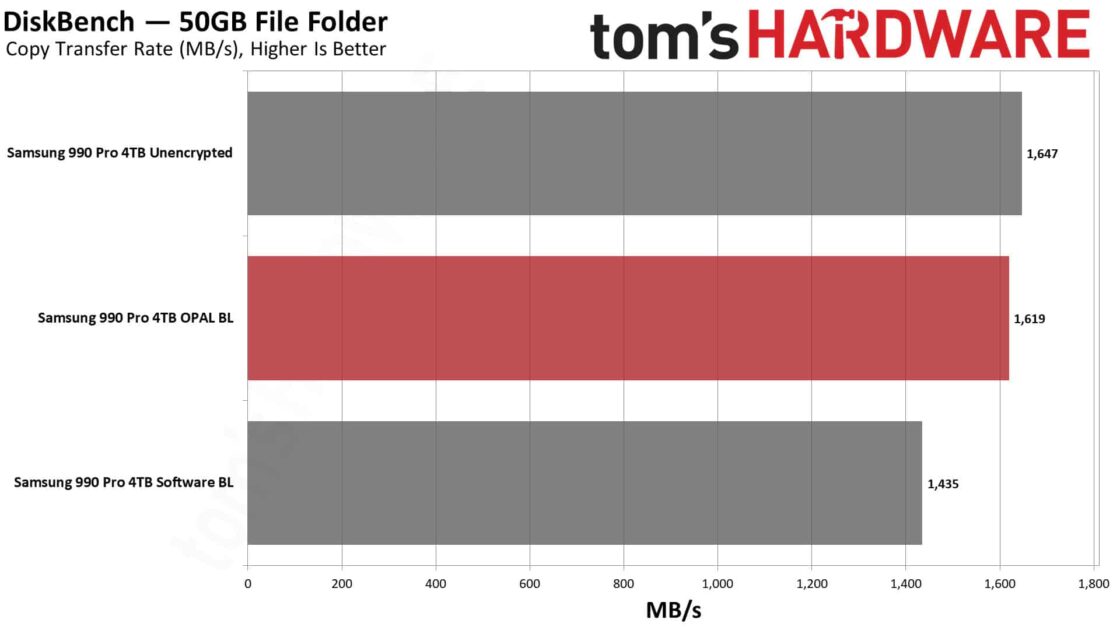
If concerned about the performance impact of BitLocker, users can try using hardware encryption instead. Hardware encryption uses a dedicated encryption chip on the SSD to encrypt and decrypt data, which offloads the workload from the CPU and can improve performance.
Another option is to disable BitLocker altogether. However, this is not recommended, as it will leave the SSD unencrypted and vulnerable to attack.
If users still decide to keep BitLocker enabled, there are a few things they can do to minimize the performance impact:
- Use hardware encryption if possible.
- Make sure your SSD is firmware up to date.
- Disable BitLocker for drives that users don’t need to be encrypted, such as external hard drives.
- Avoid encrypting large files that are frequently accessed.
Read more: