Recently, Arizona become the first U.S state to introduce the iOS 15 feature that allows users to add their driver’s license and state ID in the Apple Wallet app. Now, Arizonans can easily add a digital copy of their driver’s license or state ID to the Wallet app which can be displayed at select TSA security checkpoints in Phoenix Sky Harbor International Airport via a smile tap of their iPhone or Apple Watch.

The new feature not only makes users physical wallets lighters but also offers them the convenience of quickly presenting their IDs without wasting time to take to out of their wallets. The feature will soon be available in Colorado, Hawaii, Mississippi, Ohio, and the territory of Puerto Rico, Connecticut, Georgia, Iowa, Kentucky, Maryland, Oklahoma, and Utah.
For the residents of the aforementioned states, and U.S. citizens, we have a comprehensive guide on how to add a driver’s license or state ID to the Apple Wallet app.
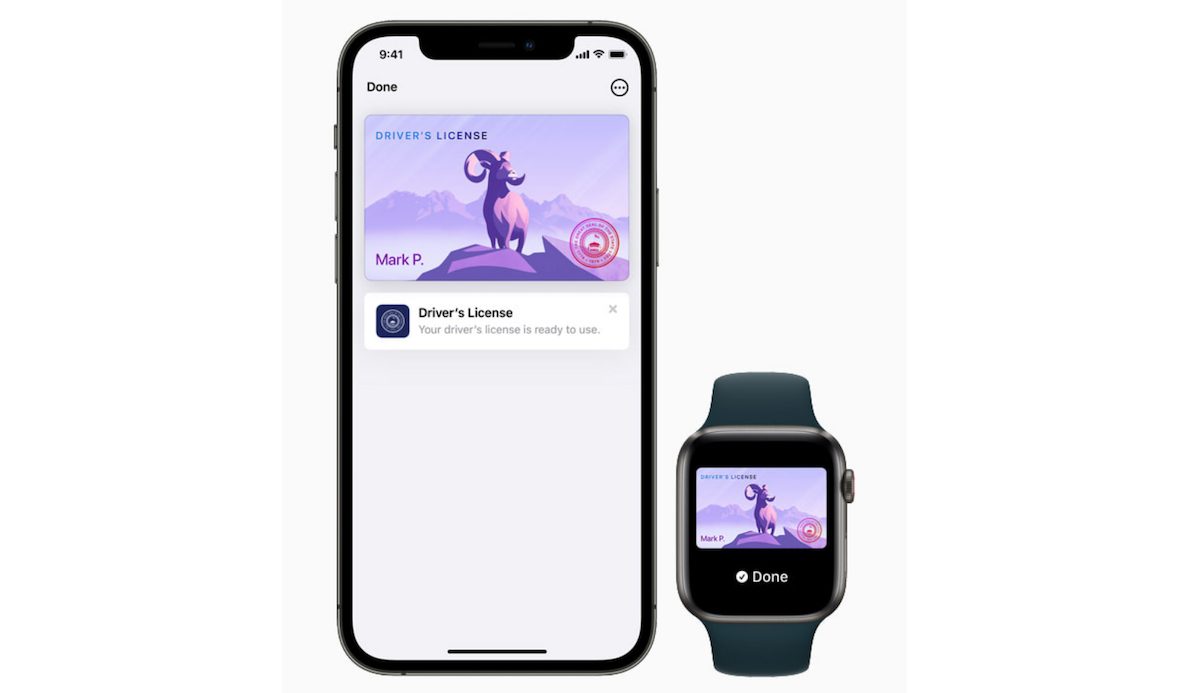
Here is how to easily and quickly add a driver’s license or state ID to the Apple Wallet app
- Open the Wallet app.
- Tap on the ‘+’ add button.
- Select the “Driver’s License or State ID” option and choose your state. *Only participating states will appear in the list.
- Either choose your license or State ID to add to your iPhone only or both, iPhone and paired Apple Watch.
- Scan the front and back of the license or ID.
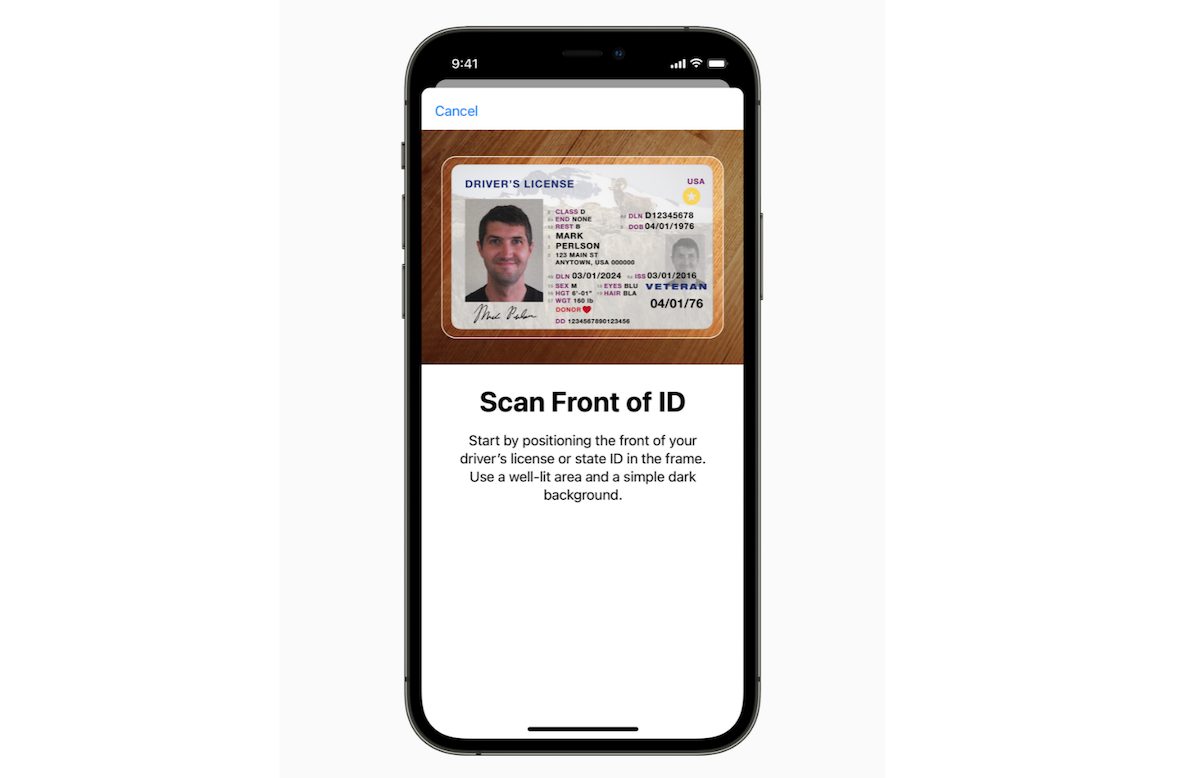
- Follow the prompt to complete a series of head and facial movements to confirm that it is you.
- Via Face ID or Touch ID authentication, send your information to your state issuing authority. Those using an accessibility feature can use their passcode to set up and use their license and ID.
It is also possible that your state issuing authority might need additional information. So, you will receive a notification with a link to their website and provide additional information.
Requirements for iOS 15 feature to add driver’s license or state ID to Apple Wallet app
- iPhone 8 or newer models on the latest iOS version
- Apple Watch Series 4 or newer models on latest watchOS version
- Face ID or Touch ID enabled
- Apple ID with two-factor authentication enabled
- Device’s region set to the United States
- A license or State ID from the participating state
Read More:
- Tesla Insurance holders can add their insurance cards to Apple Wallet app
- Germans can save drivers license on their iPhones but not in Apple Wallet app
- How to send expiring emails using Confidential mode in Gmail on iPhone and iPad
- How to automatically mute your microphone when joining a Zoom meeting on iPhone and iPad
- How to access Control Center on a Mac or iPad using a keyboard shortcut
- How to take a screenshot on iPhone using AssistiveTouch
- How to adjust flashlight brightness on iPhone