Disappearing messages are slowly gaining popularity with the functionality being added to apps like WhatsApp, Telegram, and more. Google has also introduced expiring emails on Gmail. This allows you to send emails for your account that expire after a set time period.
Expiring emails are a part of Google’s Confidential mode which offers additional privacy features. When activated, Confidential mode allows you to unsend emails, send password-protected emails, prevent users from downloading your emails, and more. In this guide, we will be focusing on how to send expiring emails using Confidential mode in Gmail on iPhone and iPad.
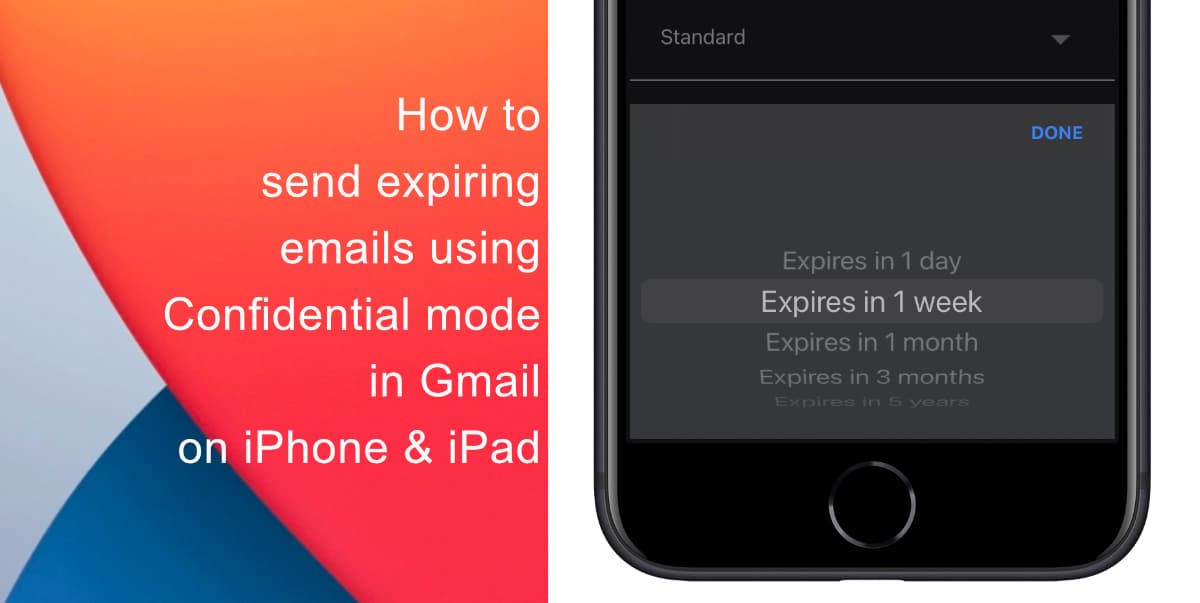
Learn how to send expiring emails using Confidential mode in Gmail on iPhone and iPad
- Open the Gmail app on your iPhone or iPad.
- Select the mailbox for which you want to activate Confidential mode.
- Then, tap the Compose button at the bottom right-hand side of the screen.
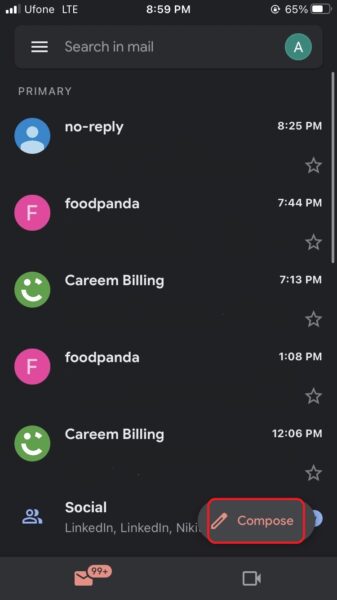
- Enter the subject, message, and other details.
- Next, tap the three-dot option at the top right-hand corner> Confidential mode.
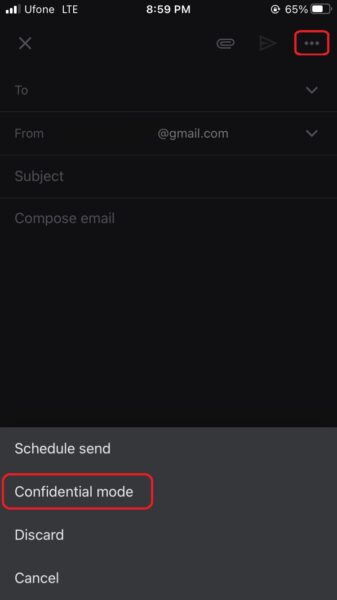
- Toggle on Confidential mode.
- Tap on Set expiry and select the preferred duration for your disappearing emails.
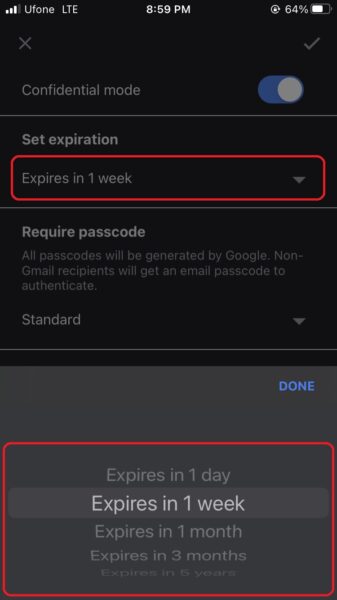 Select Done and tap the tick mark on the top right corner of the screen.
Select Done and tap the tick mark on the top right corner of the screen.
We hope this guide helped you learn how to send expiring emails using Confidential mode in Gmail on iPhone and iPad. If you have any questions, let us know in the comments below.
Read more:
- How to record ProRes video on iPhone 13 Pro and iPhone 13 Pro Max
- How to set Gmail to delete Instead of archive in stock Mail app on iPhone & iPad
- How to clear cookies from Safari without deleting your browsing history on iPhone & iPad
- How to automatically and manually send text messages instead of iMessages on iPhone
- How to clear cookies from Safari without deleting your browsing history on iPhone & iPad
- How to use iOS 15 portrait video and audio effects in any app including Instagram, Snapchat and TikTok
- How to use an email instead of a phone number for iMessage on iPhone & iPad
- How to SharePlay music, screen, TikTok and more on iPhone and iPad
- How to reduce the size of your iCloud backup on iPhone and iPad
- How to use Screen Time to set a time limit for websites on iPhone and iPad