If you use a Gmail account in the stock Mail app on your iPhone or iPad, you may have noticed that whenever you try to delete an email by swiping left, you get an Archive option. If you would prefer to delete those emails in the Mail app, you can set Gmail to delete Instead of archive on your iPhone or iPad.
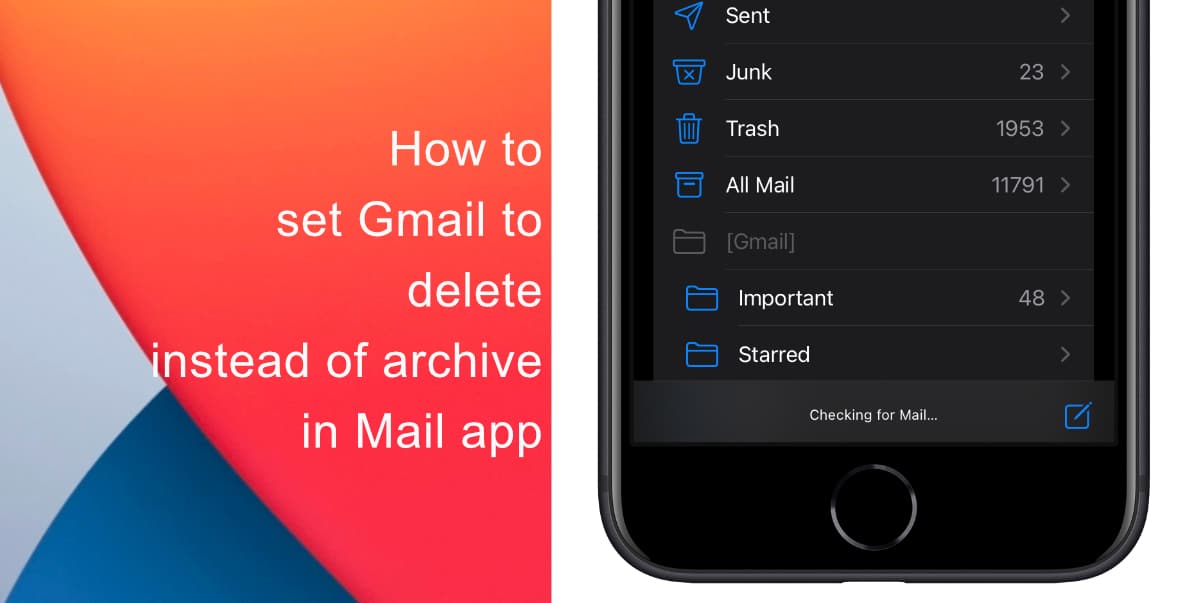
Learn how to set Gmail to delete instead of archive in stock Mail app on iPhone & iPad
- To set Gmail to delete instead of archive, first, launch Settings from the home screen of your iPhone or iPad.
- Scroll down and tap on Mail.
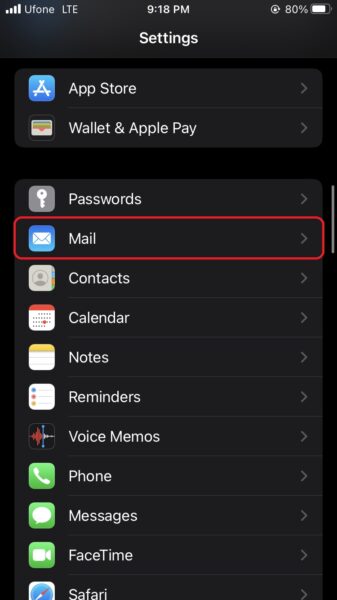
- Next, tap on Accounts to adjust the settings for the email account that is linked to the iOS Mail app.
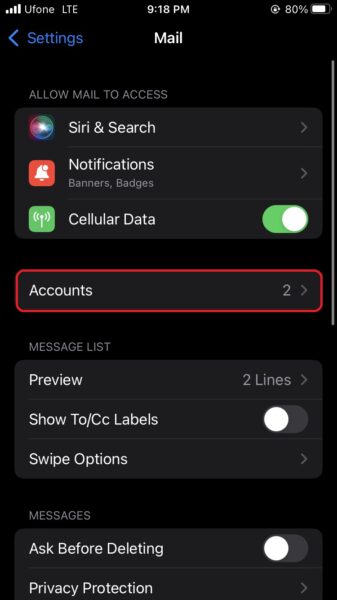
- Select the Gmail option under Accounts.
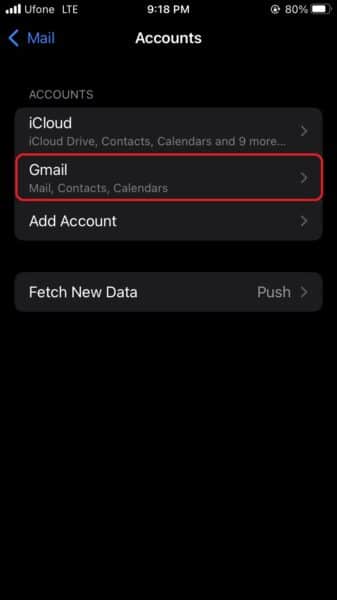
- Tap on your email address next to Account.

- Next, tap Advanced to access all the options for your Gmail account.
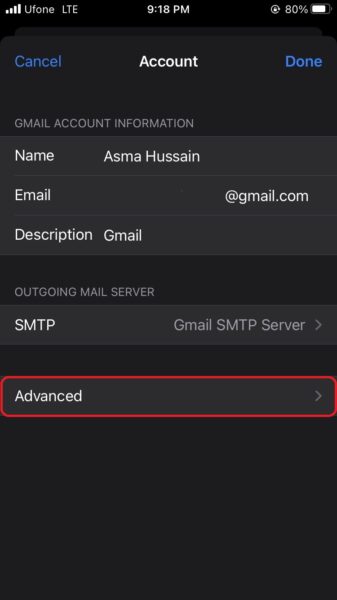
- Tap on Deleted Mailbox to change the default for discarded messages.
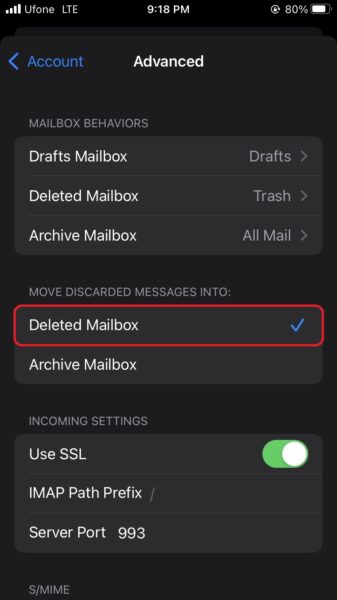
Now that you have set Gmail to delete instead of archive, when you swipe left on an email to remove it, it will be moved to the Deleted Mailbox rather than the Archive Mailbox. This will stop your archived emails from appearing in the All Mail section within the Mail app.
It is important to note that this post only refers to using Gmail in the native Mail app, not the Gmail app itself. If you use Gmail’s own app on your iPhone or iPad, changing these settings will not affect the mail behavior.
We hope this guide helped you learn how to set Gmail to delete instead of archive in stock Mail app on iPhone & iPad. If you have any questions, let us know in the comments below.
Read more:
- How to record ProRes video on iPhone 13 Pro and iPhone 13 Pro Max
- How to easily use the App Switcher for Split View on iPadOS 15
- How to clear cookies from Safari without deleting your browsing history on iPhone & iPad
- How to automatically and manually send text messages instead of iMessages on iPhone
- How to clear cookies from Safari without deleting your browsing history on iPhone & iPad
- How to use iOS 15 portrait video and audio effects in any app including Instagram, Snapchat and TikTok
- How to use an email instead of a phone number for iMessage on iPhone & iPad
- How to SharePlay music, screen, TikTok and more on iPhone and iPad
- How to reduce the size of your iCloud backup on iPhone and iPad
- How to use Screen Time to set a time limit for websites on iPhone and iPad