Did you know that you can allow calls on Do Not Disturb mode while keeping other notifications muted?
Do Not Disturb mode on your iPhone can be a handy feature when you need some uninterrupted time or want to avoid distractions. By default, it silences incoming calls, messages, and notifications.
However, you can easily customize the Do Not Disturb settings to allow calls on your iPhone but no notifications. In this article, we’ll guide you through the steps to allow calls in Do Not Disturb mode.
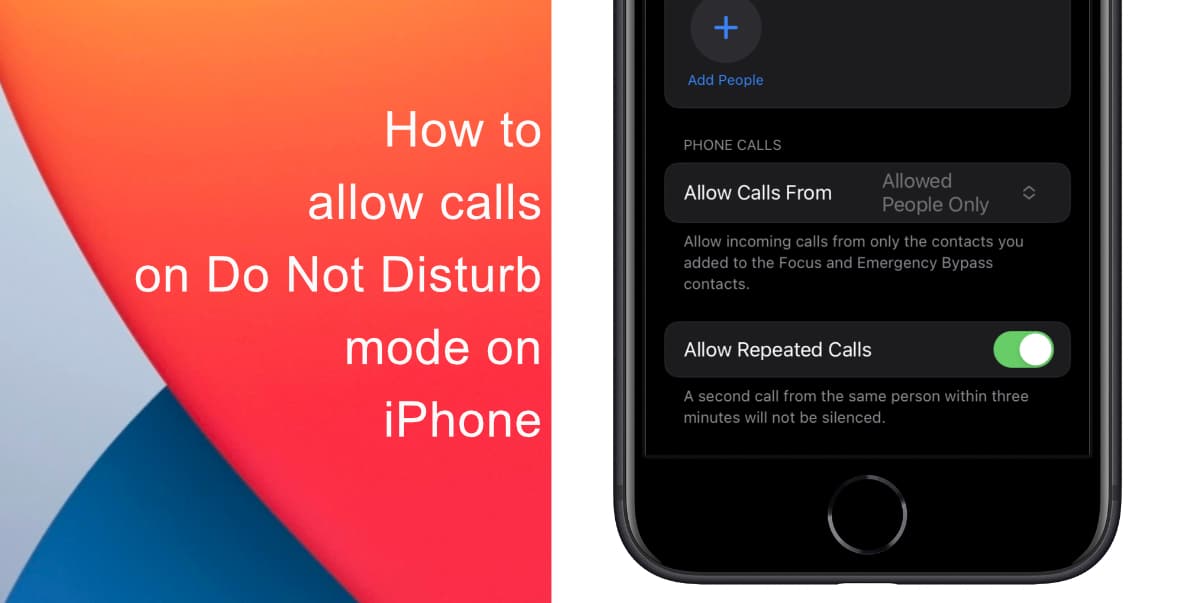
Learn how to only allow calls on Do Not Disturb mode on iPhone
- Locate and open the Settings app from the Home screen of your iPhone.
- Go to Focus > Do Not Disturb.
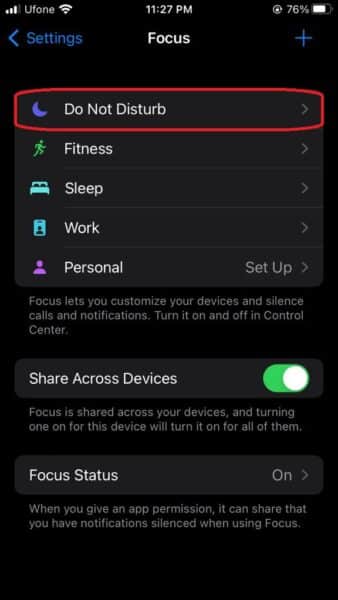
- Tap on People option to access additional settings.
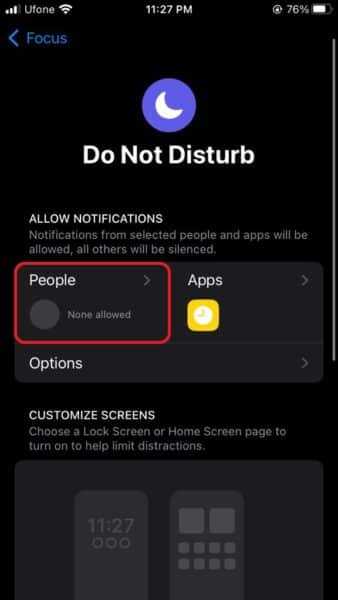
- Scroll down and tap on Allow Calls From option to specify who can reach you during Do Not Disturb mode. You’ll see three options: Everybody, Allowed People Only, Favorite, and Contacts Only, Choose the option that suits your preferences.
- Everybody: This option allows calls from anyone, regardless of whether they are in your contacts or not.
- Allowed People allows you to specify who can reach you during Do Not Disturb mode.
- Favorites: This option allows calls only from the contacts you’ve marked as favorites.
- Contacts: This ensures that calls from unknown numbers who are not in your contacts are silenced.
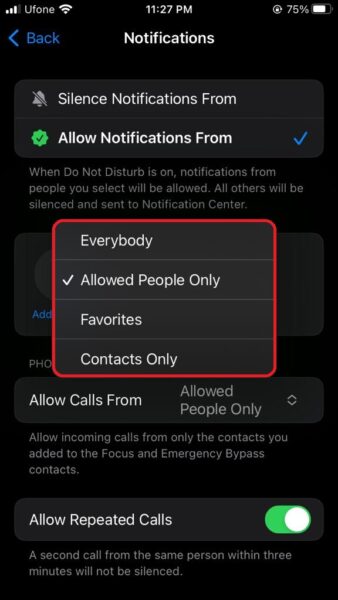
Once you’ve adjusted the Do Not Disturb settings to allow calls, exit the Settings app. Your changes will be saved automatically.
Now, when you activate Do Not Disturb mode on your iPhone, you’ll still be able to receive calls from the selected contacts, while all other notifications and alerts remain muted. This way, you can enjoy uninterrupted focus or peace without missing important calls from your preferred contacts.
We hope this guide helped you learn how to only allow calls on Do Not Disturb mode on your iPhone. If you have any questions, let us know in the comments below.
Read more: