If you are on Windows 8, you might have noticed that upon installing a new app, the app tile is automatically pinned to the start screen. This is similar to iOS and Android behavior where new apps are shown by default on the home screen. This is a helpful indication of new apps for novice users but for power users, who want complete control of what shows on their start screen, this can get a bit annoying. Luckily, there’s a simple solution for this problem.
Disabling Windows 8 ‘Pin to Start Screen’
AutoPin Controller, a freeware app, is useful in ensuring that your start screen stays clean and nothing gets added to it unless you want it to. With Auto Pin, you can temporarily disable the pinning feature so that whenever you install anything new, it won’t be pinned automatically to the start screen. This app is pretty handy for those Windows 8 users who like trying out new applications regularly and at the same time, don’t want their start screen to get cluttered with too many shortcuts.
Using the app is pretty straightforward: once downloaded, run the program and click the Lock Pin to start screen feature button. Now new app installations will not be able to add shortcuts to your Start Screen whether they are from the Windows Store or traditional desktop apps.
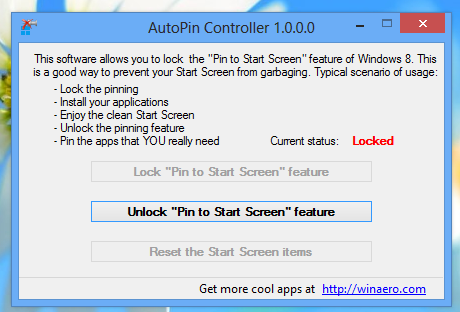
You can unlock the feature at any time by clicking Unlock Lock Pin to start screen feature button. Furthermore, AutoPin Controller also lets you reset the start screen to the default one, just in case it’s required.
AutoPin Controller is compatible with both 32-bit and 64-bit versions of Windows 8 and is available for download for free. Check it out and let us know what you think in the comments below.