Apple has released macOS 10.12 Sierra beta to developers. It can be downloaded as either an over-the-air update via Mac App Store by developers, however, this only works as an upgrade and not a clean install. If you intend to do a clean installation, you can create a bootable USB installer to do so. Here is our guide on how to do it.
The method is very similar to previous OS X releases. It is much easier to create a bootable drive when an app like DiskMaker X is updated to support it, but for now, we have to rely on the manual method.
Before starting:
- Make sure that you have backed up your data. A bootable USB drive is normally used for a clean install so your Mac data will be formatted.
- Your Mac is compatible with macOS.
- Don’t try this on your daily driver. Since macOS Sierra is a developer beta right now, it might be unstable. It is wise to wait for the public beta for a relatively safer experience.
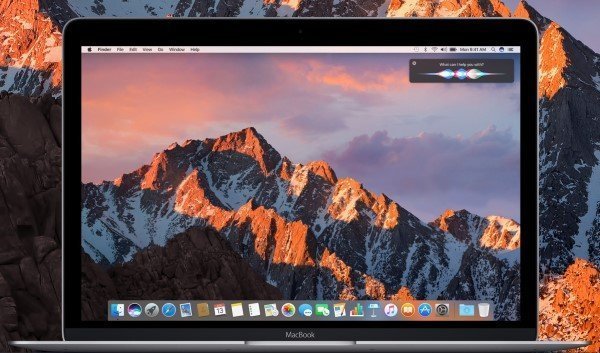
Create a bootable USB drive for macOS Sierra
- Download the macOS developer beta from Mac App Store. If you have downloaded it from any other source, place it in the application folder.
- You will need a USB flash drive, at least 8GB in storage space. Connect it to your Mac and format it.
- Open up Terminal app and run the following command and press enter. The name between quotes should be the name of your USB drive.
sudo /Applications/Install\ 10.12\ Developer\ Preview.app/Contents/Resources/createinstallmedia --volume /Volumes/"usb drive name"--applicationpath /Applications/Install\ 10.12\ Developer\ Preview.app --nointeraction &&say Ready - You should now see some progress messages show up in the terminal.
Once the process is complete, it is time to restart your computer. You will have to keep the USB drive plugged in. Hold the option key while your Mac is booting to see the startup manager where you can select the USB drive as the startup disk. This should start the installation process.
Happy beta testing!
6 comments