Learn how to install macOS along with your existing OS X installation by creating a separate partition.
Before continuing with the below guide, here are some housekeeping steps:
- Backup your data using Time Machine using an external drive. Even though the procedure is safe, modifying disk partitions always carry a risk to data.
- Make sure that your Mac is compatible with macOS. Check the compatibility list here.
- Download the latest version of macOS. At the time of writing this guide, the first macOS developer beta is out. You can also wait for the public beta for macOS before trying this.
- Grab a fast USB flash drive, at least 8GB in size. This is needed to create a bootable USB drive for macOS.
Dual boot macOS with OS X
- Download macOS and make sure that it shows up in your Applications folder.
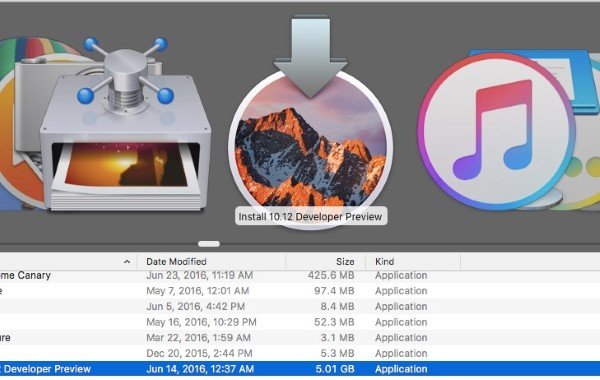
- Plugin your USB drive and name it, for example, macOS drive.
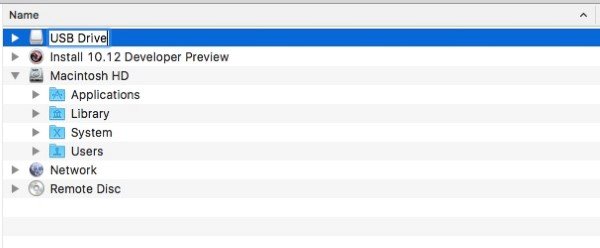 Open Terminal in OS X and enter the following command to create a bootable macOS USB drive: sudo /Applications/Install\ 10.12\ Developer\ Preview.app/Contents/Resources/createinstallmedia –volume /Volumes/”macOS drive”–applicationpath /Applications/Install\ 10.12\ Developer\ Preview.app –nointeraction &&say Ready
Open Terminal in OS X and enter the following command to create a bootable macOS USB drive: sudo /Applications/Install\ 10.12\ Developer\ Preview.app/Contents/Resources/createinstallmedia –volume /Volumes/”macOS drive”–applicationpath /Applications/Install\ 10.12\ Developer\ Preview.app –nointeraction &&say Ready
- Once the process is complete, we now have to repartition the drive in your Mac to allow for space for the macOS installation. Open up Disk Utility and select your drive and click Partition button in the toolbar. You should get a menu as shown below. Resize the new partition with the format OS X Extended (Journaled) and select the size. Note that the size that you enter here is the size of the current partition. So, putting in 70GB would mean that your OS X partition would be resized to 70GB and the rest will be for your new macOS installation.
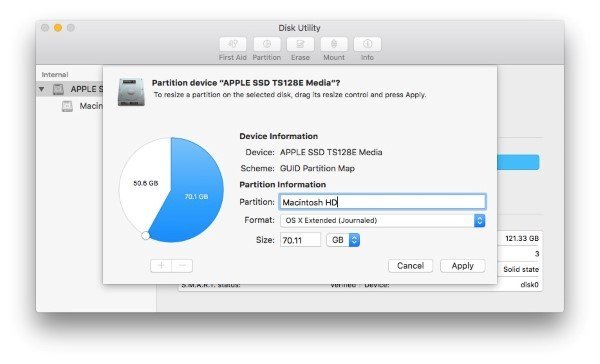
- Now that the partition process is complete and the bootable USB drive is ready too, reboot your Mac. Press and hold the Option key while the Mac boots and you will be presented with the startup manager. Select your USB drive here as a boot device and it should load up the macOS installer.
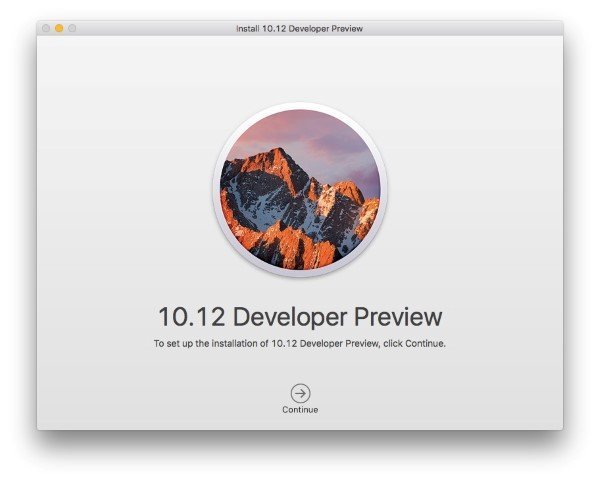 During the installation process, make sure that you select the new partition you created so that you can dual boot both operating systems.
During the installation process, make sure that you select the new partition you created so that you can dual boot both operating systems.
The benefit of dual booting is that you get to keep your stable copy of OS X running while you can test a beta version of macOS. It can also help in making sure that all your apps work fine with the new macOS before taking the plunge and removing OS X for good from your Mac.
4 comments