Google Meet competes against Zoom, Microsoft Teams, and other video conferencing apps. A few months ago, Google introduced a feature that integrated the Google Meet button in the company’s mail app, Gmail. This allowed users to start a meeting on Google Meet by simply clicking a button right next to the Mail button in Gmail for both Android and iOS.
However, if you don’t like this change and want Meet and Gmail to work as separate apps, there’s a way to get rid of Meet in Gmail. Disabling Meet will hide the entire new bottom toolbar with its Mail and Meet icons, freeing up more screen space and simplifying your inbox. Here is an easy guide on how to disable Google Meet in Gmail on iPhone and iPad.
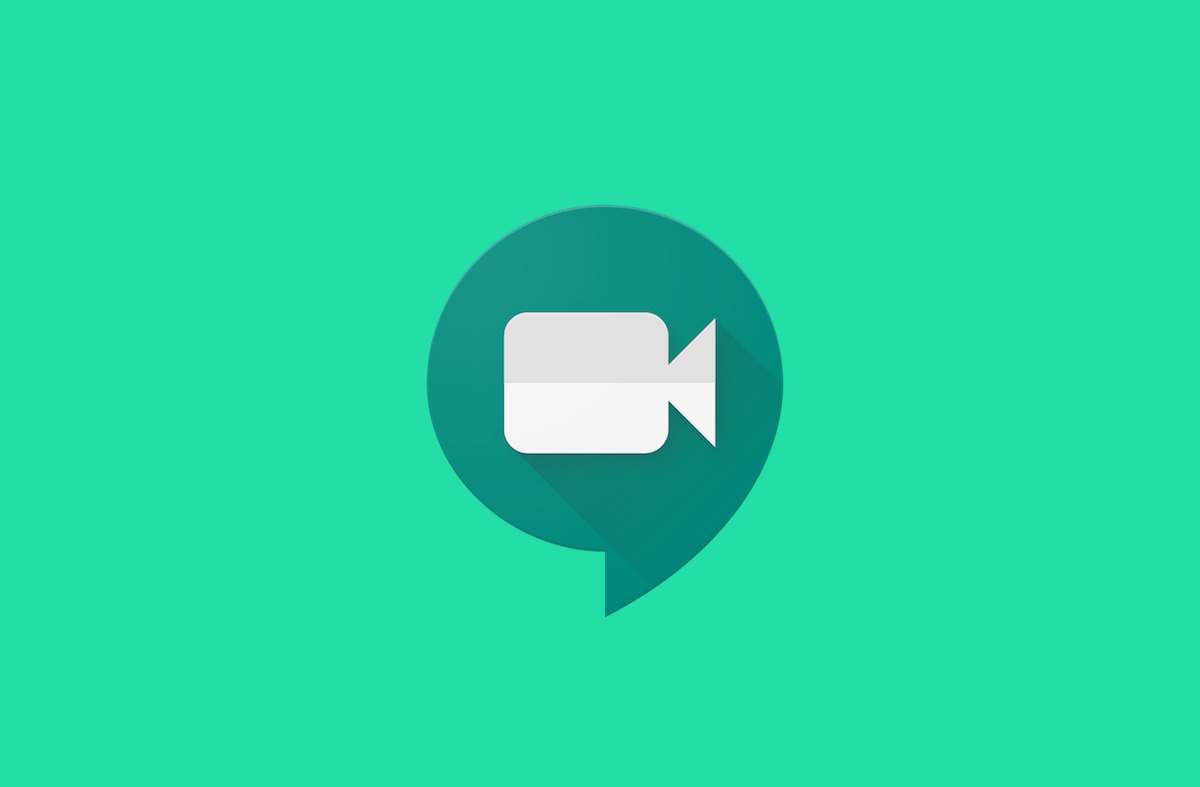
How to disable Google Meet on Gmail on iPhone and iPad
- First, open the Gmail app on your iOS device.
- At the top-left corner, inside of the search bar, tap the three-lines Menu button. In the side panel that opens, scroll down to the bottom and tap Settings.
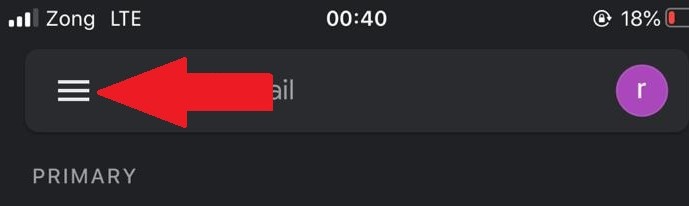
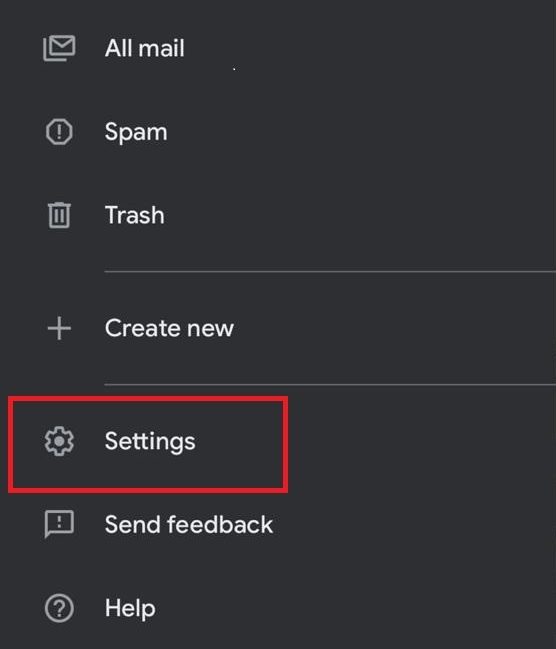
- On the Settings page, tap your email address to open the settings specific to that Google Account.
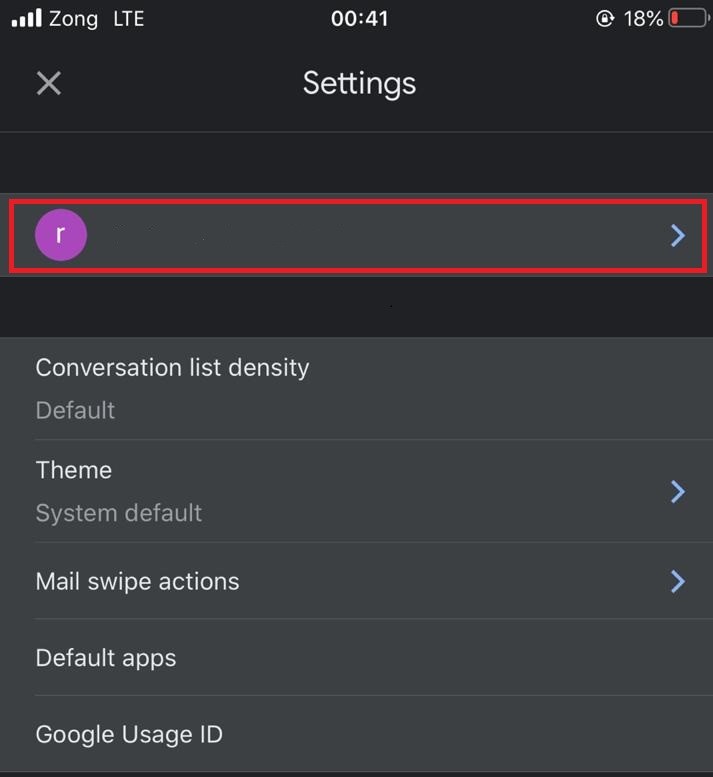
- Next, scroll down to the section labeled Meet which should be between General and Nudges.
- In this section, uncheck the box labeled Show the Meet tab for video calling.
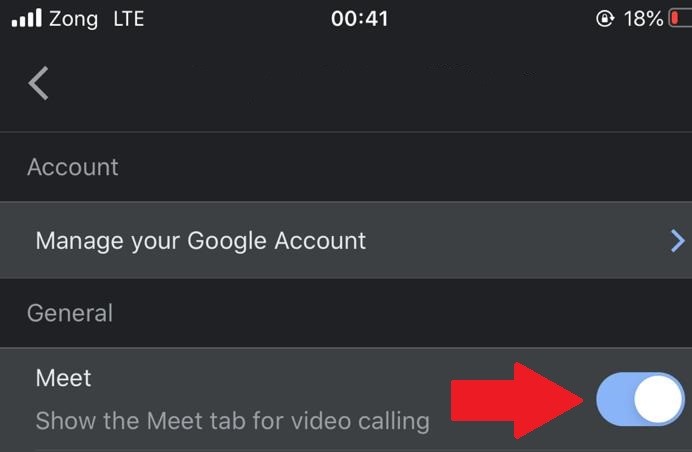
That’s it. You can leave the settings screen and get back to your email now. The Gmail app will go back to its previous design without the bottom bar. If you have more than one email address signed into the Gmail app, you will need to go into each account’s settings and uncheck that same box to disable the Meet tab.
You can still use Google Meet by downloading the dedicated app for iPhone and iPad.
Read Also:
1 comment
Comments are closed.