In Windows 11 users can disable web results when searching through the Start menu or Search box in the Taskbar, and we will show you how to disable it.
When you type a query into the Windows Search box, the system will first search your computer for matching files, folders, apps, and settings. If it doesn’t find any matches, it will then search the web for results.
Web results are displayed in a separate pane below the search results for your computer. You can click on a web result to open it in your web browser. If you click one of the links, the page will open in Microsoft Edge.
Here are some of the benefits of using Windows Search web results:
- It can be faster to find web results than to open a web browser and search for them manually.
- You can save time by not having to switch between different applications.
- You can easily find web results that are related to files, folders, apps, and settings on your computer.
Here are some of the drawbacks of using Windows Search web results:
- It can be more difficult to find web results that are not related to your computer.
- You may accidentally click on a web result that you did not intend to open.
- Web results can slow down the search process.
Although the feature can be helpful for some users, it is not for everyone, and the problem is that Windows 11 does not provide an option to disable the feature.
However, you can disable the web suggestions using the Group Policy Editor. In this guide, we will show you how to disable web results in the Search box and Start menu on Windows 11. 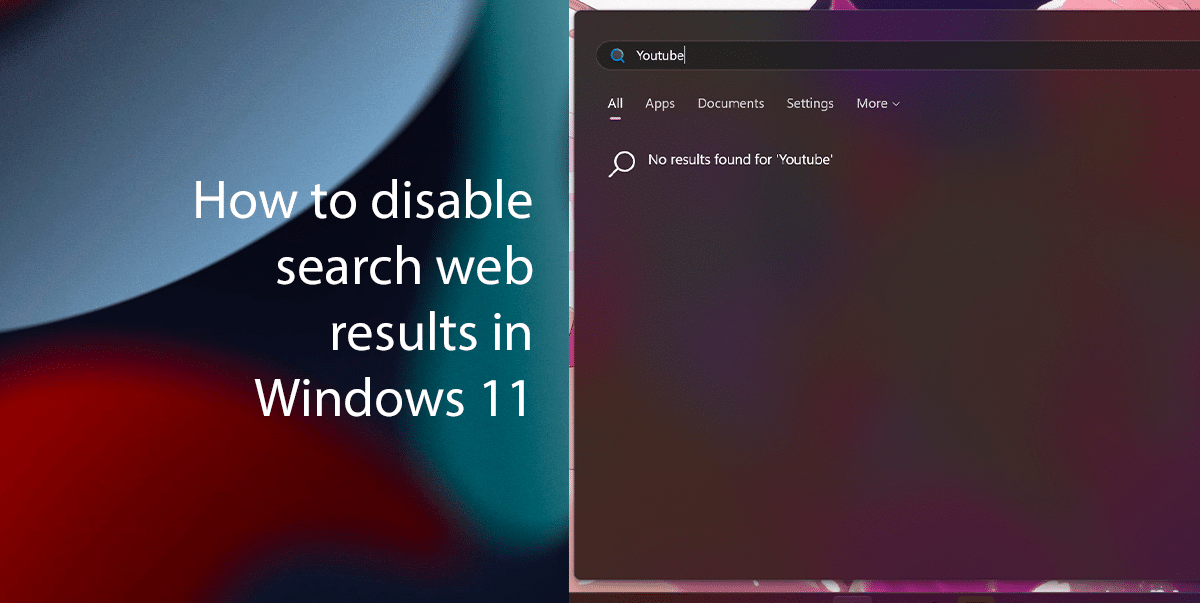
Here is how to disable search web results in Windows 11
- Open Start > Search for Group Policy Editor > click the Open button.
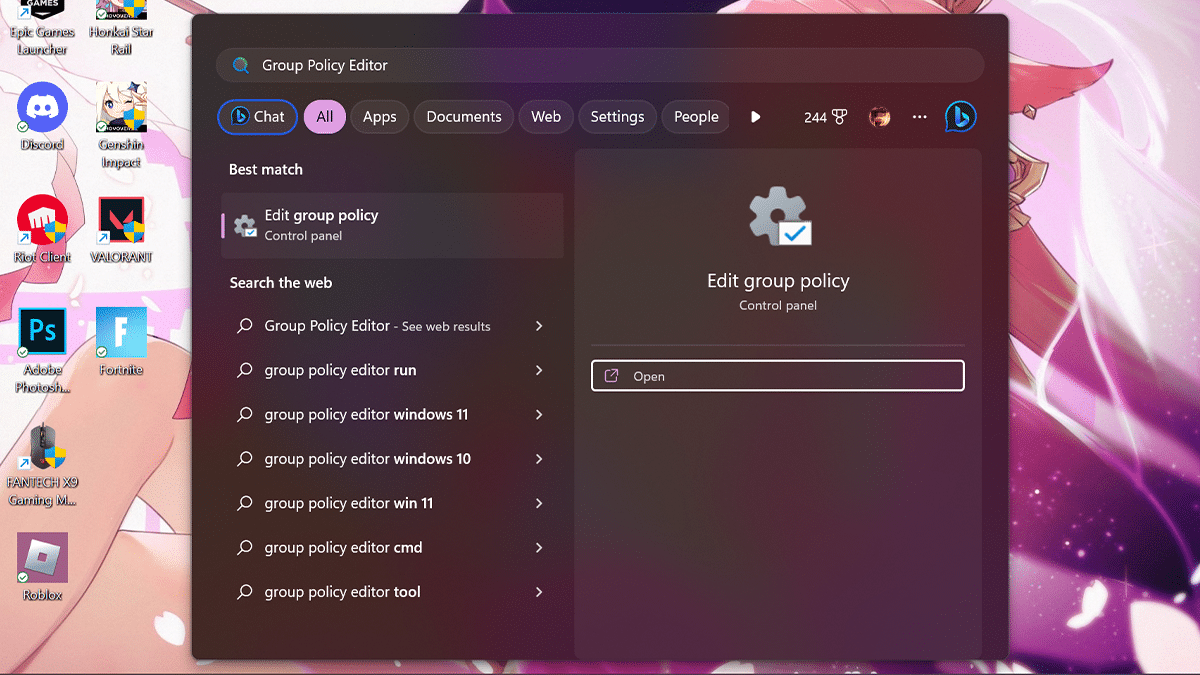
- Browse to the following path:
User Configuration > Administrative Templates > Windows Components > File Explorer
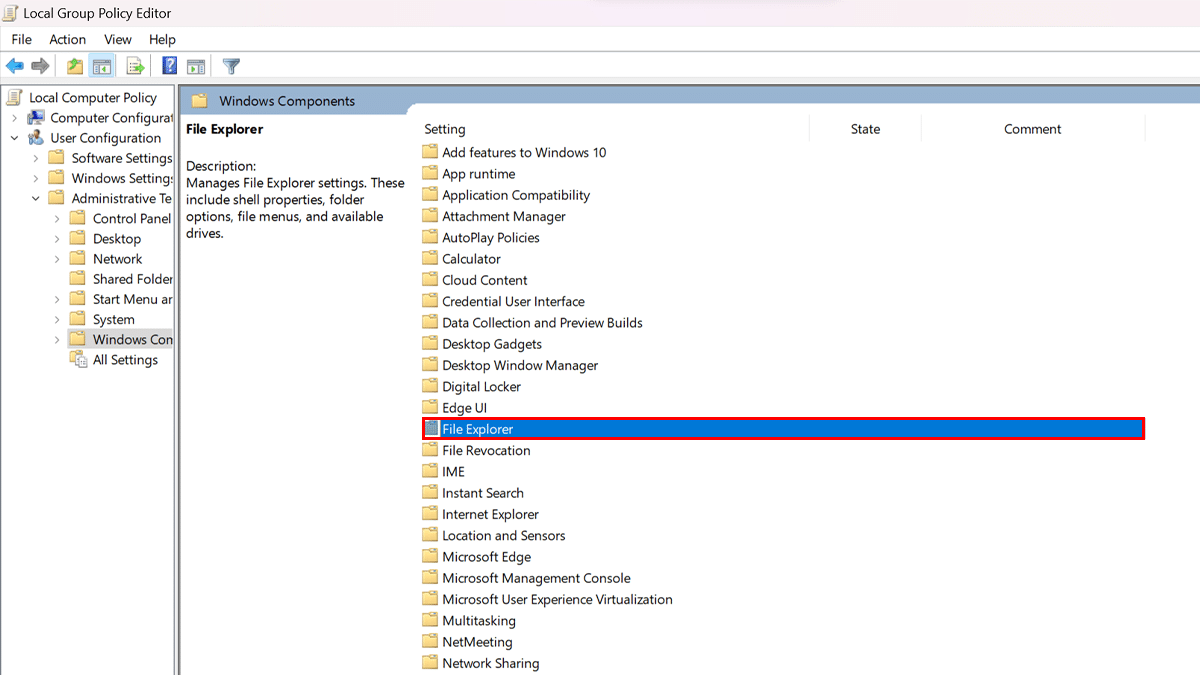
- Double-click the “Turn off display of recent search entries in the File Explorer search box” policy.
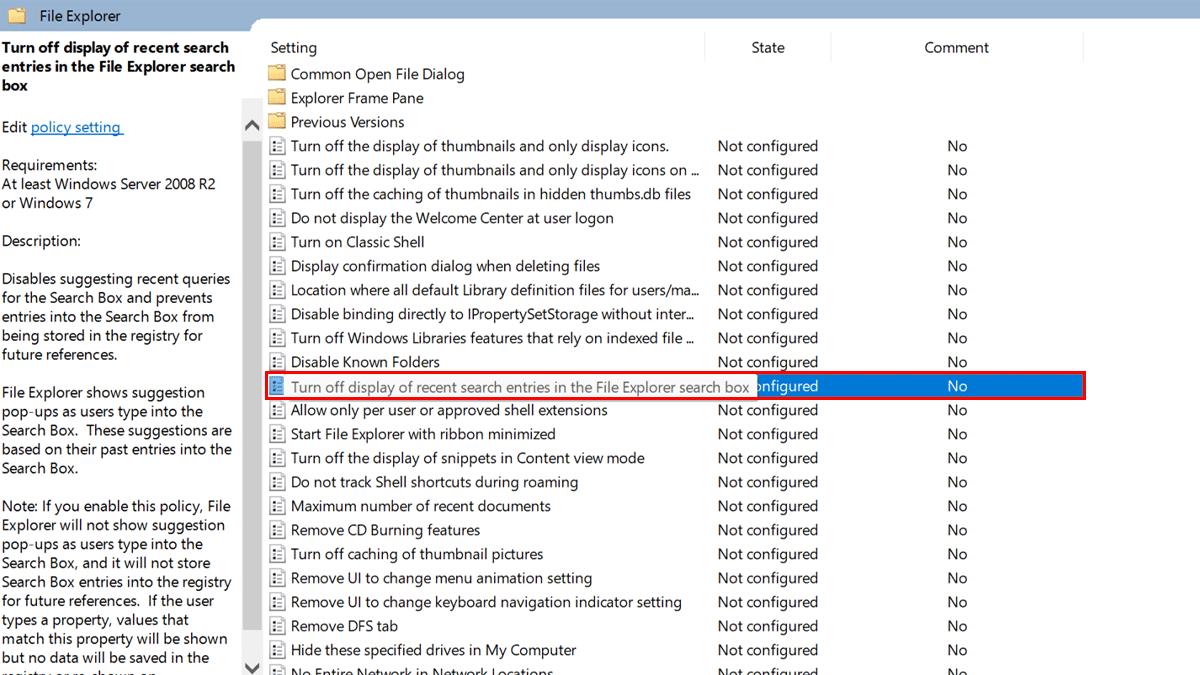
- Select the Enabled option.
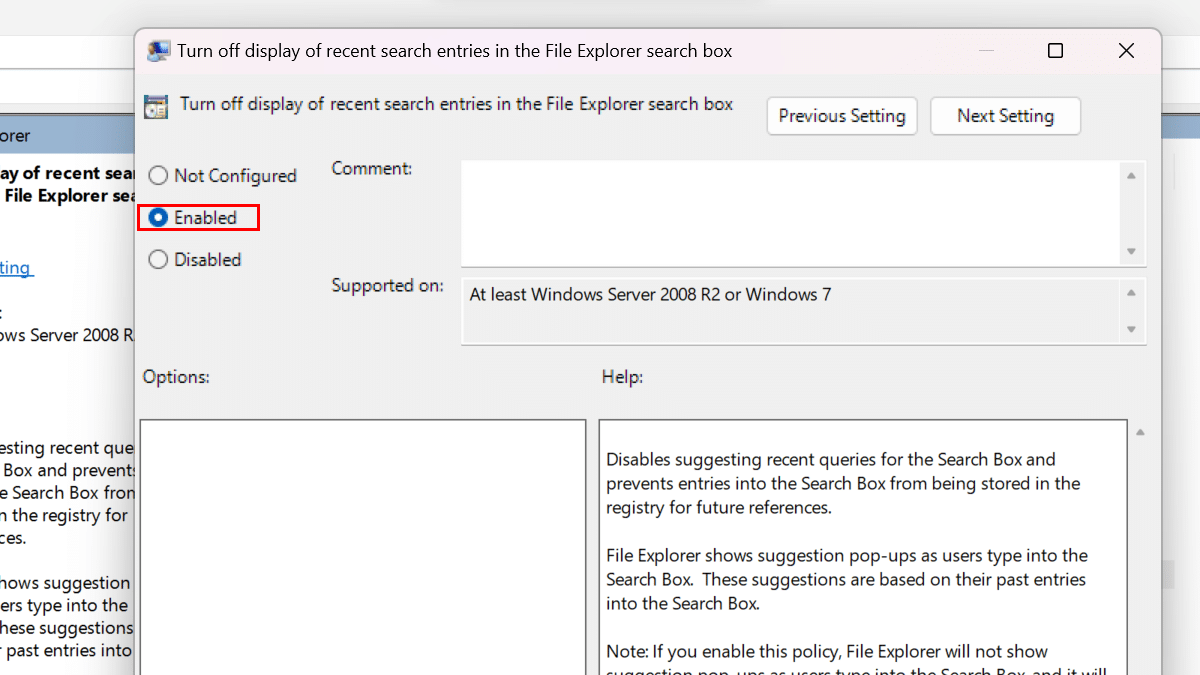
- Click the Apply button > click the OK button.
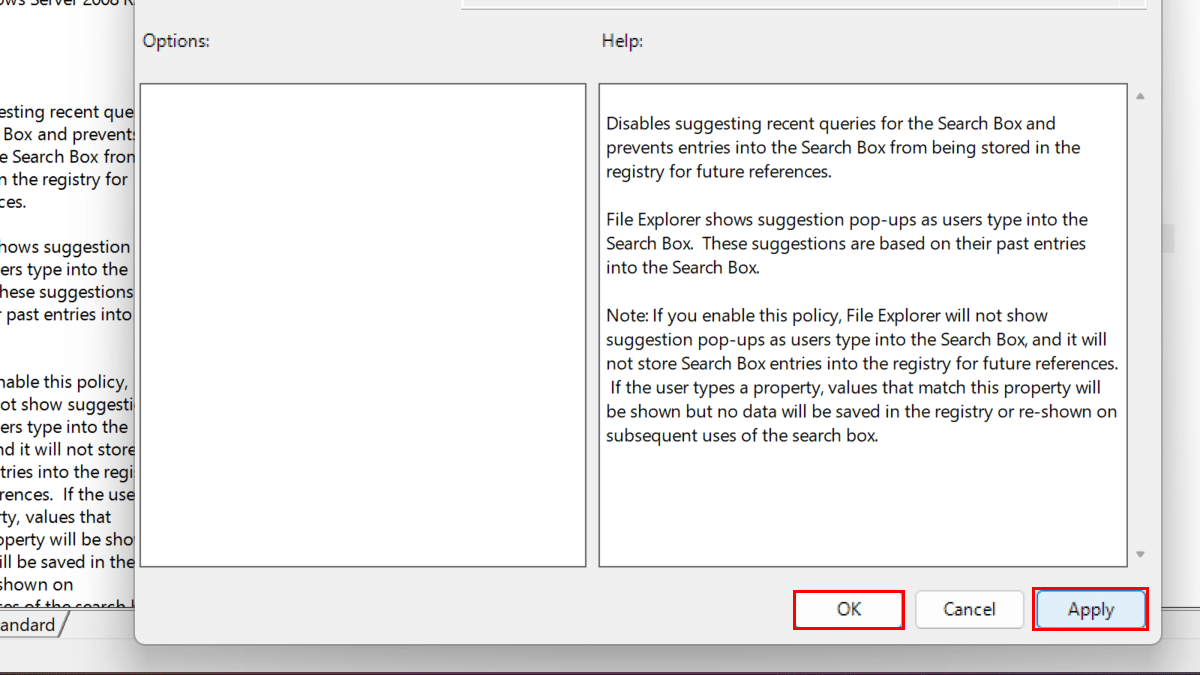
- Restart the computer.

- When done, when using Windows Search from the Taskbar or Start menu, you will no longer see web results.
Read more: