Here is how you can download macOS Monterey without Mac App Store using Terminal commands.
Although Apple’s update mechanism for macOS is flawless, there can be instances where you would want to download the macOS Monterey install. This could either be for a backup, or for creating a bootable USB installer which can later be used for recovery or clean installation purposes.
Apple released macOS Monterey 12.0.1 earlier today with various new features like Live Text, Safari improvements, Focus mode, iCloud+, Shortcuts app, FaceTime improvements, Shared with You, and updates to apps like Maps, Messages, Notes, and more.
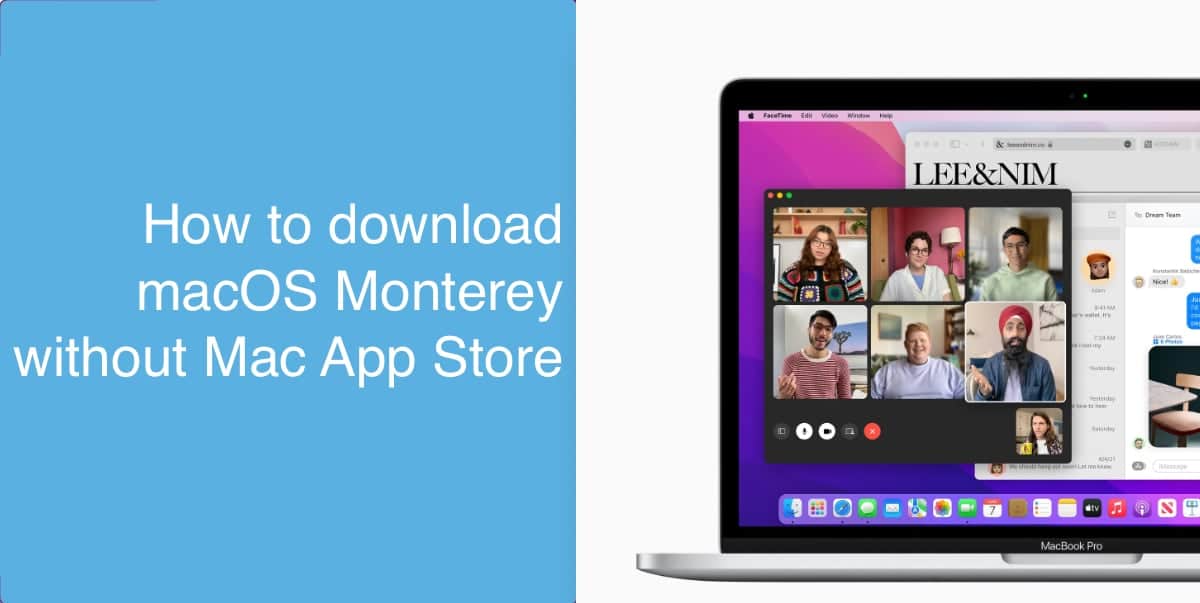
Download macOS Monterey without Mac App Store
Download using Terminal commands
For this first and simple method for downloading macOS Monterey, you will need to use a Terminal command. This is a simple method and just entering the command will start downloading the full installer.
- Go to Terminal on your Mac by searching for it in your Applications folder, in Launchpad, or typing it in Spotlight search.
- Type the following command in the Terminal and hit return.
softwareupdate --fetch-full-installer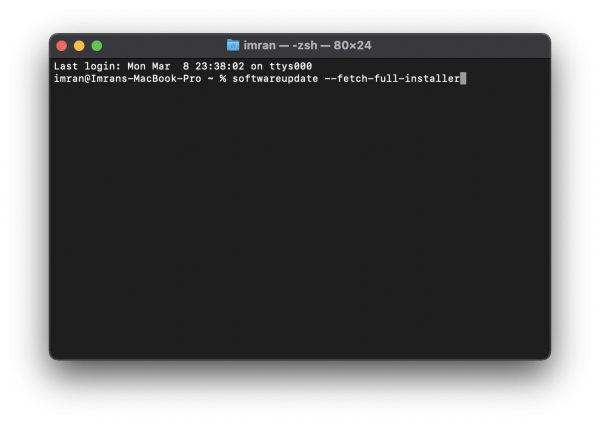
- You should see a message that says “Scanning for installer”. This will start the download automatically. Once the download completes, you will get see a message that says “Install finished successfully”. Make sure to not put your Mac to sleep, or close the lid on your MacBook until the download completes, otherwise, you will have to restart the download.
Once the download completes, you will see the full installer in your Applications folder, or by opening Launchpad.
Download macOS Monterey using gibMacOS
If you are an advanced user and have no issues using Terminal commands, you can download macOS Monterey using gibMacOS. This handy little command line-based tool lets you download any version of macOS directly from Apple’s servers, including test builds like developer and public beta releases. This tool works on both Windows and Mac.
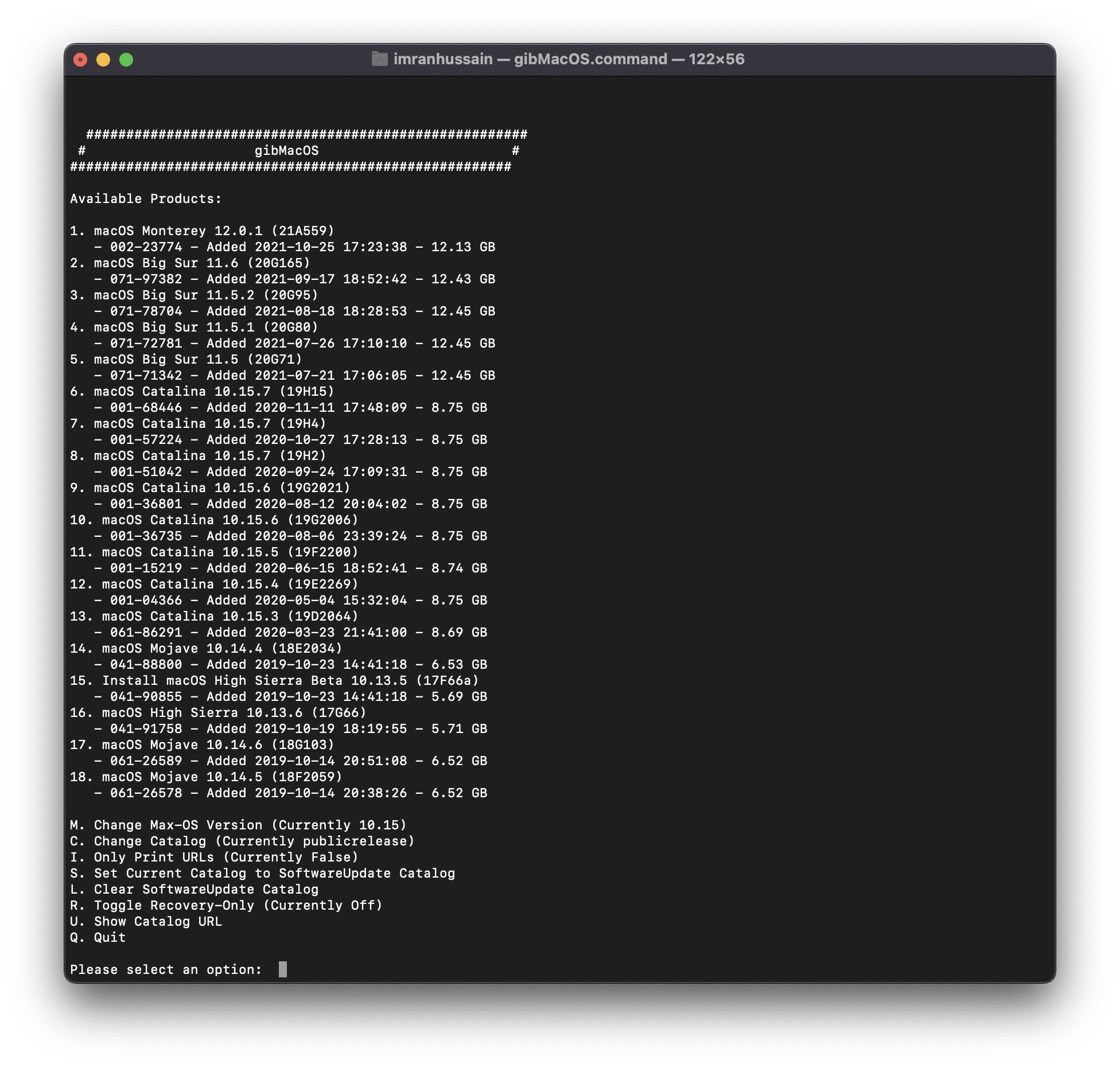
To use gibMacOS, download the tool from GitHub by clicking on the green code icon and clicking on “Download ZIP”. Extract the zip file and drag and drop gibMacOS.command to Terminal and press return. This will launch the program. Press 1 and hit return and it will start downloading macOS Monterey.
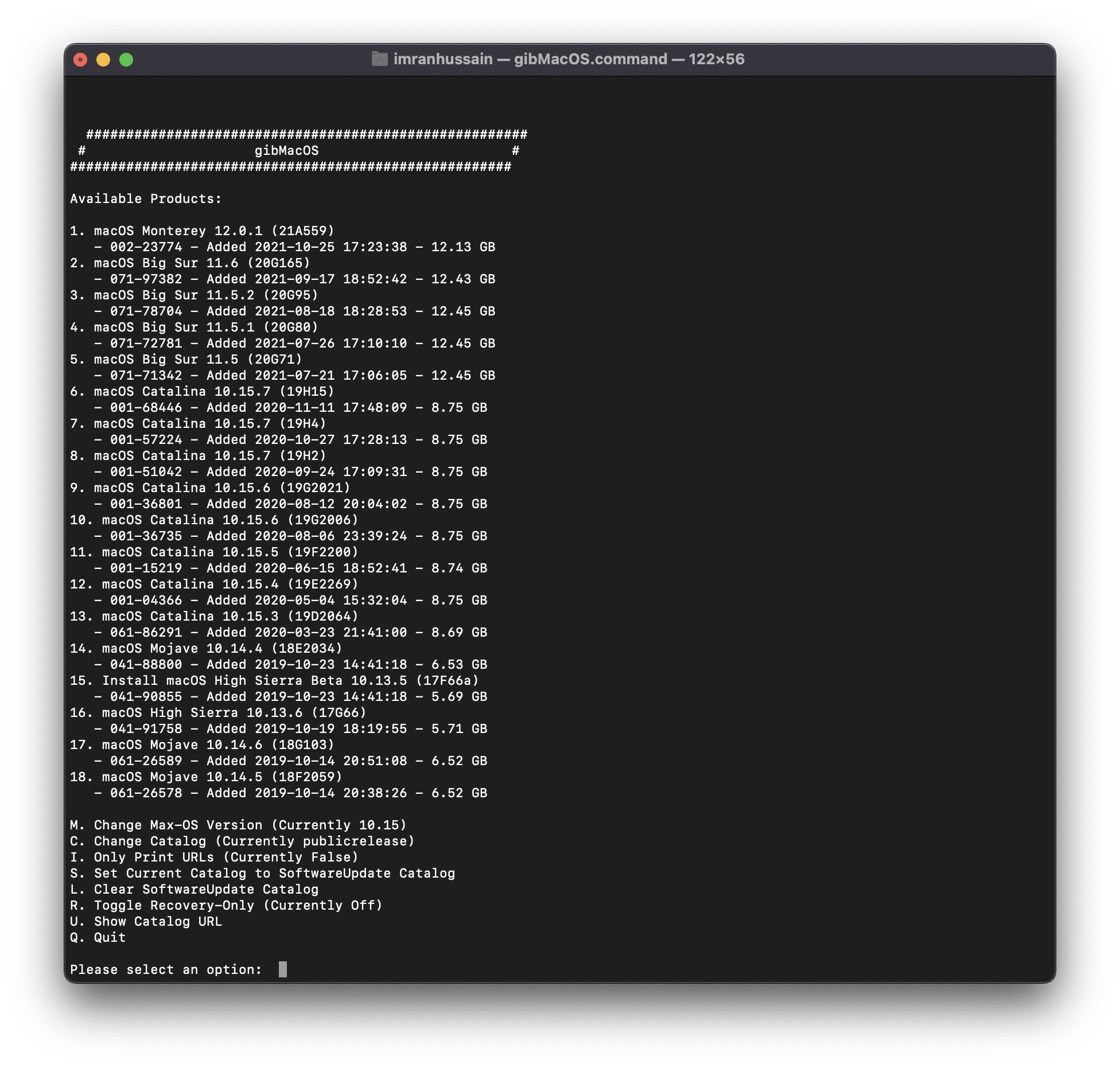
Once you complete the download using gibMacOS, go to macOS Downloads folder inside “gibMacOS-master” folder (the extracted folder from the ZIP file). Run the InstallAssistant.pkg file and macOS Monterey will appear in your Applications folder.
Once you download the installer, you can then use it to create a macOS Monterey bootable USB installer to clean install the operating system on any Mac. This file can also be used to install macOS Monterey on unsupported Macs.
Read more:
Very helpful! I had a user whose Software Update, via either the system preference or the softwareupdate -i -a Terminal command, just would not get Monterey. This got it. Thanks much.
Thank you! My mac has a bug where the installer just won’t finish the download. This worked!
A note: I wanted a specific update, and “softwareupdate –fetch-full-installer” just grabbed Big Sur for some reason.
I used “softwareupdate –help” to find out the options, “softwareupdate –list-full-installers” to find out available installers, and “softwareupdate –fetch-full-installer –full-installer-version 12.6.4” to download the exact one I wanted.