On Windows 10, whenever the computer runs low or out of space, it is a must to free up space to have more room for other files and improve system performance.
A device operating with a full drive will make the system sluggish and cause many errors. So users should never use more than 70 percent of the total capacity to avoid any performance issues or errors. Windows 10 offers many ways to free up space when the hard drive on your computer has low available space. And some of the easiest methods include using the Temporary file settings and Storage Sense features.
- Temporary files settings allow you to remove files that are not needed to run Windows 10 such as leftover files after installing a new version, upgrade logs, error reporting, temporary Windows installation files, and many others.
- Storage sense feature help you free up space automatically whenever the drive is low on space. It does this by deleting temporary system and apps files, emptying the Recycle Bin and Downloads folders, and converting files already synced to OneDrive to online-only content.
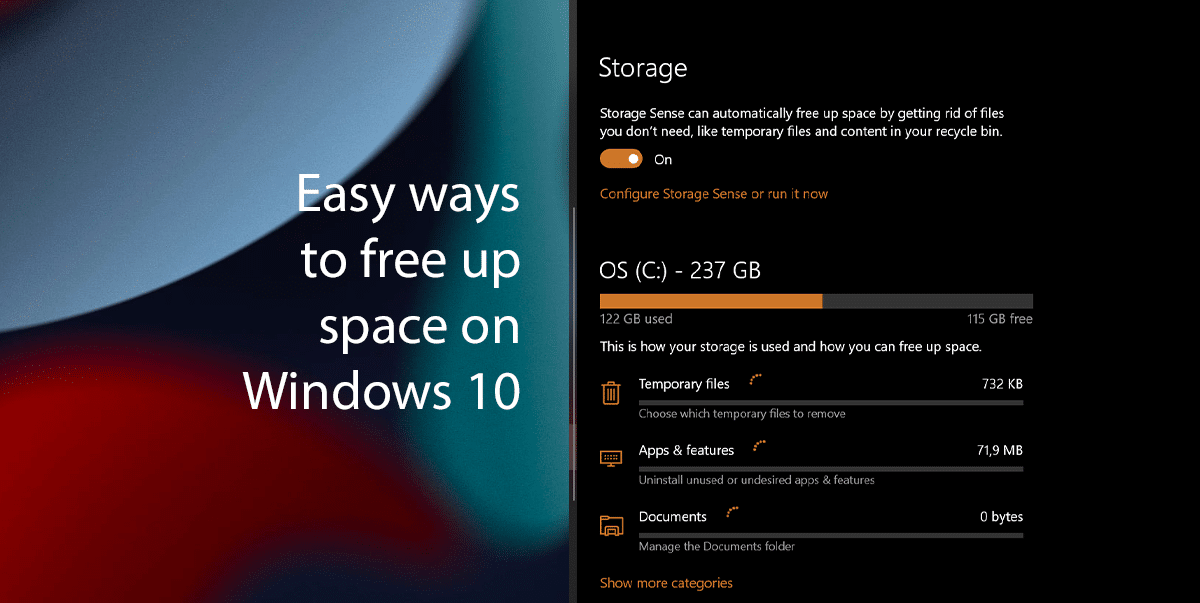
Easy ways to free up space on Windows 10
How to delete temporary files to free up space
- Right-click on the Start > click on Settings option.
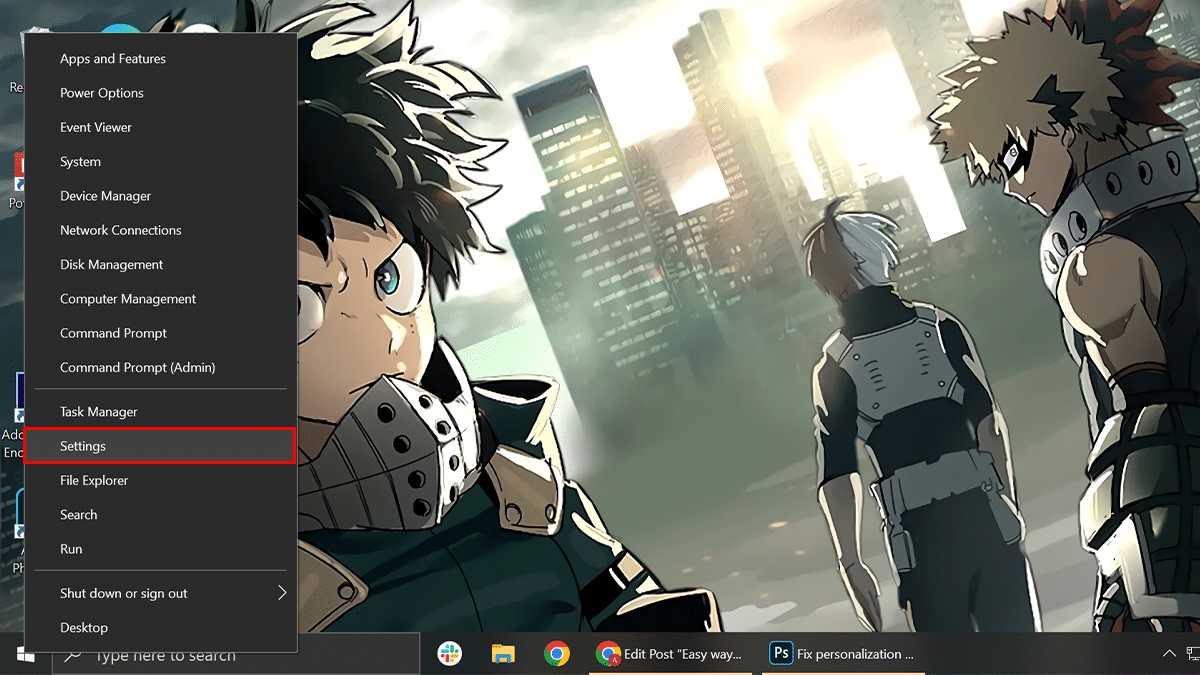
- Click on System.
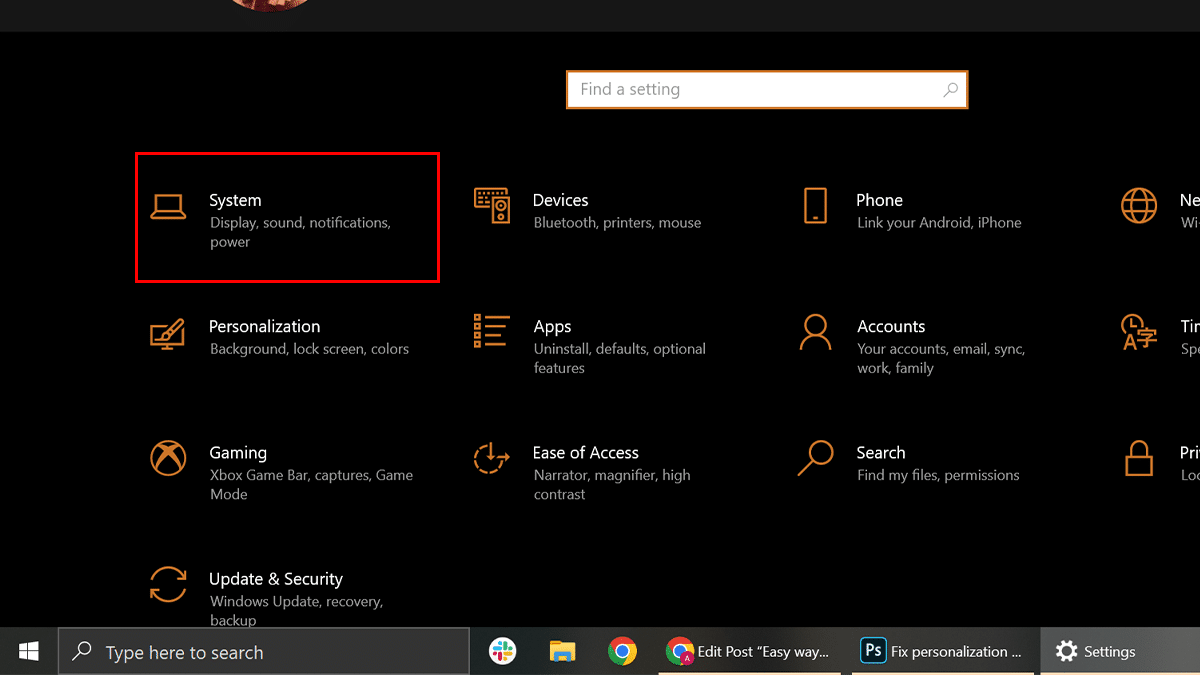
- Click the Storage tab.
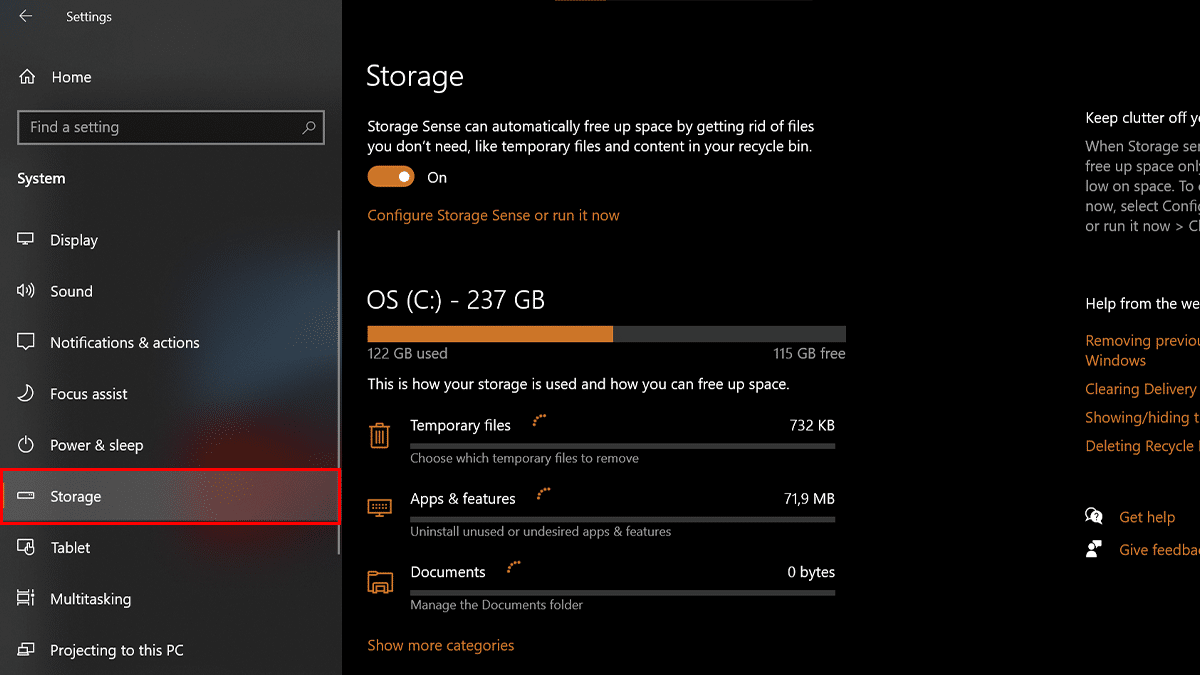
- Under the “Local Disk” section > click the Temporary Files setting.
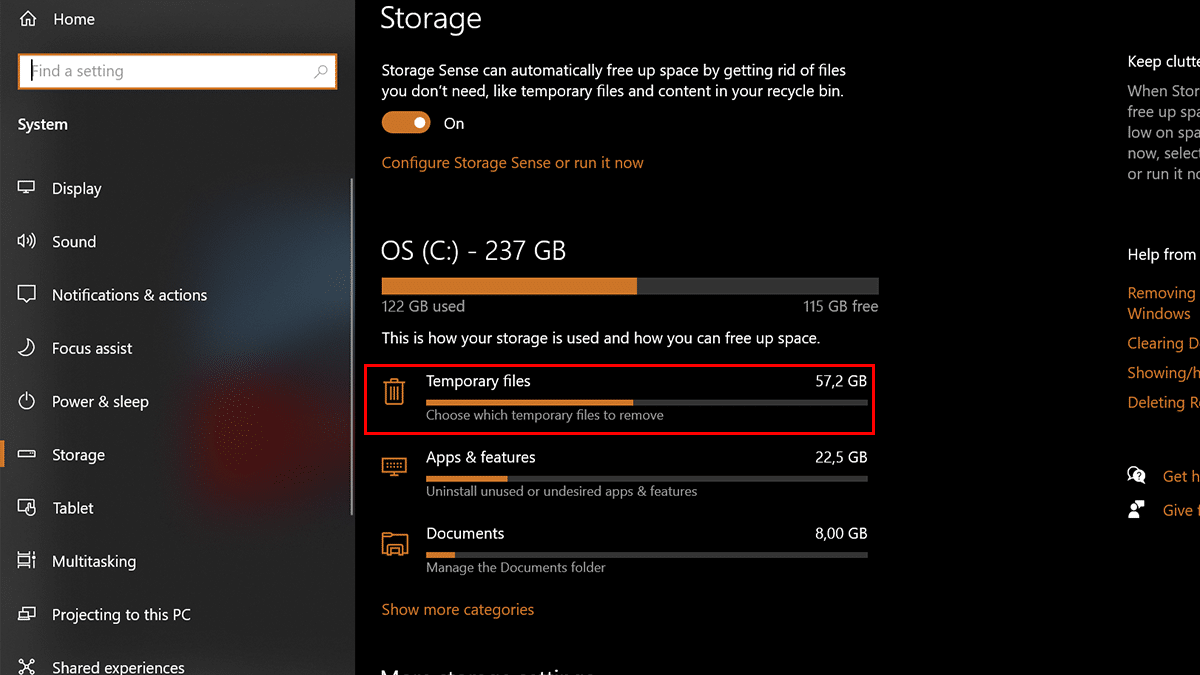
- Select the temporary files to remove > click the Remove files button.
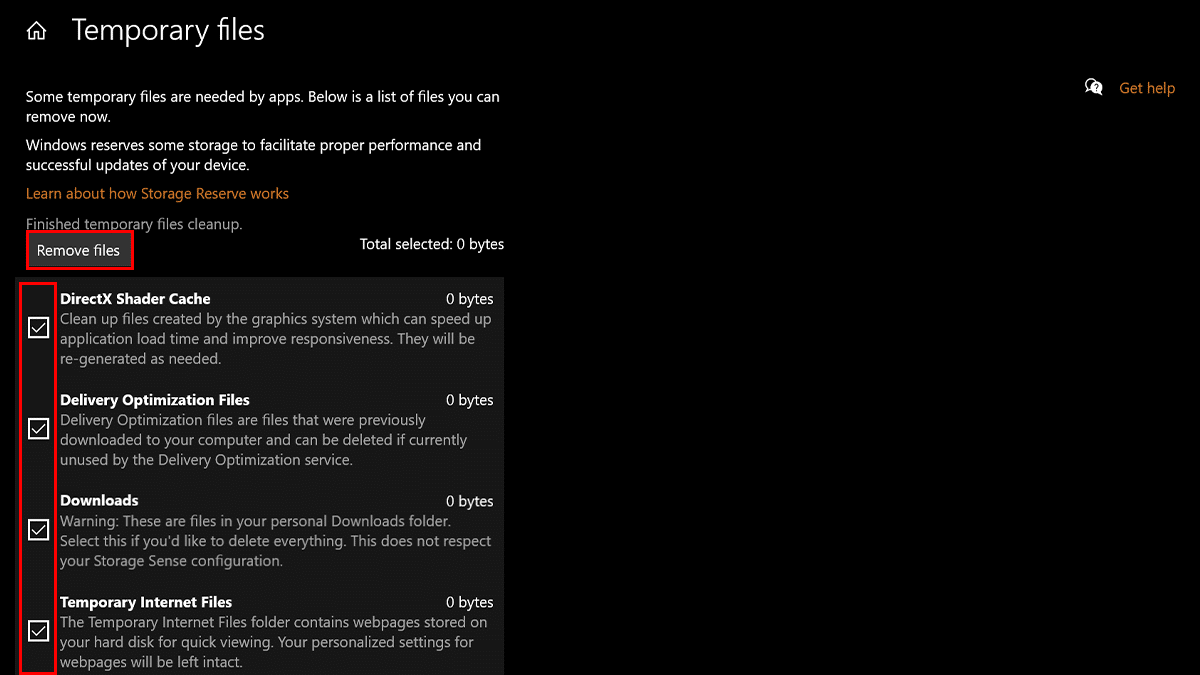
- When done, junk files will be removed from your computer, freeing up space for more important files.
How to free up space with Storage Sense
- Right-click on the Start > click on Settings option.
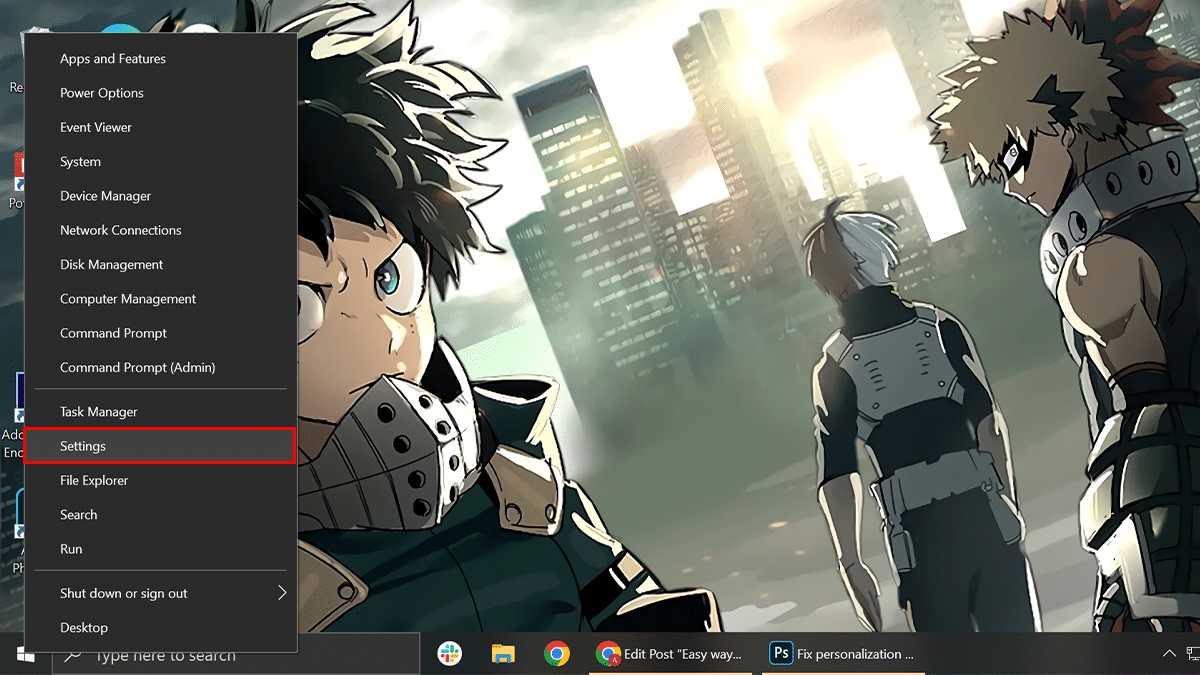
- Click on System.
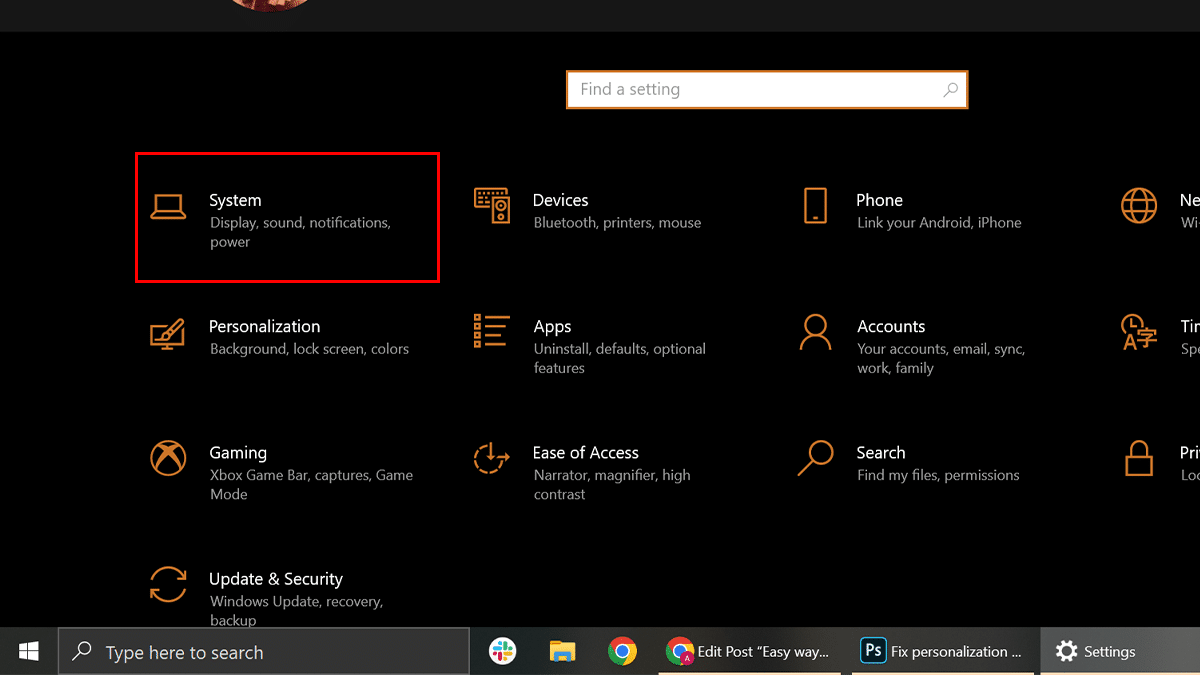
- Click the Storage tab.
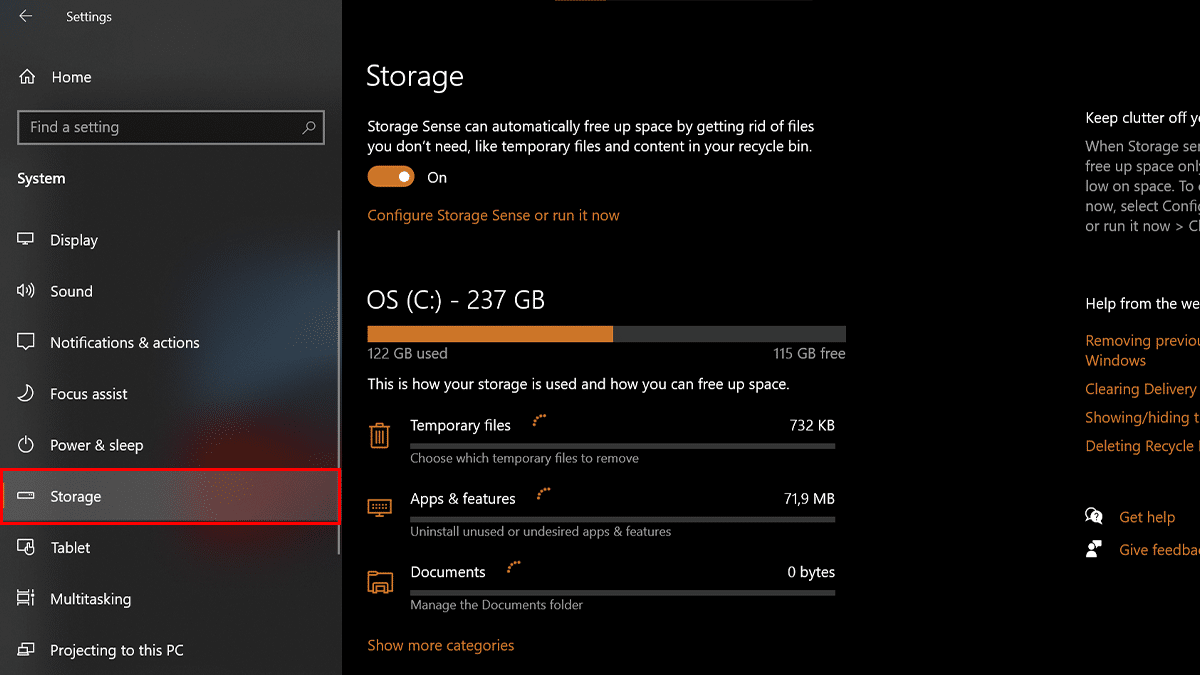
- Toggle on the Storage Sense switch.
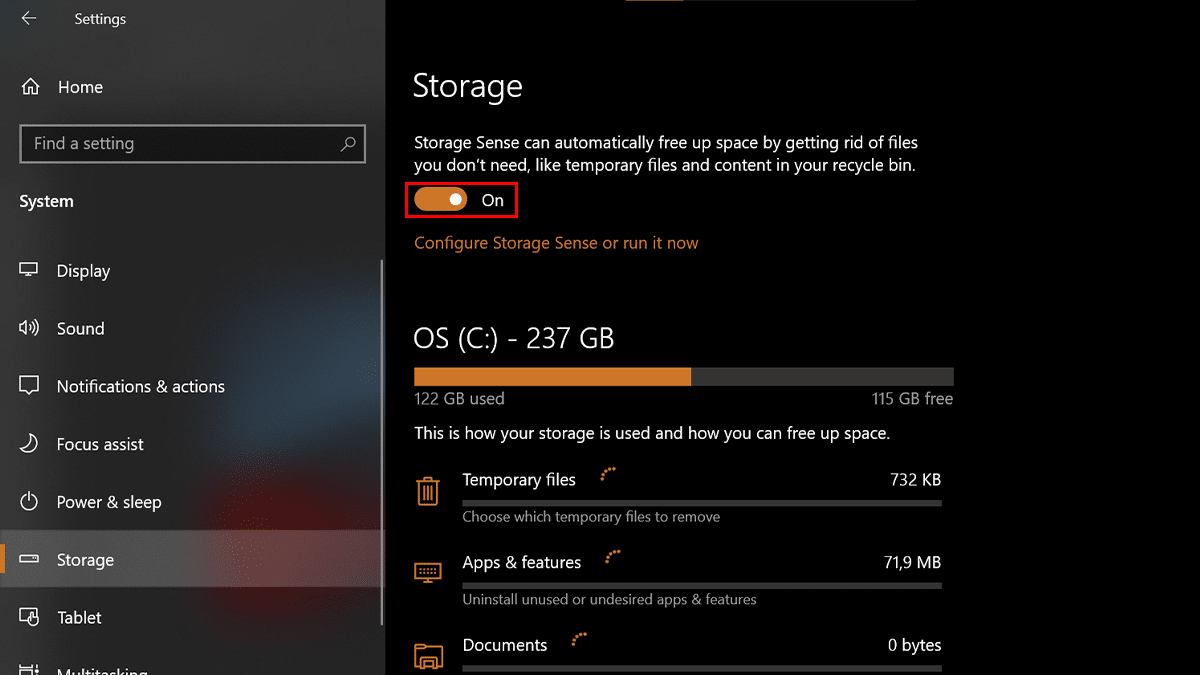
Read more: