In Windows 11 build 23493, users can enable an early preview of Snap Layouts suggestions using a third-party tool called “ViveTool” created by Rafael Rivera and Lucas on GitHub.
The new Snap Layouts suggestions feature in Windows 11 is a way for the operating system to suggest snap layouts based on your usage history. This means that if you frequently snap the same apps together, Windows 11 will start to suggest those layouts to you.
Here are some of the reasons why you might want to enable the new Snap Layouts suggestions feature in Windows 11:
- It can save you time and effort: If you frequently snap the same apps together, the new feature will suggest those layouts to you, so you don’t have to manually select them each time.
- It can help you to be more productive: By allowing you to see multiple windows at once, the new feature can help you to stay organized and focused on your work.
- It can help you to be more creative: By giving you a quick and easy way to snap windows together, the new feature can help you to brainstorm and come up with new ideas.
In this guide, we will show you how to enable new Snap Layouts suggestions in Windows 11.
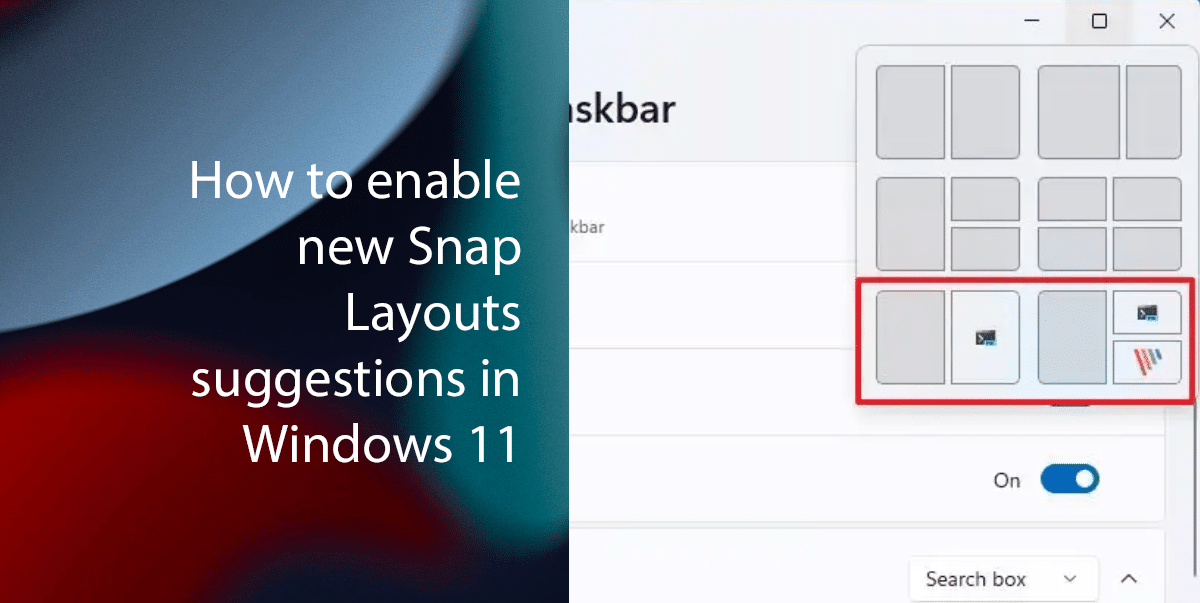
Here is how to enable new Snap Layouts suggestions in Windows 11
Before we start, note that the new Snap Layouts suggestions feature is still under development, but it is expected to be released in a future update to Windows 11.
To enable the new Snap Layouts suggestions feature, use the following steps:
- Open the GitHub website and download the ViveTool-vx.x.x.zip file.
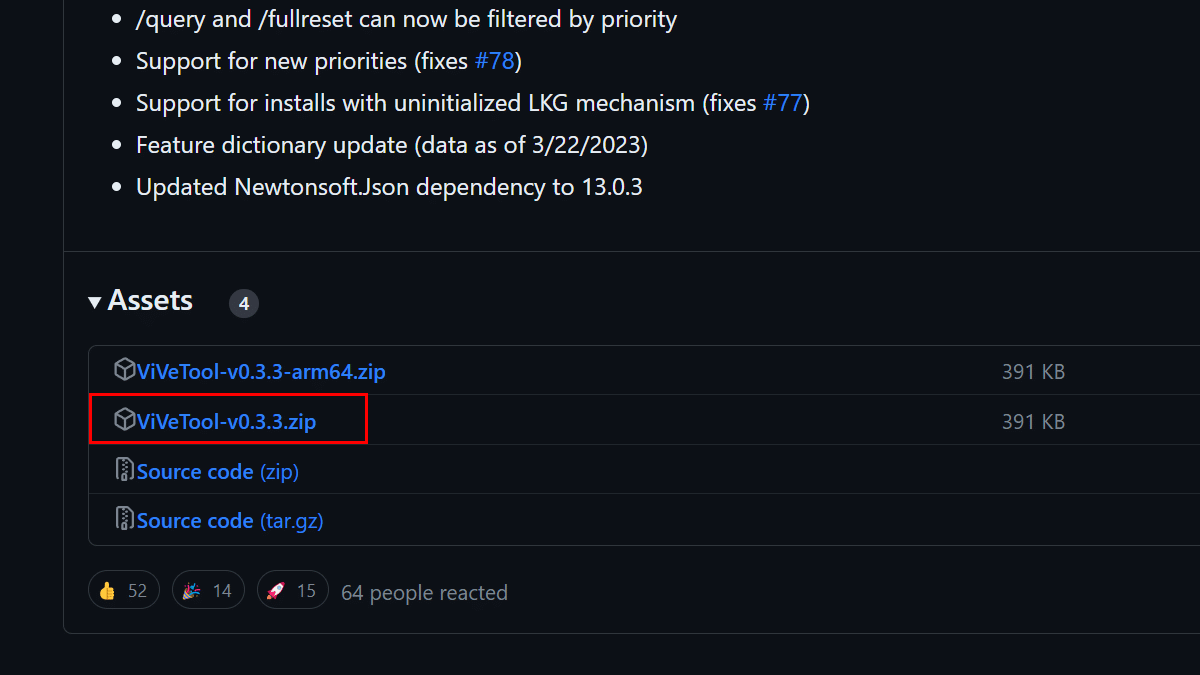
- Double-click the zip folder.
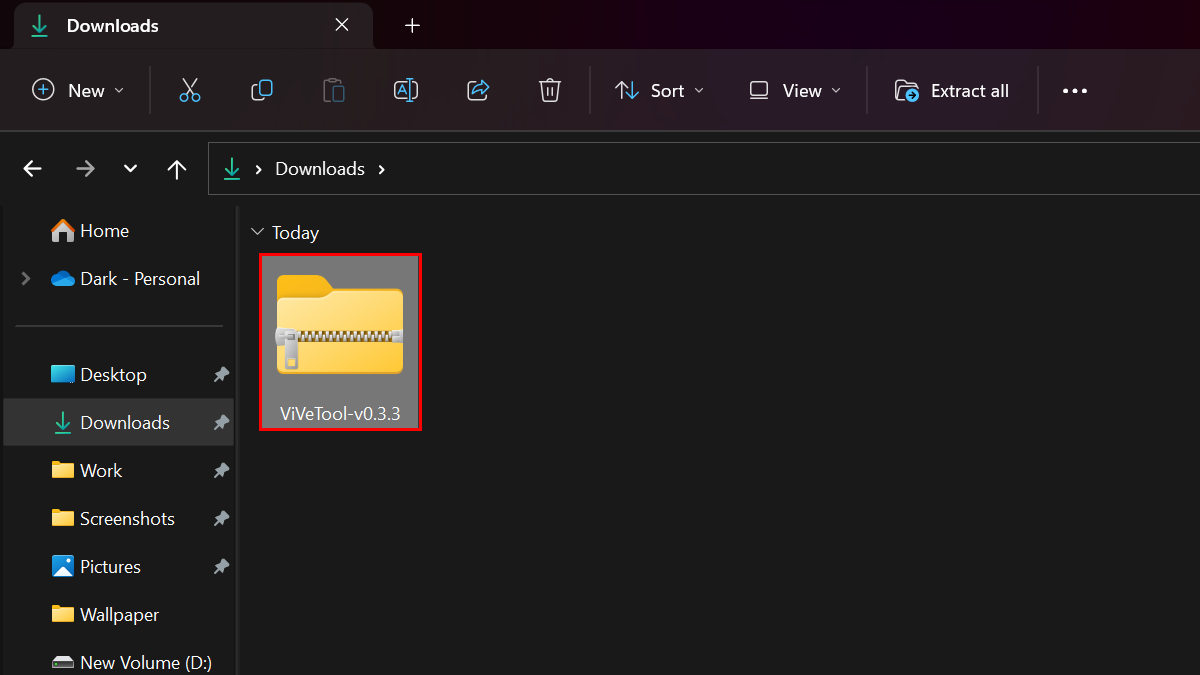
- Click the Extract All button.
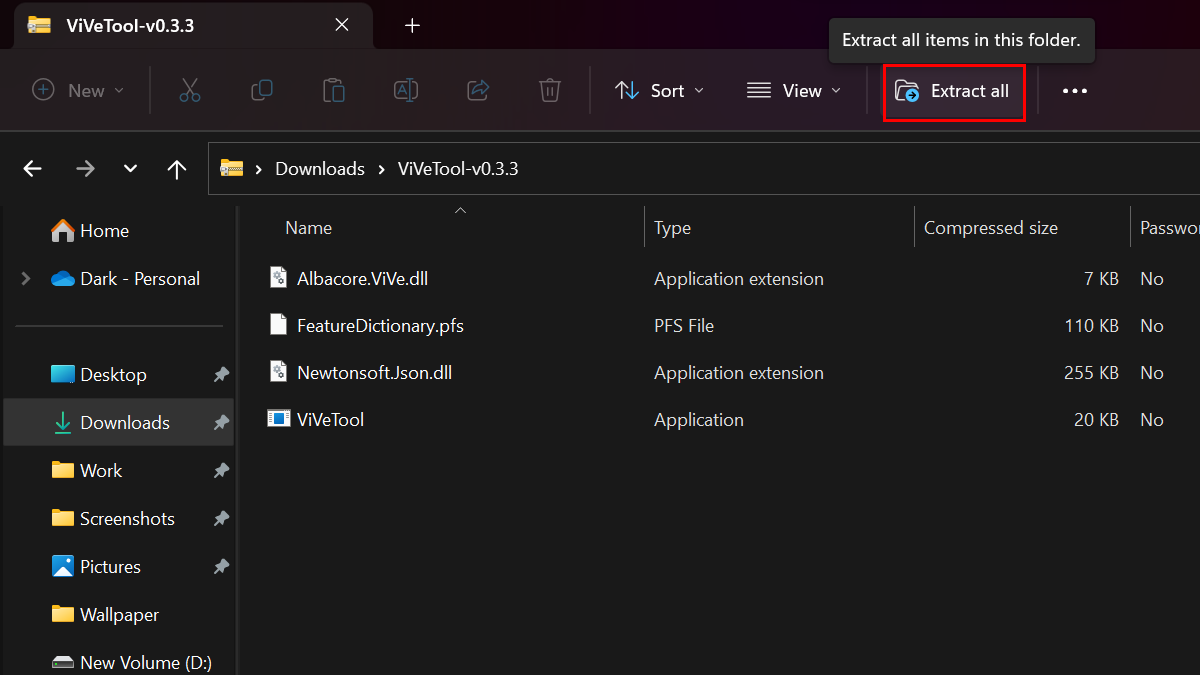
- Click the Extract button.
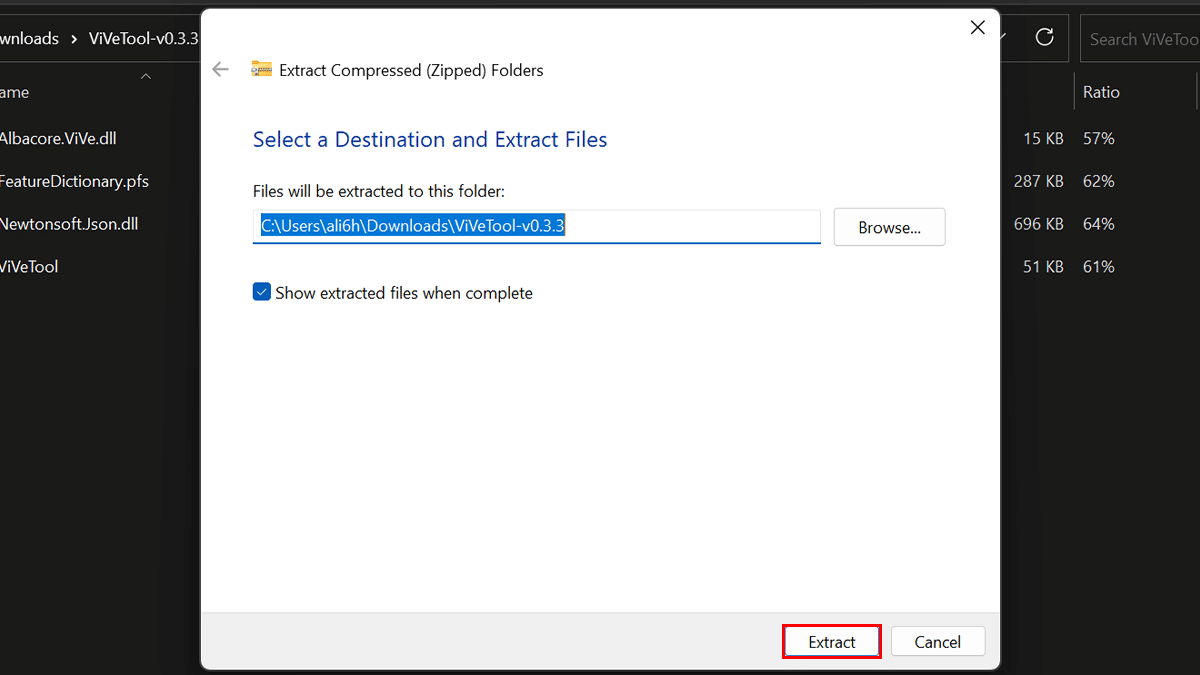
- Copy the path to the folder.
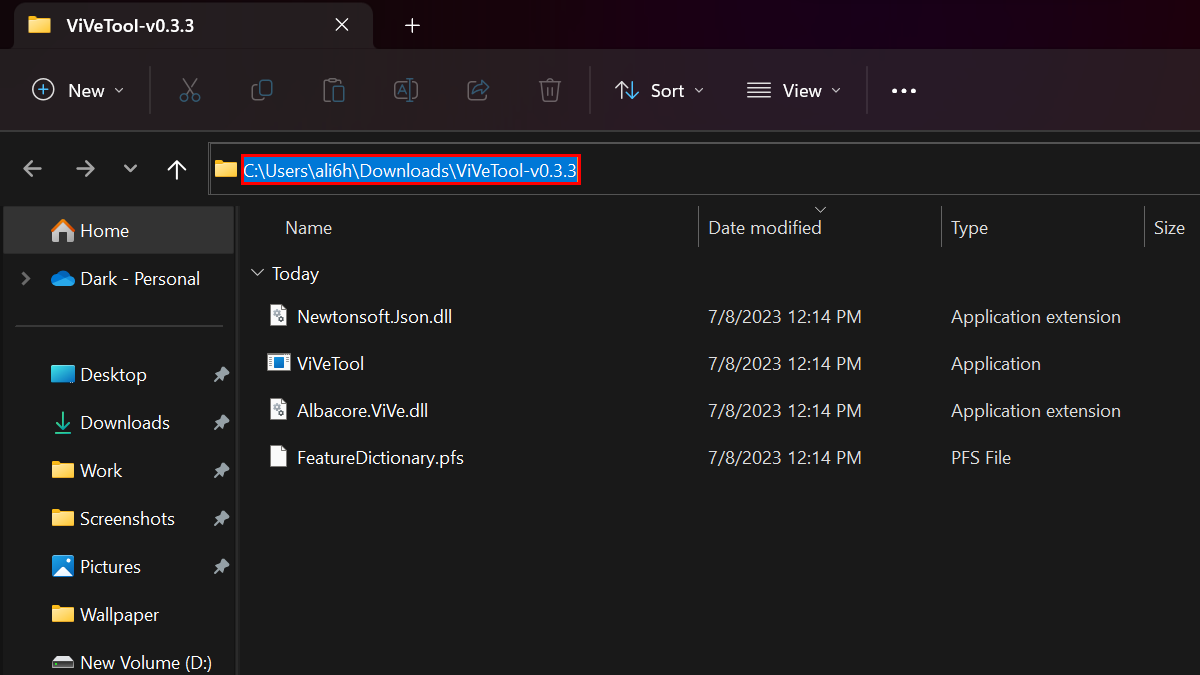
- Open a Command Prompt window as an administrator.
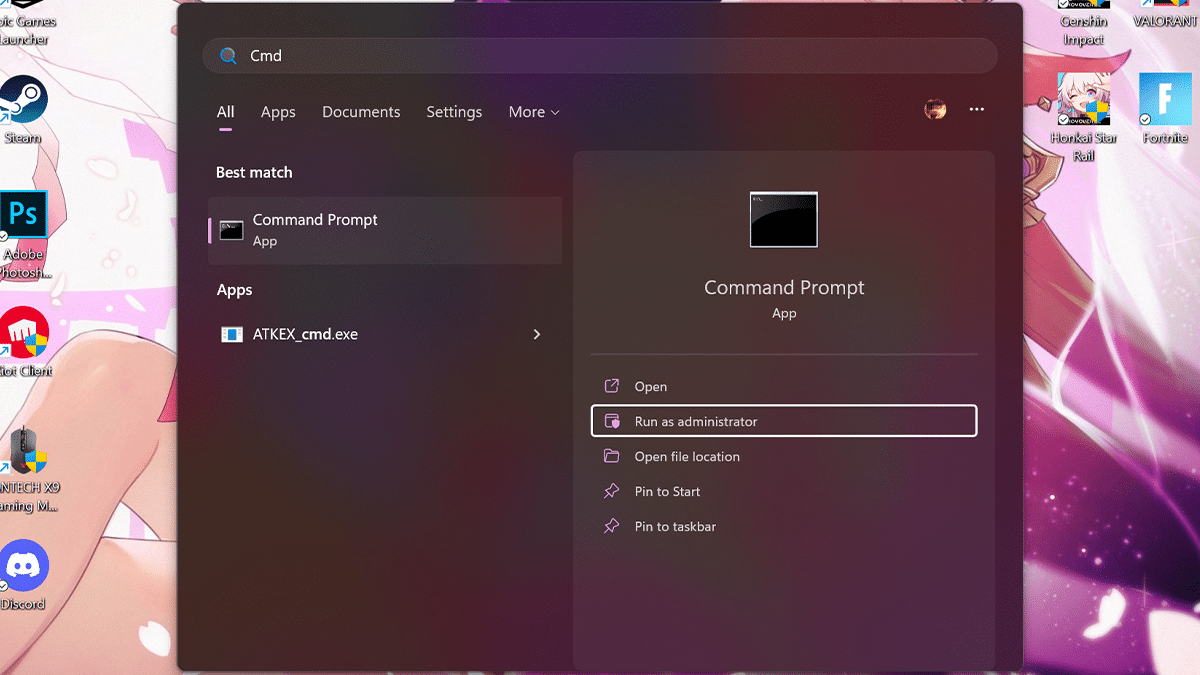
- Type the following command to navigate to the ViveTool folder > press Enter on the keyboard:
C:\Users\ali6h\Downloads\ViVeTool-v0.3.3.zip
Remember to change the path with your path.
- Type the following command to enable the Snap Layouts suggestions and press Enter:
vivetool /enable /id:42500395
- Restart your computer.
- When done, the new Snap Layouts suggestions feature should be enabled. You can test it by opening two or more apps and hovering over the Maximize button in one of the apps. You should see a list of suggested snap layouts appear.
Read more: