Did you know that you can set an Apple Music sleep timer feature that can be used to turn off the app after the set duration. It is a handy feature, especially for nights when you need to listen to a podcast, favorite album, or soothing sounds.
However, the Apple Music sleep timer on iPhone and iPad is not part of the app because the sleep timer is not a built-in feature yet. iOS users have to use the native Clock app to set Apple Music sleep timers which also supports timers for YouTube. Here is an easy-to-follow guide on how to find the hidden Apple Music sleep timer and use it.
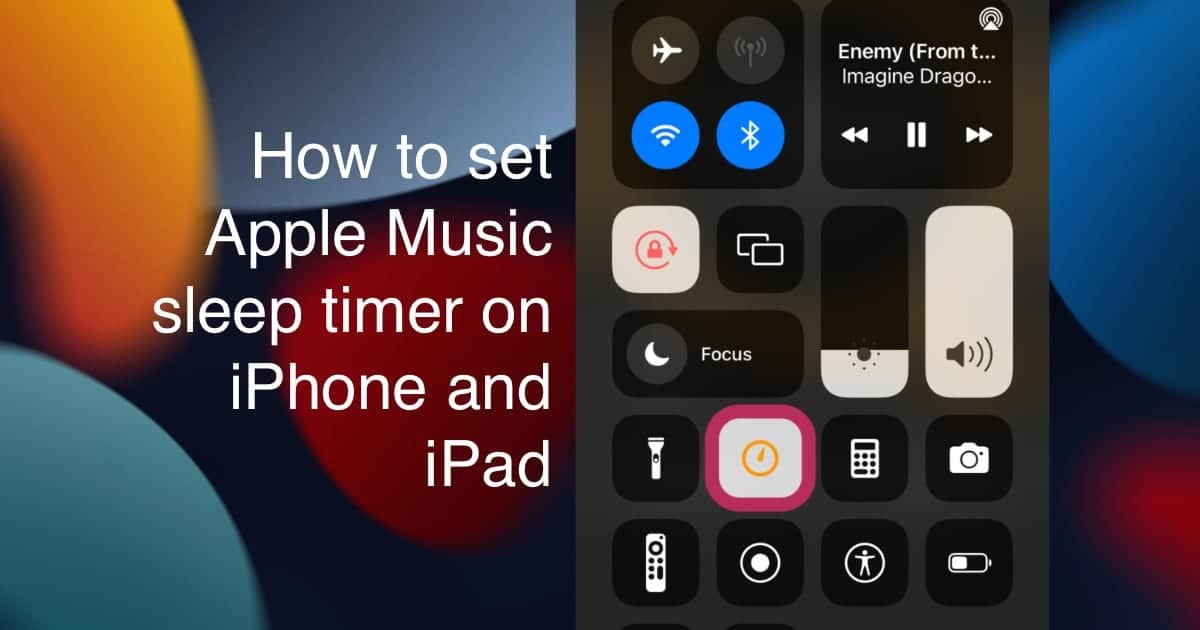
Here is how to easily set up Apple Music sleep timers with the Clock app on iOS 15
- Firstly, launch Apple Music on your iPhone or iPad and play a track and close the app. *You can also add other songs in the queue if you want the music to play for a long time.
- Next, open the Clock app and select the Timer tab.
- Tap on the “When Timer Ends” option.
- In the menu, scroll down and the “Stop Playing” option and tap “Set” on the top right of the UI.
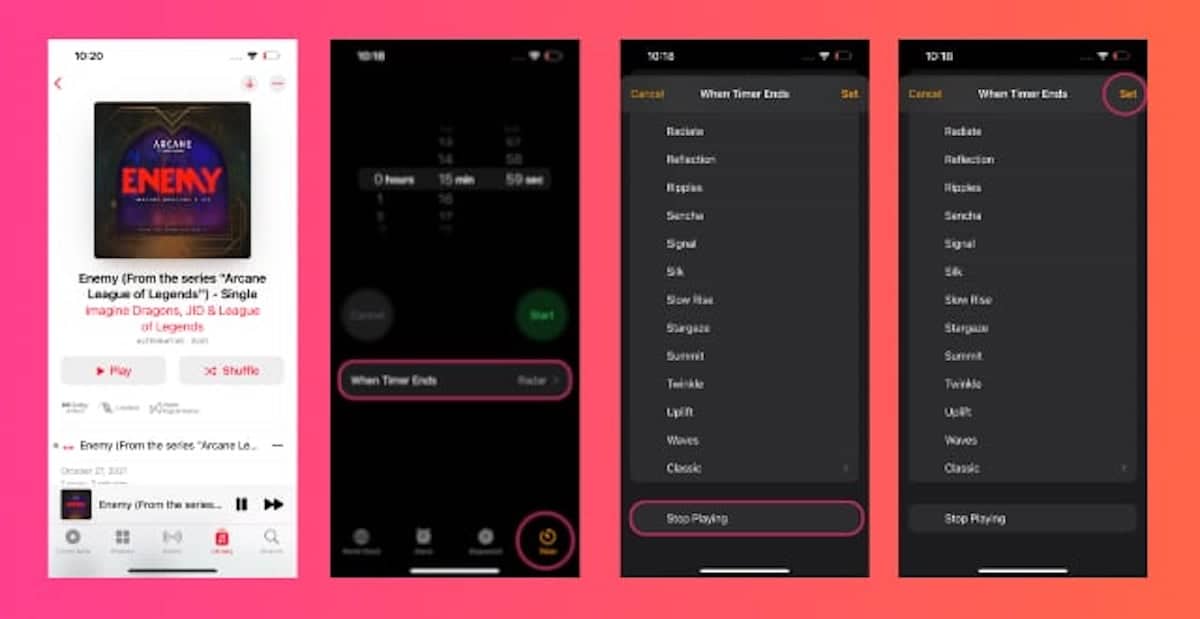
- When you return to the timer interface, set how long you want an audio file on Apple Music to play for and tap “Start”.
- You can play the song again via the Control Center or Apple Music app.
- A new clock icon will appear in the Control Center to indicate that the time is enabled.
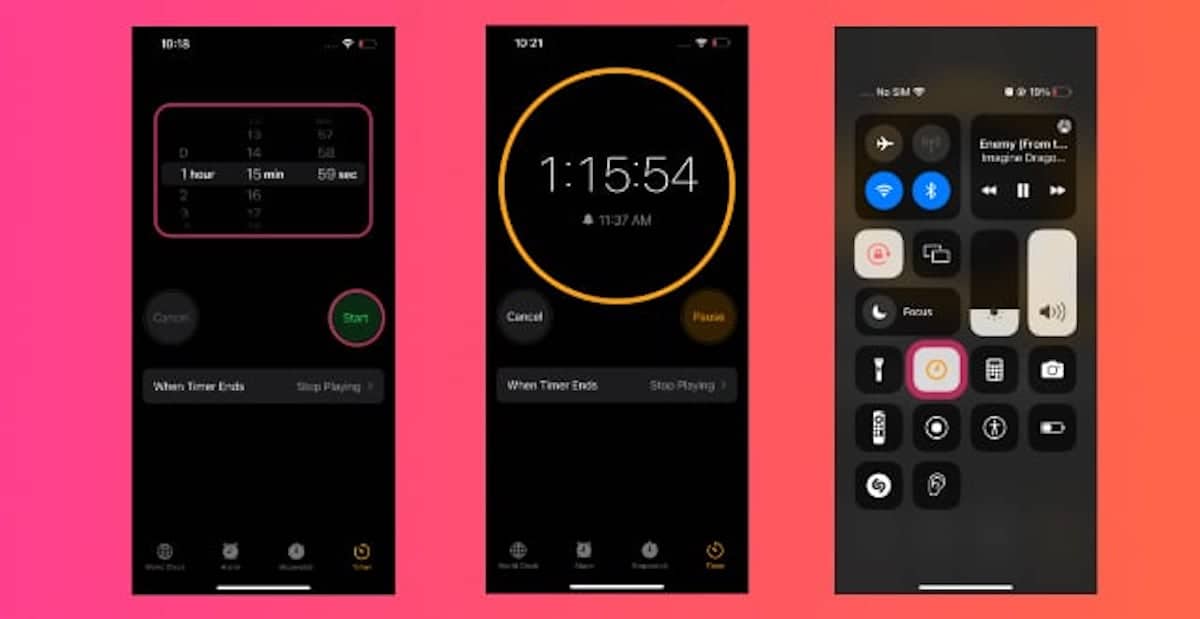
Read More:
- How to set up and use Dual SIM on iPhone 13
- How to enable full-screen caller ID on iPhone
- How to erase an iPhone
- How to change the frame rate of your camera on iPhone
- How to use and customize control center in macOS
- How to open apps using Rosetta on a Mac with M1 chip
- How to enable low power mode on 14-inch and 16-inch MacBook Pro