The new 14-inch and 16-inch MacBook Pro are performance and efficiency powerhouses thanks to M1 Pro and M1 Max chips, however, if you need more battery life out of your machines, you can enable low power mode, which helps these Macs last longer. Here is how you can enable low power mode on 14-inch and 16-inch MacBook Pro models.
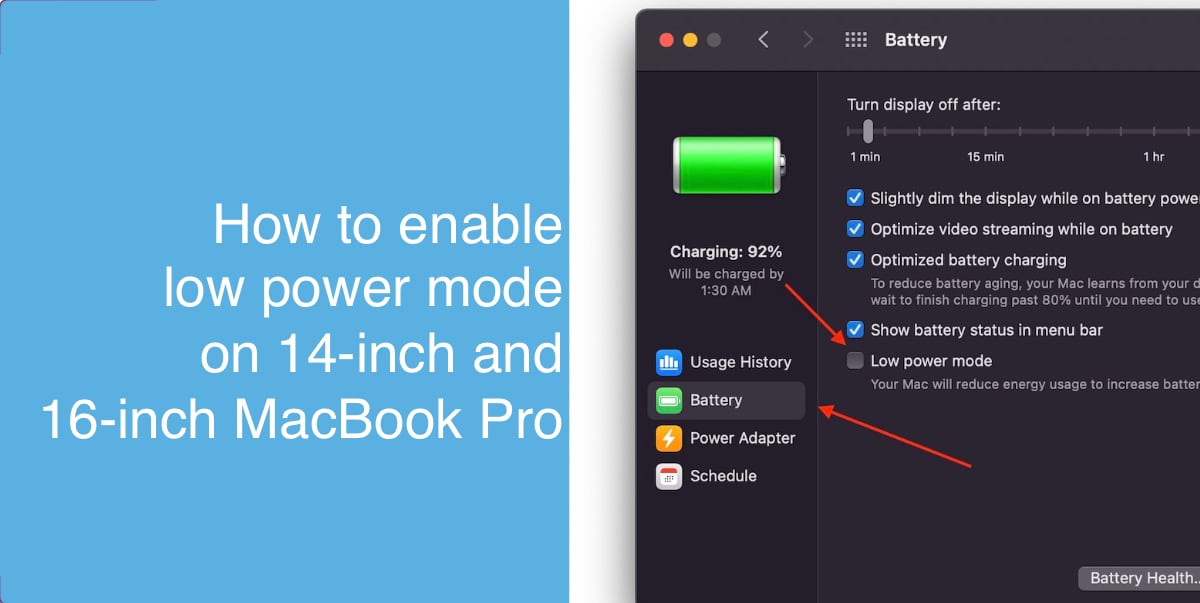
Enable low power mode on 14-inch and 16-inch MacBook Pro
Apple’s official description of the low power mode battery-saving feature is that enabling the feature reduces energy usage to increase battery life and make a MacBook operate more quietly. While it is difficult to hear the fans on the new M1 Pro and M1 Max MacBook Pro models, this feature can reduce fan noise under heavy workloads.
Here is what you need to do to enable low power mode:
- Open System Preferences on your Mac.
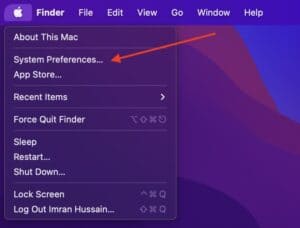
- Go to Battery.
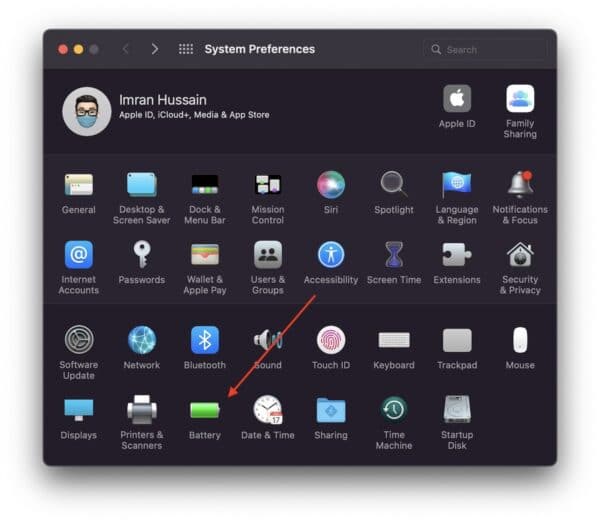
- Click on Battery in the left sidebar, and enable “low power mode”.
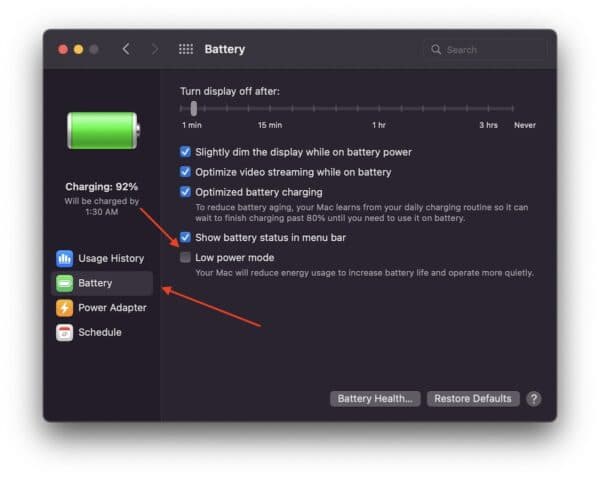
This should give you between 15% to 30% battery savings, as per testing done by various reviewers.
Even though Apple does not go in-depth into exactly what changes under-the-hood when low power mode is enabled, we have noticed the following:
- The distribution of workload between the efficiency and performance cores does not change drastically when low power mode is enabled on battery usage. The efficiency cores seem to handle most of the work, however, this can vary based on what you are doing. This can be checked by opening up Activity Monitor > CPU History. The first two or four cores, on M1 Pro and M1 Max respectively, are efficiency cores. If you see higher activity in these cores, this means that the efficiency cores are putting in most of the work. Your mileage may vary.
- Most users have claimed that enabling low power mode disabled 120Hz refresh rate. However, this does not seem to be true and depends on the app that you are using. When using Safari on low power mode, the refresh rate drops to as low as 30Hz on UFO Test, while it remains consistent at 60hz without low power mode. On Chrome, the refresh rate stays at 120Hz whether low power mode is enabled or not. This is likely due to Chrome not checking for low power mode and changing its behavior on battery, which means that you will not get as much battery savings as you would with Safari.
- Enabling low power mode does not disable HDR video. To disable HDR video and save even more battery, you have to enable “Optimize video streaming while on battery”.
- The power usage reduces when low power mode is enabled. On M1 Max MacBook Pro, the power usage can go down from 100W to 70W, as per various tests, but it does not change much in terms of real-world performance, as per other tests.
If you are looking for even more performance from your Mac, the 16-inch MacBook Pro ships with a high power mode, which enables the fans to run at higher speeds. This brings in additional performance improvements for heavy workloads, at the cost of fan noise.
Read more:
- How to access Control Center on a Mac or iPad using a keyboard shortcut
- How to clean install macOS Monterey on a Mac
- How to create a macOS Monterey bootable USB installer
- How to download macOS Monterey without Mac App Store
- How to downgrade from macOS Monterey to macOS Big Sur
- How to install Windows 11 in Parallels on an M1 Mac
- How to access macOS Recovery on Apple Silicon M1 Mac