Sometimes your iPhone may face persistent issues that cannot be addressed through restarting or hard resetting it. If your iPhone is constantly freezing, glitching, or if you are experiencing any other software-related issues, you might want to erase all content and settings on it which would effectively erase it. After you erase an iPhone, you can always restore your data via a backup and it should work fine from there on out.
In addition, if you want to sell your device, it is best to ensure your data is erased. Resetting your iPhone will delete all content and settings from the device like pictures, playlists, Home screen layout, apps, etc. Here’s how to erase an iPhone in a few simple steps.
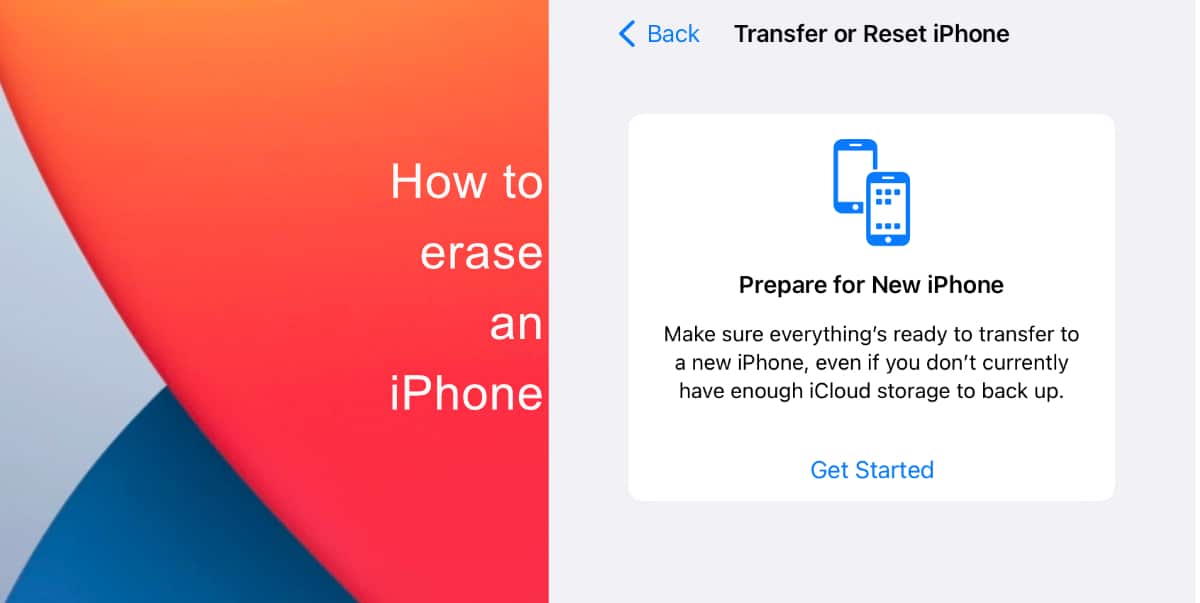
Learn how to erase an iPhone
Before you erase an iPhone, you might want to have a backup of your data in case you need to restore it once you erase all content and settings of the device.
- Launch the Settings app from the Home screen of your iPhone.
- Go to General.
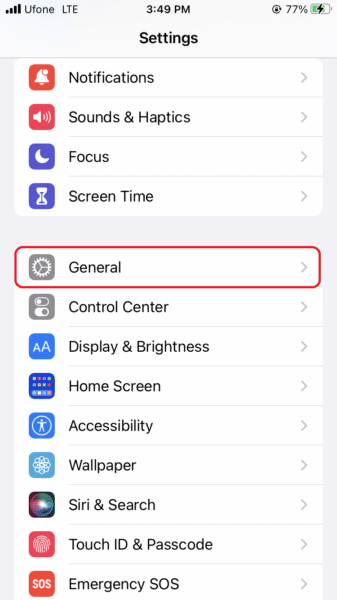
- Scroll down and tap on Transfer or Reset iPhone.
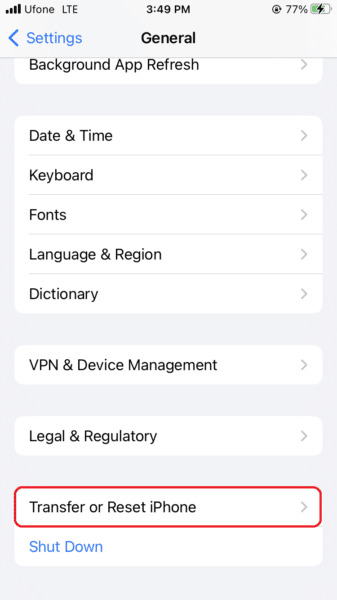
- Finally, tap Erase All Content and Settings. You will be instructed to enter your passcode.
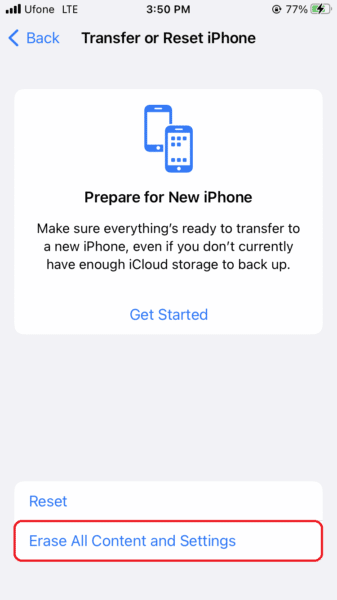
- Tap Erase to confirm.
This process of erasing the device should only take a few minutes but it depends on how much content is on the device. Once the iPhone restarts with all content and settings erased, you can set it up as new or restore a backup.
We hope this guide helped you learn how to erase an iPhone. If you have any questions, let us know in the comments below. Learn how to reset and erase a locked iPhone without a computer here.
Read more:
- How to easily enable “Conversation Boost” on AirPods 2, AirPods Pro, and AirPods Max
- How to record ProRes video on iPhone 13 Pro and iPhone 13 Pro Max
- How to send expiring emails using Confidential mode in Gmail on iPhone and iPad
- How to set Gmail to delete Instead of archive in stock Mail app on iPhone & iPad
- How to clear cookies from Safari without deleting your browsing history on iPhone & iPad
- How to automatically and manually send text messages instead of iMessages on iPhone
- How to clear cookies from Safari without deleting your browsing history on iPhone & iPad
- How to use an email instead of a phone number for iMessage on iPhone & iPad
- How to turn on rain and snow notifications for your current location on iPhone