In iOS 15.2, Apple has added the ability to reset and erase a locked iPhone without a computer. This new feature can be accessed when a device is in Security Lockout mode, after too many failed passcode attempts.
Resetting an iPhone to factory stock software is incredibly simple when unlocked. It just takes a few steps in Settings. However, up until now, resetting your iPhone when it is locked has required the use of a PC or Mac. Meaning, if you forgot your passcode, you would have to put your iPhone into DFU recovery mode, connect it to a PC or Mac, and then reset it via iTunes.
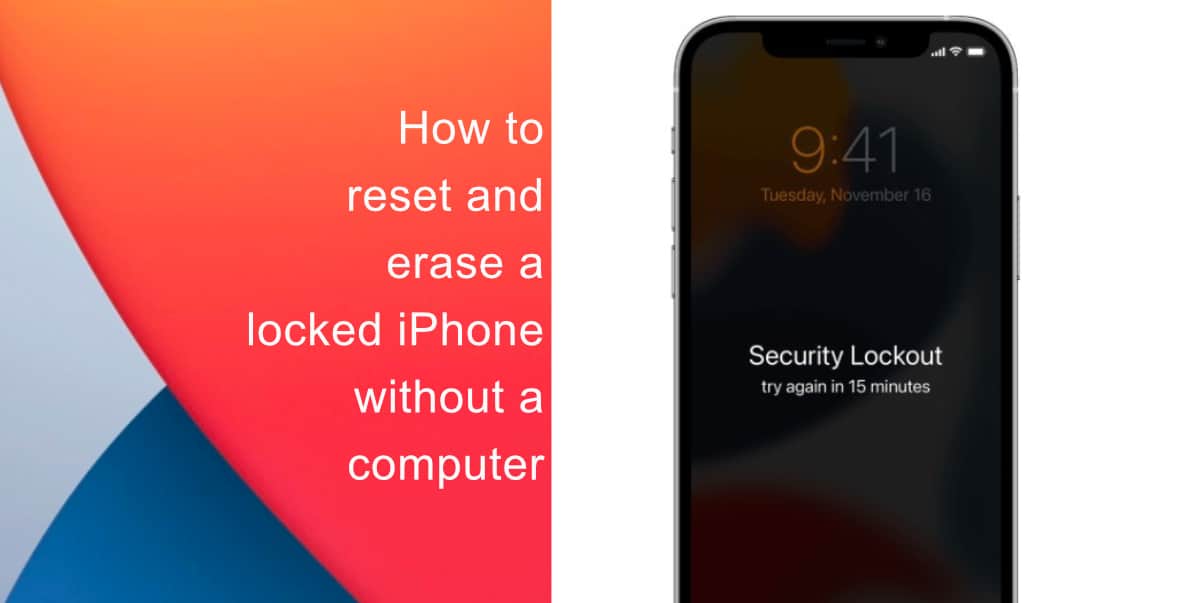
Learn how to reset and erase a locked iPhone without a computer
As long as the locked device has an active network connection, it can be erased from the lock screen. However, the device must be running iOS 15.2 or later.
After a couple of failed password attempts, an ‘Erase iPhone’ option should show up at appear at the bottom of the screen. Tap on that, confirm if you want to erase the device, and then enter your Apple ID password. The iPhone will then reset itself, erasing all user data.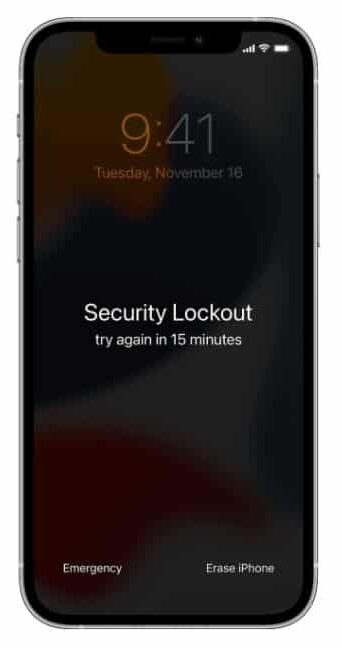
Note, if the device cannot connect to Wi-Fi or cellular, then the Apple ID authorization step will fail and you will have to resort to the DFU method.
We hope this guide helped you learn how to reset and erase a locked iPhone without a computer. If you have any questions, let us know in the comments below.
Read more:
- How to record ProRes video on iPhone 13 Pro and iPhone 13 Pro Max
- How to easily use the App Switcher for Split View on iPadOS 15
- How to clear cookies from Safari without deleting your browsing history on iPhone & iPad
- How to edit the date, time, or location of photos in iOS 15
- How to use iOS 15 portrait video and audio effects in any app including Instagram, Snapchat and TikTok
- How to use an email instead of a phone number for iMessage on iPhone & iPad
- How to SharePlay music, screen, TikTok and more on iPhone and iPad
- How to reduce the size of your iCloud backup on iPhone and iPad
- How to use Screen Time to set a time limit for websites on iPhone and iPad