If you are running iOS 15 or later, you would know about Focus Status. Focus Status, a part of Focus Mode, is enabled in Messages and other apps and displays a notice to other users that you have notifications silenced. It is displayed so users know you will not receive a notification immediately when they send you a message. Senders can tap Notify Anyway in case they have something urgent to share with you and need to reach you immediately.
Luckily, Focus Status is optional for users which means you can choose if you want to display the “user has notifications silenced” message to others or not. Here’s how to stop Messages from sharing your Focus Status on iOS in a few simple steps.
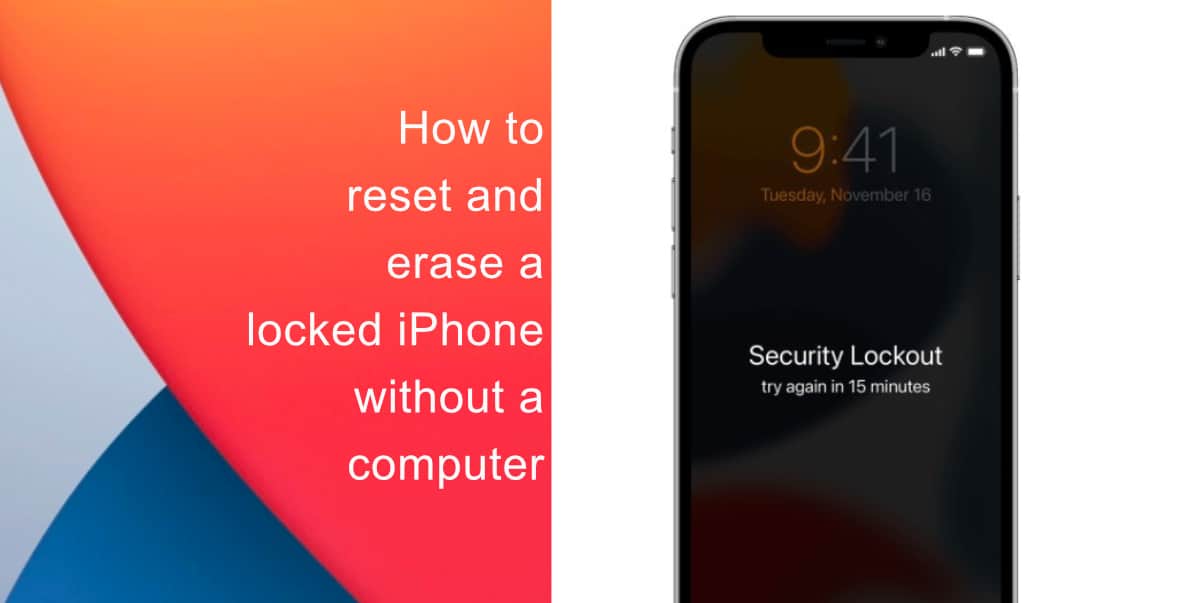
Learn how to stop Messages from sharing your Focus Status on iOS
- Launch Settings > Focus.
- Tap on Do Not Disturb or any other Focus mode in which you want to stop sharing your Focus Status.
- Next, tap on Focus Status.
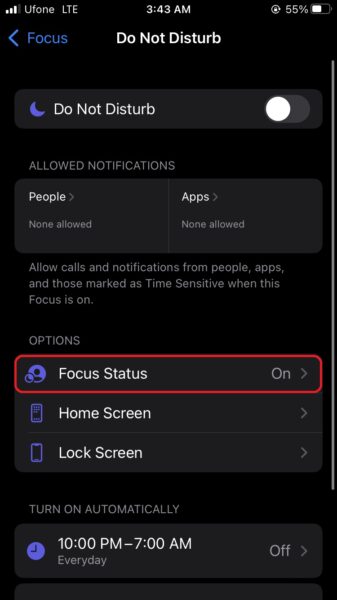
- Turn off the toggle for Focus Status.
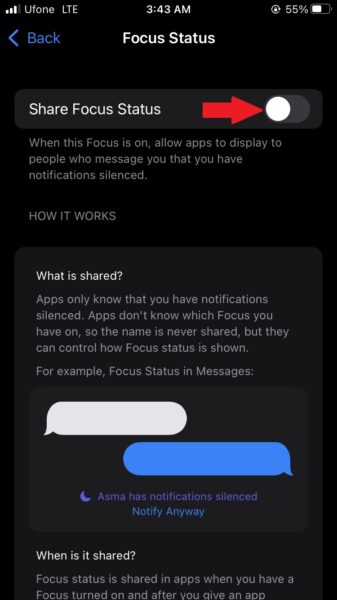
We hope this guide helped you how to stop Messages from sharing your Focus Status on iOS. If you have any questions, let us know in the comments below.
Read more:
- How to disable Focus Sharing across Apple devices from iPhone
- How to create a Fitness Focus mode to limit distractions while working out
- How to record ProRes video on iPhone 13 Pro and iPhone 13 Pro Max
- How to easily use the App Switcher for Split View on iPadOS 15
- How to clear cookies from Safari without deleting your browsing history on iPhone & iPad
- How to use iOS 15 portrait video and audio effects in any app including Instagram, Snapchat and TikTok
- How to use an email instead of a phone number for iMessage on iPhone & iPad
- How to SharePlay music, screen, TikTok and more on iPhone and iPad
- How to reduce the size of your iCloud backup on iPhone and iPad
- How to use Screen Time to set a time limit for websites on iPhone and iPad