OpenAI recently expanded its groundbreaking ChatGPT voice chat feature to mobile devices. This innovative feature seamlessly integrates voice input and output capabilities, transforming ChatGPT into a versatile voice assistant that rivals popular options like Amazon’s Alexa.
If you’re eager to experience the transformative power of ChatGPT’s voice chat feature, follow the simple step-by-step instructions outlined below.
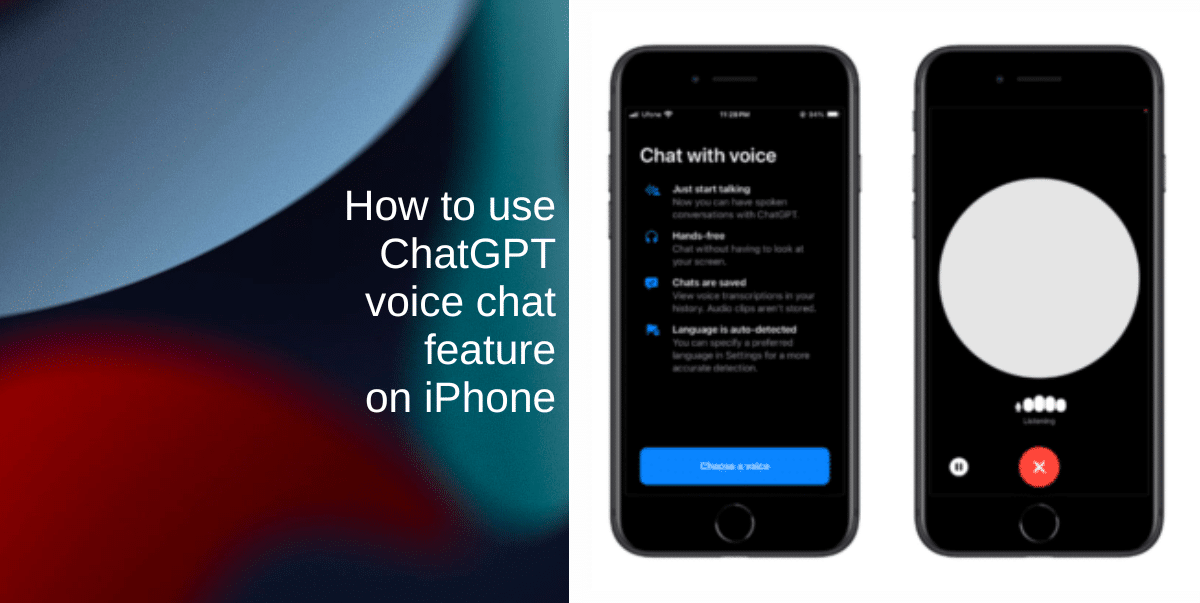
To facilitate this voice functionality, OpenAI leverages Whisper, its advanced speech recognition system, to seamlessly convert spoken words into text. A novel text-to-speech model then generates human-like audio responses, enriching the conversational experience. To personalize the interactions, OpenAI collaborated with professional voice actors to create five distinct voices for users to choose from.
Learn how to use ChatGPT voice chat feature on iPhone
Previously exclusive to Plus and Enterprise subscribers, the new ChatGPT voice chat feature is now available to all users of the ChatGPT app for iPhone and iPad, eliminating the need for a subscription. The move allows a wide range of users to interact with ChatGPT through natural conversations instead of relying solely on text input.
Follow the steps below to engage in natural and dynamic voice conversations with ChatGPT, allowing for a more immersive and interactive experience:
- Download the ChatGPT app from the App Store.
- Launch the app and either sign in to your existing account or create a new one.
- Tap the microphone icon and start a voice chat with ChatGPT. Choose from five distinct voice options: Jennifer, Ember, Cove, Sky, and Breeze – each offering a unique personality and tone.
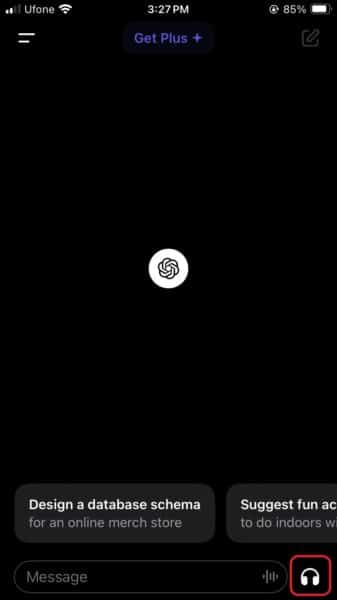
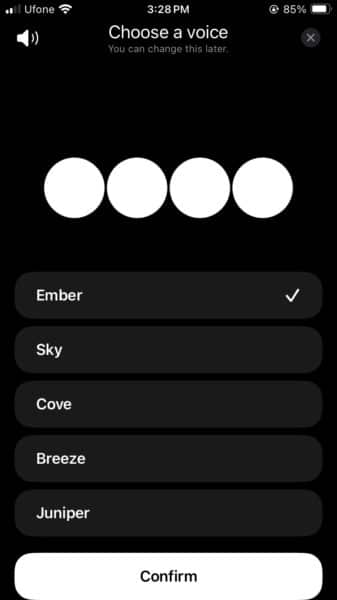
- Begin your conversation by speaking your questions or requests to ChatGPT. The AI assistant will respond in a natural and human-like voice, ensuring a seamless dialogue.
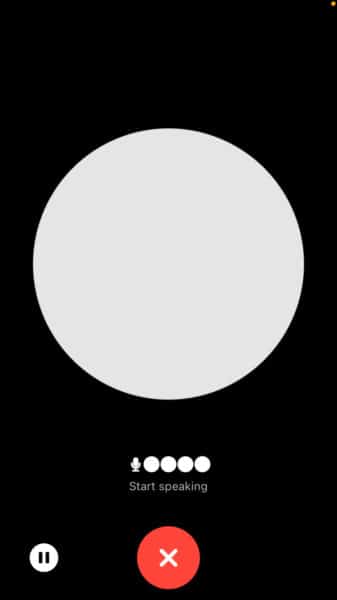
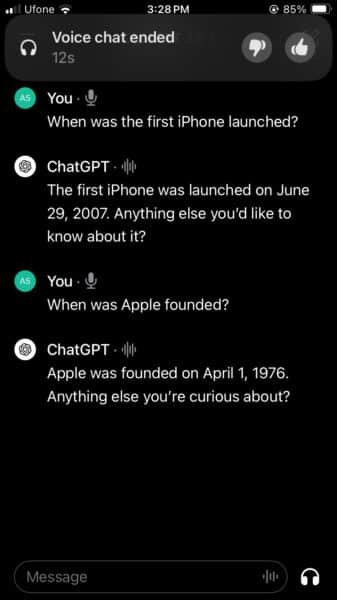
Note that upon ending the voice chat, ChatGPT will provide a complete transcript of the conversation, including your prompts and the AI’s responses. This feature allows you to review the interaction and revisit any key points.
We hope this guide helped you learn how to use the new ChatGPT voice chat feature on your iPhone. If you have any questions, let us know in the comments below.
Read more: