Apple has redesigned its web browser, Safari in the upcoming Mac software. macOS Big Sur, currently in the beta testing phase, has introduced new features and improvements like customizable Start Pagetranslation, website preview, privacy report, improved performance and power efficiency, more tabs display, and more.
The new macOS Big Sur is designed to enhance the users’ experience on the Mac, especially the new Apple Silicon Mac. The first generation Apple Silicon Mac is coming in 2020 which will initiate the company’s transition from Intel Core processors to Apple Silicon for unified architecture like the iPhone and iPad. Here is a guide on the new customizable Safari Start Page.
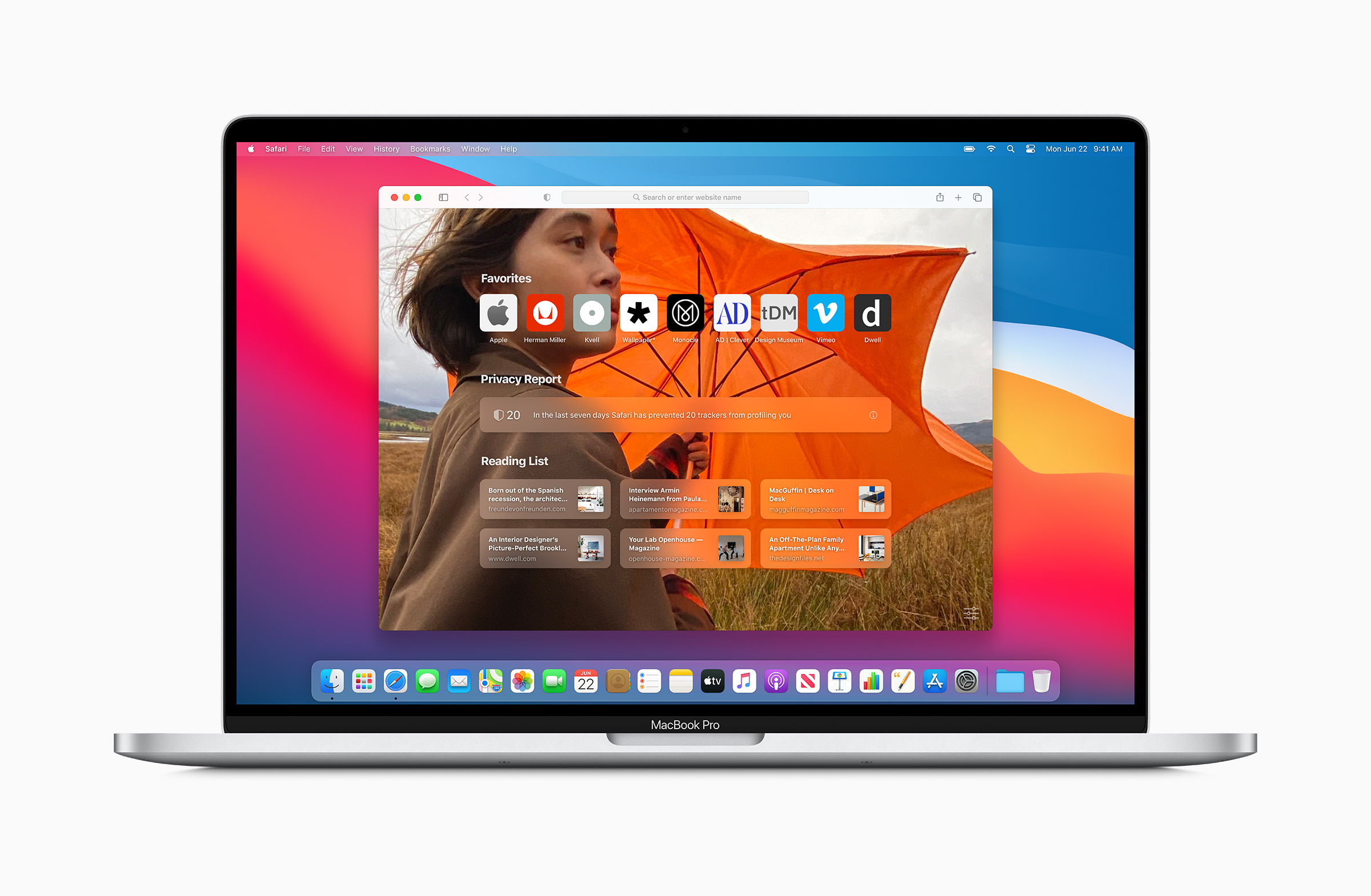
How to Customize Safari Start Page
Safari’s Start Page is now customizable for Mac users. Users can set a preferred background image from Safari’s gallery or from Photos and select which sections are displayed on their Start page: Favorites, Frequently Visited, Reading List, Privacy Report, and others.
To enjoy the new personalization features, make sure that your web browser is updated to the latest version. Users can update easily via Systems Preferences > Software Update.
- Open update Safari Start Page.
- Click on the menu icon on the bottom right corner of the screen.
- Select the sections you want to display on the Start Page.
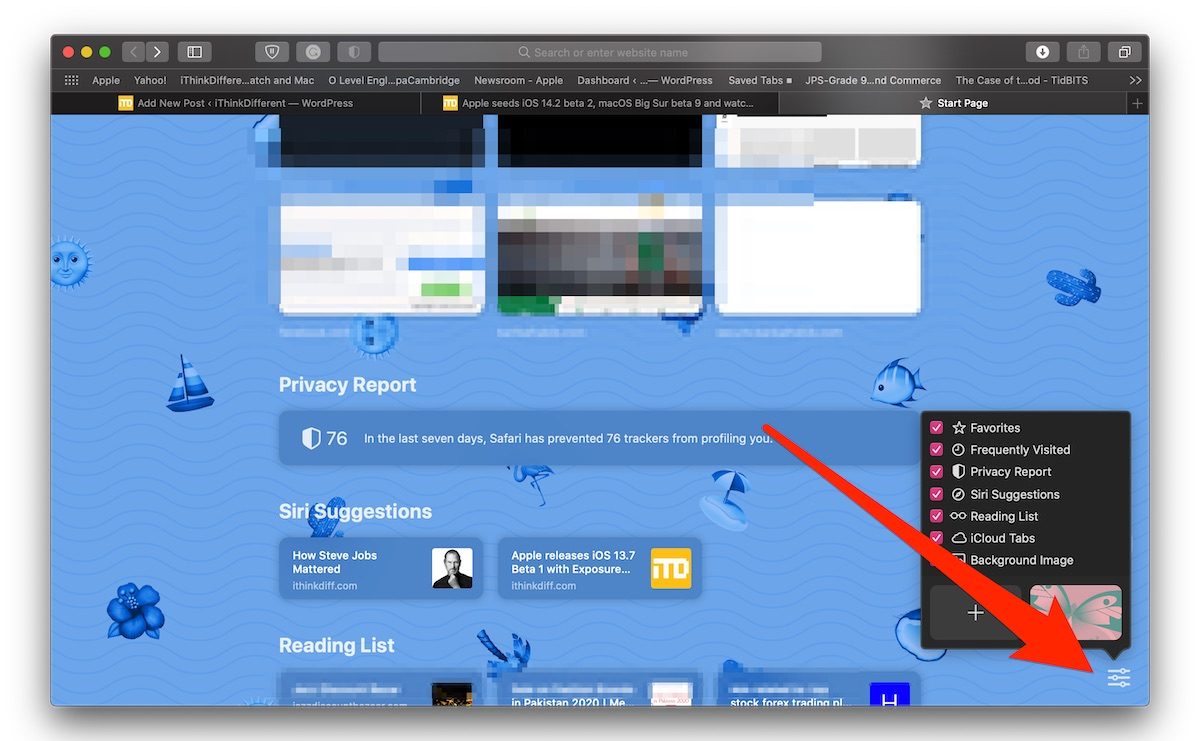
To Apply and Remove Background Images
- Click the ‘Background image’ option to apply colorful backgrounds.
- To apply the available themes, use the ‘double fingers’ gesture to swipe left and to go through and apply the desired colorful backgrounds. To change the theme, click on the menu again, and select a new background.
- Add an image from the Photos Library by clicking on the ‘+’ mini window.
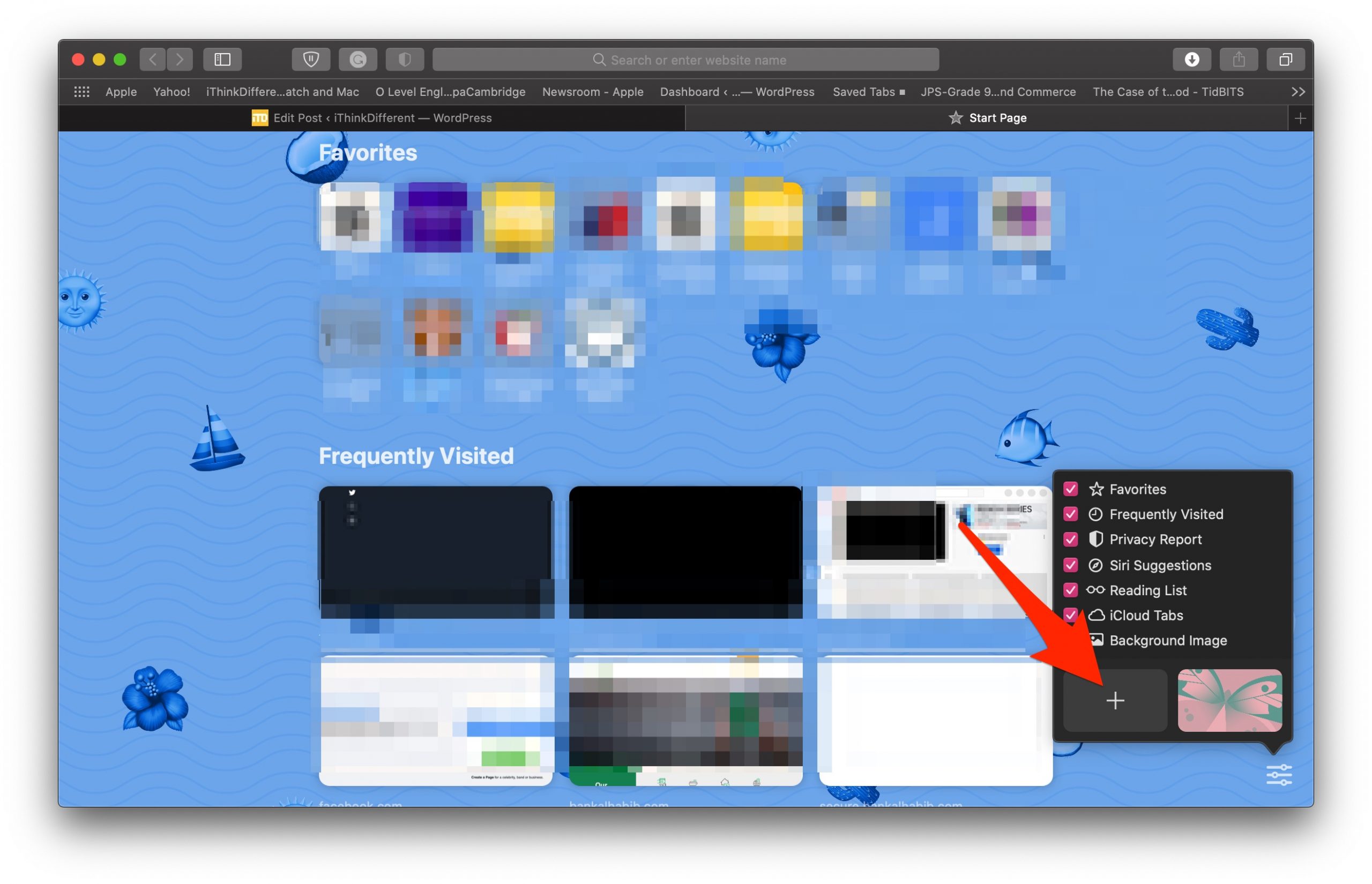
- The Finder UI will appear on the screen, click on media to access the Photos Library (this may take a few extra seconds, so be patient).
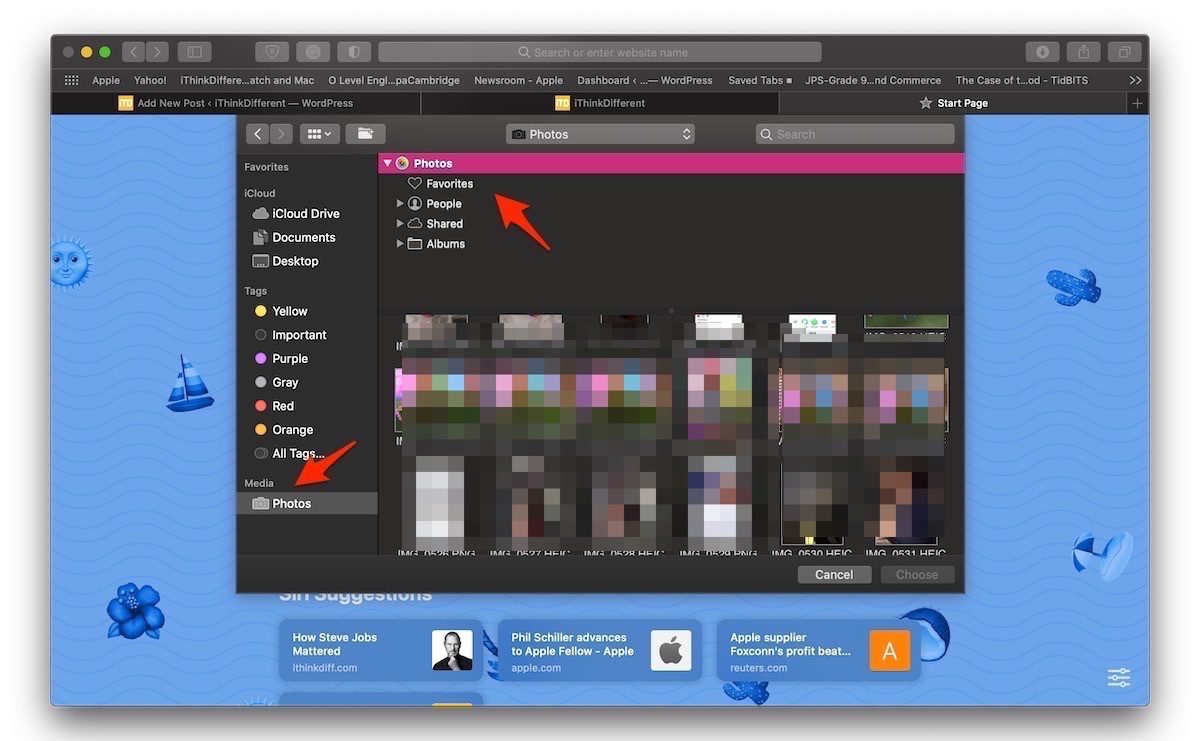
- Click on the desired image to select and then click on ‘Choose’ option to apply the image as your theme.
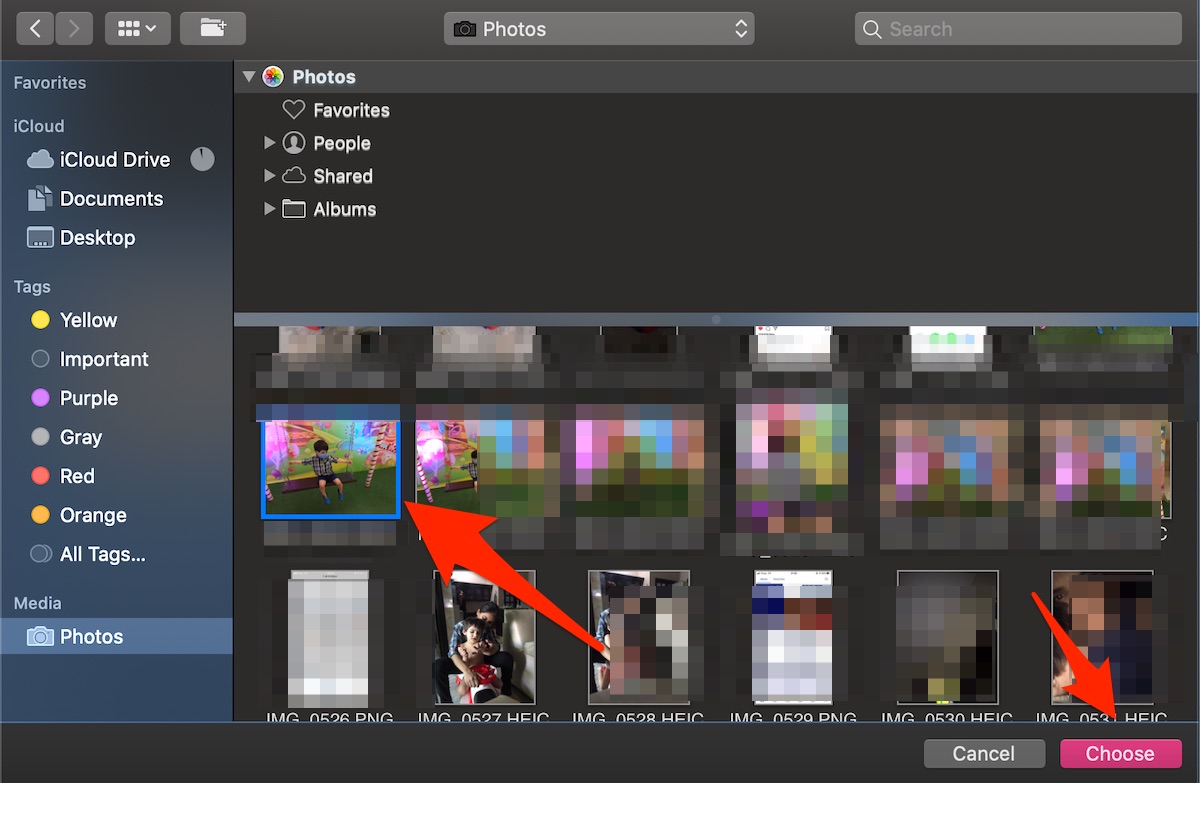
- To remove the image, click on the customization menu and then on the ‘x’ icon on the image to remove it.
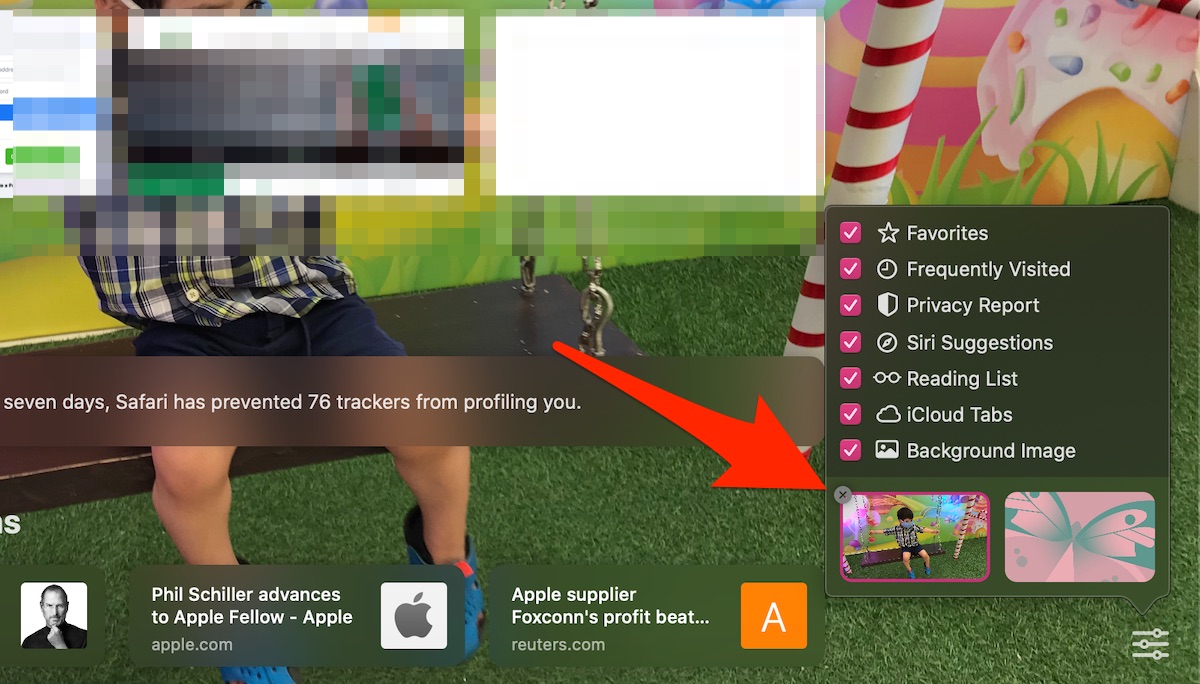
New Safari 14 was updated with new features last month. The release notes:
“Privacy Report- get an instant snapshot of all the trackers that Safari has prevented from profiling you.
Customization Start Page- Start every browsing session with the view that works for you. Set a custom background image and add your Reading List or even iCloud tabs.
Improved Tabs Design- Tabs feature a new space-efficient design that lets you view more tabs on-screen and preview tabs to find the one you’re looking for.
Improve Extensions Support- Extend your browsing experience with a broader selection of Safari extension. *extension are in the App Store.”
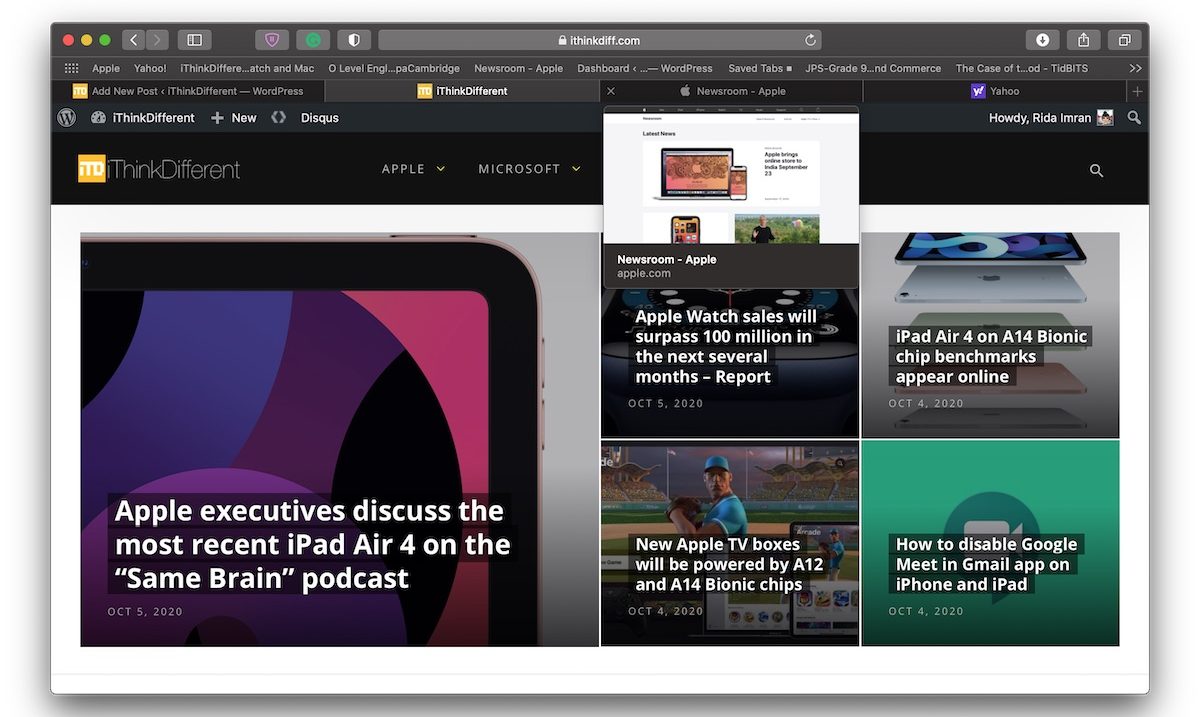
Currently, macOS 11 Big Sur is in the beta testing phase and the company seeded beta 9 of the software to developers in September. As beta is only available to registered developers with the Apple Developers Program, users will have to wait until the public release of the software to enjoy all the new features and improvements on Mac.
Read Also:
1 comment