Apple has released watchOS 7 developer beta for all compatible Apple Watch models. Here is how you can download and install the watchOS 7 beta on your Apple Watch.
If you are already a watchOS 7 beta tester and have the developer profile installed on your iPhone, simply go to the Watch app on your iPhone and open General > Software Update to download the new release. If you are not enrolled in the developer beta, follow our instructions below to download and install.
To add more value to the Apple Watch series, the company has included new health, fitness, and navigation apps along with improved functionality. Now users will be able to track their sleep patterns with the native Sleep tracking app, make their workouts fun with the new Dance feature in the Workout app, make and share unique Watch faces, manage complications with a redesigned UI, access cycling routes and location in the newly re-built Maps app, and communicate in multiple languages with smart Siri translation support.
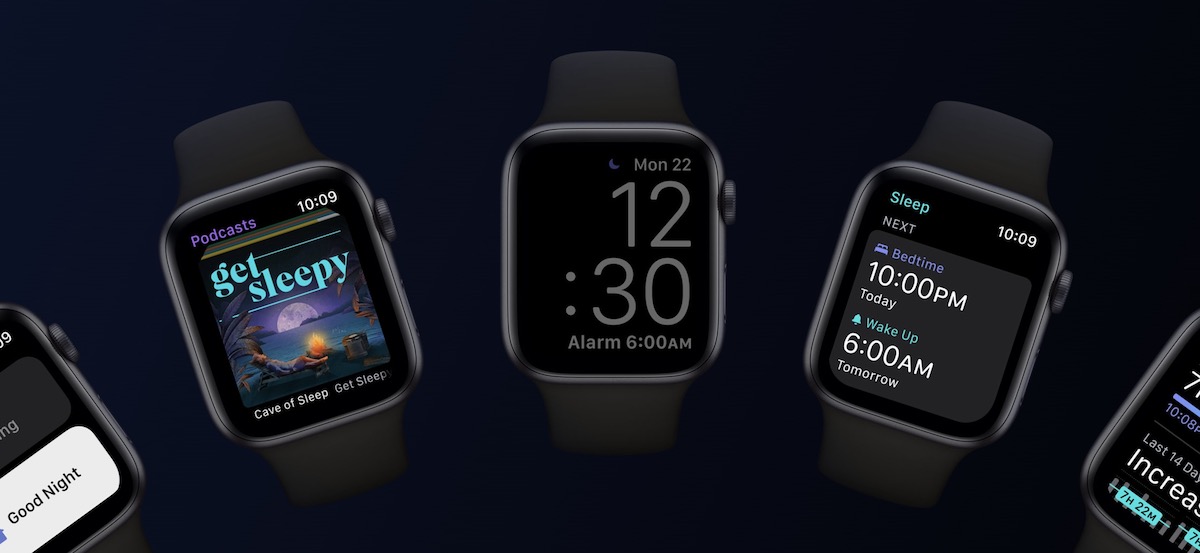
Download watchOS 7 beta using Developer Profile
To download and install watchOS 7 beta you need an Apple Developer Account. The account costs $99/month and allows you to download the configuration profile needed to install the beta. Alternatively, you can simply download watchOS 7 beta profile at betaprofiles.com.
Some important things before we begin:
- Apple Watch should have more than 50% battery capacity and must be placed on its charger
- iPhone should also have enough battery capacity so that it can download the update
- Enable WiFi and Bluetooth on both devices
Now that the mandatory notes are out of the way, here are the next steps:
- Open Safari on your iPhone and log in to your Apple Developer account.
- Go to Download > Featured Downloads, and look for watchOS 7 beta.
- Tap the blue Download button.
- Tap Allow when you see a dialogue box asking permission to show you a configuration profile.
- When you see Choose a Device, tap Apple Watch.
- Next, tap install and enter your iPhone passcode.
- After the profile is installed, your iPhone might restart. Afterward, go to Watch app > General > Software Update and wait for the developer beta to show. Tap Download and Install.
Depending on your watch model and Internet connectivity, the installation might take a while. The update first downloads to the iPhone, after which it is transferred to the Watch. Then the installation process begins on the Watch which takes time. Once the installation is complete, your Watch will turn on and show your watch face which will confirm that the update is successful.
6 comments