As Apple designs its devices for everyone, accessibility is built into its ecosystem for individuals with visual, hearing, speech, and cognitive disabilities. One such accessibility is the ability to make iPhone or iPad read text for users with low vision or blindness.
Having said that, the capability is also very useful for able individuals who are not able to take out time for reading while doing any other task. For example, users can enable their iPhone or iPad to read an email while drawing, driving, or cooking.
We have a guide for you to learn how to make iPhone or iPad read text on iOS 16 or iPadOS 16.
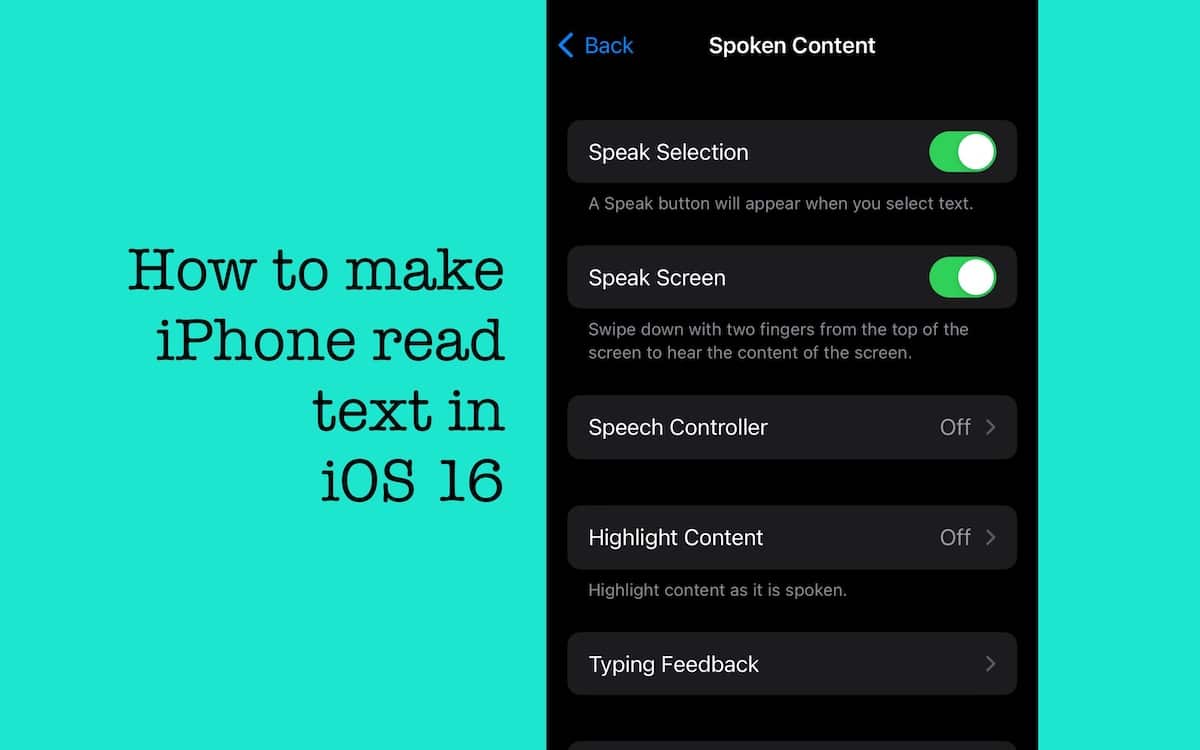
How to enable speech settings in iOS 16 to make iPhone read selected text, screen, and more
In iOS 16 or iPadOS 16, users can enable speech settings to make their iPhone or iPad read text on the screen, selected text, and typed feedback. Here is how to enable the speech settings in iOS 16:
- Open the Settings app and tap on Accessibility.
- Next, select the Spoken Content option.
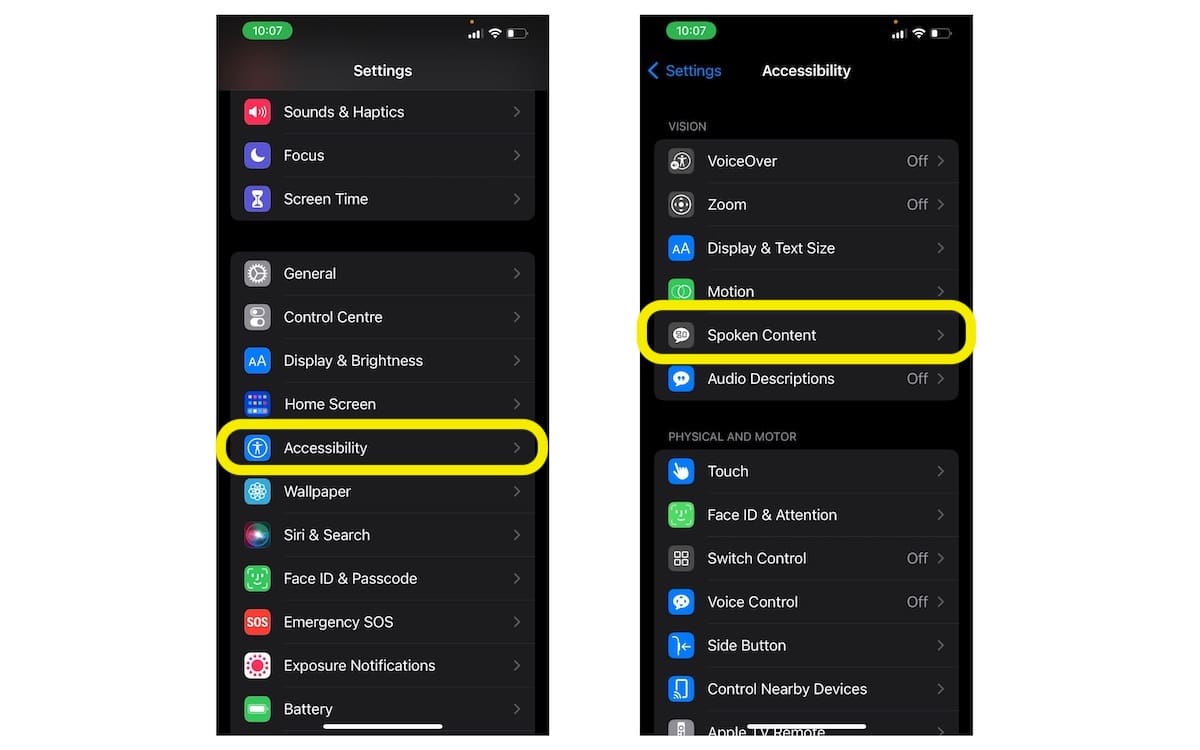
- In the menu, you can select your preferred speech settings for the iPhone to read text.
- Speak Selection makes iPhone read the text you have selected. With this feature, users can also enable the Highlight Content option to highlight content as it is read.
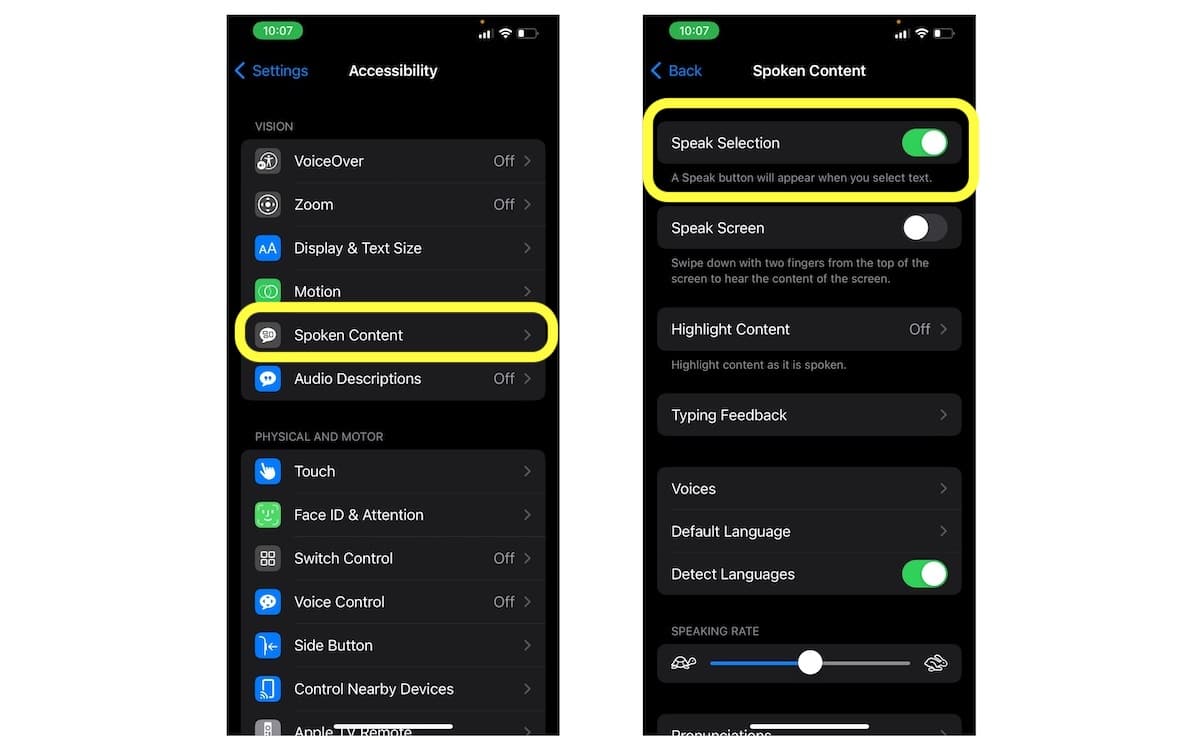
- Speak Screen makes the iPhone read the entire screen. With this feature, users can enable Speech Controller for quick access to Speak Screen and Speak on Touch and Highlight Content.
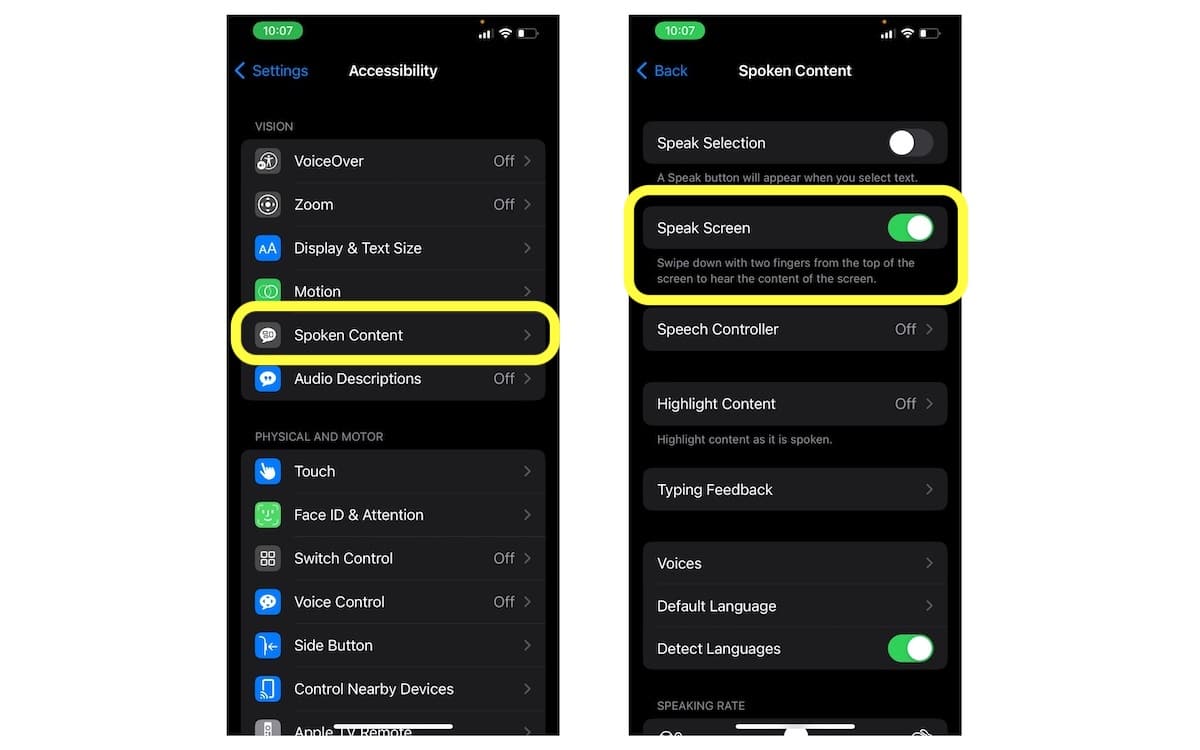
- Typing Feedback feature for onscreen and external keyboards to make iPhone read or speak words, characters, character hints, speak auto text (auto-capitalizations and auto-corrections), or/and speak predictions.
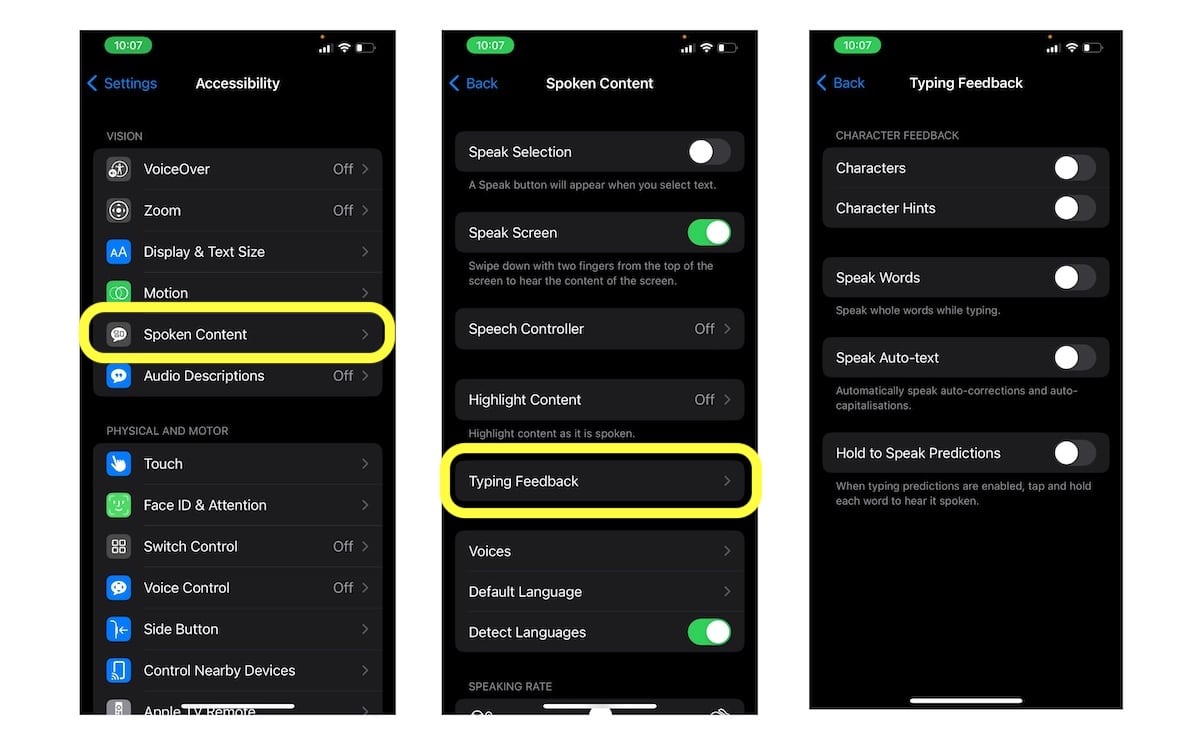
You can also customize the voices, language, speed of the spoken content and set pronunciations in the Settings > Accessibility > Spoken Content.
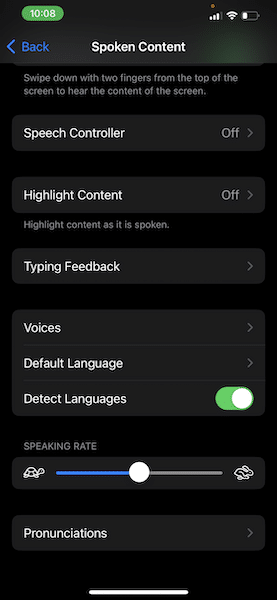
Read More: