In Windows 11, users can add Microsoft Designer as an app to design their own images manually using the available tools and images.
Microsoft Designer is a web-based image-editing tool that uses AI to assist you create varieties of graphics, posters, presentations, and more on Windows 11, 10, macOS, or Linux. Users can use it for virtually anything, but the company specifically designed it to help content creators quickly create images that they can share on social media and other platforms.
The Designer app is integrated with DALL-E 2 which is an AI technology from OpenAI that translate text into an image. Similar to Bing you can ask the Designer app to generate an image automatically. In addition, this app can also provide suggestions, generate captions and hashtags, create animated visuals, backgrounds, text transitions, and more.
While this web app doesn’t have a dedicated desktop application, you can install the Microsoft Designer experience as a Progressive Web App on Microsoft Edge.
A progressive web app (PWA) is a technology that enables you to install a website as a native app on your computer. This approach offers numerous benefits, such as offline functionality, notifications, automatic updates, easy installation and uninstallation, and other features. However, it’s the developer’s decision to incorporate these functionalities into the PWA.
In this guide, we will show you how to install Microsoft Designer as an app on Windows 11.
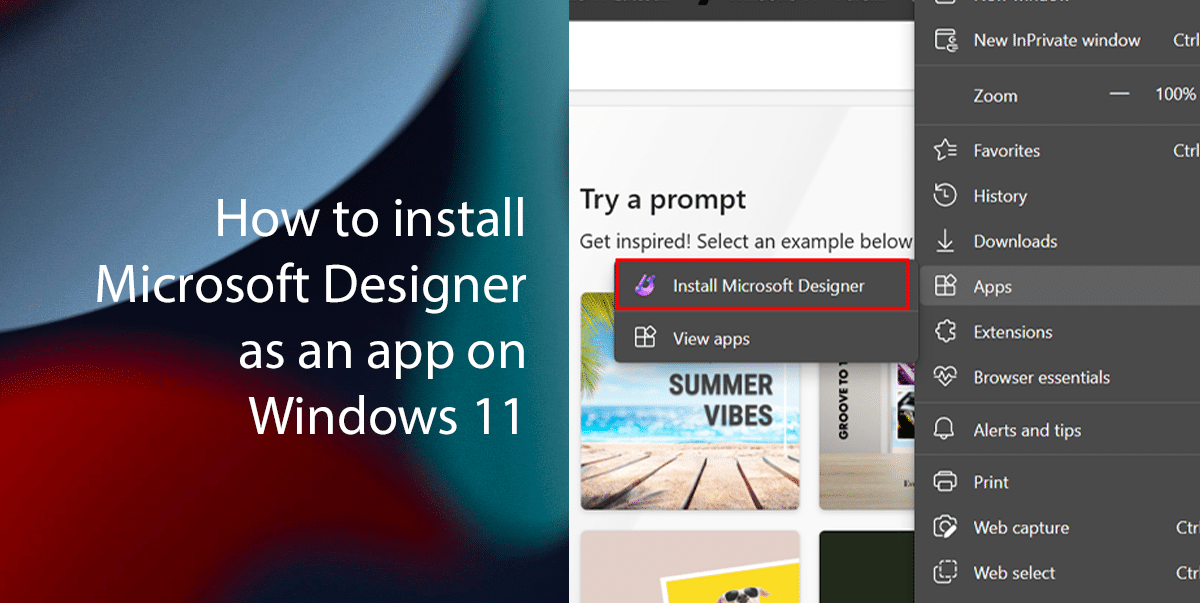
Here is how to install Microsoft Designer as an app on Windows 11
- Open Microsoft Edge > open Microsoft Designer web > click the Settings and More (three-dotted) button in the top-right corner.
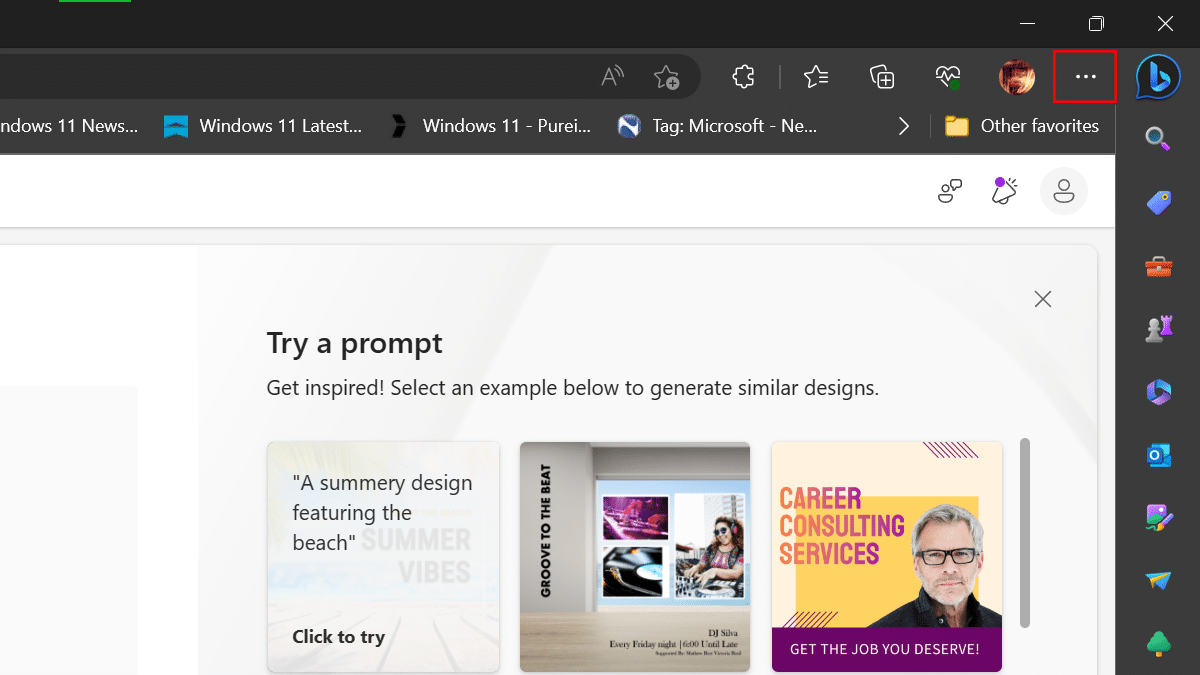
- Select the Apps submenu > click the “Install Microsoft Designer” option.
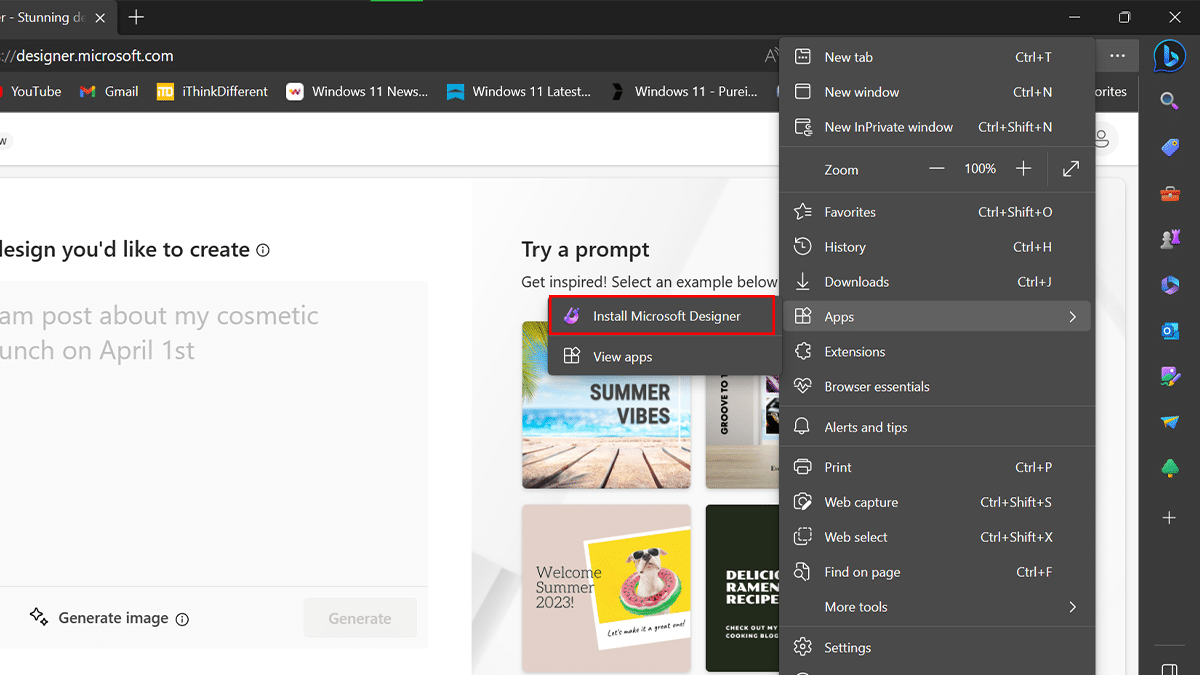
- Click the Install button.
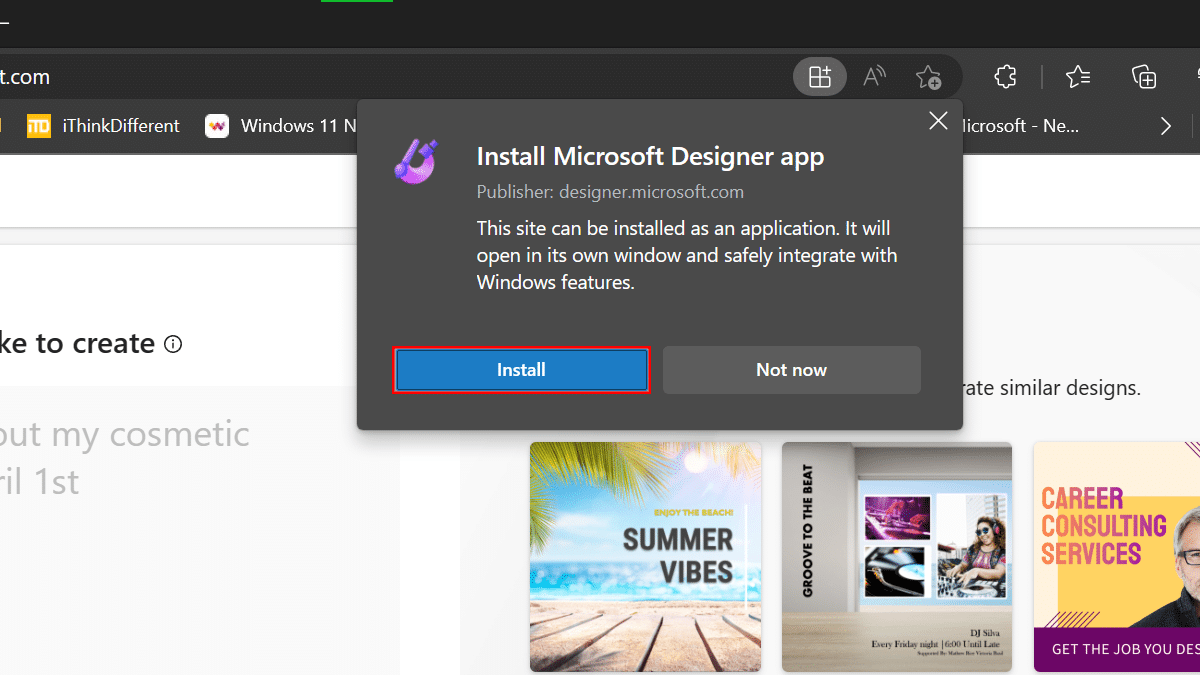
- When done, the progressive web app version of Microsoft Designer will install and will be available from the Start menu.
how to uninstall the Microsoft Designer app
- Open Microsoft Edge > click the Settings and More (three-dotted) button in the top-right corner.
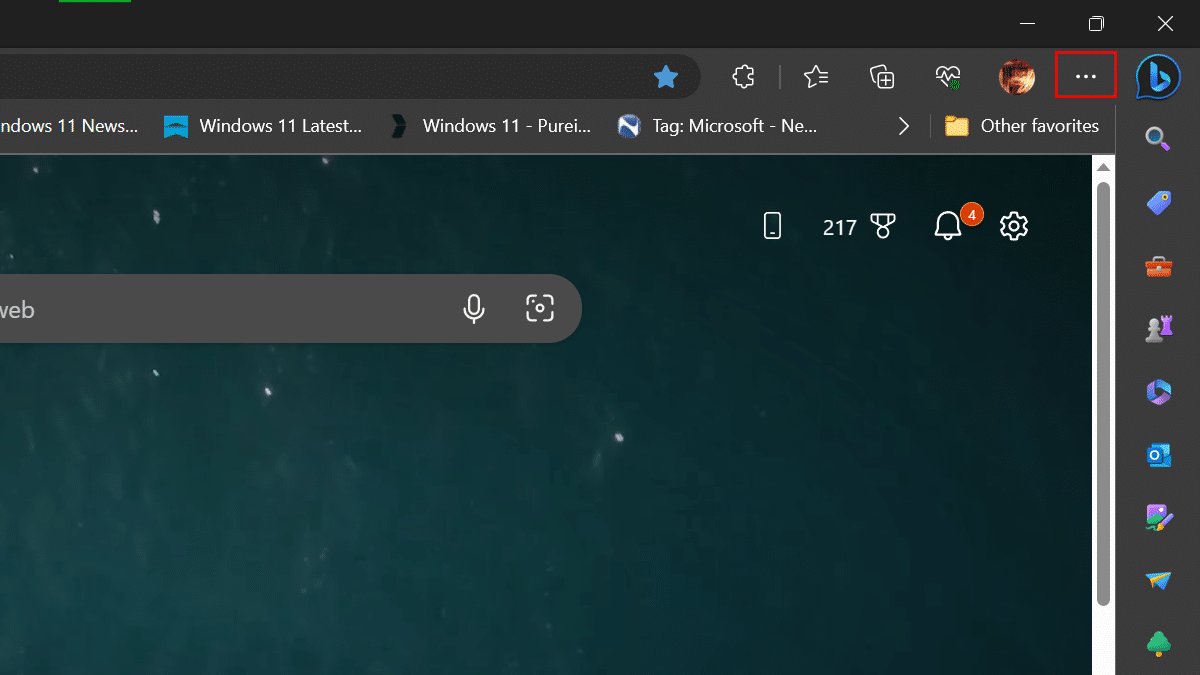
- Select the Apps submenu and choose the View Apps option.
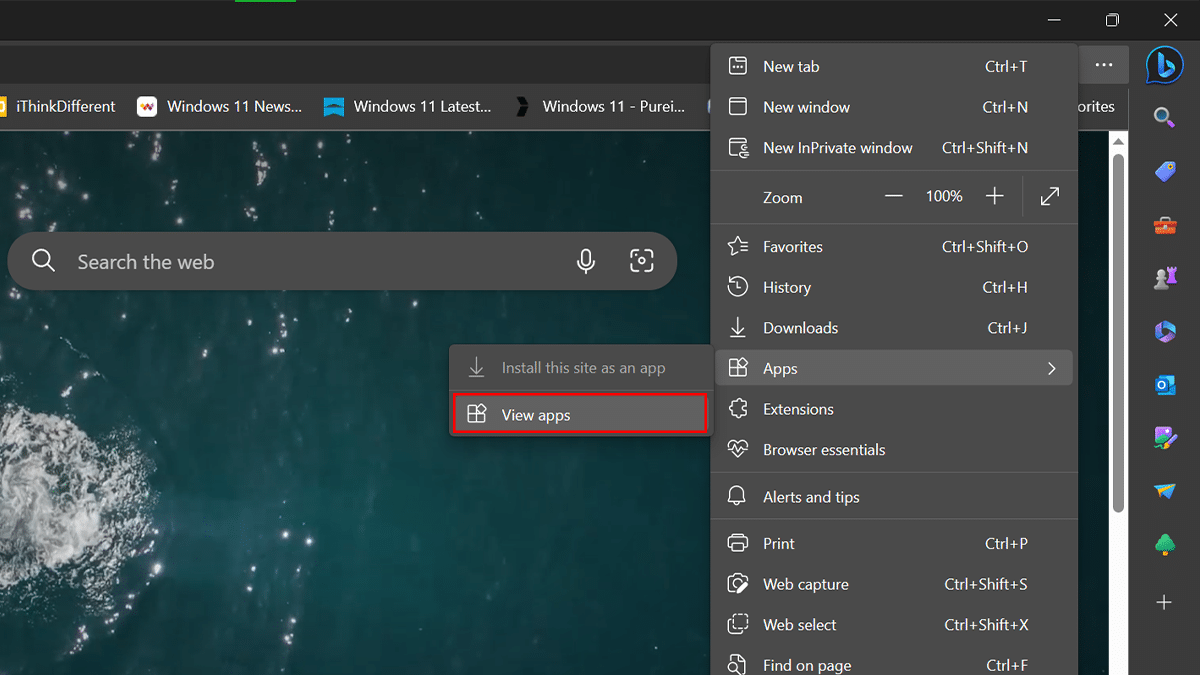
- Click the More settings (three-dotted) button in the top-right corner.
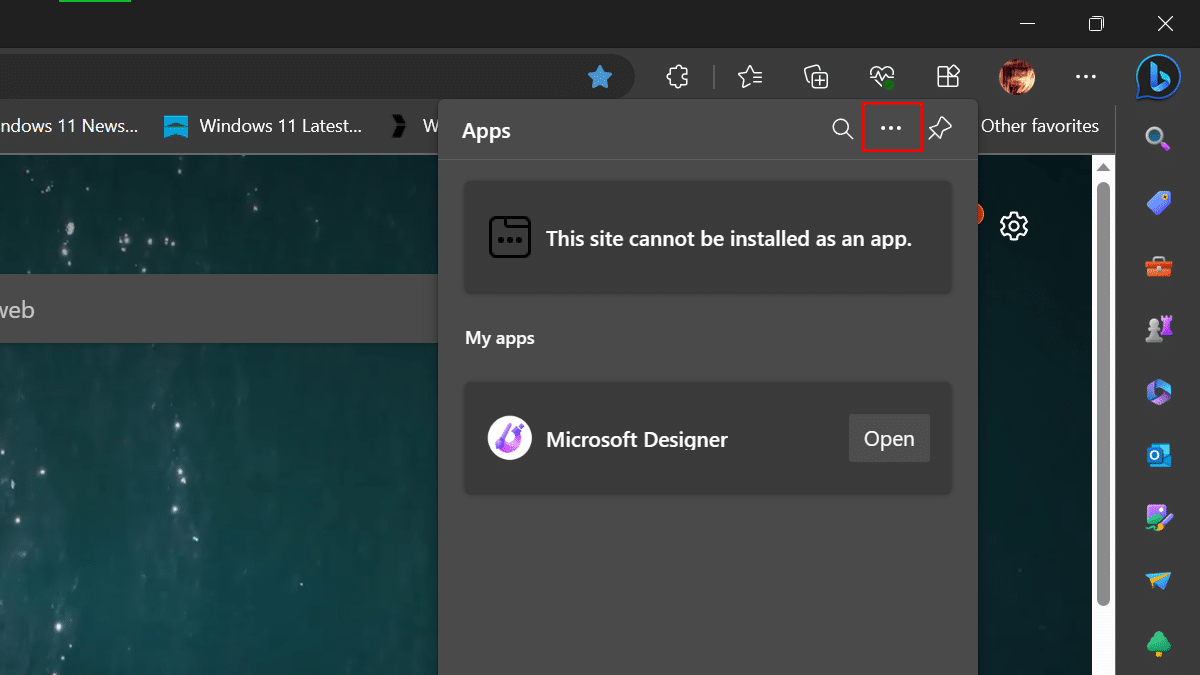
- Select the “Manage apps” option.
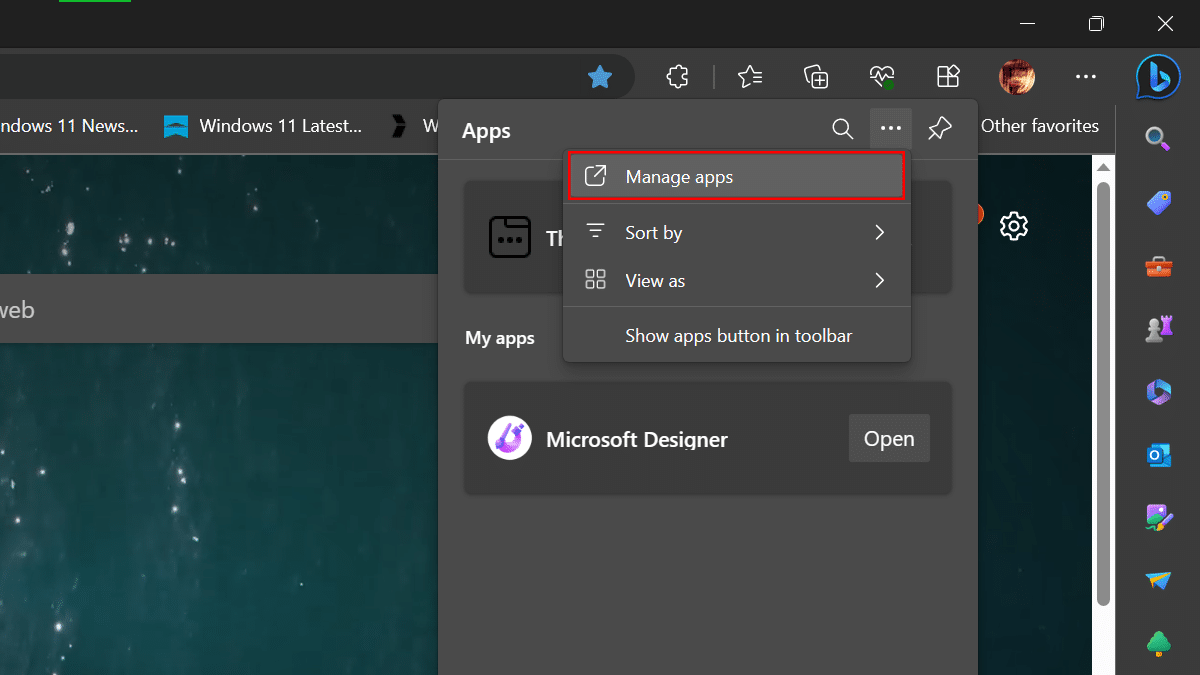
- Click the More settings (three-dotted) button.
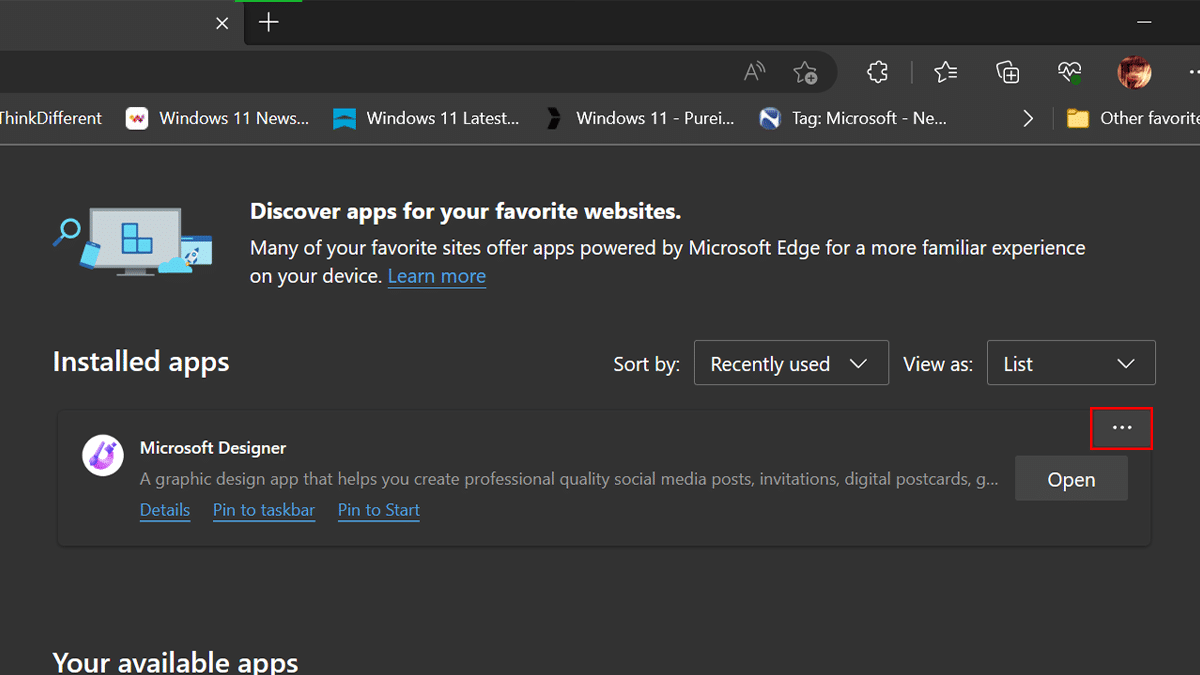
- Click Uninstall option.
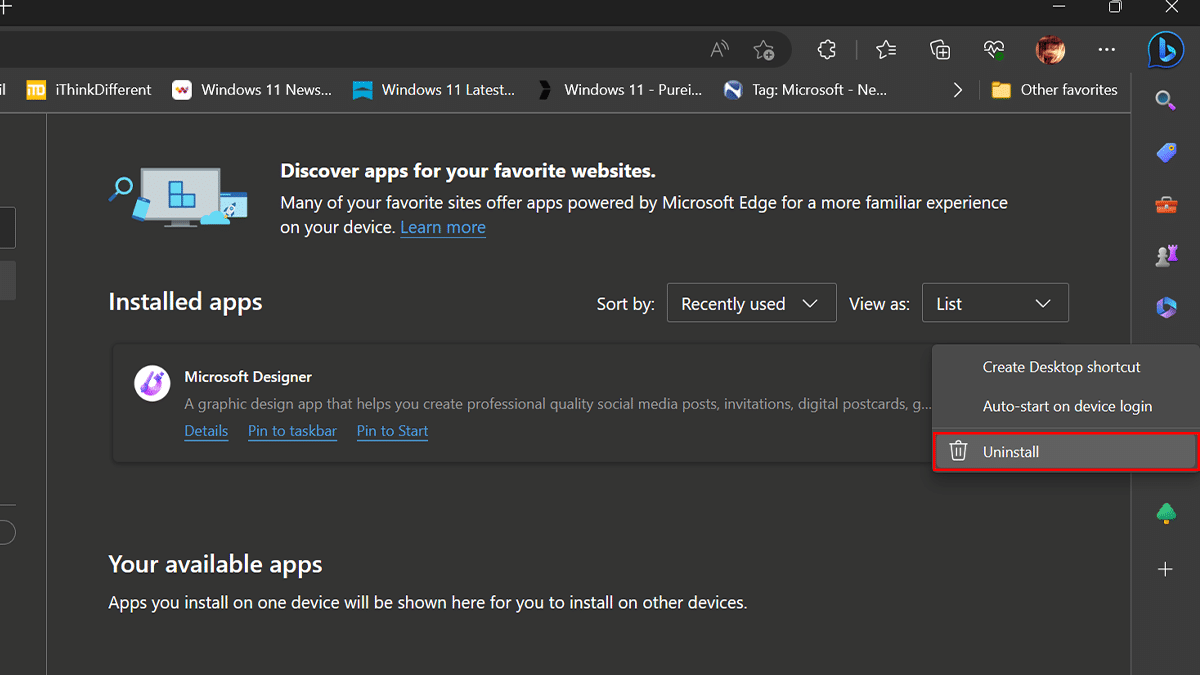
- Check the “Also clear data from Microsoft Edge checkbox > click the Remove button.
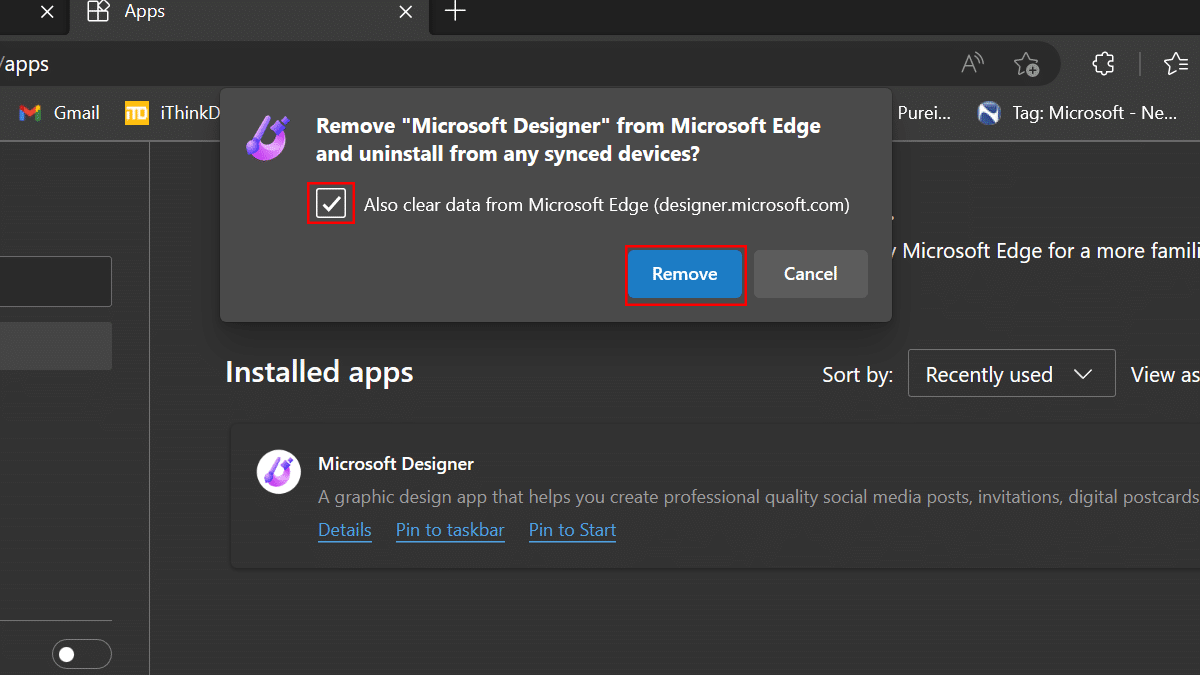
- When done, the Microsoft Designer app will be removed and its data will be cleared.
Read more: