While Android and iOS have native YouTube apps, Google has not released its web version for Windows 10 and Windows 11.
However, YouTube is a Progressive Web App (PWA) that can be downloaded through the latest version of Microsoft Edge or Google Chrome on Windows 11 and Windows 10.
A progressive web app (PWA) is a technology that enables you to install a website as a native app on your computer. This approach offers numerous benefits, such as offline functionality, notifications, automatic updates, easy installation and uninstallation, and other features. However, it’s the developer’s decision to incorporate these functionalities into the PWA.
In the case of the YouTube app, it only offers basic features and it does not include the option to download videos or use the app without an internet connection. In this guide, we will show you how to install and uninstall YouTube progressive web applications in Windows 10 and Windows 11.
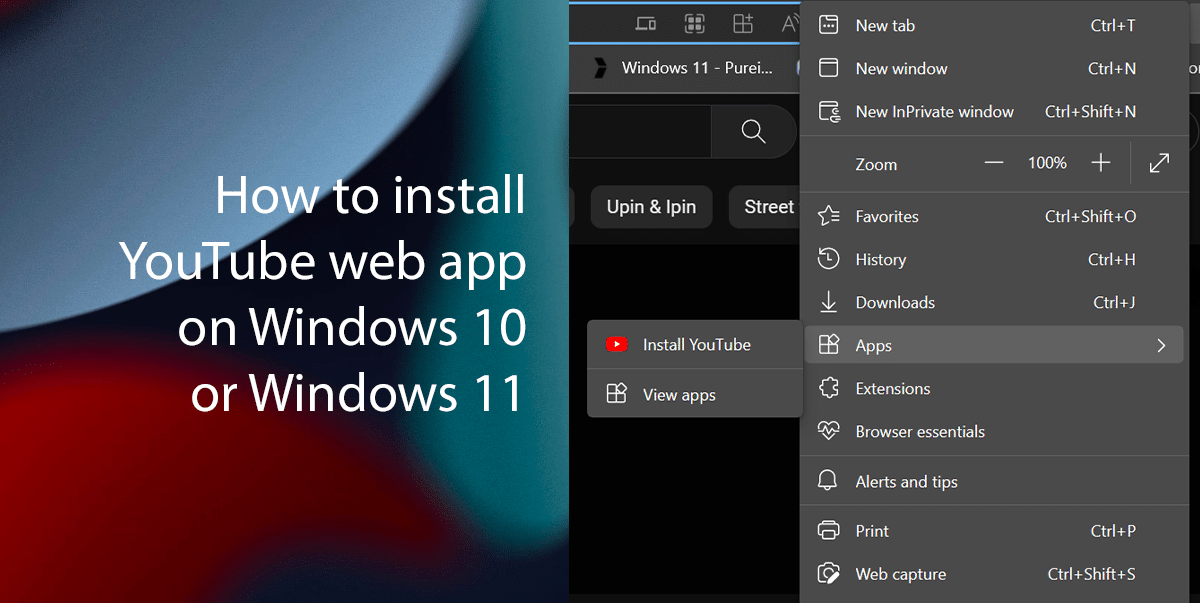
Here is how to install and uninstall the YouTube web app in Windows 10 and Windows 11
How to install the YouTube progressive web application
- Open Microsoft Edge > Open YouTube (web) > click the Settings and More (three-dotted) button in the top-right corner.
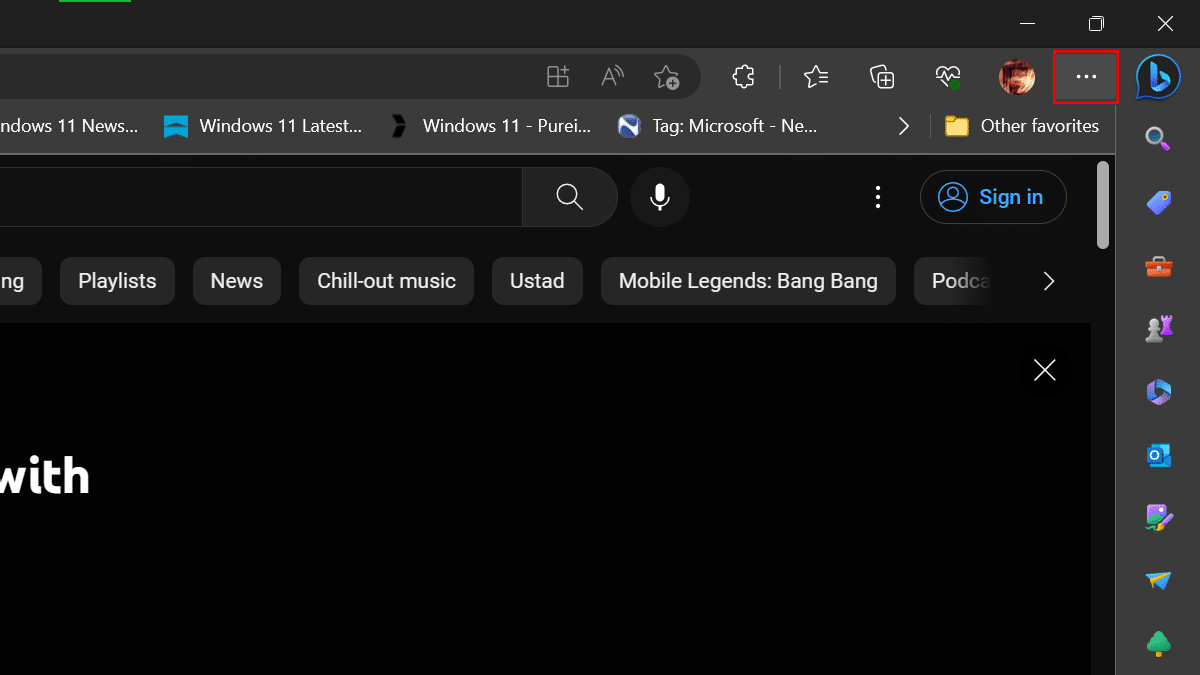
- Select the Apps submenu > click the “Install YouTube” option.
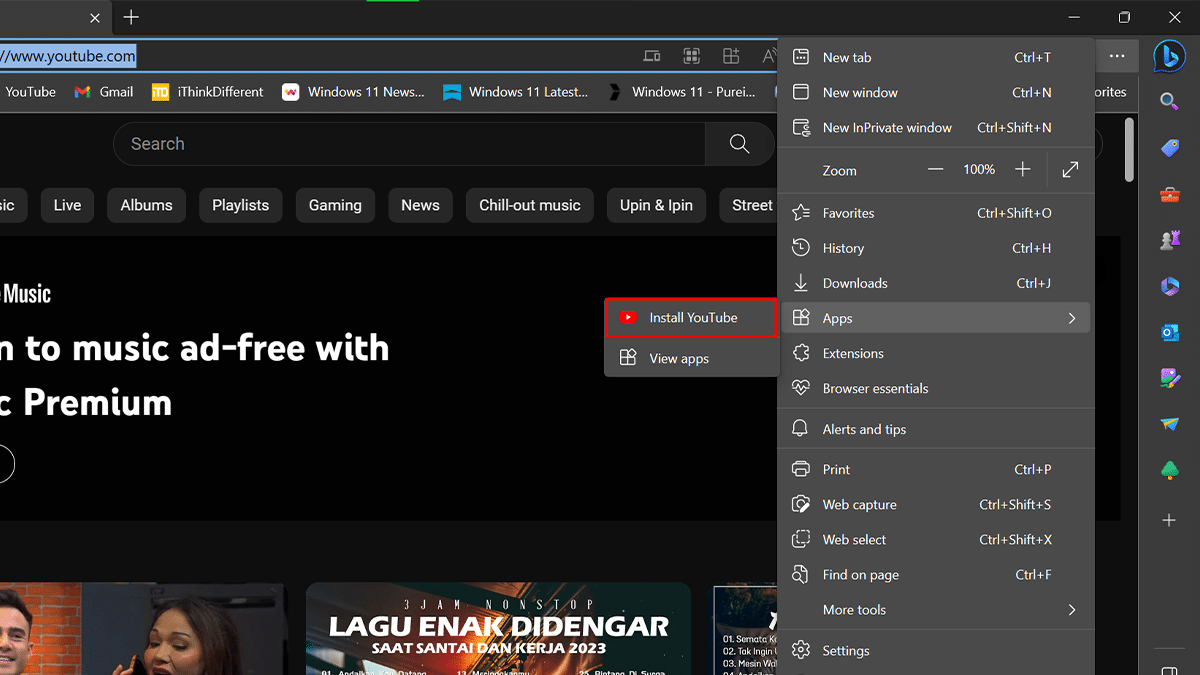
- Click the Install button.
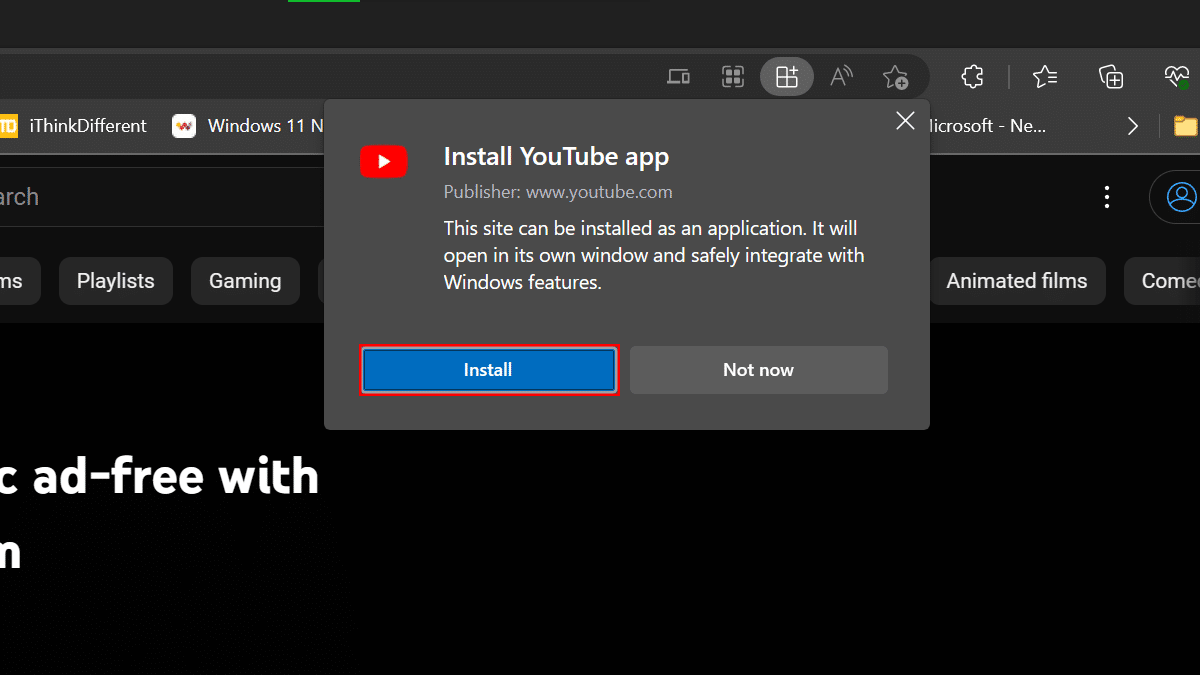
- When done, the progressive web app version of YouTube will install on Windows, and it will be available from the Start menu.
How to uninstall the YouTube progressive web application
- Open Microsoft Edge > click the Settings and More (three-dotted) button in the top-right corner.
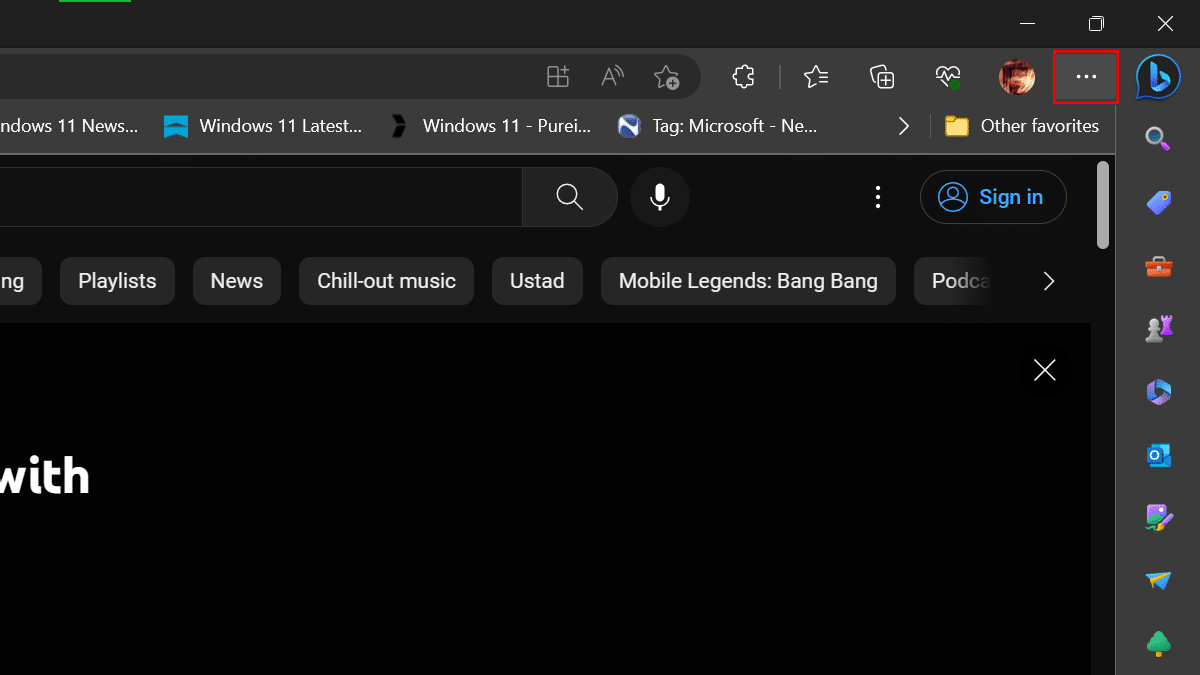
- Select the Apps submenu > click the View Apps options.
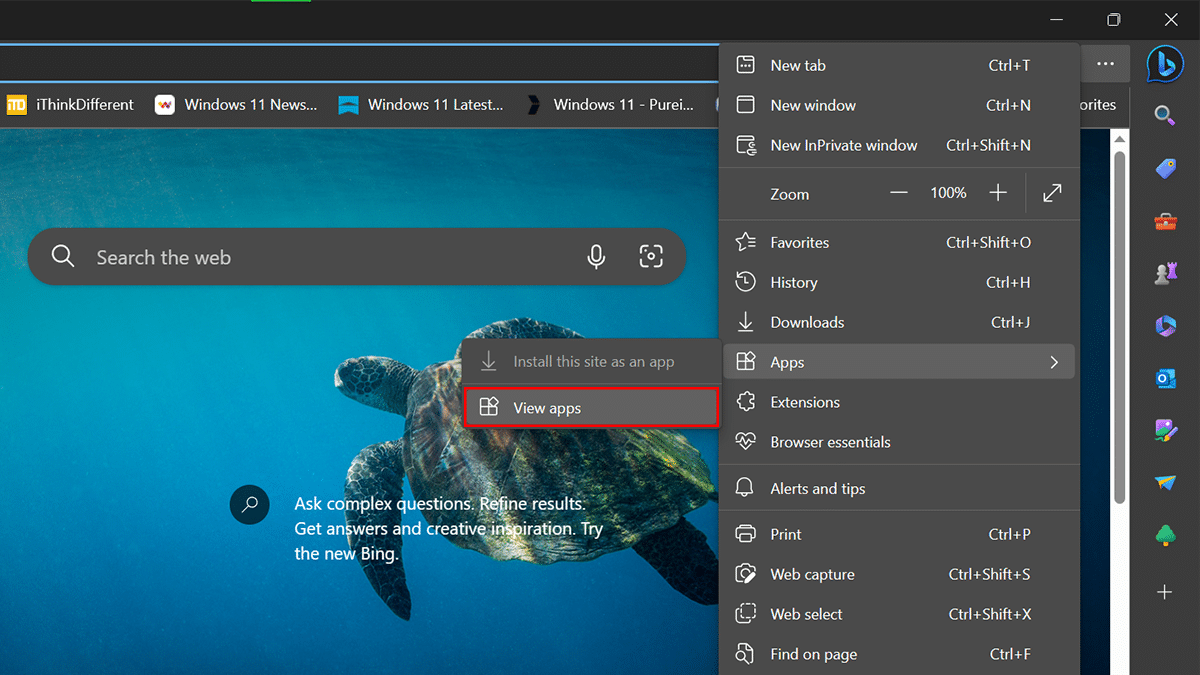
- Click the More settings (three-dotted) button in the top-right corner > click the Manage Apps options.

- Click the More settings (three-dotted) button.
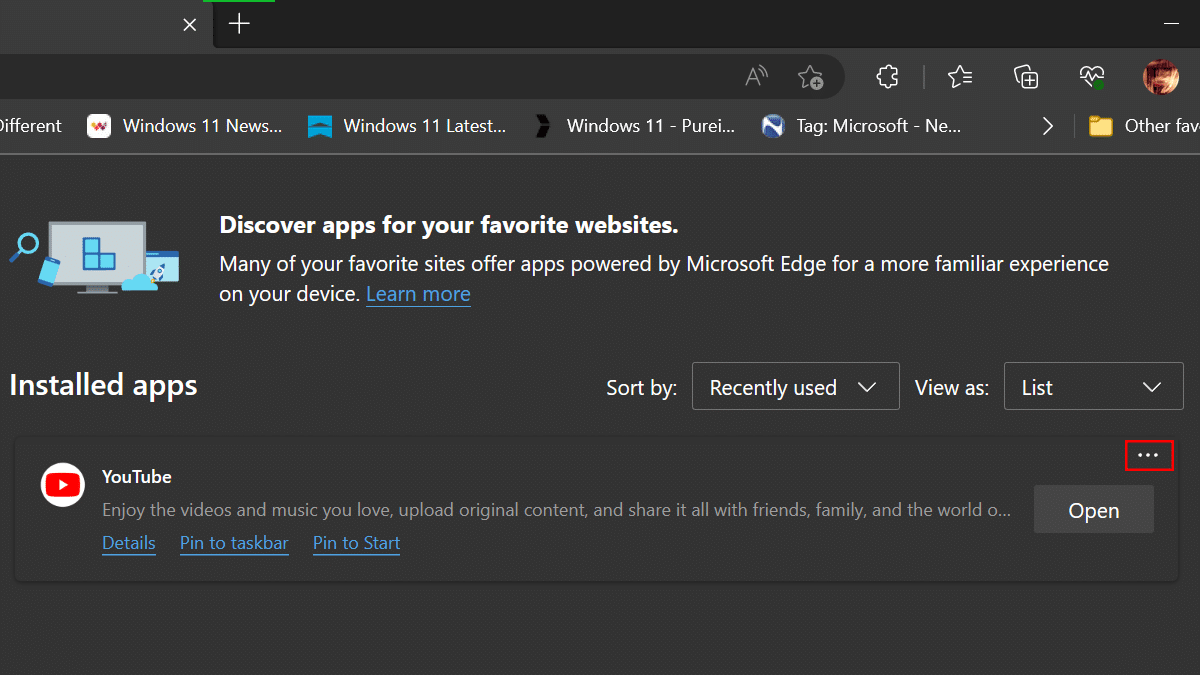
- Click Uninstall option.
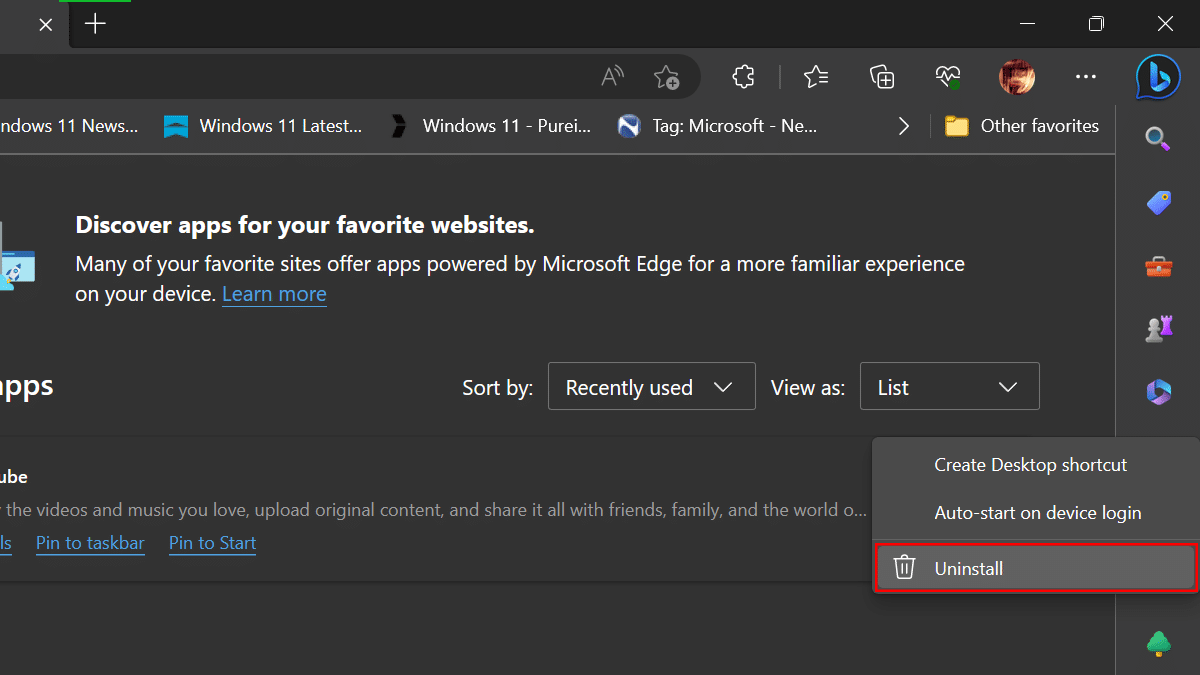
- Check the “Also clear data from Microsoft Edge checkbox > click the Remove button.
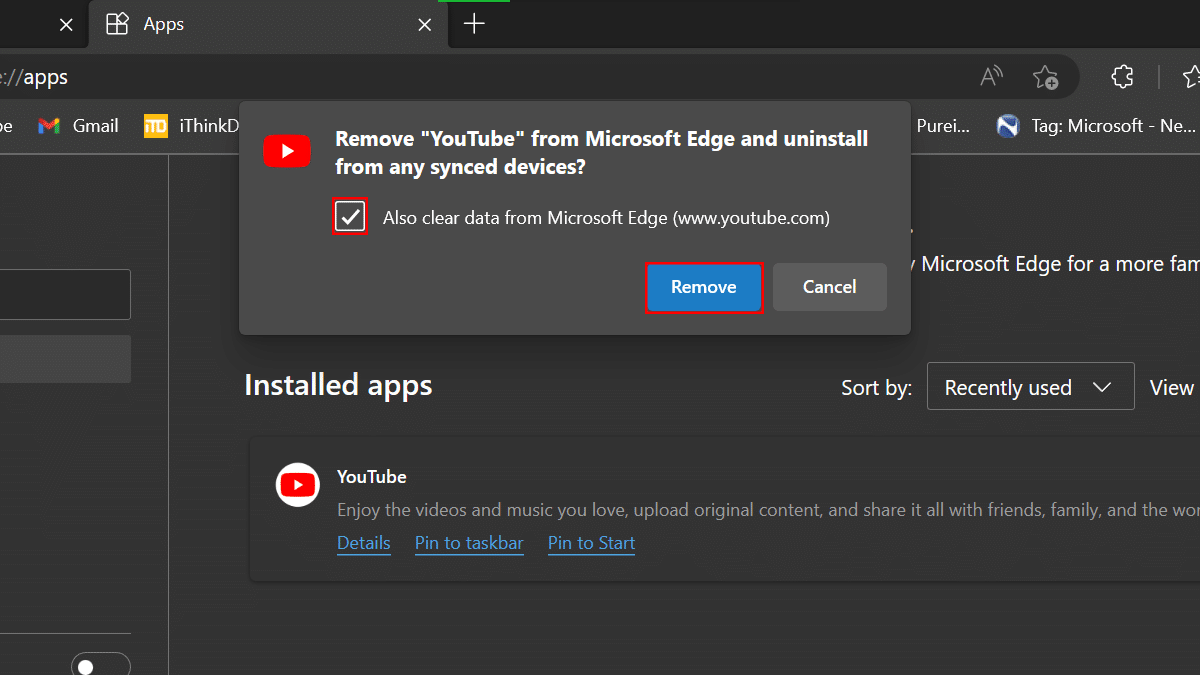
- When done, the Youtube progressive web application will be removed and its data will be cleared.
Read more: