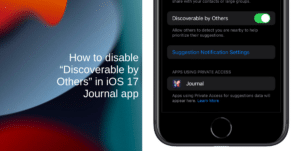Google Chrome has integrated a new setting to change the time to suspend inactive tabs in the latest Canary preview.
Google Chrome has a “memory saver” feature that aims to reduce the amount of memory the browser uses. When memory saver is enabled, Chrome automatically suspends tabs that have been inactive for a while. This feature is designed to improve the performance of the browser, especially when multiple tabs are open.
However, the only downside of the feature is that it works autonomously, and you can’t control when inactive tabs will automatically suspend.
Luckily, Google is going to change this as the latest Canary version of Chrome includes an experimental setting that allows you to change the time before suspending inactive tabs.
In this guide, we will show you how to enable the new “Configure discard time for Memory Saver” feature to change the time before suspending inactive tabs in Google Chrome (Canary).
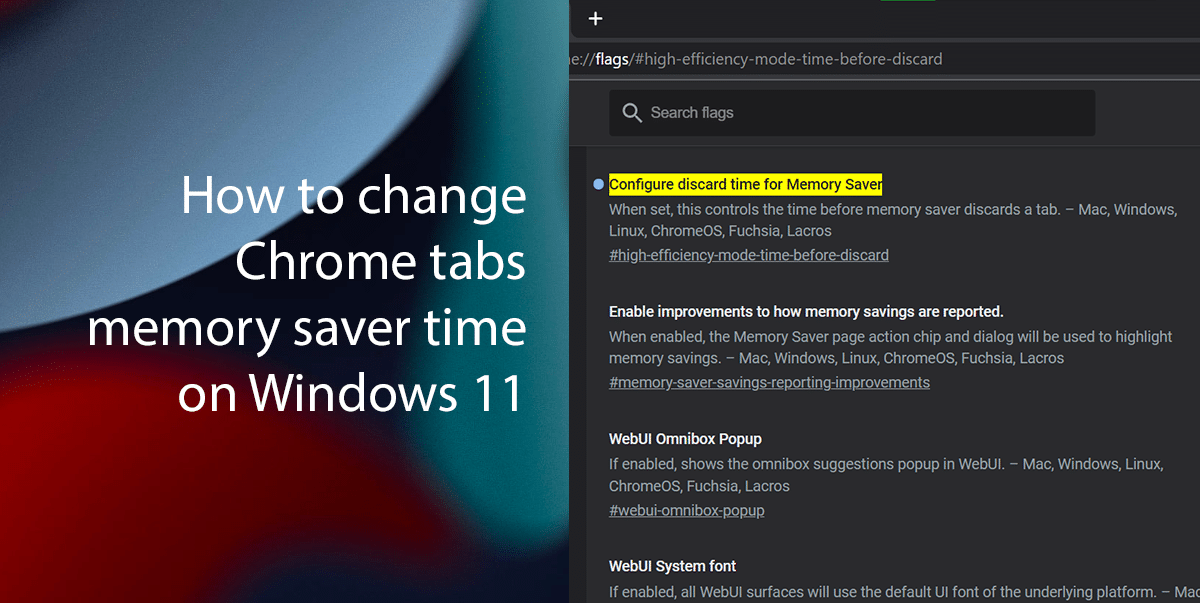
How to change memory saver time on Google Chrome
To try this new feature you can always download Chrome Canary directly from its official website.
- Open Google Chrome (Canary) > open the “flags” experimental settings to enable and adjust the memory saver time setting by typing the following path in the address bar: chrome://flags/#high-efficiency-mode-time-before-discard > press Enter on the keyboard.
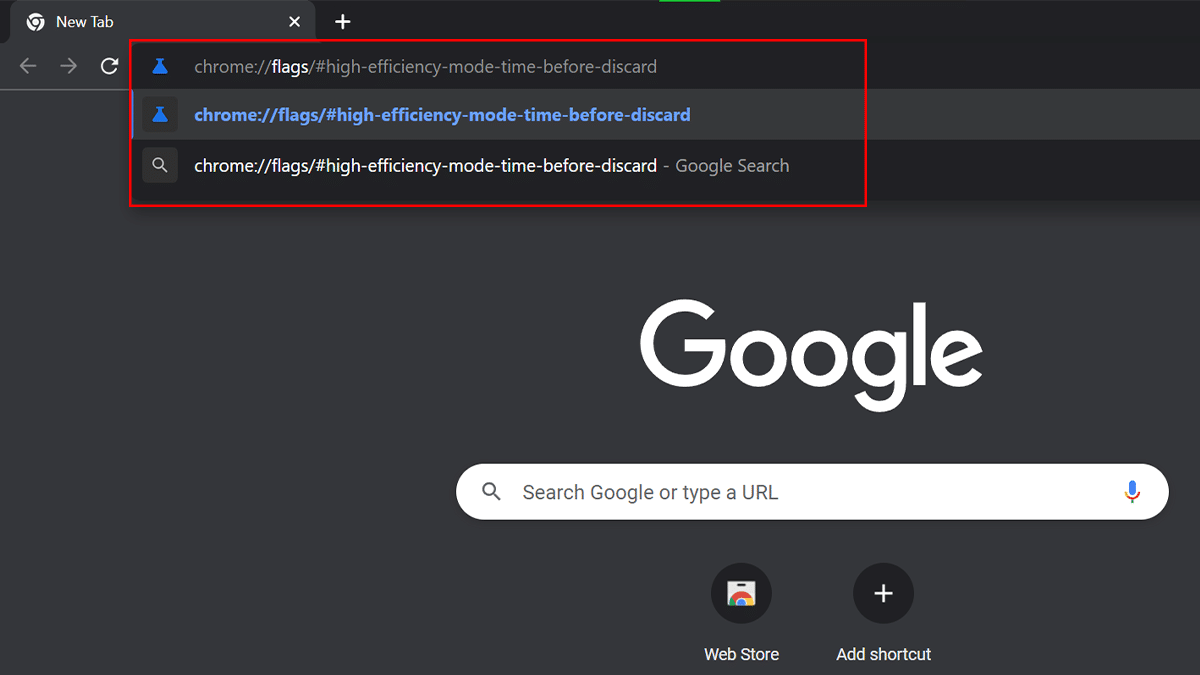
- Use the “Configure discard time for Memory Saver” setting on the right > choose when to discard inactive tabs.
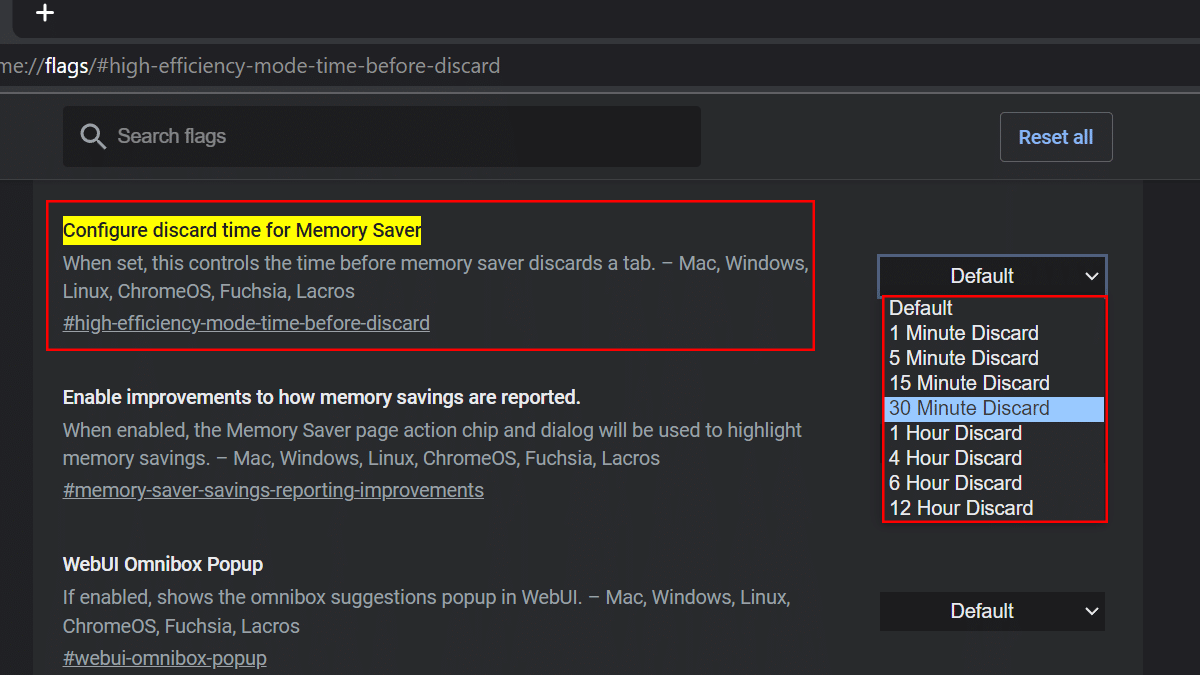
- Click the Relaunch button.
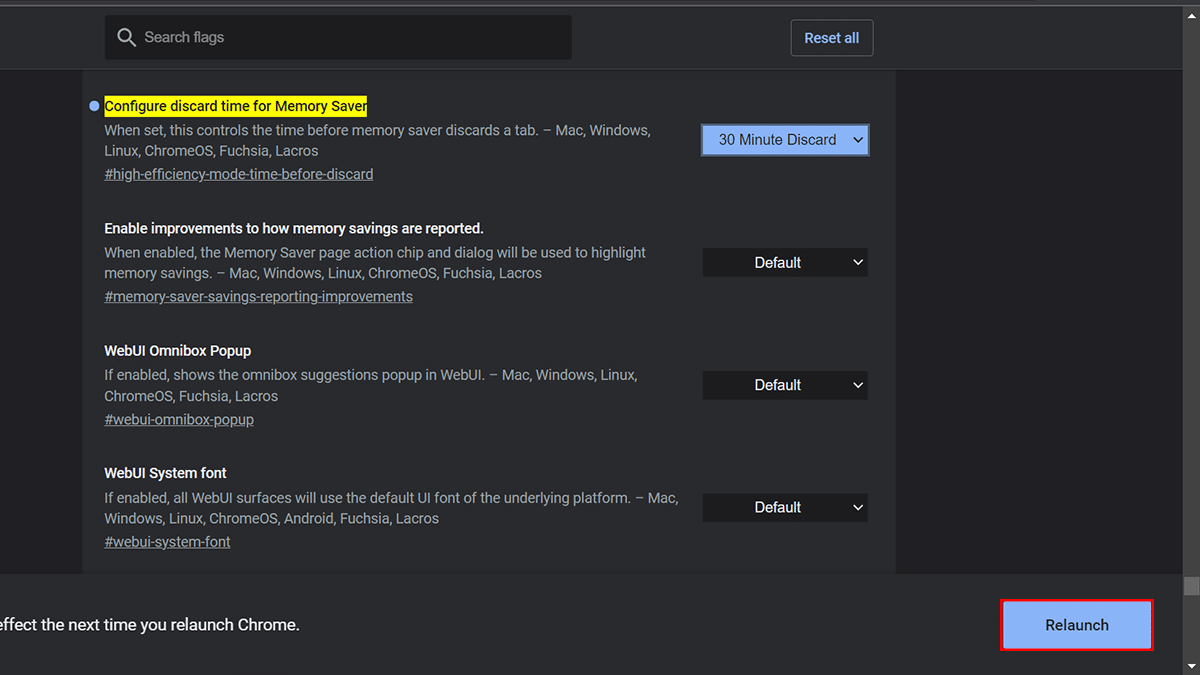
- When done, the next time you use Google Chrome tabs that haven’t been active for the amount of time specified in the option will enter into sleep mode (discard) to free up system memory.
Read more: