unc0ver 5.0.0 is now available and it can jailbreak iOS 13.5 on all compatible devices including iPhone SE, iPhone 11 Pro, iPhone 11 Pro Max, and so on. This is the first 0day exploit based jailbreak since iOS 8, and had been in testing for a few weeks so stability and power management should be good right out of the box.
Here is everything you need to know to jailbreak iOS 13.5 using unc0ver 5.0.0
Jailbreak iOS 13.5 with unc0ver 5.0.0
Compatible iOS versions
- iOS 11.0 – iOS 13.5
- Excluding: 12.3-12.3.2 and 12.4.2-12.4.5
Compatible devices
If your device supports iOS 13.5, unc0ver will work on it. However, the developers report that it has been tested thoroughly on almost all iPhone models, but not on iPad Pro so proceed with caution.
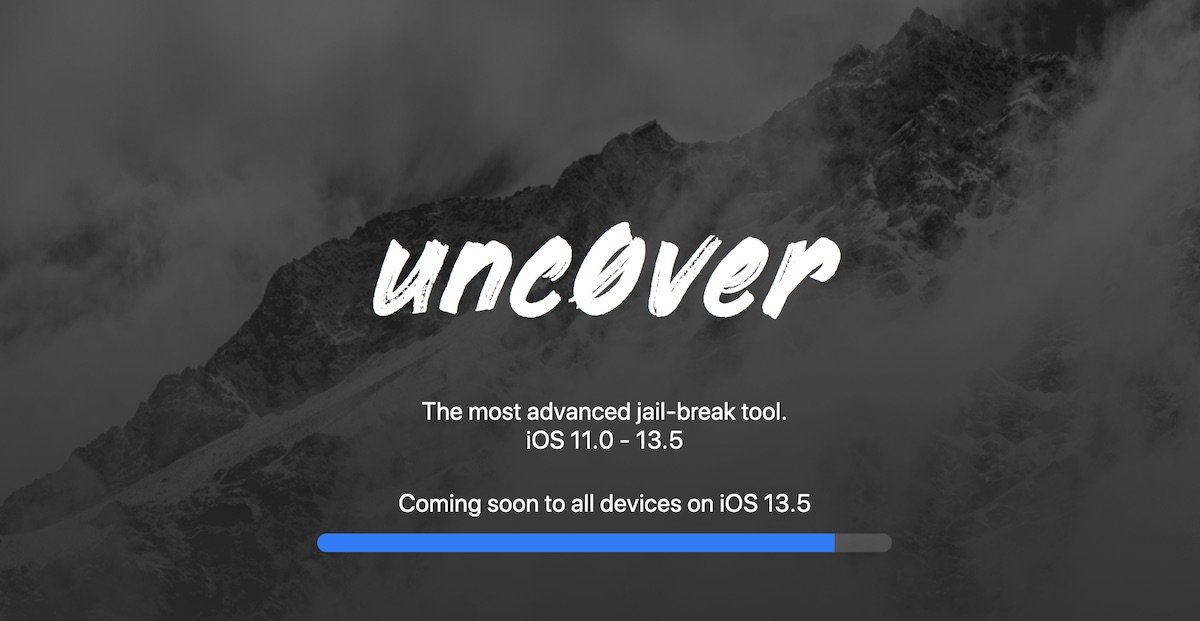
How to use unc0ver 5.0.0 to jailbreak iOS 13.5
Before your jailbreak iOS 13.5 on your device, it is recommended that you backup your device using iCloud or iTunes. Although unc0ver 5.0.0 has been tested thoroughly, sometimes bugs only appear when the jailbreak is used by the masses. In such cases, having a backup of your important data will be handy.
AltStore
This guide works for macOS and Windows users. For Windows, make sure that iTunes and iCloud are downloaded directly from Apple, instead from Microsoft Store.
- Download the latest version of AltStore for your computer and install it.
- Connect your iPhone to your computer, open iTunes, and enable Wi-Fi sync. In macOS Catalina, you would need to open Finder and click on ‘Show this iPhone when on WiFi’. In Windows, this can be done by using iTunes.
- If you are on Mac: Open AltServer on your computer and right-click on its icon in the menubar/system tray and click on Install Mail Plug-in. Enter your Mac password to allow AltServer permissions to install the plug-in. Restart mail app and go to Mail > Preference > Manage Plug-ins to enable AltPlugin and restart Mail again. If you are on Windows, you can skip this step and directly go to step 4.
- When your iPhone is connected to your computer via Wi-Fi sync, right-click on the AltServer icon and click on Install AltStore. Enter your Apple ID email and password to continue. Once the installation is complete you will see the AltStore app on your iOS device.
- Using Safari on your iOS device, download the latest version (mirror link) of unc0ver and install it using the AltStore app. Open unc0ver and tap jailbreak to complete the process.
Cydia Impactor
This method works on Windows, Mac, and Linux. Make sure you have an Apple Developer account before proceeding.
- Download the latest version of Cydia Impactor and install it on your computer.
- Connect your iOS device to your computer.
- Download the latest version (mirror link) of unc0ver 5.0.0 IPA.
- Open Cydia Impactor and drag unc0ver IPA file to it.
- Enter your Apple ID and password. If you use two-factor authentication, generate an app-specific password from appleid.apple.com, and use it instead.
- Once unc0ver is installed on your iOS device, go to Settings > General > Profiles & Device Management. Tap on your Apple ID profile and tap on trust unc0ver.
- Open unc0ver and tap on jailbreak.
After both of the above methods, your iOS device will respring to complete iOS 13.5 jailbreak process. You can verify the successful completion of unc0ver jailbreak by looking for the Cydia app.
Update:
unc0ver 5.0.1 is now available to download with the below updates:
- Full-fledged support for all devices on iOS 11.0-13.5 with Cydia and tweak injection
- Enable unrestricted storage access to jailbreak applications for sandbox backwards compatibility while keeping security intact by leaving the security restrictions enabled for system and user applications
- Update Phone Rebel case models and bundled packages
Will you jailbreak iOS 13.5 on your iPhone or iPad? Did you face any issues when jailbreaking your device? Let us know in the comments below.
1 comment