MacBook allows users to multitask by accessing or viewing multiple windows through gestures on the trackpad: swipe with three fingers to expand the desktop view and four fingers swipe cleans the desktop by minimizing the open windows. However, to continuously zoom in and out of the desktop can be time-consuming for situations like a person has two windows open for a task and is to view their content.
Luckily, MacBook users can also split the screen like on the iPad to have two windows open side-by-side for a continuous and smooth workflow. Split-screen enables multitasking to work with two apps simultaneously, for work, leisure, socializing, or other purposes. Here is an easy to follow guide to do so on MacBook.
How to use Split Screen on Mac
Users should have two apps or windows open on their desktop to enable and use the split-screen feature on their device. Follow these steps to multitask on a single device conveniently and save time.
- Press and hold the alt/Option button on the keyboard to activate the multitasking feature on MacBook.
- While pressing the option button, hover the cursor over the green button of the window.
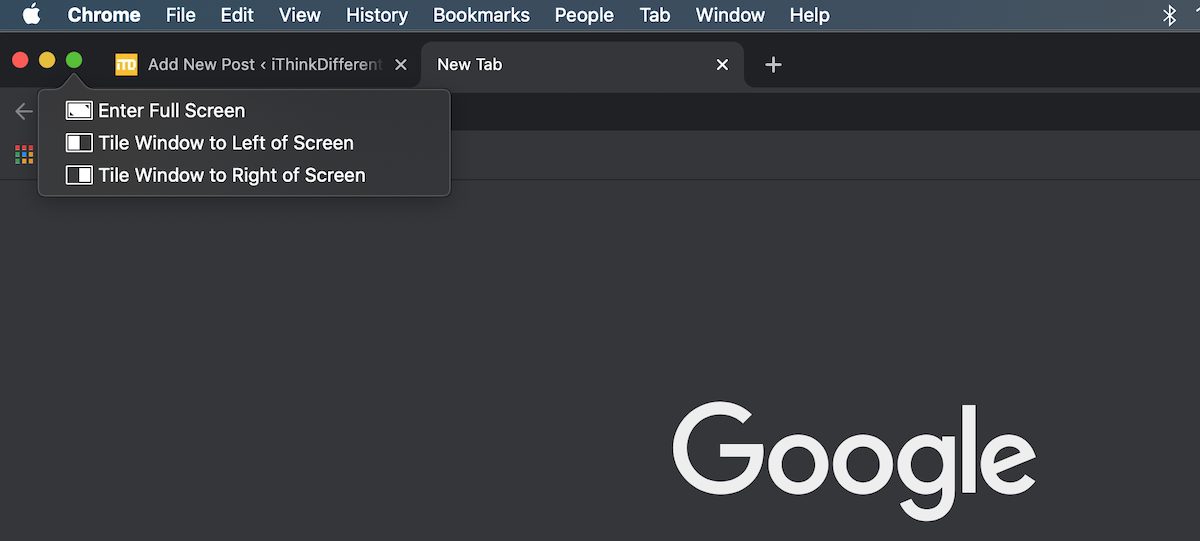
- A menu window with three options will appear under the green button: Zoom, tile window to the left side of the screen, and tile window to the right side of the screen.
- In the menu, click on the desired placement of the tile of the window (either left or right). Once a window is tiled on half of the screen, users will have to repeat the same steps for the second window to tile it in the other half of the screen.
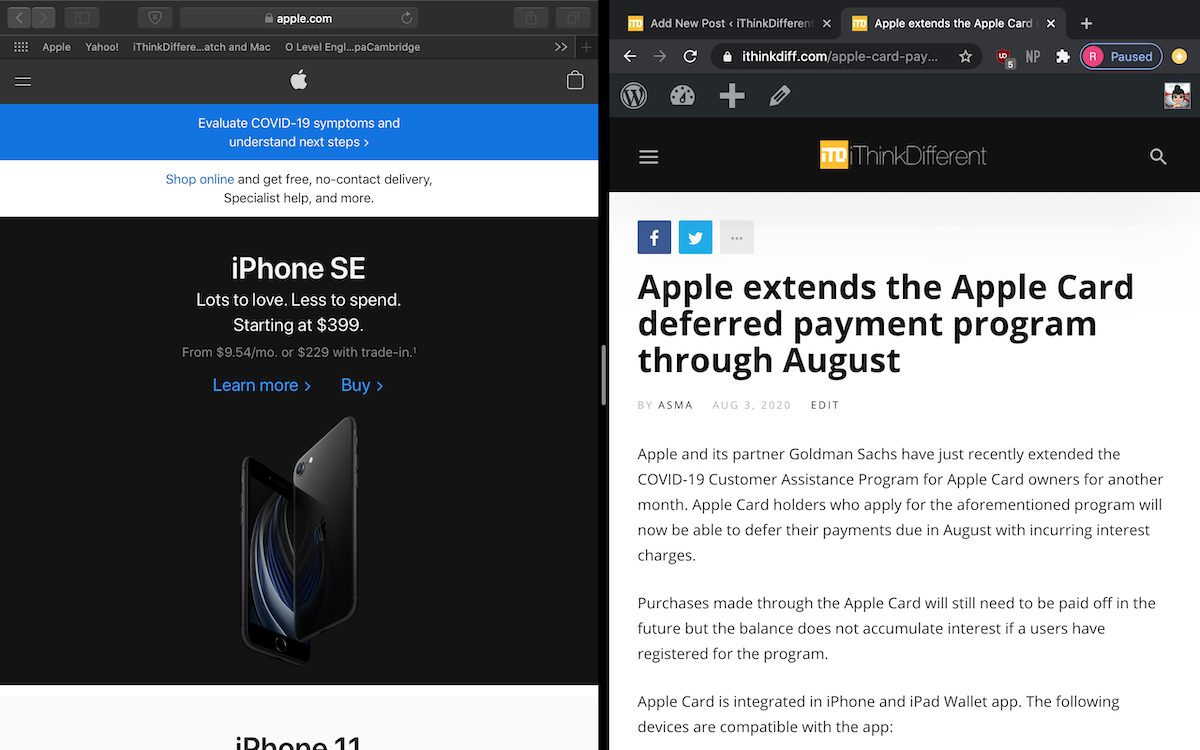
- When there are more than two windows open on the desktop, the UI will show all the other apps in a birds-eye view to choose from. Click on the desired window to tile it on the other half of the screen.
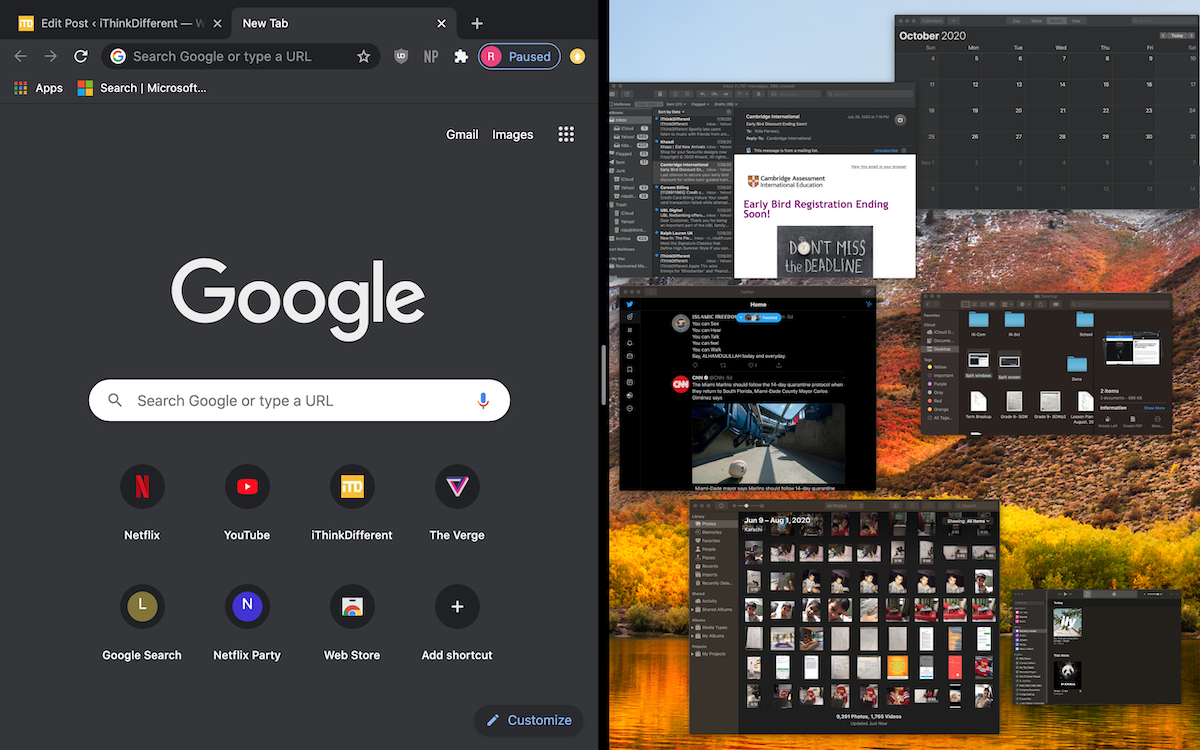
- To unify the screen, simply close one of the windows/ apps.
Users can open browsers, word documents, video streaming apps, photos, and other apps in split-screen to easily multitask on their device. Having said that, for now, the MacBook multitasking-split screen feature is not as advance as the iPad’s with dock support. But that might change in the near future with the launch of Apple Silicon Mac running on the new macOS Big Sur to achieve a unified architecture. The new Mac powered by Apple’s own processing chip was announced at the WWDC 2020 event. Read the details here.
Read Also: