In Windows 11, users can use a PowerToys feature called Peek to preview files and images without opening them, and we will show you how.
The Peek feature in PowerToys allows you to preview the contents of a file without having to open it in a separate application. To use Peek, select a file in File Explorer and press Ctrl + Space. A small preview window will appear, showing you the contents of the file.
The Peek utility in PowerToys for Windows 11 has a number of benefits, including:
- Quick and easy file preview: Peek allows you to preview files without having to open them in a separate program. This can save you time and effort, especially when you’re working with multiple files.
- Efficient file management: Peek can help you quickly identify the files you need to work with. This can be especially helpful when you’re working with a large number of files.
- Increased productivity: Peek can help you to be more productive by allowing you to preview files without having to switch between programs. This can free up your time so that you can focus on your work.
If you are looking for a way to quickly and easily preview files in Windows 11, Peek is a great option. It is a powerful and customizable tool that can help you to be more productive and efficient.
In this guide, we will show you how to preview files and images without opening from File Explorer in Windows 11.
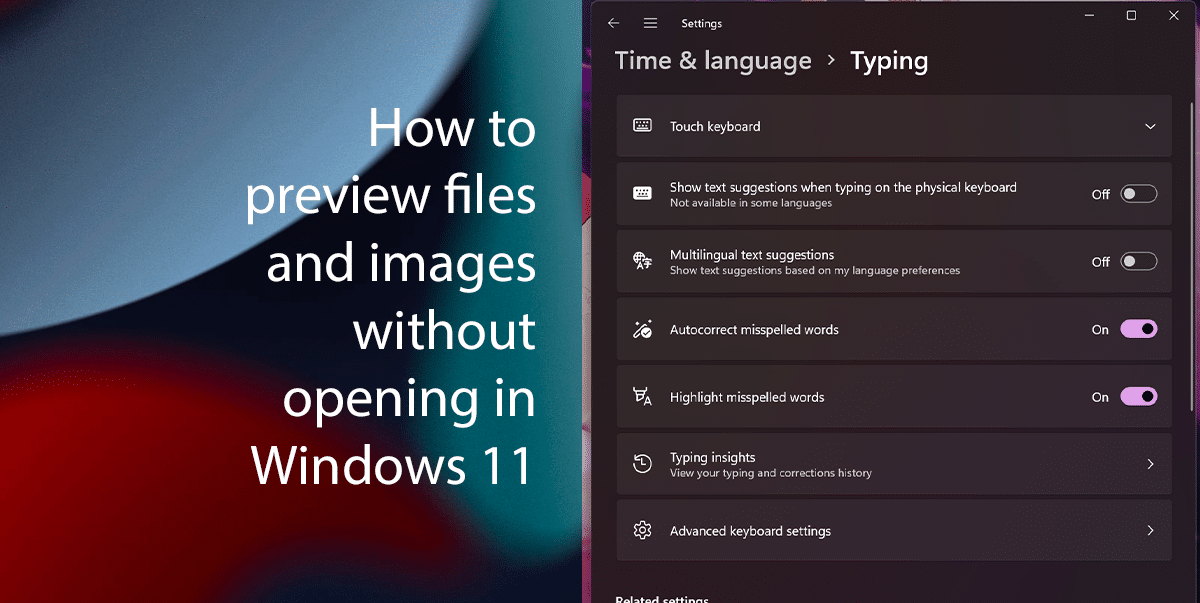
Here is how to preview files using Peek from PowerToys in Windows 11
- Download and install PowerToys from the Microsoft Store.
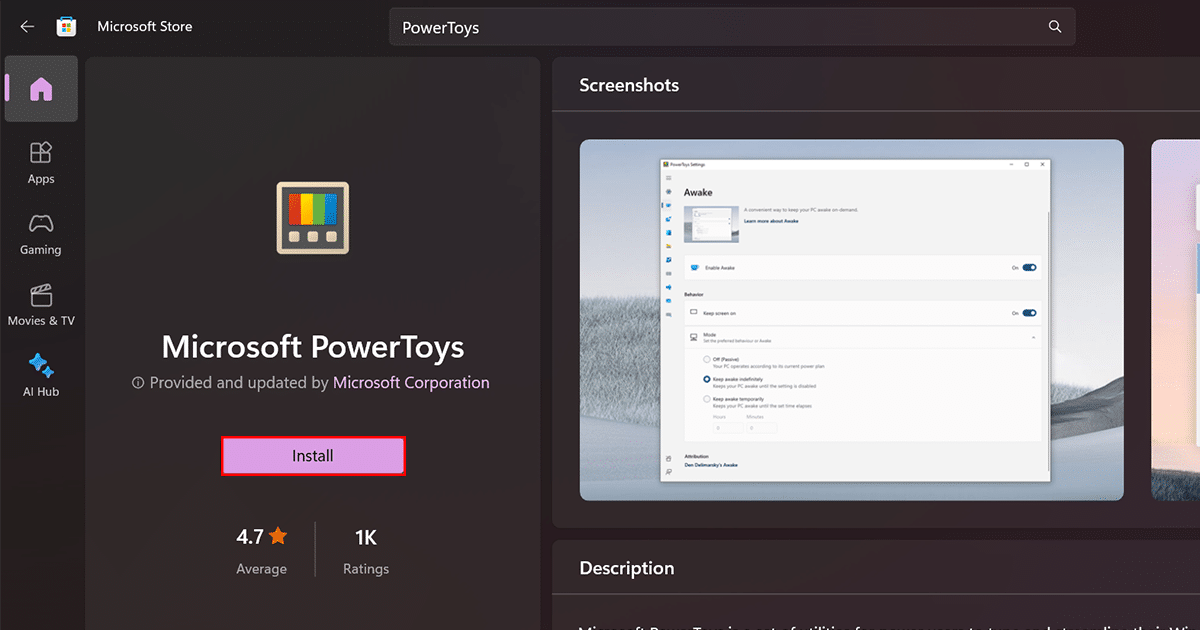
- Open PowerToys.
- In the PowerToys window, click the Peek tab.
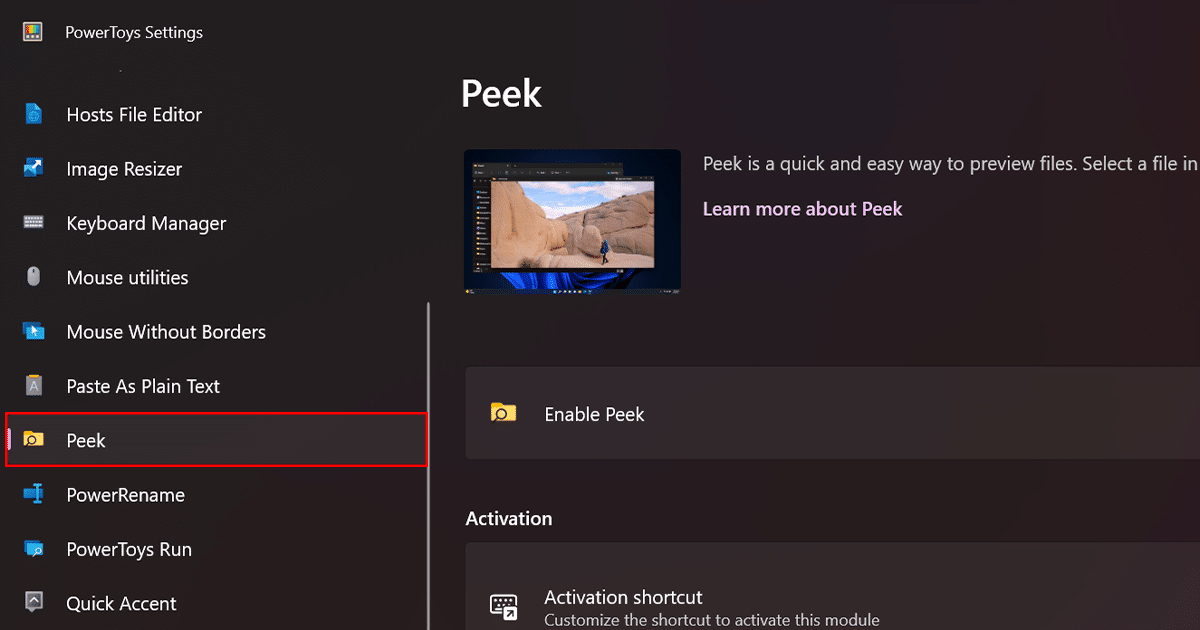
- Turn on the Enable Peek toggle switch.
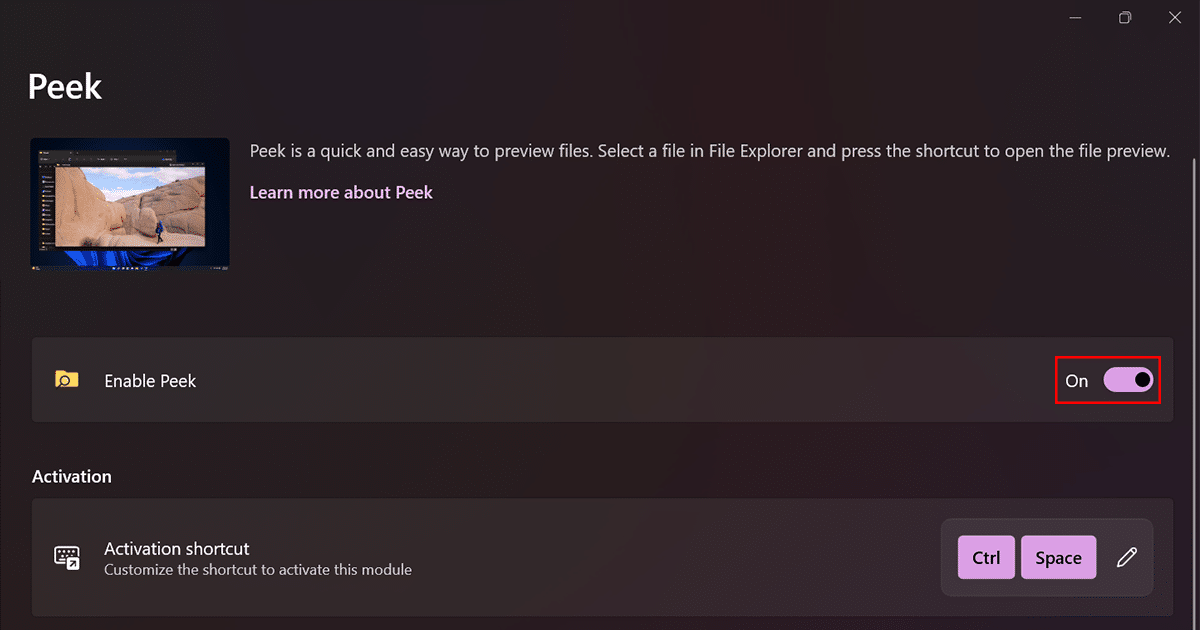
- Open File Explorer.
- Select the file or image and preview the contents using the “Ctrl + Spacebar” keyboard shortcut.
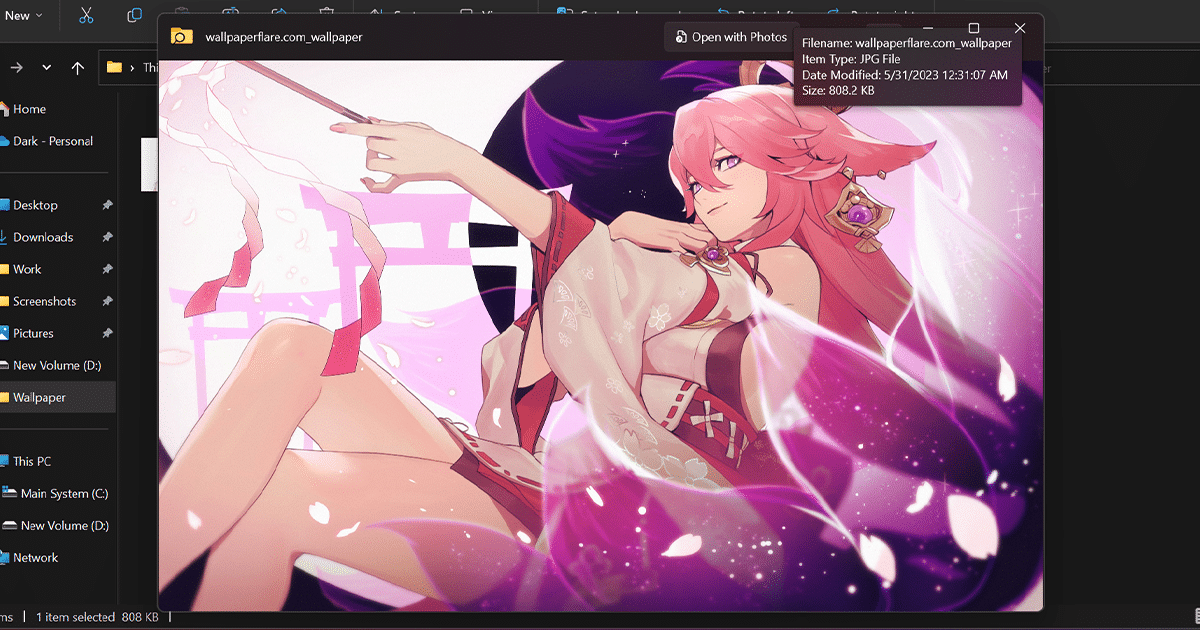
- When done, you will be able to preview files without opening them.
Read more: