Due to the on-going pandemic this year, people have had to wear face-masks for their safety and protection. But, wearing a face-mask can cause trouble when unlocking an iPhone with Face ID. A YouTuber seems to have found a solution to this.
Previously, Apple received many complaints regarding Face ID not working due to users having to wear face masks, so the company offered a fix. Apple added a new feature in iOS 13.5 which helped users to unlock their devices swiftly with their passcode. After Face ID failed for the first time, users could swipe up from the bottom of the screen and enter their passcode to unlock their iPhone.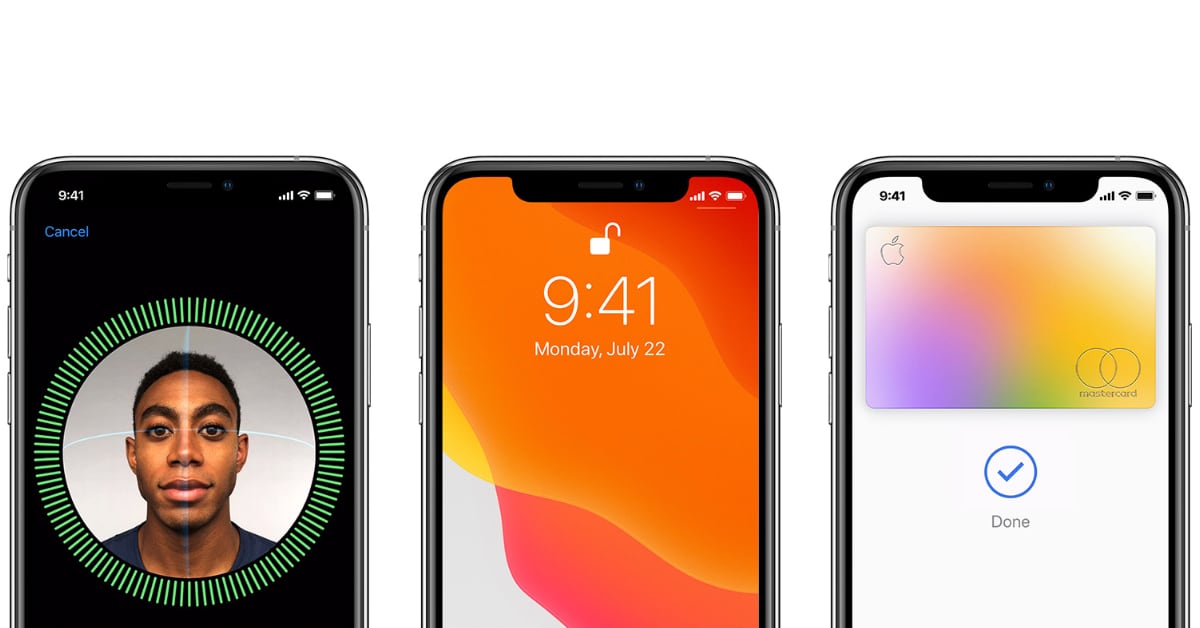
Unlock an iPhone with Face ID while wearing a face mask
YouTuber SimplyPops has posted a video in which he shows users how to set up Face ID so that it can recognize you with your mask on.
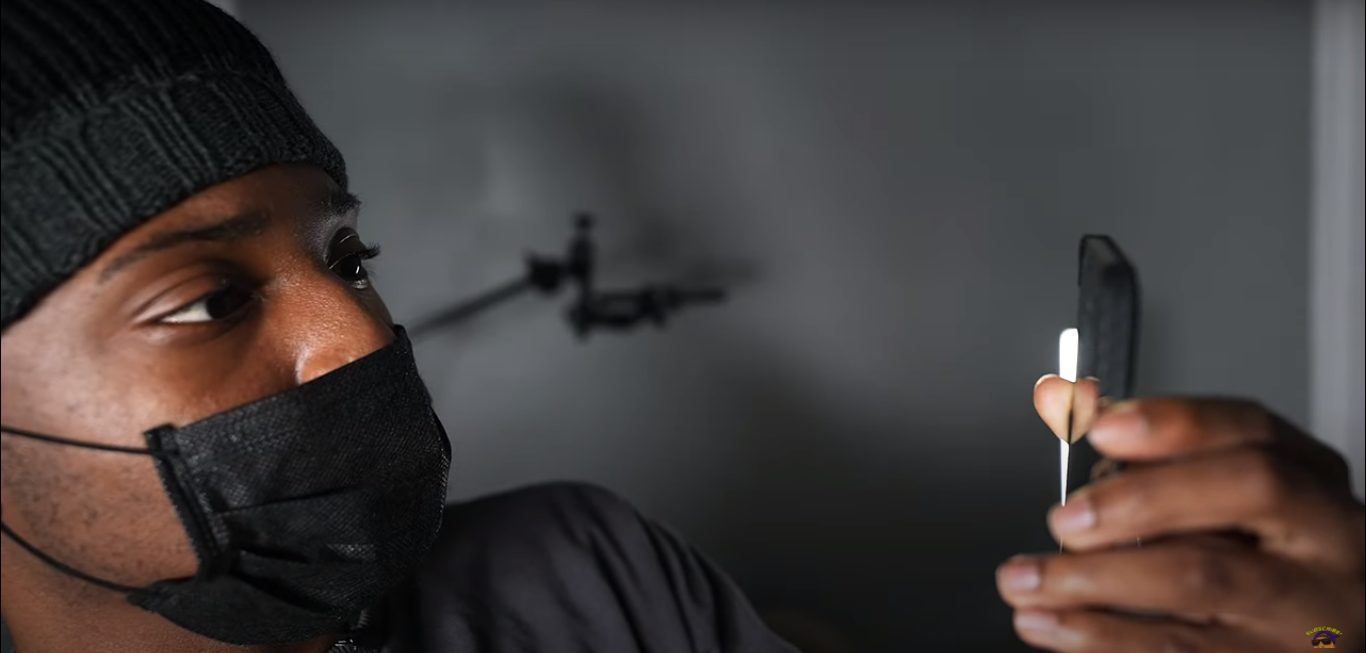
Here are the step-by-step details of the complete process. These should work fine on iPhone X, iPhone Xs, iPhone 11, iPhone 12, and even the latest iPad Pro.
- Go to Settings, and then go to Face ID & Passwords.
- After that, tap on Reset Face ID.
- Next, you need to take a mask and fold it in half, wear it on one side of the face.
- Go back to Set up Face ID.
- If the sensor can not detect your face with the half-mask on, then you need to cheat the system by moving the mask a bit.
- Make sure to scan twice.
Once you have completed these steps, take off your mask, and while keeping it folded in half, wear it on the other side of the face. The mask may get a little loose so you can wear a rubber band around your head to keep it in place and free one hand. Here are the steps you need to follow after this:
- Go to Set up an Alternate Appearance.
- Follow the process so that your iPhone can scan your face properly.
- Make sure to scan twice.
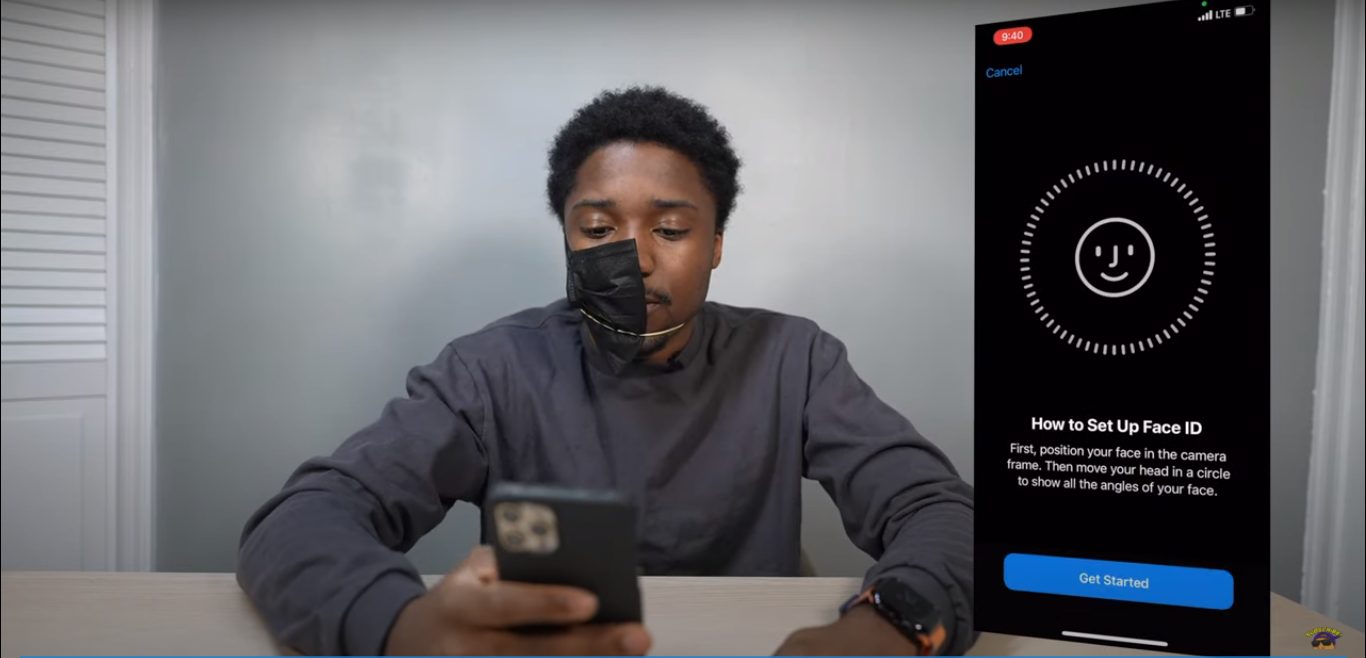
Once you have completed these steps, you can lock your iPhone and put on your face mask completely to see the magic happen. Do note that the scanner will not detect your face if the face mask is covering your face completely. You might need to adjust the face mask so that your nose, eyes, and cheeks are prominent for the camera. As per the YouTuber, your iPhone must also be updated to iOS 14.3, although we are not sure if the software update has anything to do with these steps.
You can view the full video here:
Read More: