Hopefully, you have all updated your Mac with Apple’s Security Update 2011-003 that was released earlier this week. However, even if you did, you will want to ensure you are getting the latest Malware definitions from Apple so you are protected. You can do that manually using the terminal window.
The first thing you will want to do is launch the Terminal application, which can be found in the Utilities folder, inside the Applications folder.
- go to System Preferences
- Select Security
![]()
- Now you will see a checkbox titled “Automatically update safe downloads list”
- Uncheck that box.
- Now re-check the box. (This forces your computer to go grab the newest list)
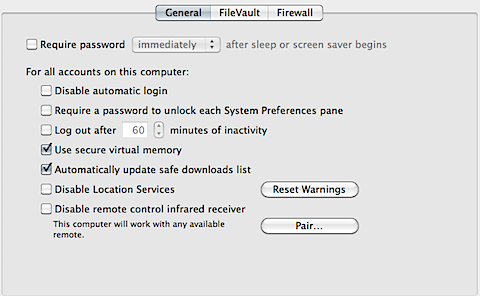
Now, if we go back into our terminal application and re-run the same query as before, we should see the following:
<?xml version=”1.0″ encoding=”UTF-8″?>
<!DOCTYPE plist PUBLIC “-//Apple//DTD PLIST 1.0//EN” “http://www.apple.com/DTDs/PropertyList-1.0.dtd”>
<plist version=”1.0″>
<dict>
<key>LastModification</key>
<string>Fri, 03 Jun 2011 20:35:23 GMT</string>
<key>Version</key>
<integer>4</integer>
</dict>
</plist>
Now you can see our updates are from June 3rd, and are up to date. This is not something that you will have to do from now on, your Mac should go get the latest list as long as that check box is still checked. However, this method can be used to ensure you are using the most up to date and recent definitions file.
Subscribe to our RSS Feed and keep following us on Twitter, Facebook, and YouTube for all the latest news, updates and more.