Emojis are an integral part of virtual communication used in text messages and comments to express emotions, talk about objects, animals, symbolic representations, and for fun. Previously, emojis communication was restricted to smartphones only, and the default emojis used on various social platforms. Fortunately, Mac users can easily and conveniently add emojis, characters, objects, and symbols in text chats, documents, and any text field they can find in apps and websites.
How to use emojis and symbols on Mac
- Select the text field where you will like to use an emoji or a symbol.
- Press command+control+spacebar keys to open the emojis picker next to your cursor.
- Navigate through the bottom menu to select the category of the symbols or emojis you want to insert.
- To make it easier, search for an emoji or object by typing its description or name in the search bar at top of the picker.
The picker allows users to insert emojis in any text field they can find in an app or website. The searchability makes Mac’s emoji picker better than most websites such as Facebook.
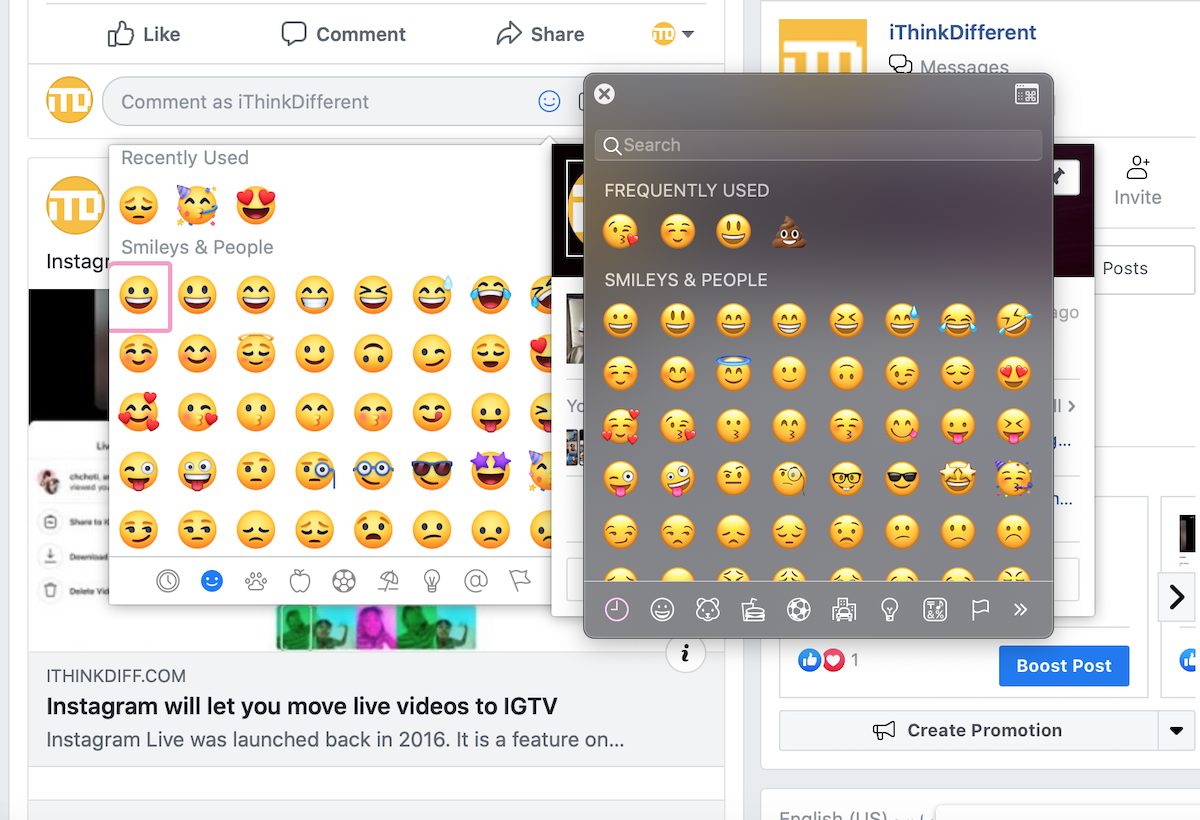
Users can even use emojis on any website which does not provide its own emoji menu, for example, Instagram.
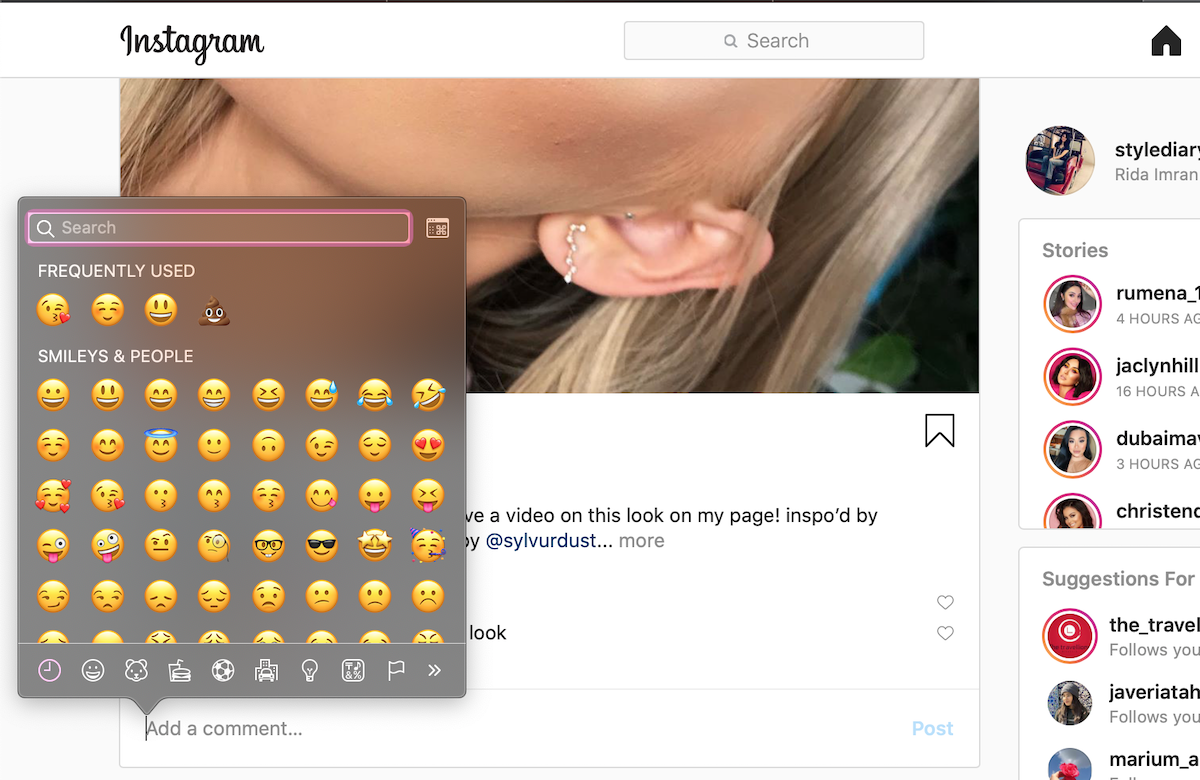
For users who frequently use characters and emojis in text or comments, they can add the emoji picker in the menu bar for easy access
Here is how you can add quick access to emojis to your Mac’s menu bar:
- Click on the Apple logo on the top left corner of your screen and go to System Preferences
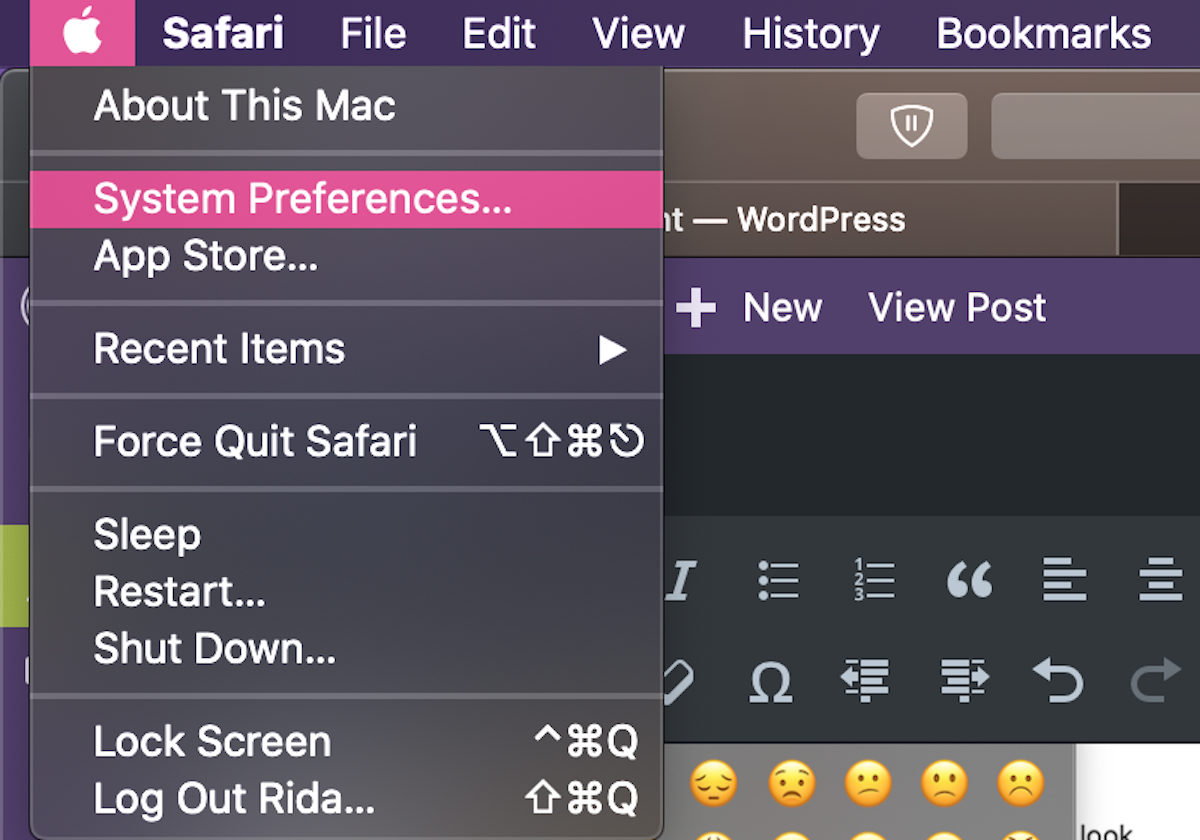
- Go to Keyboard
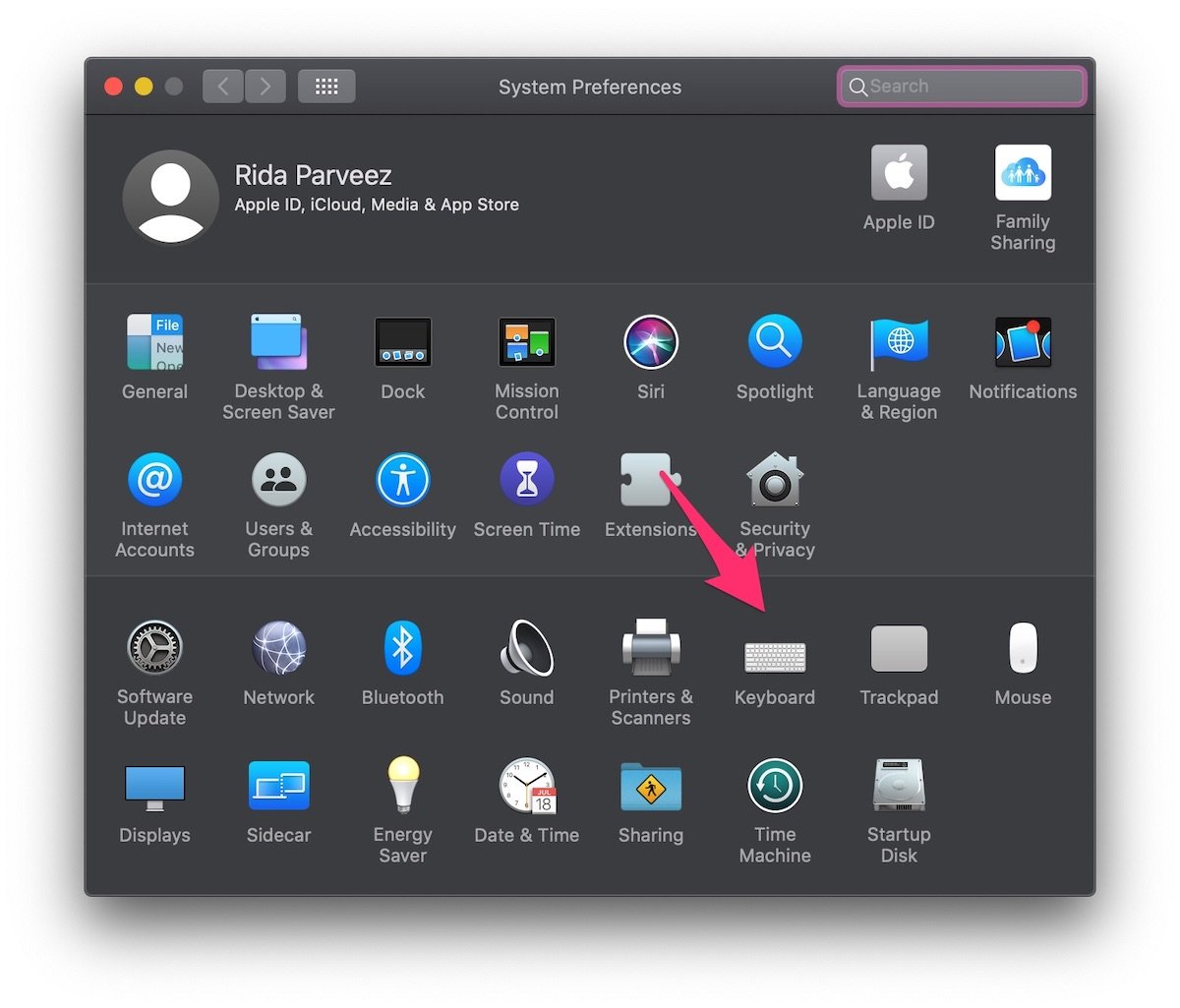
- In Keyboard settings, enable ‘Show keyboard and emoji viewers in menu bar‘ and then close the window
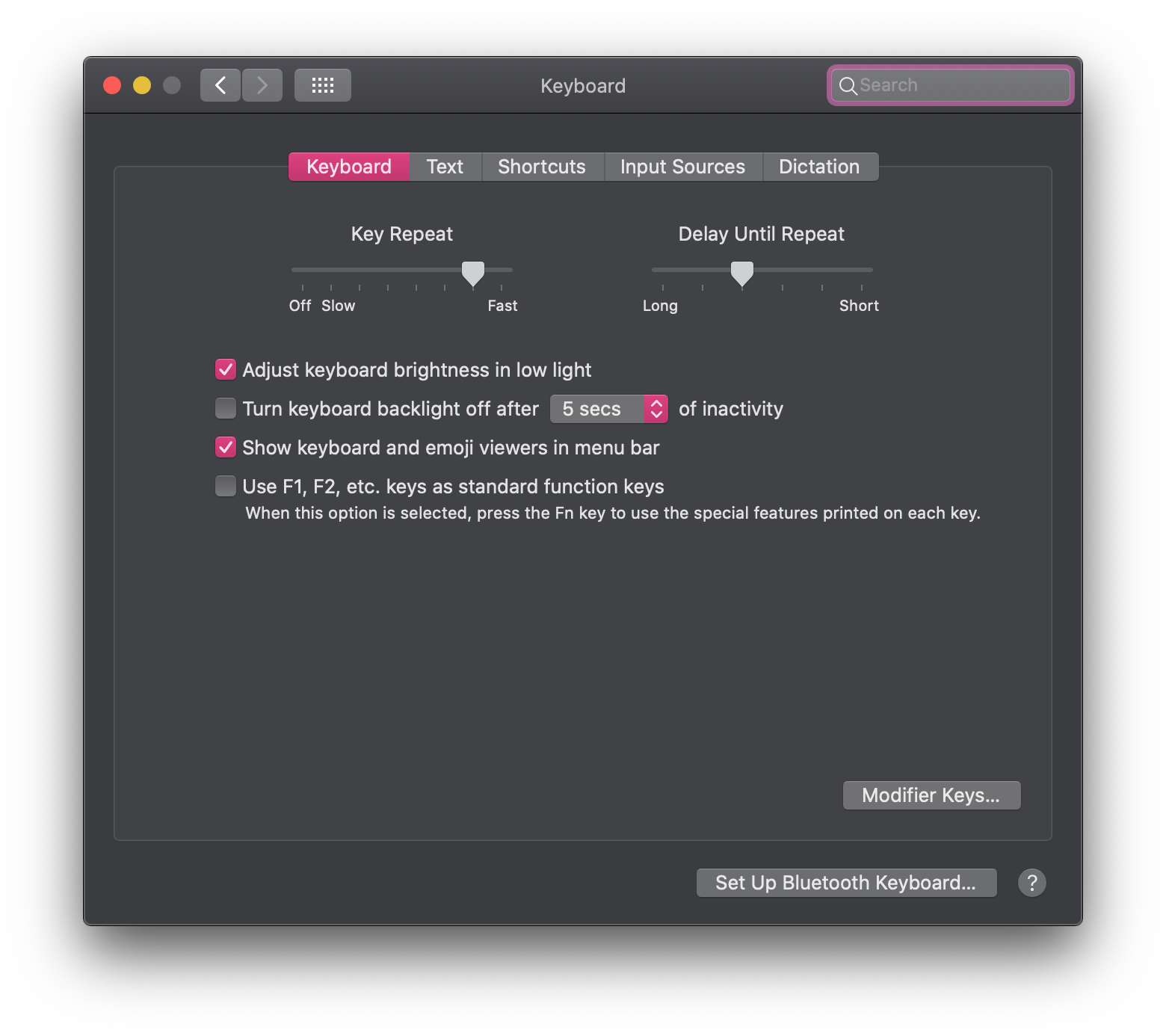
- The emoji picker will appear on the left side of the menu bar. Using the icon, users can open a menu which shows emoji picker and keyboard viewer.

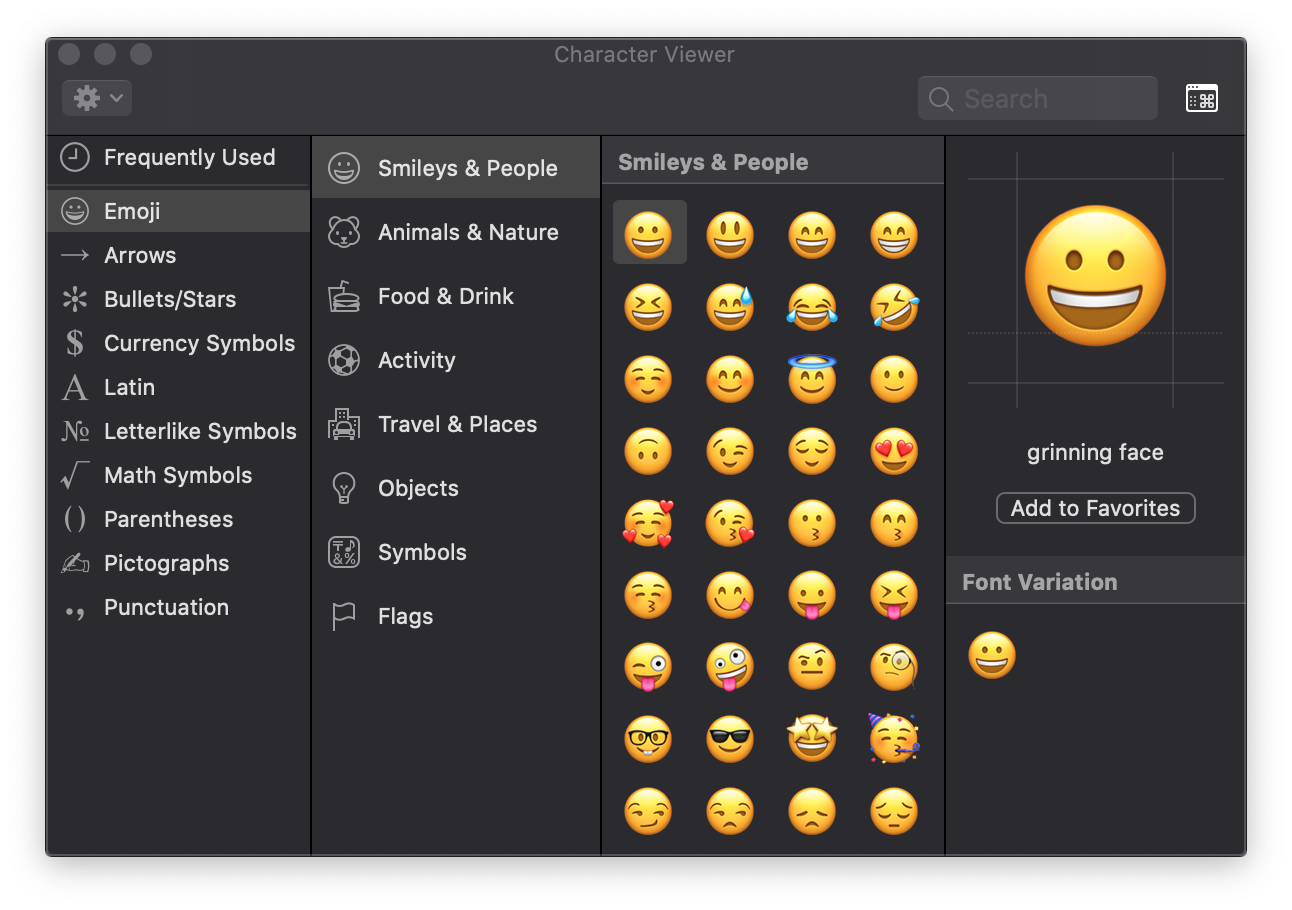
To use emoji picker, you must be on macOS High Sierra or later on any Mac.
3 comments