Instagram is among the Internet’s most-used apps for sharing content publicly with followers, and private with friends and family. The company offers the same filters and effects to its users for sharing photos and videos in Direct Messages, that it provides for Stories and Live.
Accessing Instagram’s filters for Direct Messages is very easy. Follow our step-by-step guide to using these effects when sending photos and videos to your Instagram friends:
How to access Instagram Filters and Effects
- Open the Instagram App and go to Direct Messages > Chat.
- Click on the Camera icon in the bottom left corner in any chat.
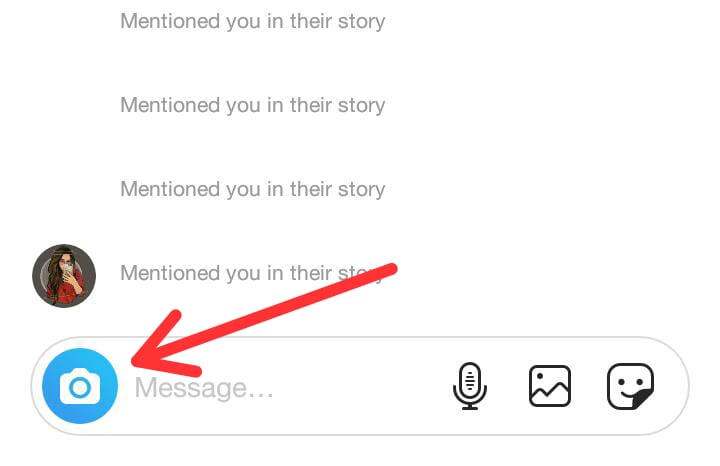
- Your Instagram Camera will pop up. Filters can be accessed in “Normal” and “Boomerang” mode.
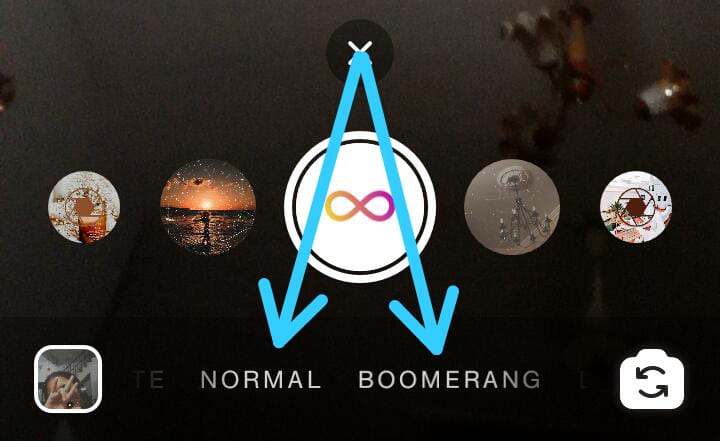
- Filters will appear on right and left sides of the screen. Swipe to access and apply them to your content.

How to browse these filters on Instagram
- Click on the filter’s name at the bottom.

- Click on Browse Effects.
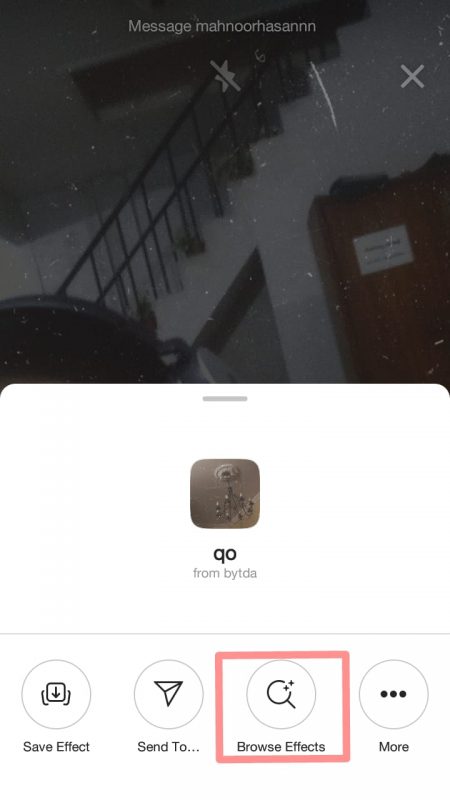
- Go through and try from the hundreds of filters the Effect Gallery.
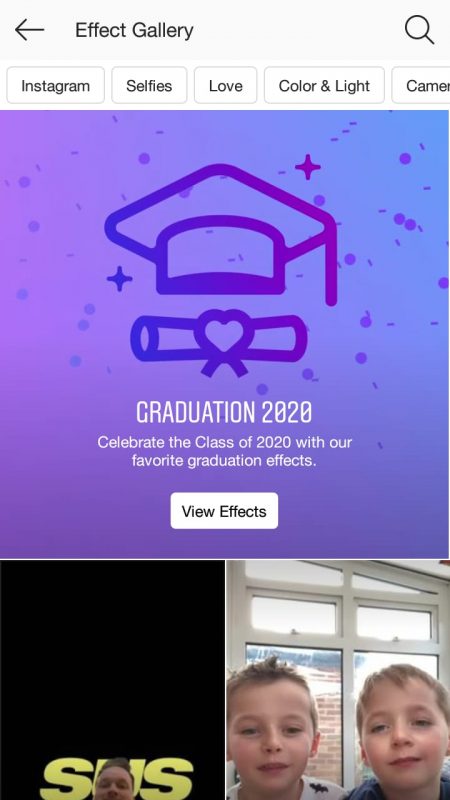
How to save Instagram Filters to your Camera
- Click on a filter from Browse, then click on the Save Filter option available in the right corner.

- The filter will be saved to your camera.
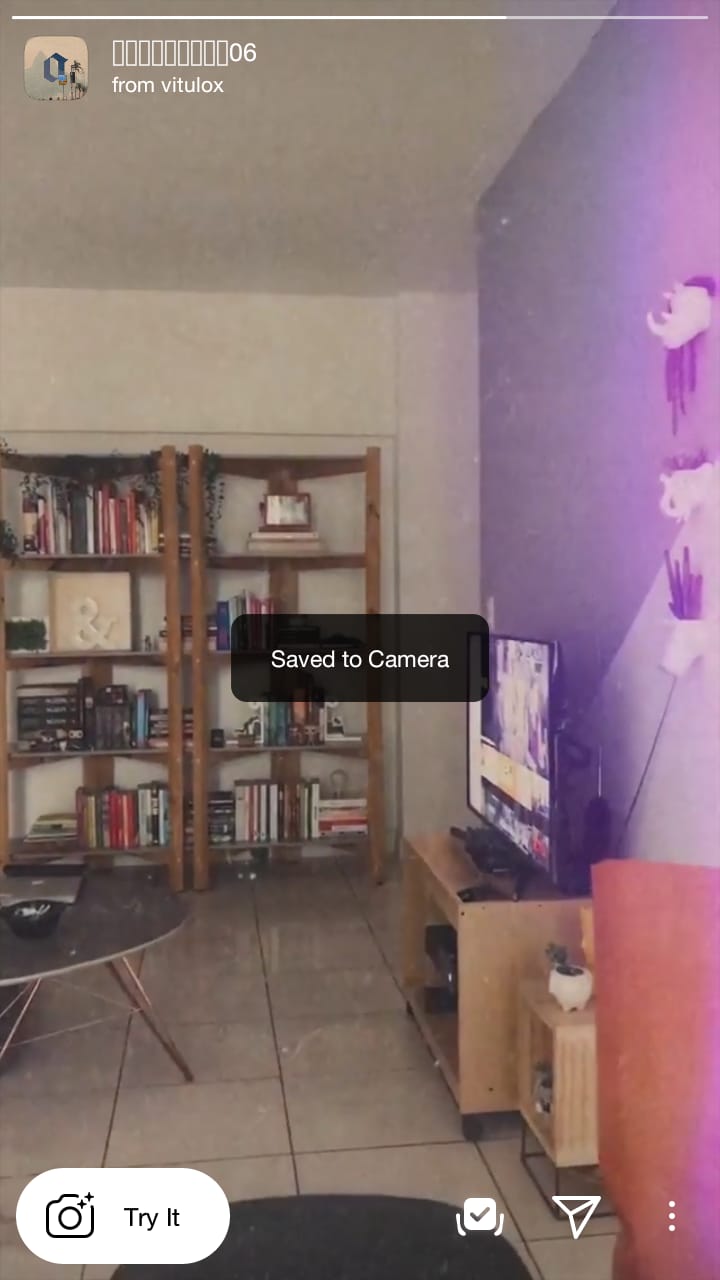
- It will now appear on the right side of your camera options.
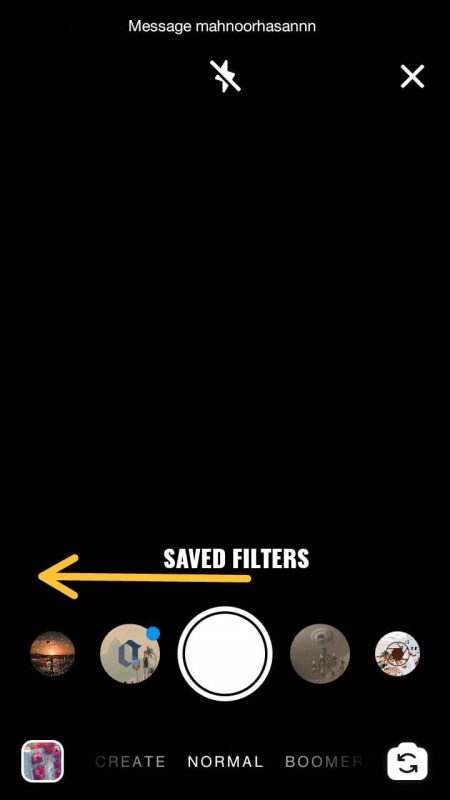
How to share Filter with Friends
- Click on the filter’s name at the bottom.

- Click on Send to > Select users.
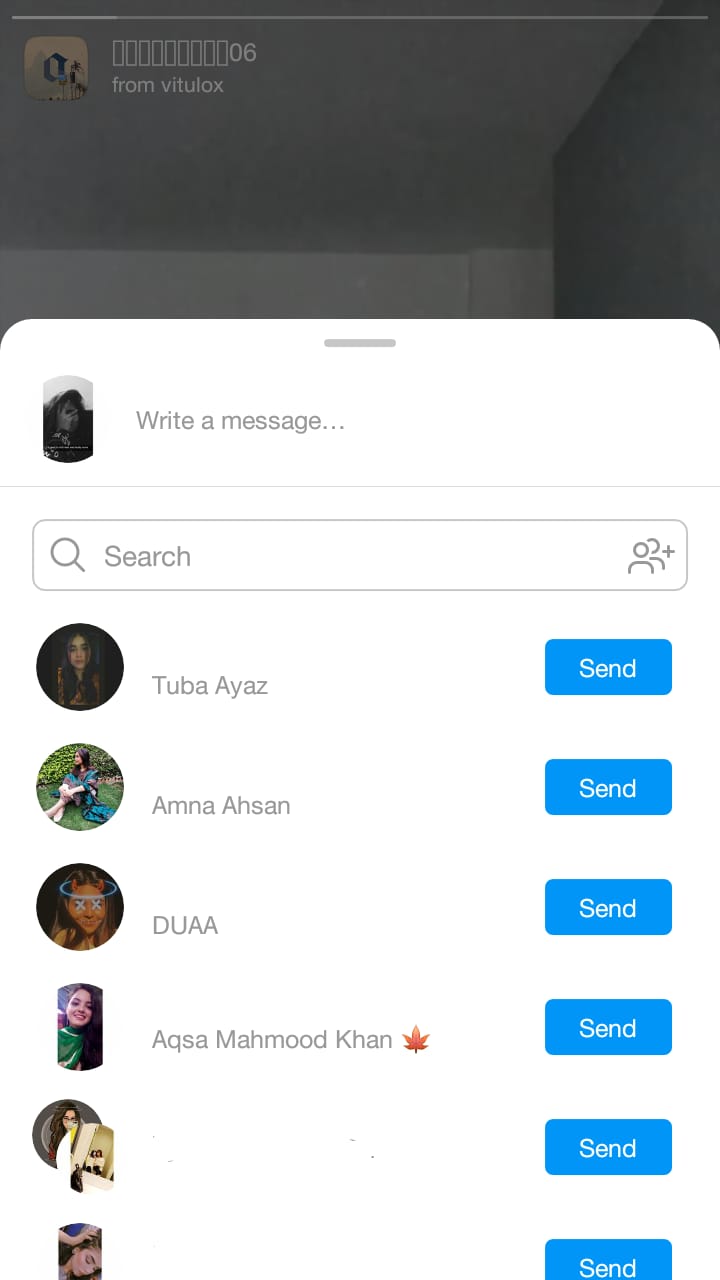
Instagram offers sever fun filters for all users to try, with hundreds more being added on a daily basis. Try them out and share them with friends as well.
Stay tuned to iThinkDifferent for more Instagram news, tips, tricks and gudies.
Read more:
1 comment