If your iPhone’s Lock Screen widgets are acting up and not loading as they should on iOS 17, do not worry. There are several reasons why this might happen. In this guide, we’ll walk you through some of the best ways to get your widgets back on track.
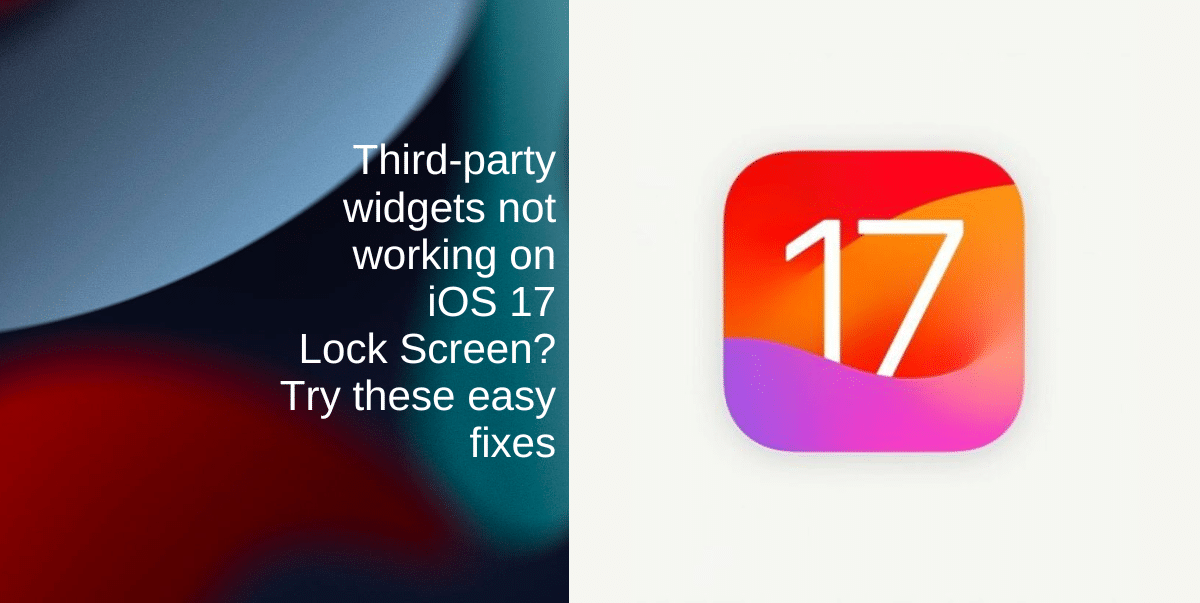
Get your third-party widgets back on iOS 17 Lock Screen with these tips
1. Restart your iPhone
One of the simplest and often most effective solutions to widget issues is restarting your device. Here’s how:
- Press and hold the side button and volume up button simultaneously (for the latest iPhone models).
- Swipe the slider to turn off your iPhone.
- Wait a couple of minutes, then restart your iPhone by long-pressing the power button.
- After restarting, enable Bluetooth and reconnect to your Wi-Fi network to check if the issue is resolved.
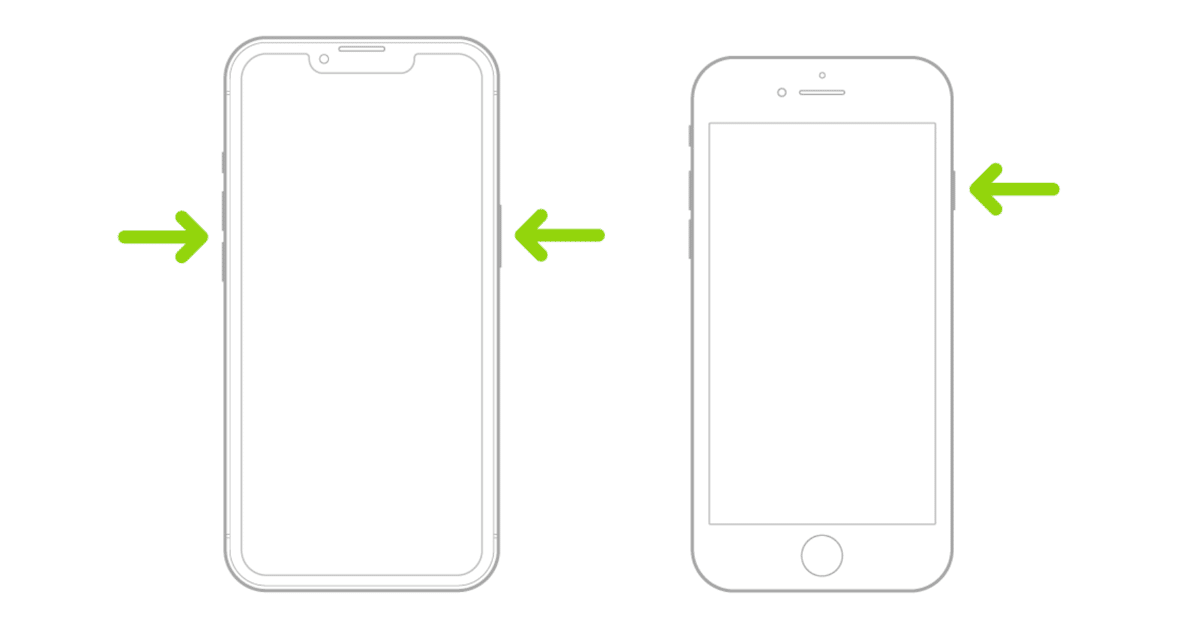
2. Remove the widget and re-add
- Unlock your iPhone.
- Long press on your Lock screen > Tap Customize.
- Tap the (–) minus icon to remove an existing widget.
- Then, you can tap Add Widgets > Select any widget from the list > Tap the widget to add.
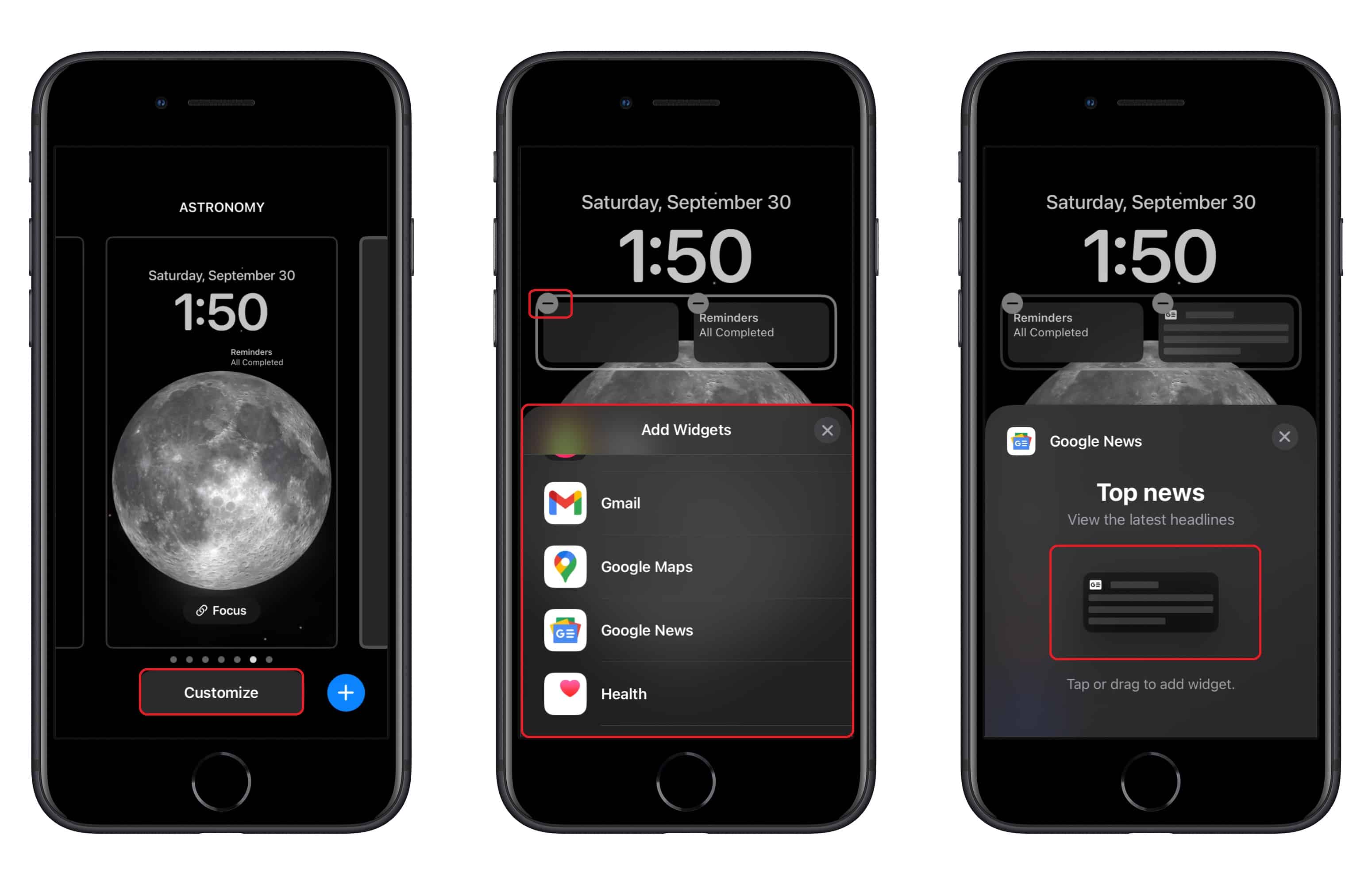
3. Update or reinstall the apps
Outdated apps can often lead to widget problems. To resolve this, make sure your apps are up to date:
- While holding down the App Store icon, select Updates from the pop-up menu.
- The App Store will open, showing a list of your device’s outdated apps.
- Tap Update All to update all the apps to their latest versions.
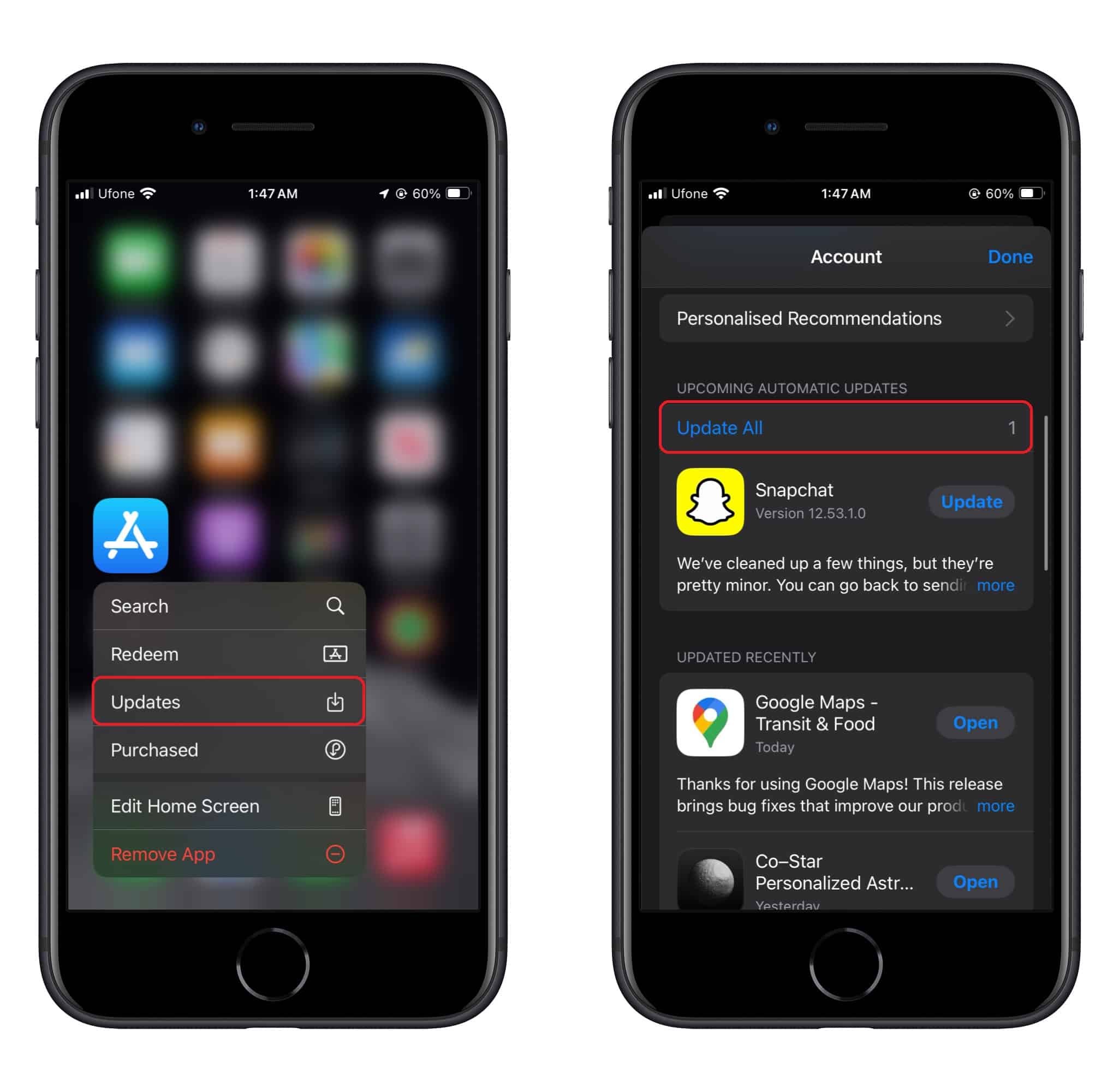
4. Update iOS
If widgets like TV, Weather, Batteries, News, Music, Stocks, Notes, and others are still not working, it’s time to update your iOS.
- Go to Settings on your device.
- Select General > Software Update.
- Download and install the latest version of iOS. This update may include fixes for issues causing your iPhone widgets to malfunction.
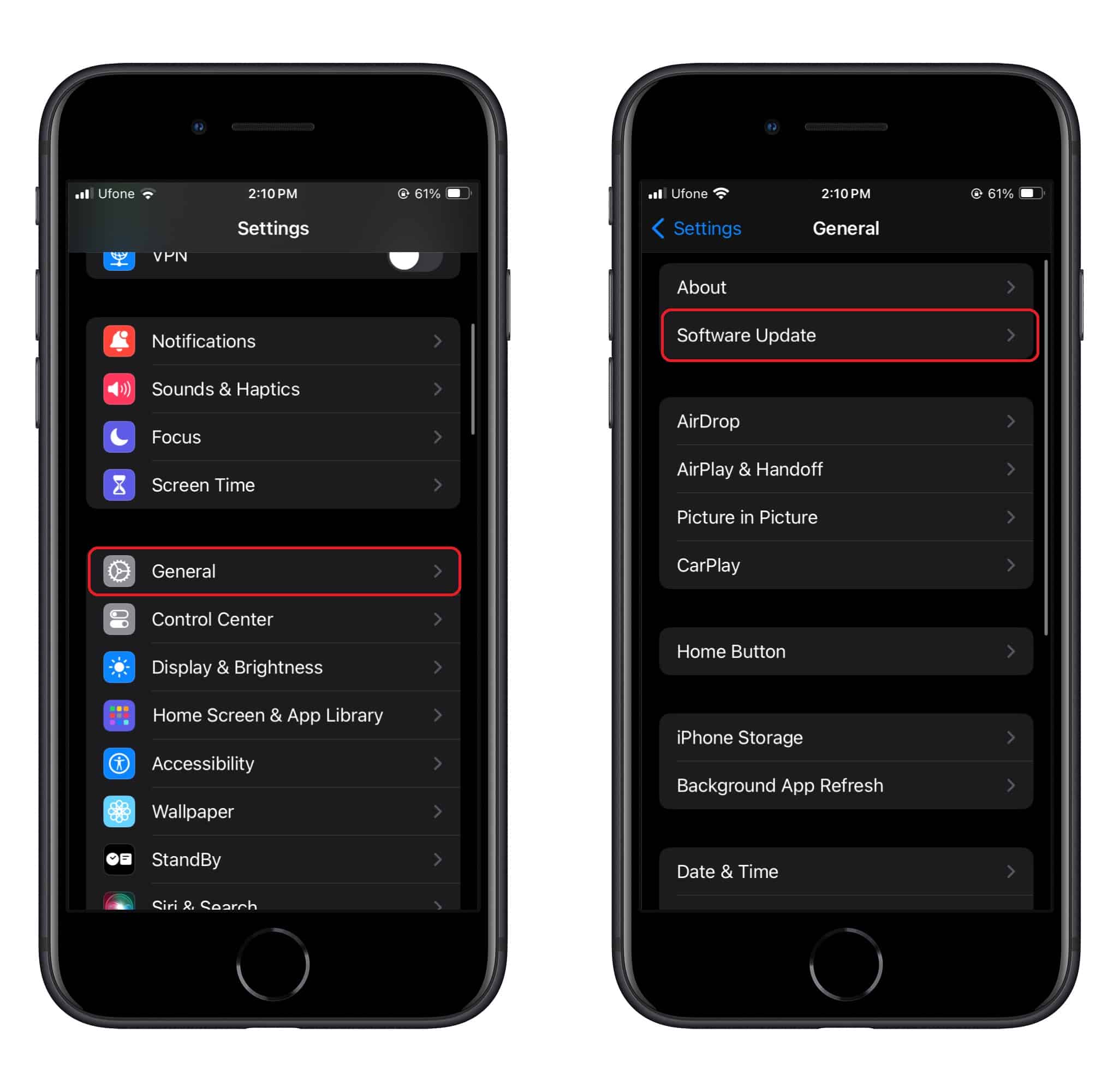
4. Disable Low Power Mode
Low Power Mode can interfere with widget updates. Here’s how to turn it off:
- Open the Settings app.
- Access the Battery menu.
- Disable Low Power Mode by switching the toggle to OFF. With Low Power Mode off, your widgets should be able to update automatically and function as expected.
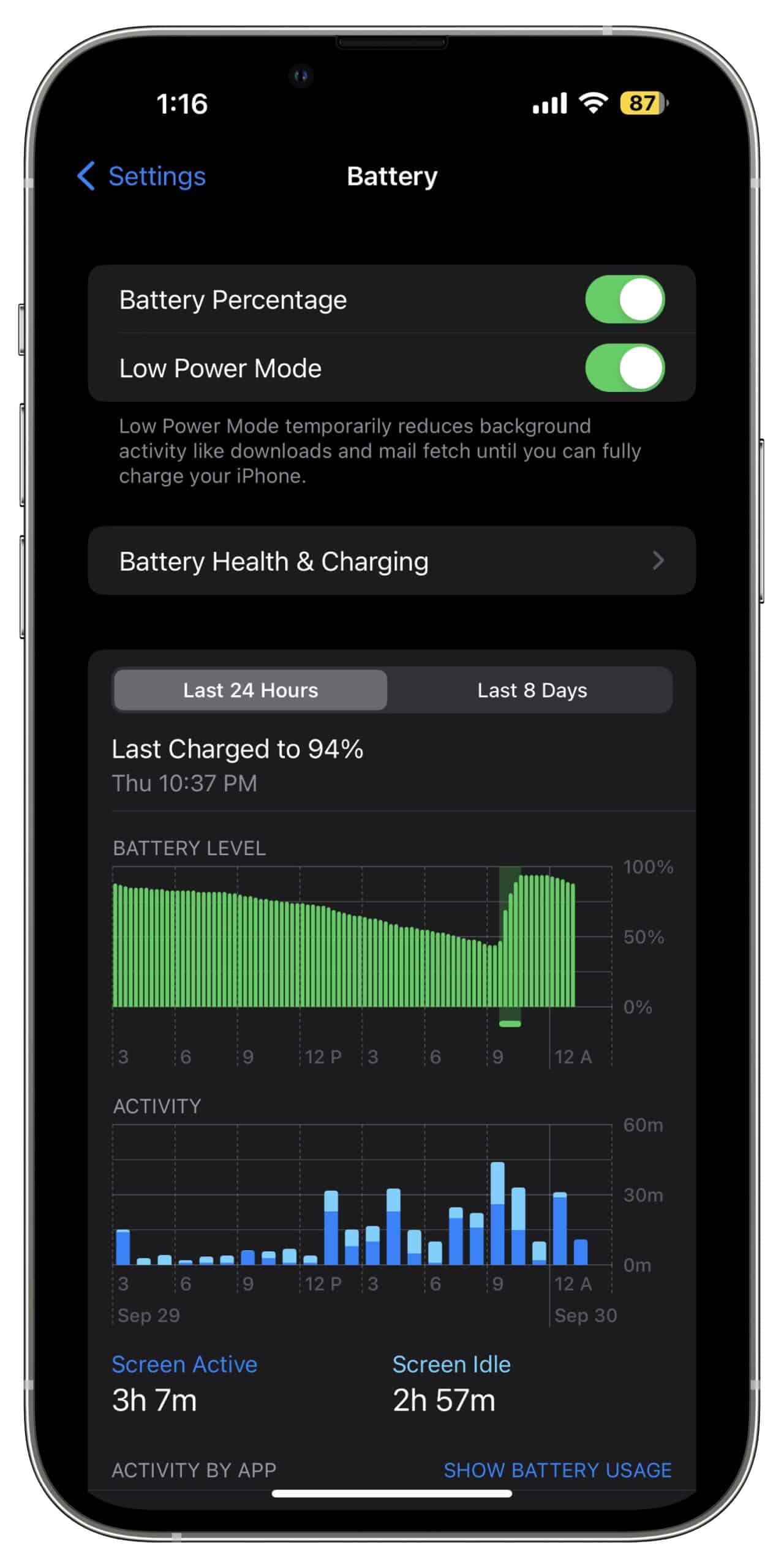
We hope this guide helped you get your third-party widgets back on the iOS 17 Lock Screen. If you have any questions, let us know in the comments below.
Read more: