The new StandBy mode in iOS 17 allows you to personalize your iPhone, displaying your favorite StandBy widgets and clock styles while your phone is charging and in landscape mode.
In this guide, we will walk you through the steps of adding and removing StandBy widgets in iOS 17 so your favorite widgets can be displayed in this awesome new Lock Screen mode.
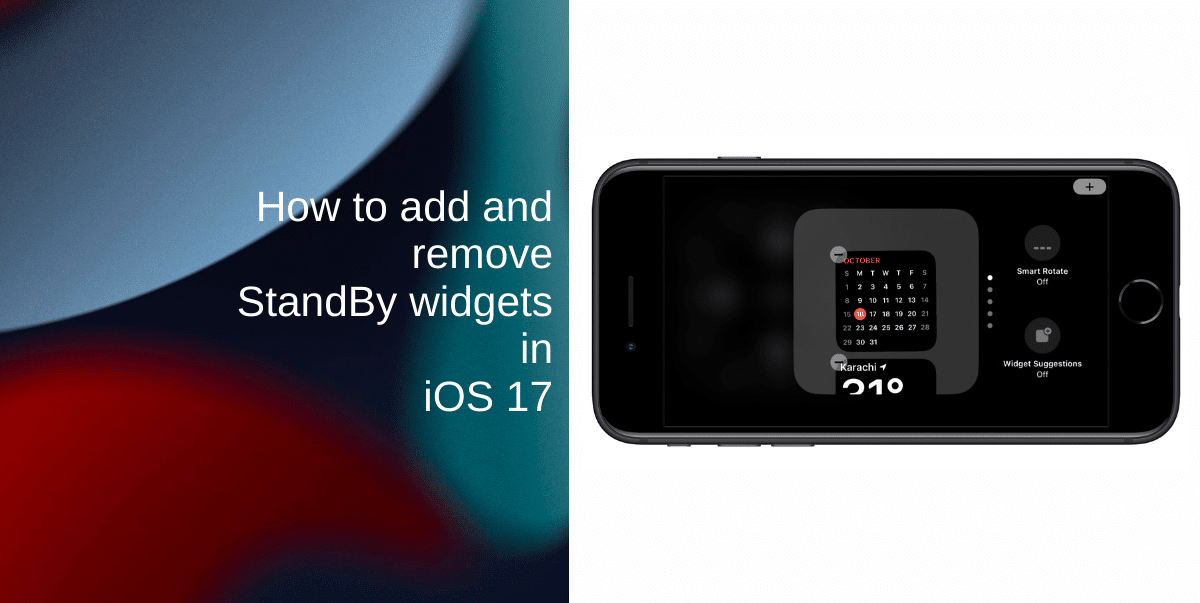
Learn how to manage StandBy widgets in iOS 17
How to add StandBy widgets
StandBy mode supports a wide range of widgets that are available on your iPhone. If the default widgets don’t quite suit your preferences, you can add more widgets according to your liking. Here’s how:
- Long press on the left or right widget on the first screen of StandBy mode.
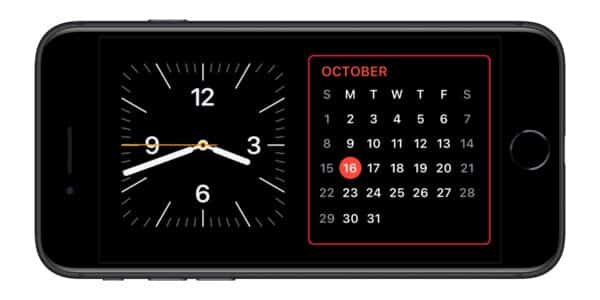
- Tap on the (+) Plus icon at the top.
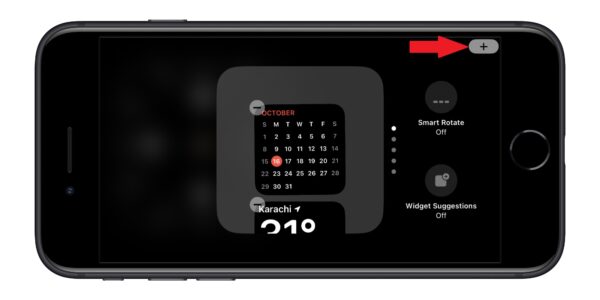
- Scroll through the list of apps on the left side. You can also scroll through the list of suggested widgets.
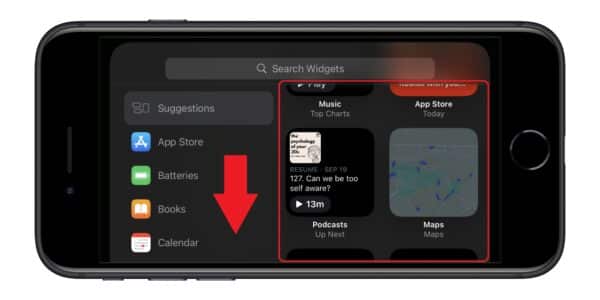
- Once you find your preferred widget, tap on the Add Widget button to include it in the StandBy mode. Note that some apps offer different-sized widgets. Swipe left on the widget if you see tiny dots under it to look at the different sizes.
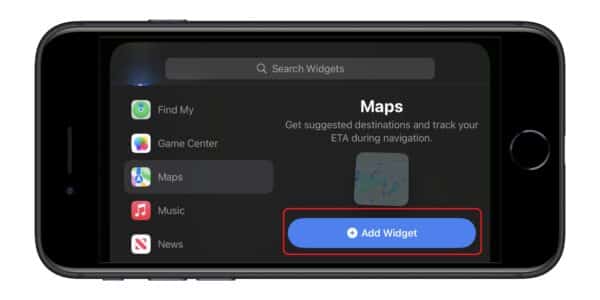
How to remove StandBy widgets
If you’ve added lots of widgets to your StandBy mode and want to declutter, you can easily remove the unwanted widgets and keep the ones that you use regularly. Here’s how:
- Go to the widget editing screen in StandBy mode.
- Tap on the (–) icon on the widget that you want to remove.
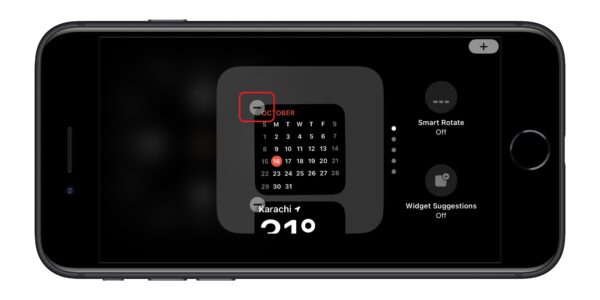
- Tap Remove to confirm.
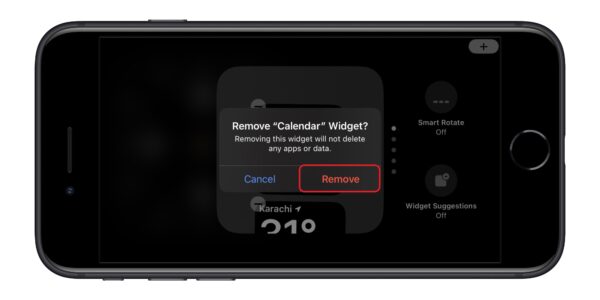
We hope this guide helped you learn how to add and remove StandBy widgets in iOS 17. If you have any questions, let us know in the comments below.
Read more:
- How to customize StandBy mode colors in iOS 17
- How to hide notifications in StandBy mode in iOS 17
- How to disable red tint for StandBy mode in iOS 17
- How to ping Apple Watch from your iPhone in iOS 17
- How to enable crossfade transitions in Apple Music in iOS 17
- iOS 17 causing Wi-Fi and Bluetooth issues? Try these fixes
- How to turn on and off Conversation Awareness on AirPods Pro 2 in iOS 17
- How to create Personal Voice in iOS 17
- Here is how to delete iPhone 2FA codes in iOS 17 automatically
- Third-party widgets not working on iOS 17 Lock Screen? Try these easy fixes
- How to set multiple timers on iPhone running on iOS 17
- iPhone freezing on iOS 17? Try these tips