Slack can feel a bit frenzied sometimes, will all the different channels, direct messages, and threads. With all the different communication channels offered by the app, it can be quite easy to forget the task you have to do. In this guide, we will tell you how to make the most of the features offered by the app to remember your tasks and set reminders.
These features can be particularly helpful when you want to shift between devices to get your work done—for example if you read an important message on your phone and want to take action when you get to a computer. It’s also useful when you want to set aside a message and revisit it at a later time.
Use Slack’s Reminders
When you want to get reminded about a message later, set a reminder.
- Hover over a message in Slack with your mouse.
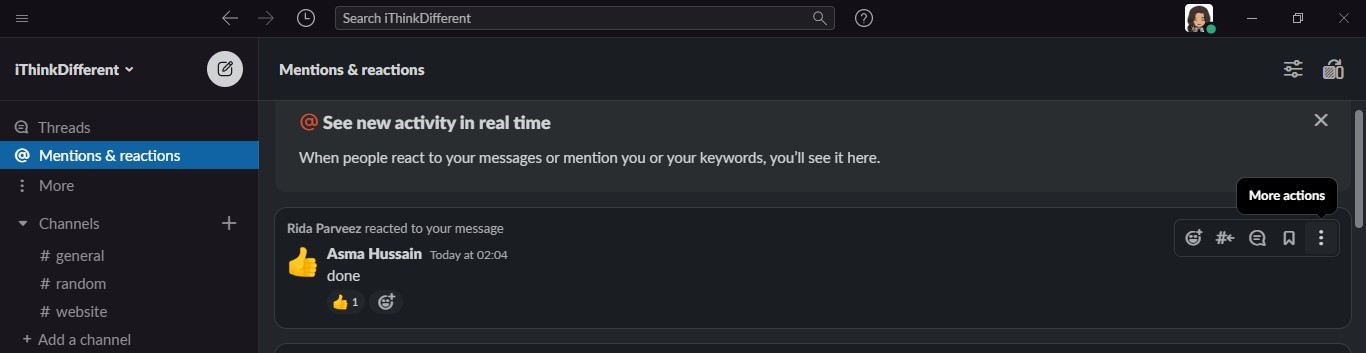
- Click the “More Actions” button that looks like three dots.
- Point to “Remind me about this,” and select a time.
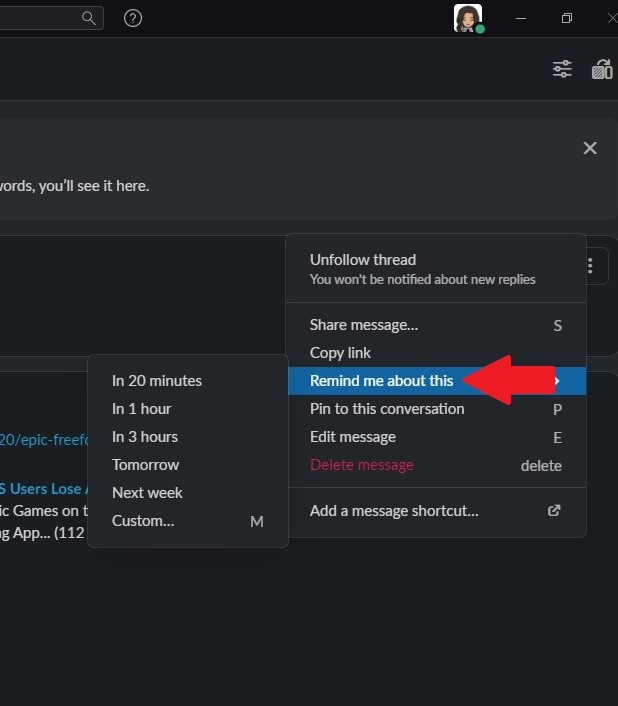
In the app for iPhone, iPad, and Android, long-press a message and tap “Remind Me” in the list to select a time.
When the time you set arrives, Slackbot will send you a direct message with your reminder and you’ll get a notification. If you don’t want to deal with the reminder immediately, you can use the “Snooze” box to reschedule your reminder for later. Slackbot will send you another direct message with a reminder at your scheduled time.
Check Your Mentions and Threads
To avoid losing track of important messages you were mentioned in, check your mentions in Slack.
- Click “Mentions and reactions” at the top-left corner of the Slack window to see messages you were mentioned in.
- If you missed any of these, you can review them.
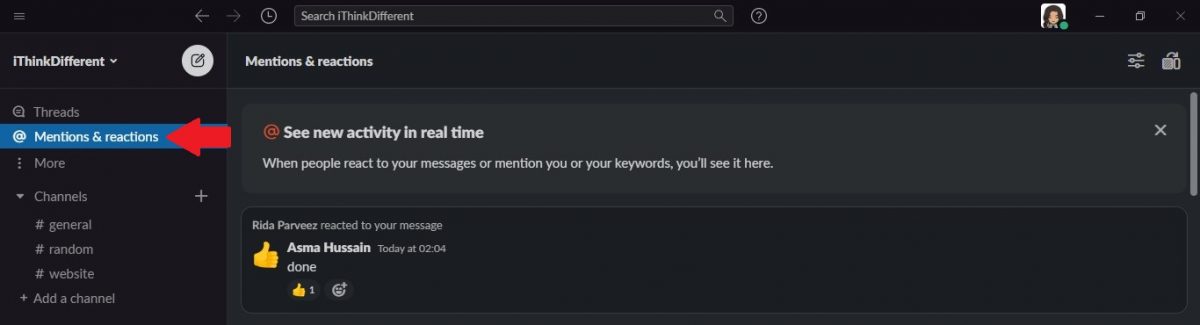
In the mobile app, tap “Mentions” at the bottom of the screen to view them.
Save Important Messages
If you want to review important messages later, Slack offers the option to save messages.
- To save a message, hover over it and click the “Save” icon. (In the Slack mobile app, long-press a message and tap “Save.”)
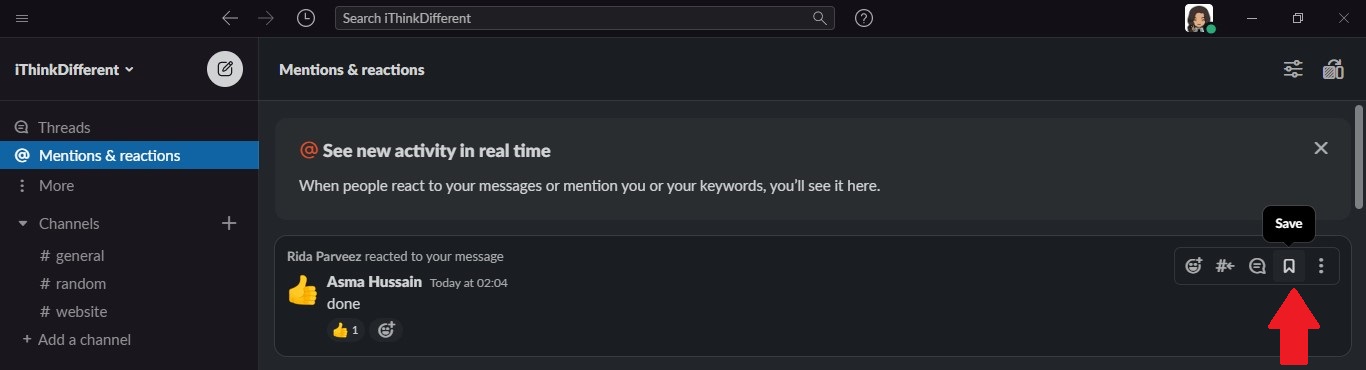
To access saved items later, click “Saved items” near the top- left-hand corner of the Slack window.
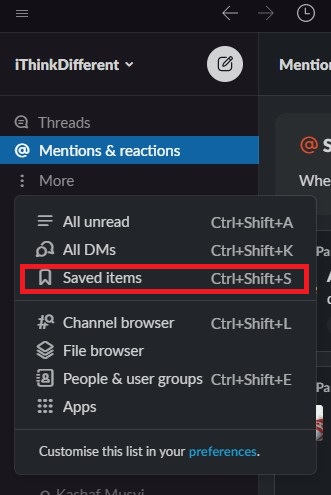
In the mobile app, tap the “You” icon at the bottom of the screen and then tap “Saved items.” An important thing to note here is that the app will not remind you about your saved messages, you will have to remember to review them manually.
You can download the Slack here. We hope this guide helped you out. Good luck!
Read Also:
1 comment