Whether you work from home or you want your PC to be up and running as soon as you arrive at the office, there are a number of reasons to automate the startup and shutdown of Windows 10.
In this guide, we will show you how to use the task scheduler and your BIOS to get Windows turning on and off at the exact time you want so that it’s ready when you sit down at your PC for work and shuts down at the end of the day.

How to automatically start your Windows PC at a specific time of day
- Startup your computer and enter your BIOS setup. You will need to press the Delete key as your computer boots to enter the BIOS setup.
- Go to the Power Options. There should be a function for automatically starting up your computer at a certain time of day.
- Enable that setting and set the time you want your computer to start every day. Save and exit BIOS.
How to set your Windows PC to shut down on a schedule
- Open the Start menu and type in “task scheduler”. Open the app from the results.
- On the right-hand side, hit Create Task. Give the task a name, and under the General tab, check “Run with highest privileges”. Also check “Run whether user is logged on or not”, if you ever leave your computer logged out.
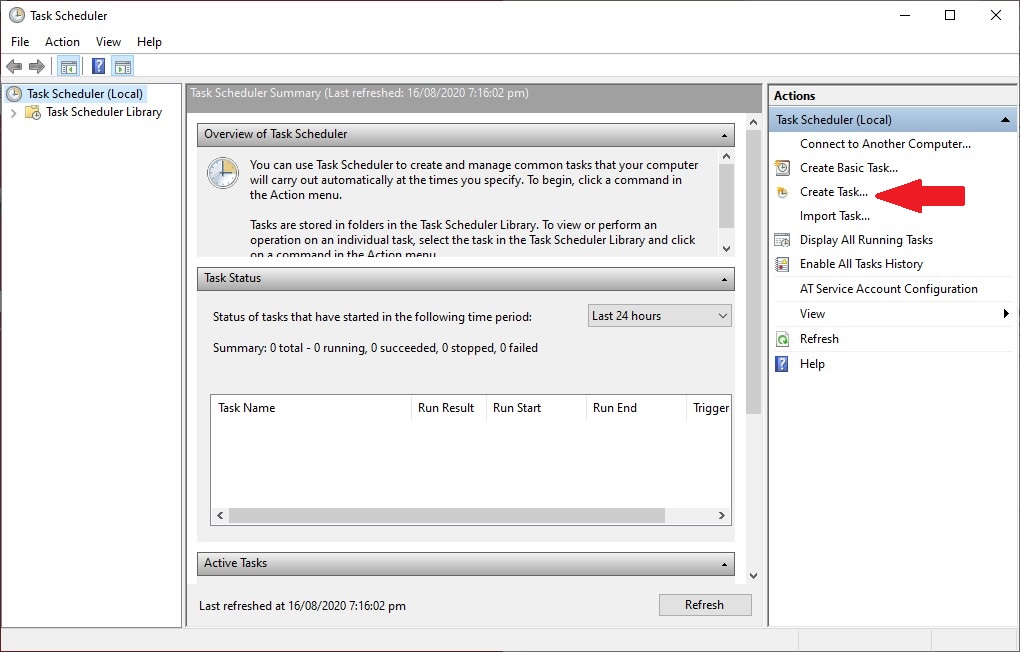
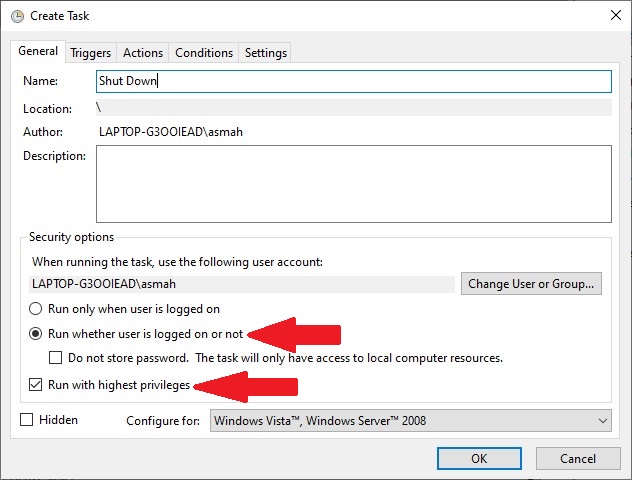
- Head to the Settings tab and check “Stop the task if it runs longer than” and set it to “1 hour“. This won’t stop your computer from sleeping but will stop your computer from thinking a task is still running.
- Head to the Actions tab, hit New, and choose “Start a Program” as your action. Set the Program to shutdown and the arguments to -s.
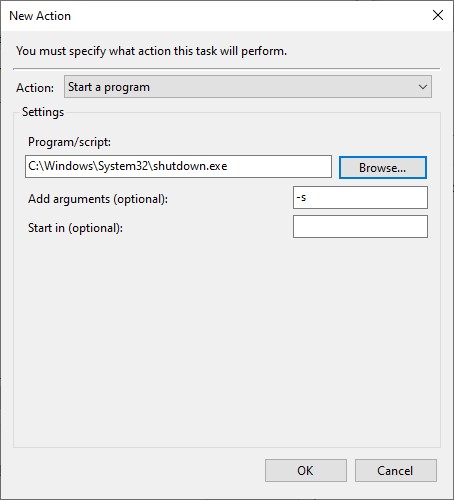
- Lastly, head to the Triggers tab and click New. Change the schedule to fit whatever you want, and hit OK. Click on OK again at the next window and your task should be saved in Task Scheduler.
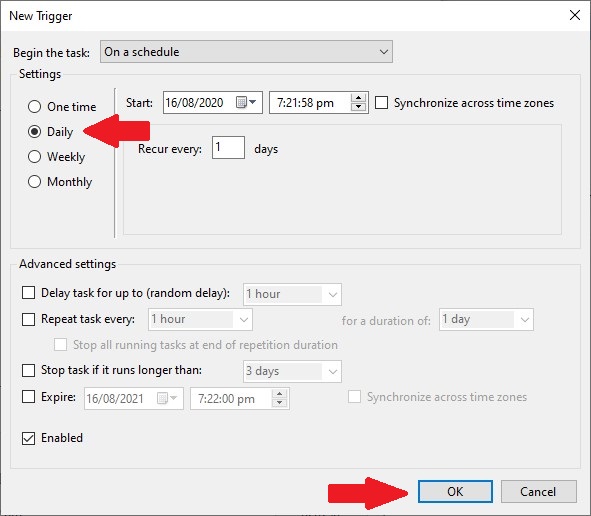
We hope this guide helped you out. Let us know what other guides would you like to see on iThinkDifferent in the comments.
Read Also:
3 comments