Microsoft’s Windows File Recovery Tool makes it easier for users to recover deleted files from any hard drive on their PC. The tool can be used to recover documents, pictures, videos, folders, and more. The tool can also recover files from external drives or SD cards.
The fil recovery tool can be easily downloaded from Microsoft Store and used to recover missing files. It is good to have as an emergency utility to restore data that had not been backed up elsewhere.
Requirements for using Windows File Recovery Tool
Users will require the following to restore files on their PC:
- Windows 10, version 2004, or later. If you do not have Windows 10 installed, use Windows Media Creation Tool to upgrade.
- The source and destination drive for restoring should be separate. In case another drive is not available, a USB can be used.
Restore files on your PC
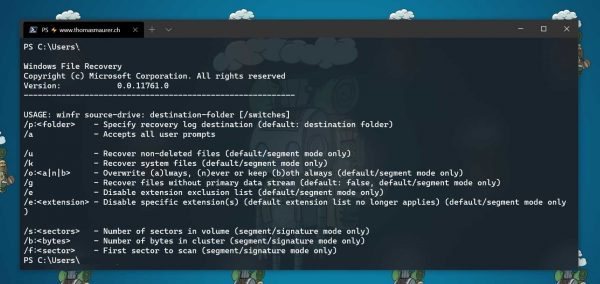
As an example, I will recover a Word file from Drive C and restore it to Drive F. Here is how to command Windows File Recovery Tool for recovering files:
- Run the command ‘winfr‘ to see your options for recovering your files.
- The default syntax for restoring files is:
‘winfr sourcedrive: destinationdrive: [/switches]’ - As an example for restoring our Word file, we will type:
‘winfrC:F:/n\Users\Kashaf\Documents\ImportantFiles\finalreport.docx.pdf’ - A directory will automatically be created on the specified destination drive.
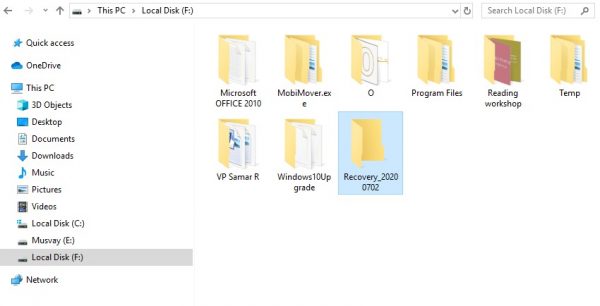
- The tool can restore a whole folder by the same command without the file name such that:
‘… Documents\ImportantFiles\’
Modes for Recovery
The tool comes with three recovery modes: Default, Segment, and Signature. Each mode is used as:
- Default: To recover a recently deleted file.
- Segment: To recover a file deleted a while back or deleted due to a corrupted disk.
- Signature: To restore non-NFTS files like JEPG and PNG images.
Windows File Recovery Tool serves as a great means to recover files that were deleted by accident or because of a corrupted file. However, the tool is a temporary solution and we recommend everyone to backup the important files and folders on their PCs.
3 comments
Comments are closed.