Spotify is a popular digital music streaming service, which has offers millions of songs and thousands of podcasts on various genres on iOS and Android devices for a $9.99 monthly subscription fee. Recently, the app has released many new features to enhance the music listening experience such as enjoying songs via group listening with family and friends from anywhere in the world.
For multi-tasking individuals, who will like to groove to their favorite beats while gaming, Spotify enables them to set up the service on their Playstation, Xbox, or Discord. Here is a simple guide on how to set up the music streaming service on consoles or Discord.
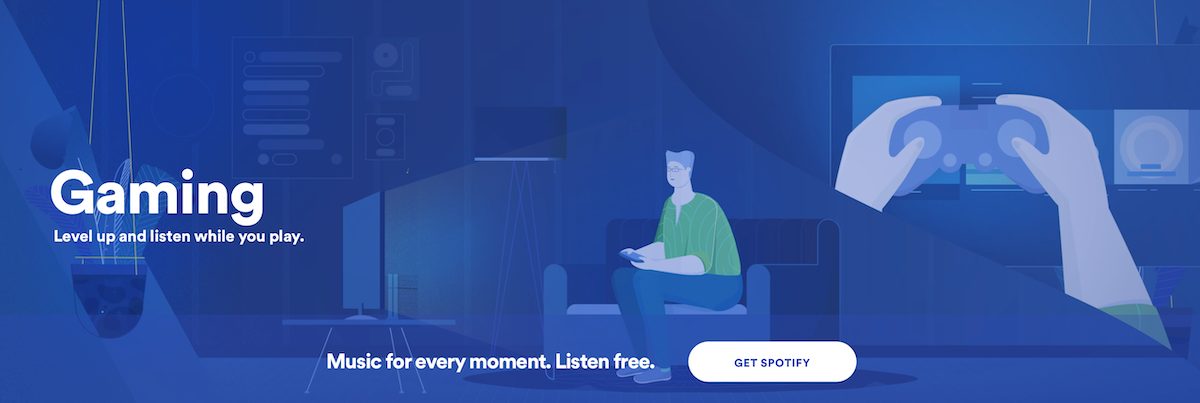
How to Set-Up Spotify on PS3, PS4, and Xbox One
To listen to music while gaming, download the Spotify app available for PS3, PS4, and Xbox One consoles. Here are the three ways you can log in to the music streaming service on your gaming console:
- Once you have downloaded the app, use Spotify Connect to link your device to your account.
- Enter your email address and password.
- Select Log in with PIN. Then on a phone or computer, go to this link and enter the PIN on your console. *This login option is not available for PS4.
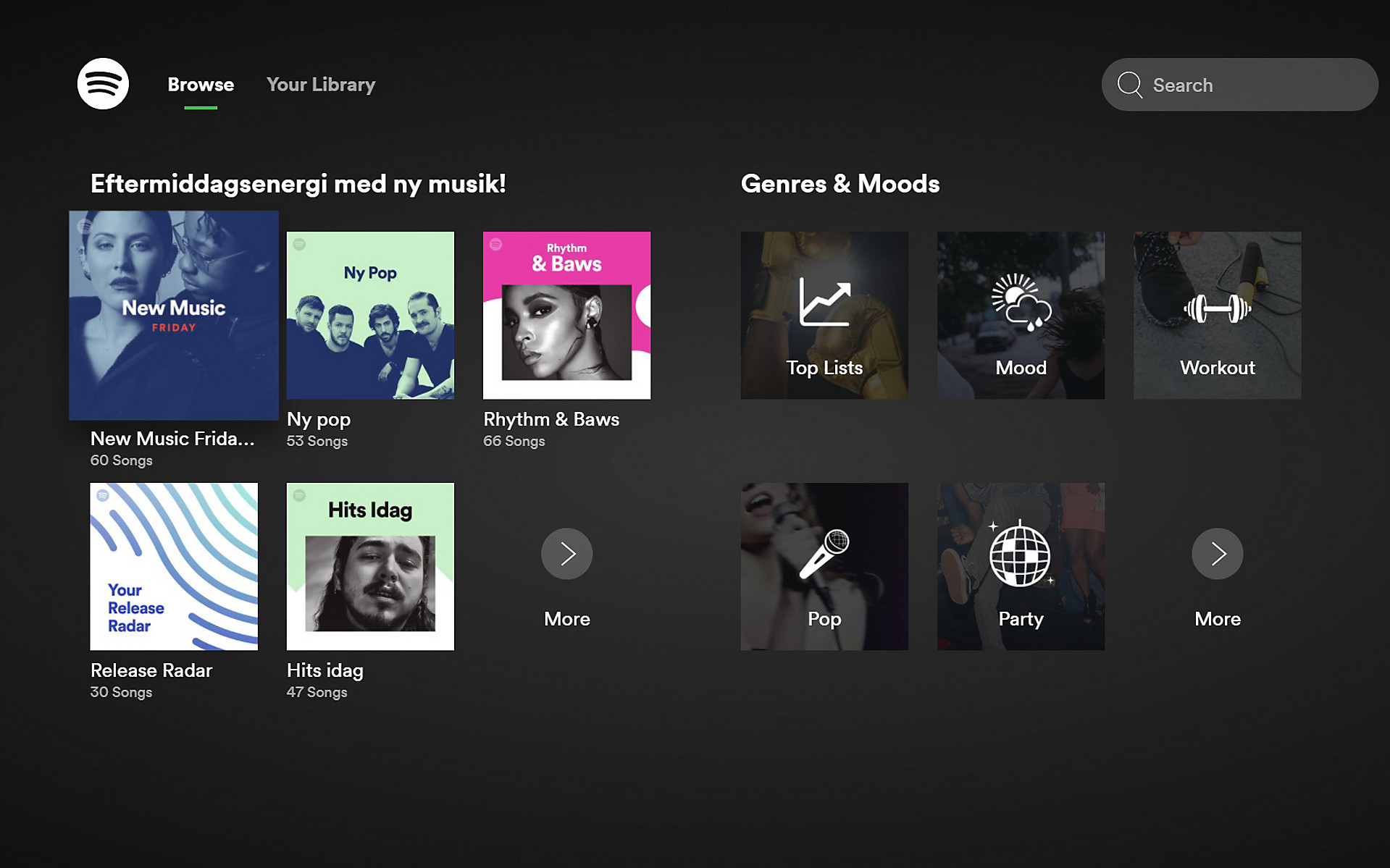
First download the Spotify app on your desktop to not only see the albums, tracks or artists your friends are streaming but also share yours.
- On a desktop, download the Discord app.
- Open the Spotify app and click on Connections in the left-hand menu.
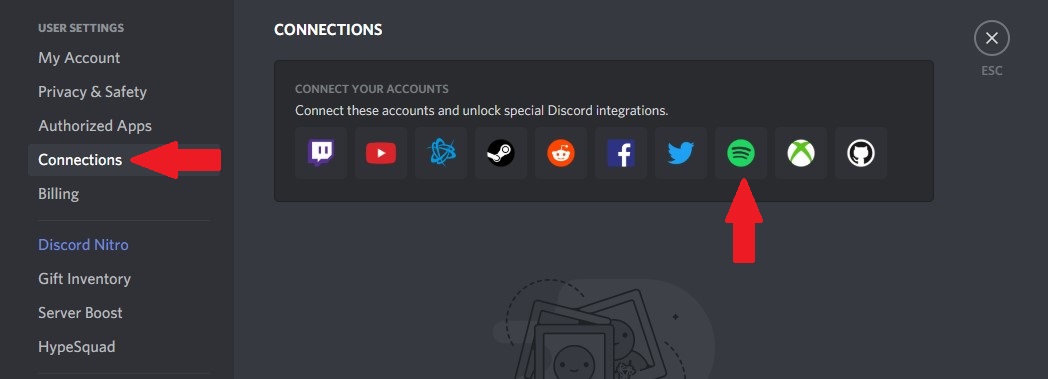
- From the connections menu, click on the app’s icon.
- A web page will open, directing you to log into your account or sign up first.
- Once you have connected your Spotify account to Discord, you can display what you are listening to on your profile.
If you are a Premium Spotify user, you can listen to music with your friends. But, you cannot use this feature when voice chatting on Discord.
- Click on a user who is Listening to Spotify from your friend list on the right of your display.
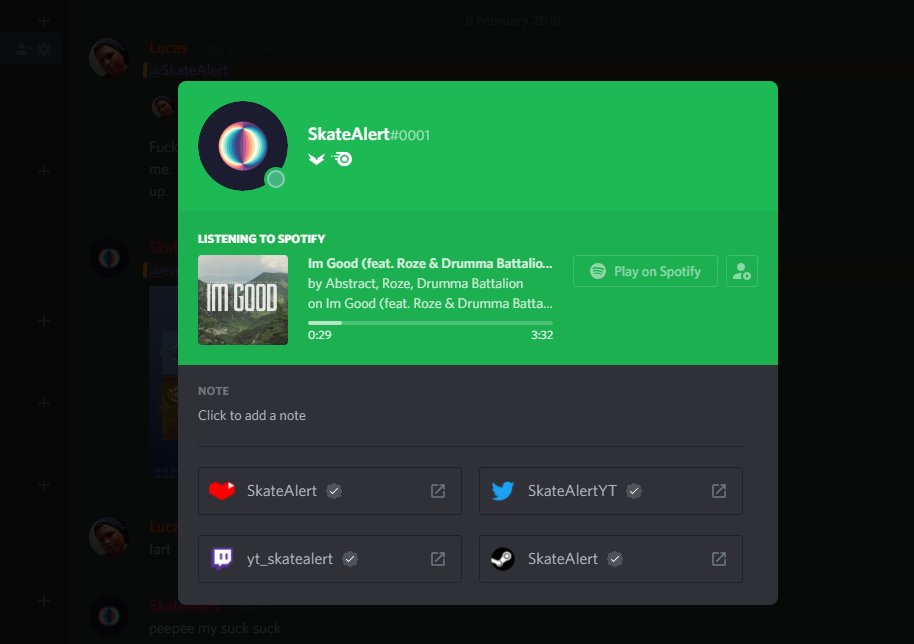
- Next, click on the Listen Along icon.
Spotify has also released a new feature for its platform this year, Group Session. It allows two or more users, physically present at the same place, to share control of the music being played on their smart devices. Additionally, it has also launched real-time lyrics support in 26 countries.
We hope this guide helps you out. Happy streaming!
Read Also:
1 comment