Apple has released its new iOS 15.6 beta to developers. Here is how you can install iOS 15.6 beta on iPhone using a beta configuration profile.
To download the new iOS 15.6 beta, users have to register with Apple’s Developer Program. Since it is a developer beta, it should not be installed on a non-test device as it could cause issues like data loss, battery drainage, heat up, and other unexpected problems. You might want to wait for iOS 15.6 public beta instead, which usually has better stability than developer betas and can be installed for free.
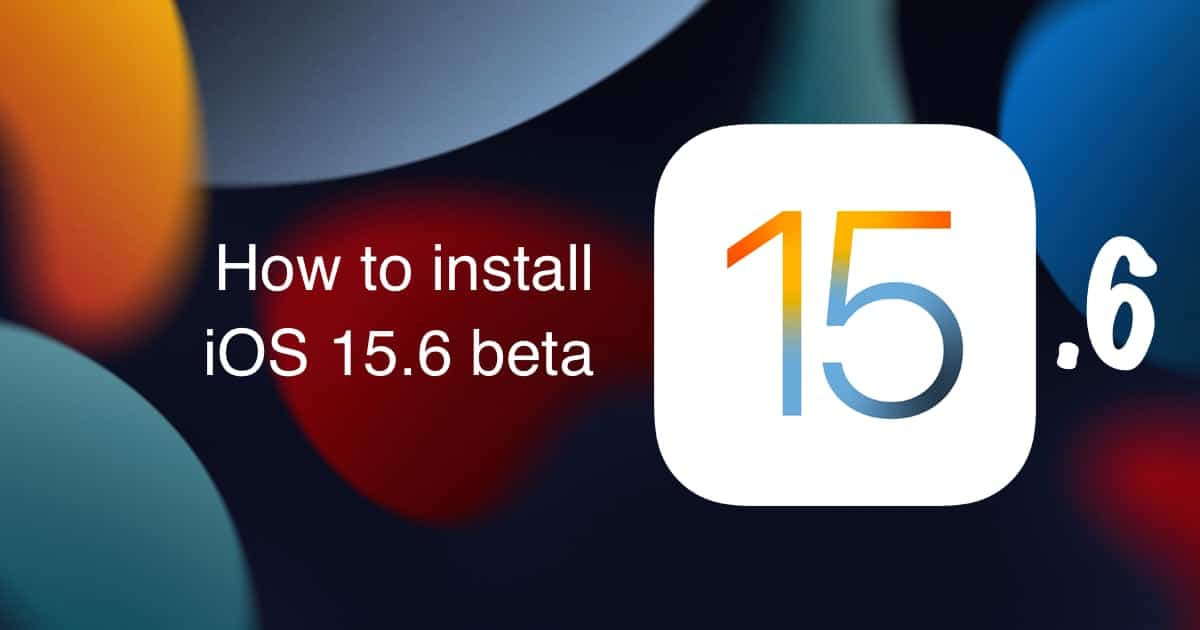
Install iOS 15.6 beta
Backup your iOS device using iTunes and iCloud
Before we start, you should back up your iPhone or iPod touch using any of the following methods:
- Finder/iTunes backup. Connect your iOS device to a Mac or Windows PC, with the latest version of macOS/iTunes to back it up. If you use Health and Activity apps, make sure you check the option ‘Encrypt iPhone backup’ to back up the data from these apps.
- iCloud backup. Go to Settings > Apple ID > iCloud and look for the iCloud Backup option. Make sure that it is turned on, and tap on Back up now.
We recommend that you use both these methods to ensure that you have a backup to restore to, in case of any issues during beta testing.
Download iOS 15.6 developer beta
First of all, you would need to register for a developer account with Apple Developer Center. The membership costs $99/year and gives you access to Apple’s developer tools, beta operating system releases, and SDKs. Once you create the account, follow the below steps to install the configuration profile on your iOS device, which will allow you to download the beta. If you do not want to register for a developer account, you can search Reddit for the configuration profile. You will have to use the link of the profile in step 2, instead of Apple Developer Center’s Downloads link.
- Log in to your Apple Developer Center account.
- Head over to Downloads in Safari on your iPhone or iPod touch, and look for iOS 15.6 beta. Tap Install Profile. This will open a dialogue box, tap Allow.
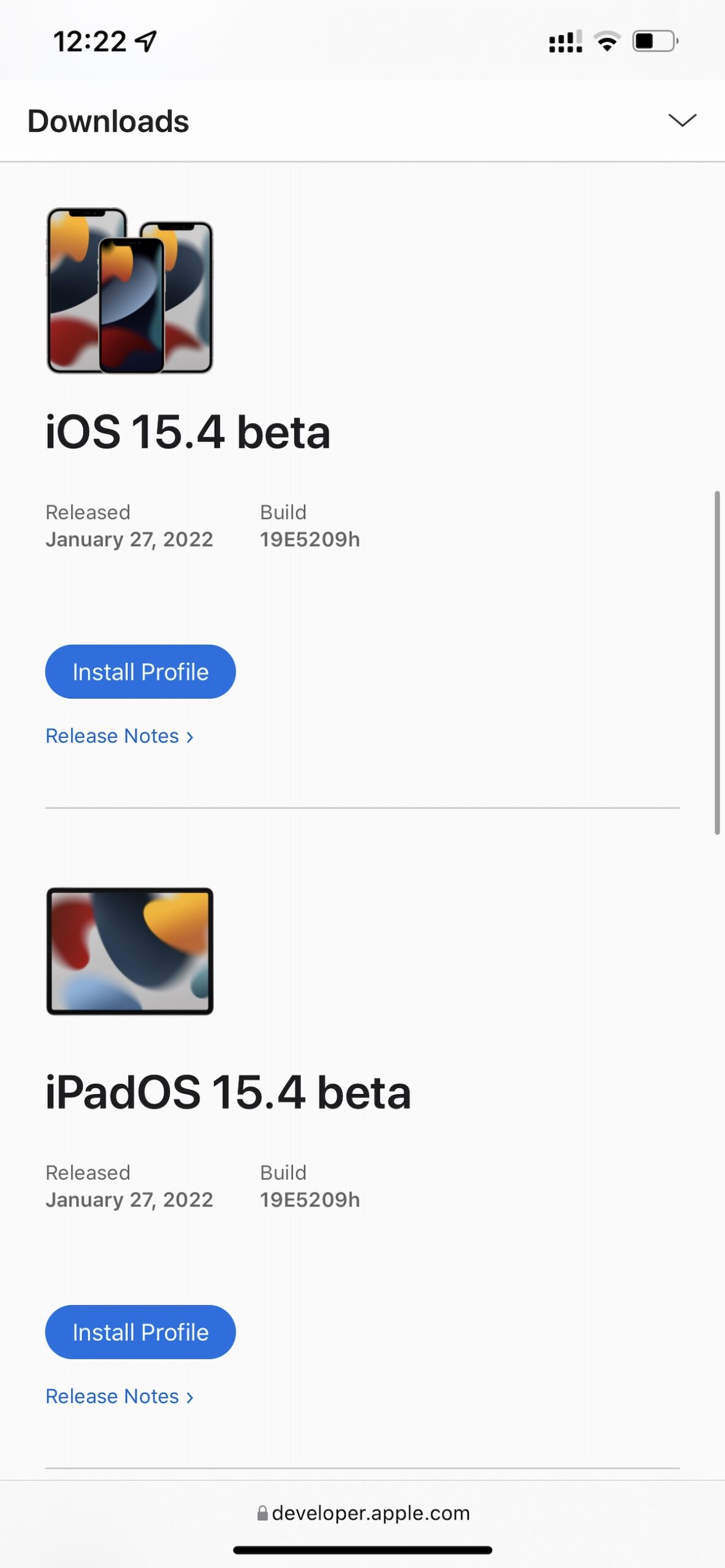
- If you have an Apple Watch paired with your iPhone, iOS will ask whether you want to install the profile to the watch or iPhone. Select iPhone here.
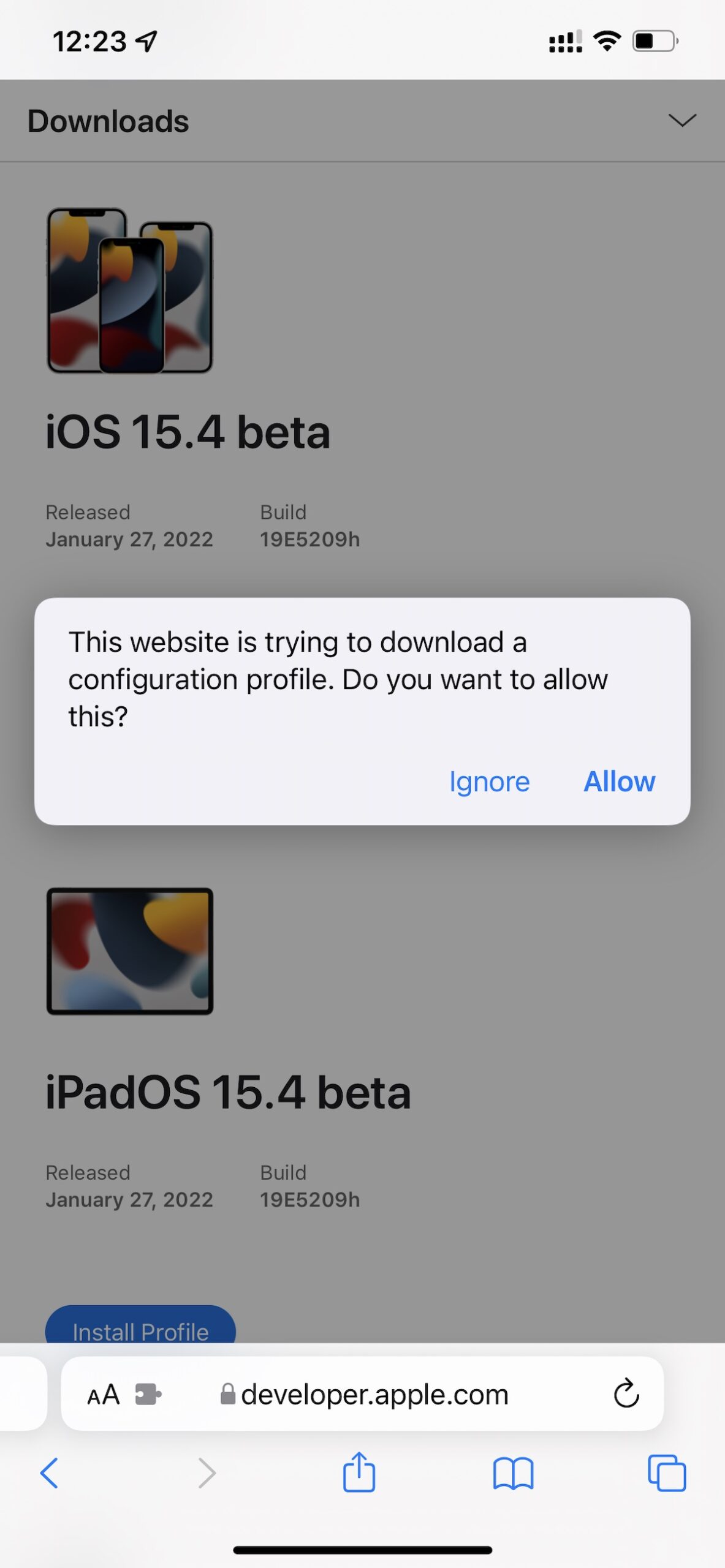
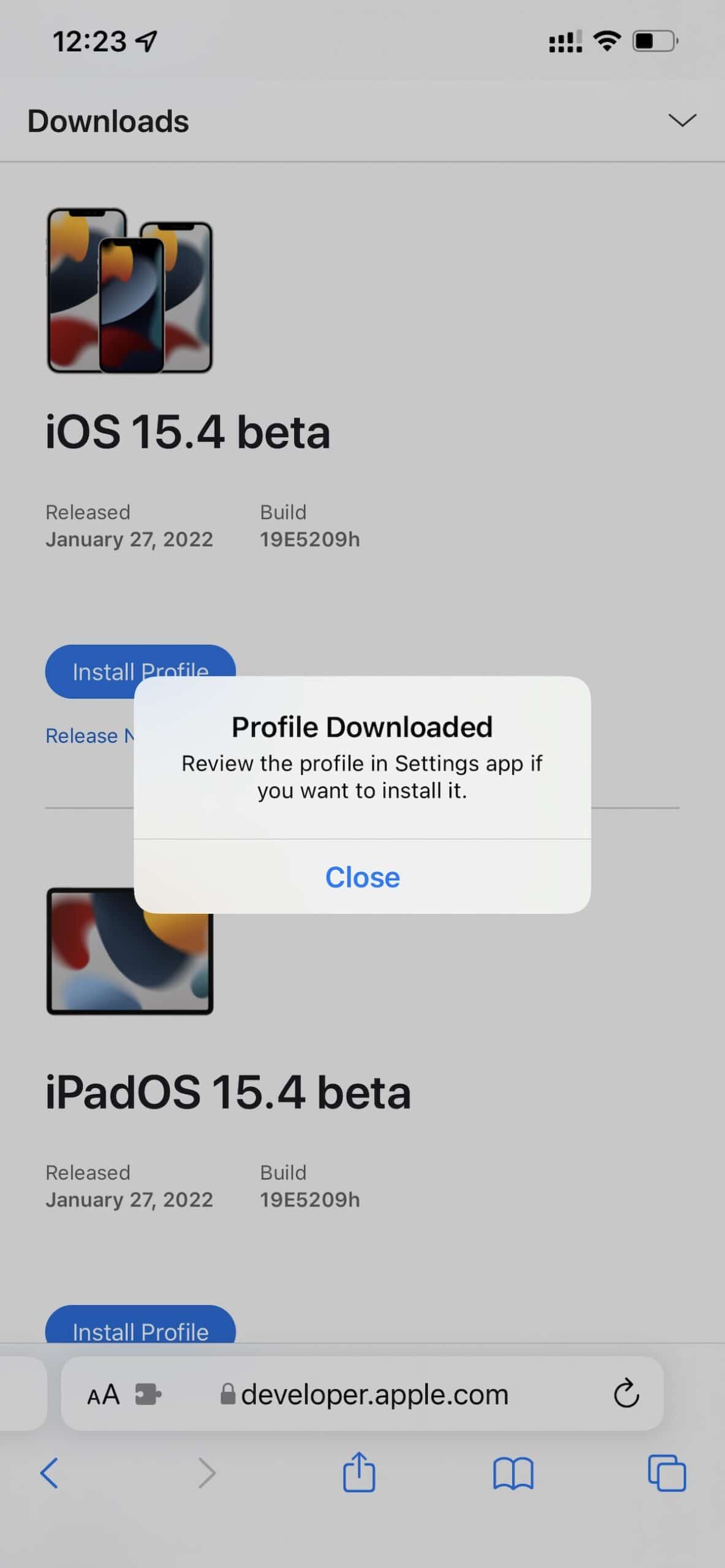
- Go to Settings and you will see a new Profile Downloaded section on the top. Tap it and you will be taken to the configuration profile installation screen. Tap on Install on the top right corner. Enter your passcode and tap Install at the bottom of the screen when asked. You will have to restart your iPhone to complete the installation process.

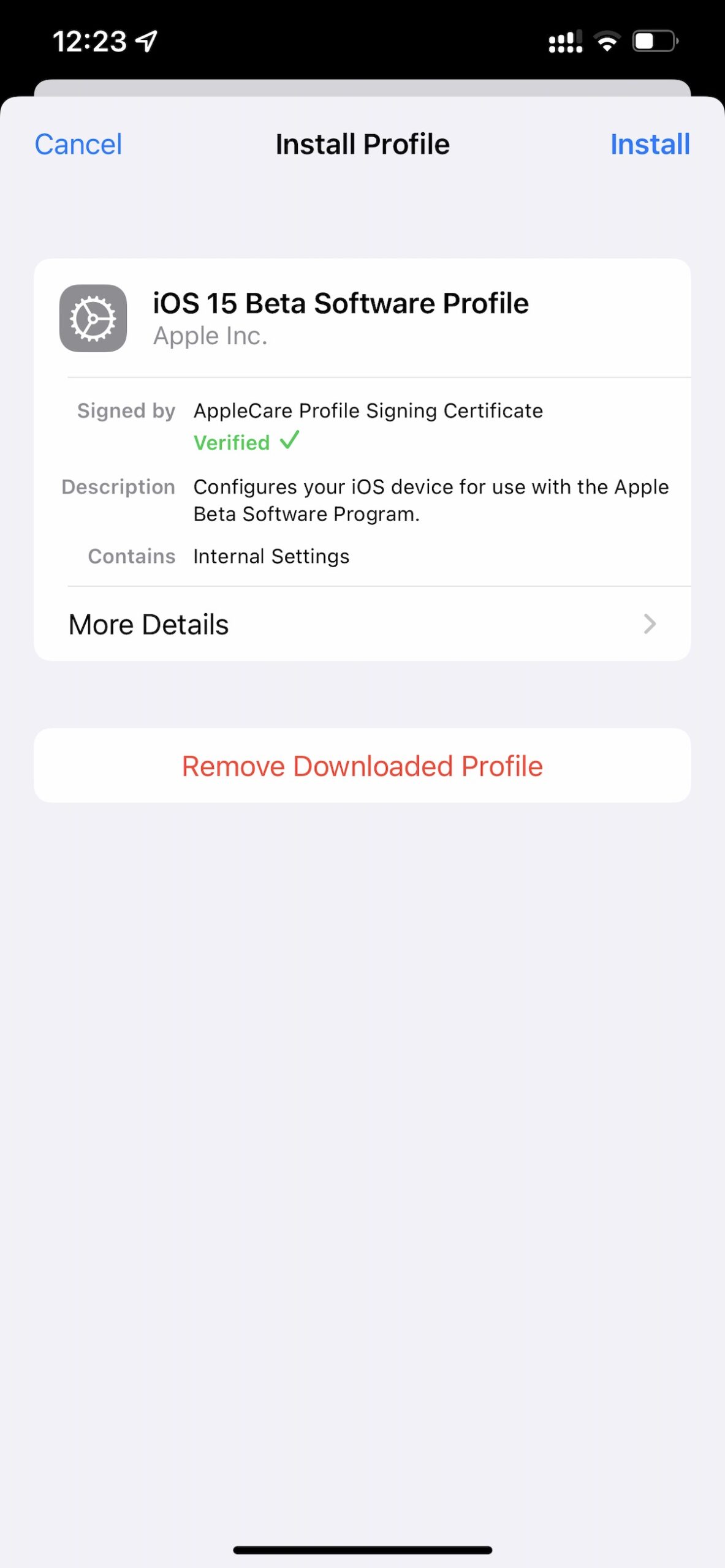
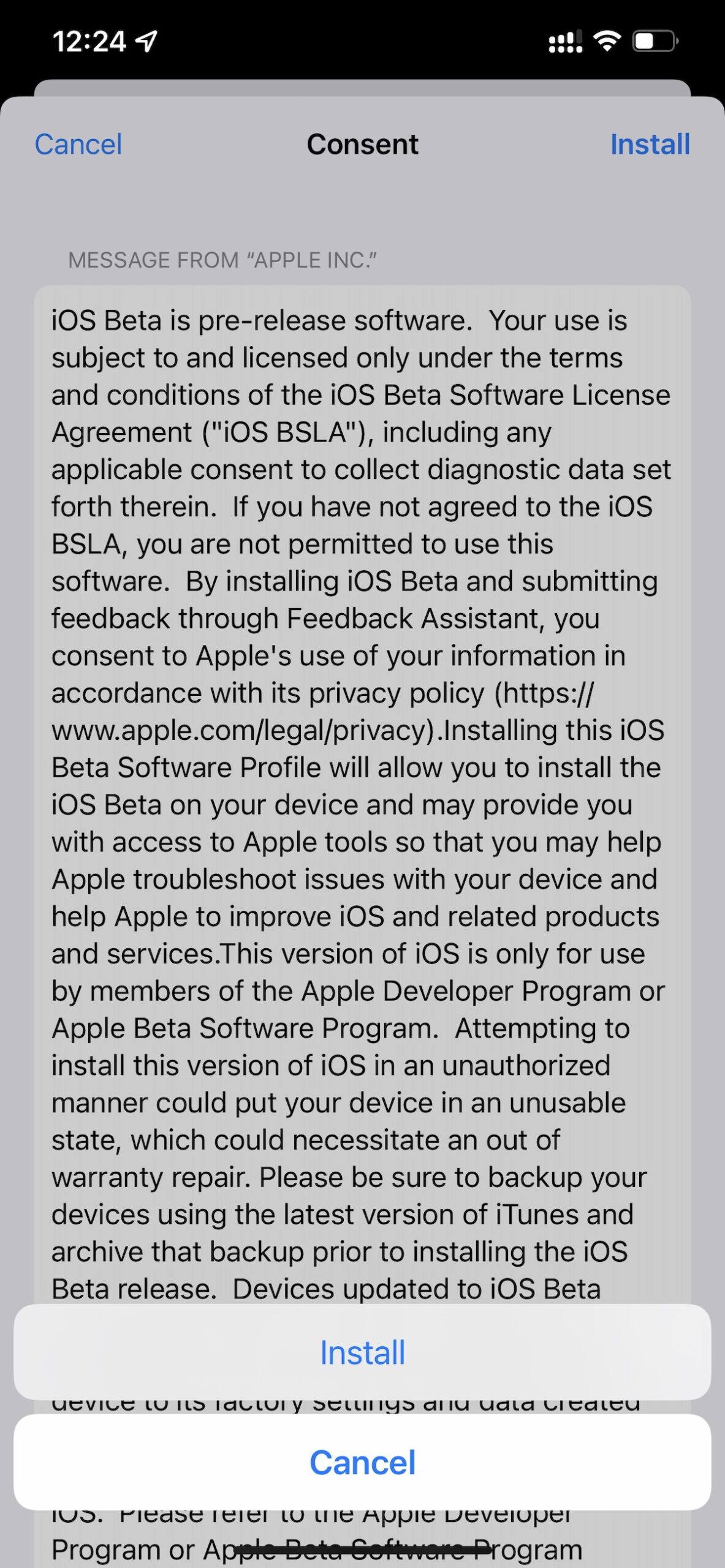
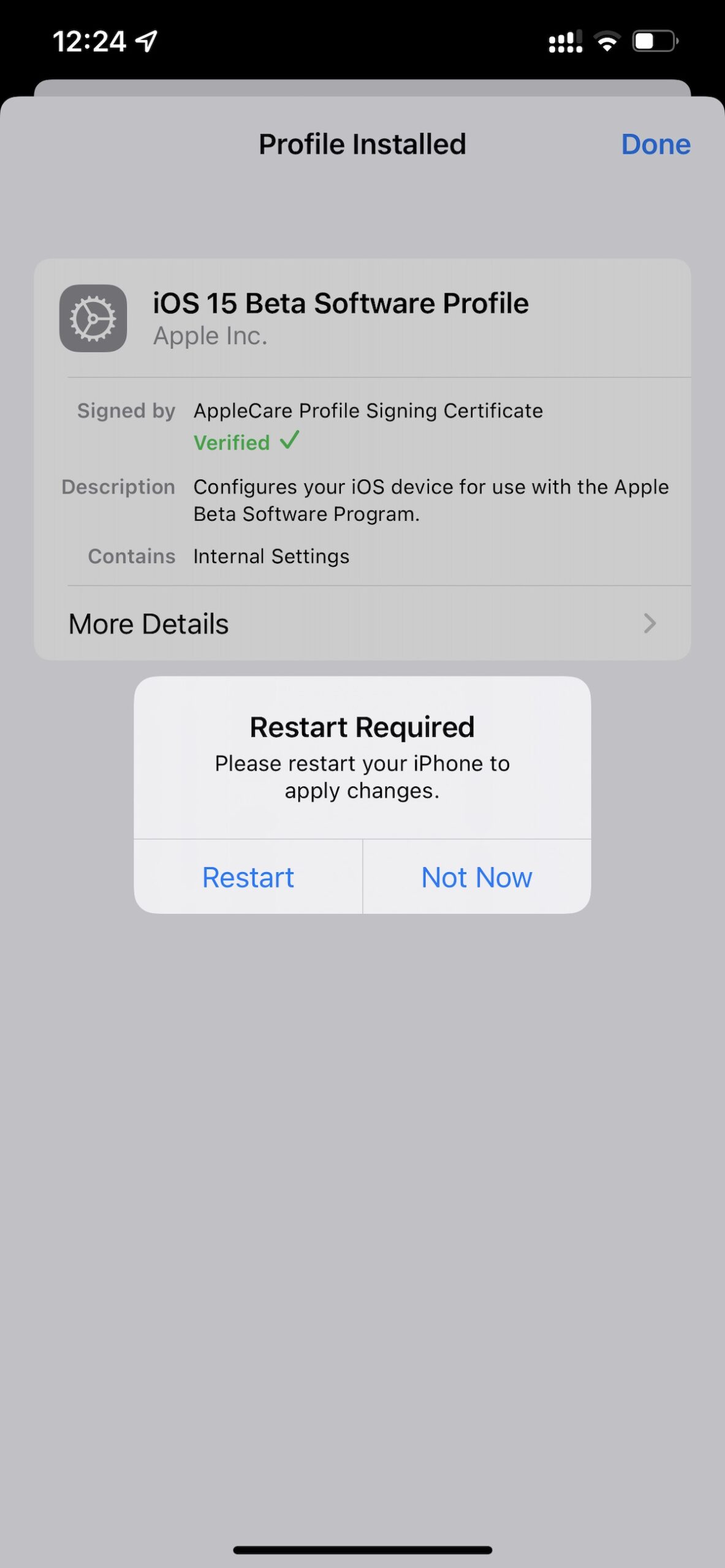
- Open Settings > General > Software Update on your iOS device and wait for the beta update to show up. Make sure that your device has at least 50% battery or is plugged in using a charger before you start the download. Tap on Download and Install and wait for the process to complete. Your device might restart a few times during the installation process.
If you want to perform a clean install, you can also download the IPSW restore image for your iOS device from Apple Developer Center’s downloads section and use Finder in macOS or iTunes on Windows to upgrade your iPhone or iPod touch. This method will delete all the data from your device so make sure that you have created a backup. Also, in case you want to go downgrade to the non-beta version of iOS, remember that you cannot restore an iCloud backup from a newer version of iOS to an older version of iOS.
Read more:
3 comments