Apple’s new iPhone 14 Pro and iPhone 14 Pro Max offer an always-on display functionality that dims the Lock Screen and displays the lock-screen widgets, date and time, live activities, and wallpaper. Unlike traditional implementations of an always-on display, Apple’s mode only dims the Lock Screen while also displaying the original color of the user’s wallpaper.
A ton of iPhone 14 Pro users have said that the always-on display is a little too bright for them and it makes them think that their phone is still on. Luckily, there is a hidden setting for this problem which makes the always-on display completely black and white, but it does have its own drawbacks. Keep reading to mind out more.
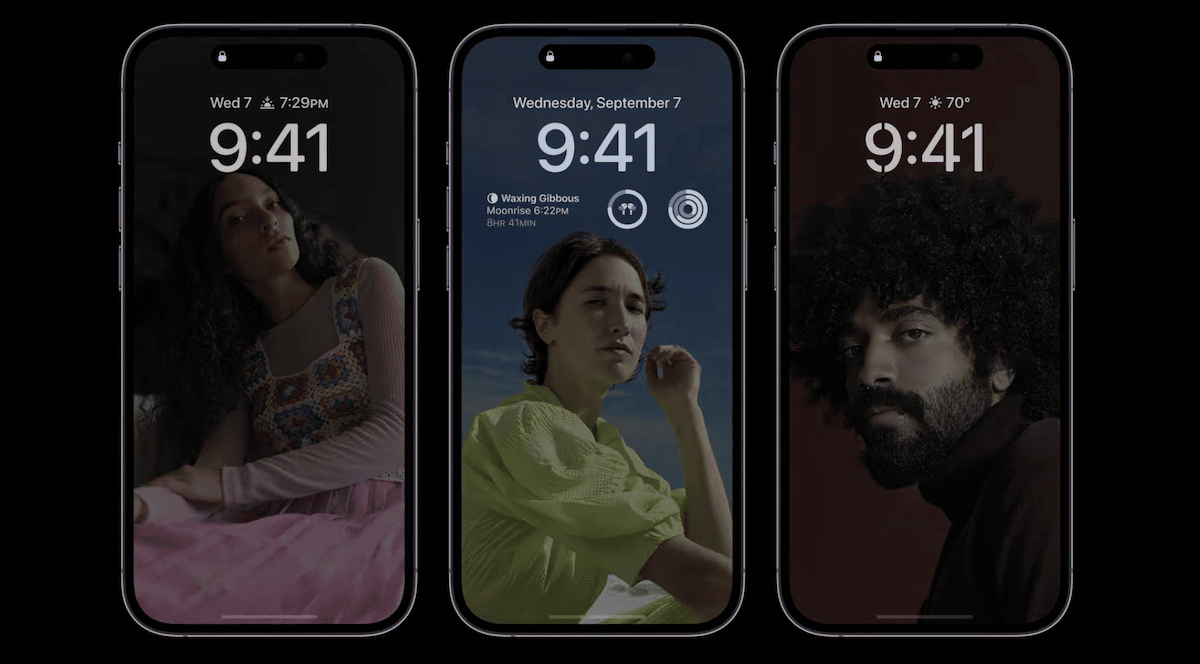
How to make the iPhone 14 Pro’s always-on display dimmer
Here’s how to enable the settings:
- Launch Settings from the Home screen of your iPhone.
- Tap on Focus > select a Focus.
- Tap on Options, it will be below People and Apps.
- Switch the toggle for Dim Lock Screen to ON.
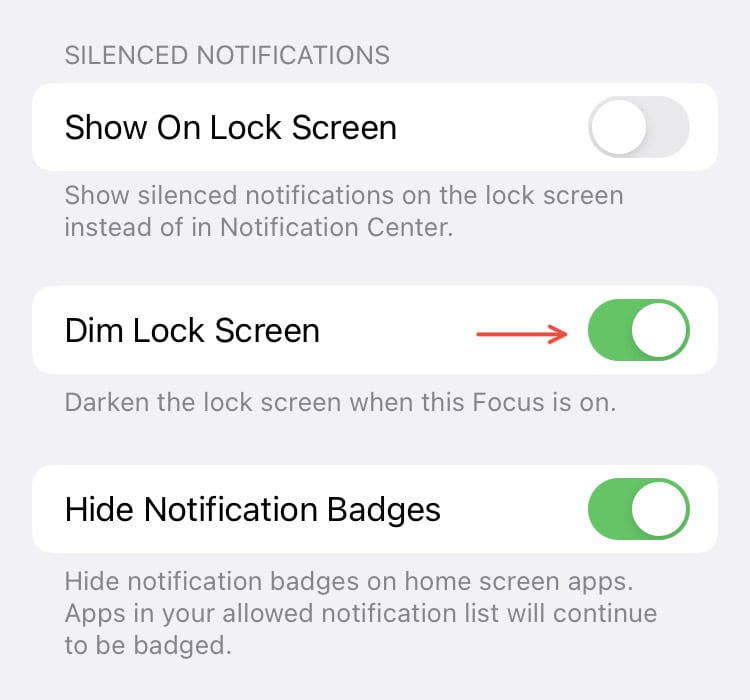
Now when the always-on mode is enabled on your iPhone 14 Pro, the Lock screen will be black and white. Any wallpaper that you are using on your iPhone will not have any color. The date, time, and any Lock screen widgets will still be shown. However, there are a few cons to keep in mind.
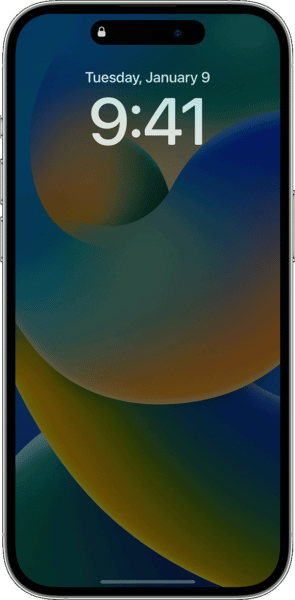
First of all, this will only work when the Focus you have enabled it for is on. So, if you want your always-on display to always be this dim, you will have to keep Focus enabled all day. While this is not the most convenient fix for the bright always-on display of the iPhone 14 Pro, there are no additional customization options available as of yet.
If you want to try this setting to preserve battery life, you’ll be happy to know that the iPhone 14 Pro only loses 4% battery life in 7 hours which is impressive considering that most Android smartphones lose 1% of battery life for every hour that an always-on mode is enabled.
In addition, Apple has revealed that even if the always-on mode is enabled, the display goes completely dark when some situations occur. Learn more about that here.
If you want to disable the always-on display completely, learn how to do that here.
Read more: